Affiliate links on Android Authority may earn us a commission. Learn more.
How to delete your Twitch account on any device
Published onJanuary 18, 2023
Twitch allows you to easily delete your account if you’ve decided to call it quits. Twitch can be extremely time-consuming, both as a streamer and as a viewer. If you’re finding yourself in the position where you need to remove Twitch from your life, this is how to delete your Twitch account.
READ MORE: Popular Twitch trends explained
THE SHORT ANSWER
To delete your Twitch account on any device, go to the Twitch Delete Account page in a browser. Select the purple Delete Account button to delete your Twitch account.
KEY SECTIONS
How to delete your Twitch account on a PC or Mac
Open a browser and visit the Twitch account deletion page at https://www.twitch.tv/user/delete-account.
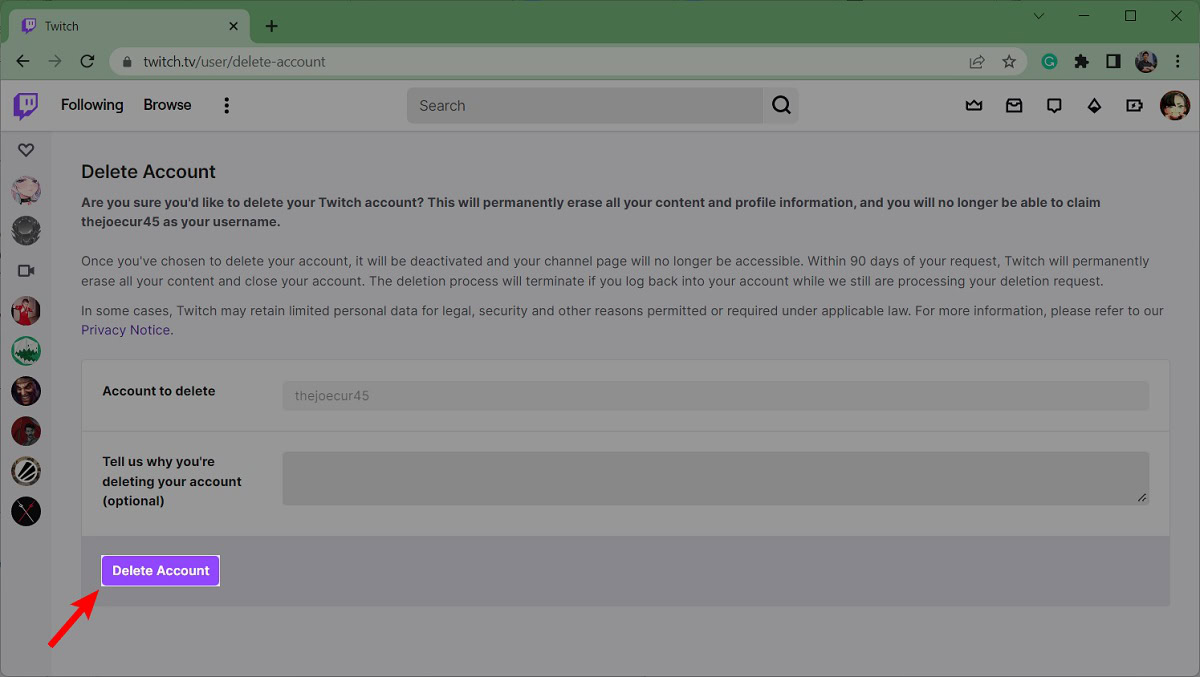
If you want, you can explain why you’re deleting your account. When ready, click the purple Delete Account button. After doing so, your Twitch account will be permanently deleted within 90 days.
How to delete your Twitch account on the Twitch app
There isn’t a button or page in the Twitch mobile app that will allow you to delete your account. If you want to delete your Twitch account on your mobile device, you’re going to need to do so from a mobile browser.
Open a mobile browser and visit https://www.twitch.tv/user/delete-account.
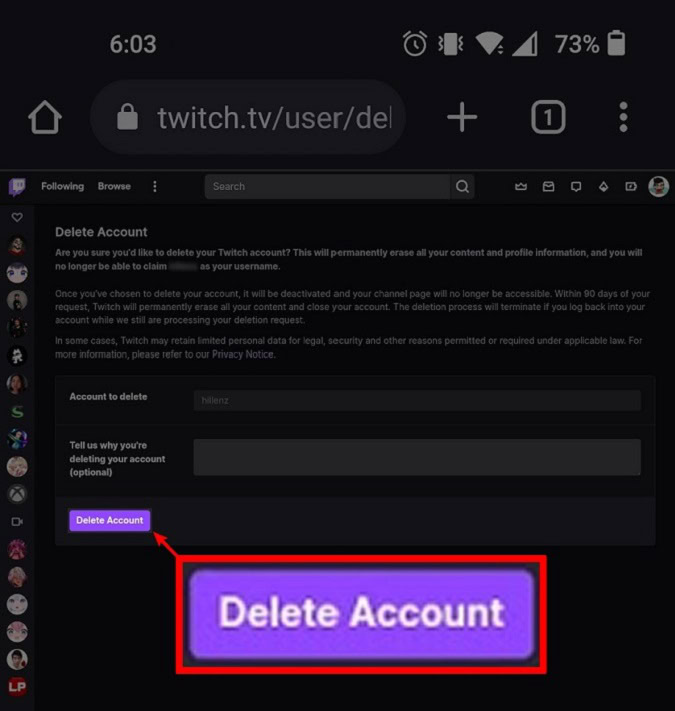
Locate and tap the purple Delete Account button. After doing so, Twitch will delete your account within 90 days.
FAQs
Yes. After permanently deleting your Twitch account, you can use the exact some email address to create a new Twitch account with a new username and display name.
After clicking the Delete Account button, Twitch will delete your account within 90 days.
If that username is still available, yes. Twitch allows you to change your username, and when you do, your old username goes back into the “available” pile for anyone to claim. We assume the same happens when you delete your account.