Affiliate links on Android Authority may earn us a commission. Learn more.
How to see and clear your YouTube history
Published onApril 10, 2023
YouTube keeps track of everything that you do on the platform. Whether you use YouTube primarily on your smartphone or your computer, your activity is automatically logged and stored. This information, if you were wondering, is what they heavily lean on for future video recommendations. Let’s go over how to delete your YouTube history—and how to turn YouTube history off entirely if that’s what you want.
THE SHORT ANSWER
To clear your search and watch history on YouTube, go to your Google My Activity page for YouTube. Click DELETE above your watch and search history. Determine how long you want to delete that history for, then click that option to clear that history.
KEY SECTIONS
There are two history types on YouTube: search history and watch history. YouTube keeps track of both and can use them in recommending future videos and placing relevant ads.
Clearing your search and watch history is a little more complicated than clicking the search bar and removing suggestions. Let’s go over how to clear your history.
How to clear your YouTube history (Android and iOS)
How to clear YouTube search history
Open the YouTube mobile app and tap your profile icon in the top right. From the subsequent menu, select Settings, then History & privacy.
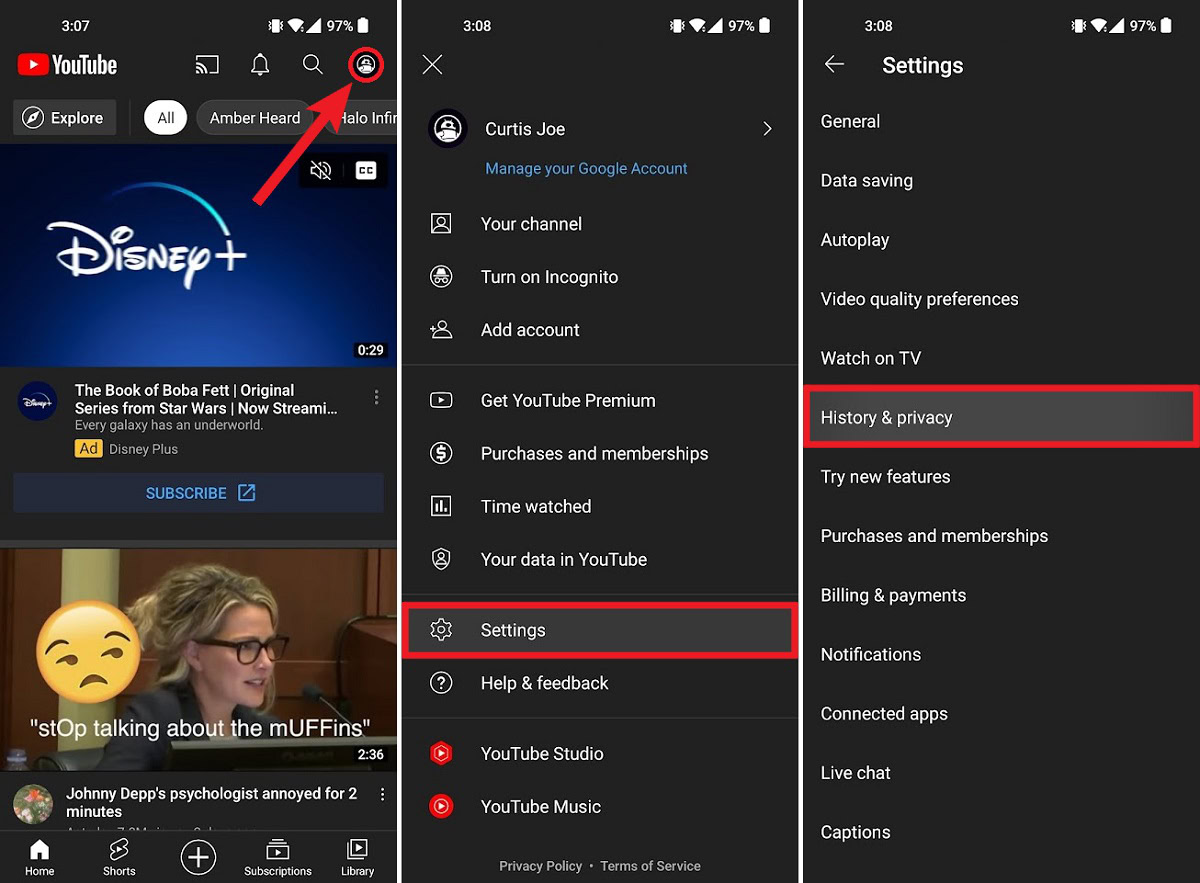
In History & privacy, select Clear search history. You will get one last warning; to continue and clear your entire YouTube search history for your account, press CLEAR SEARCH HISTORY.
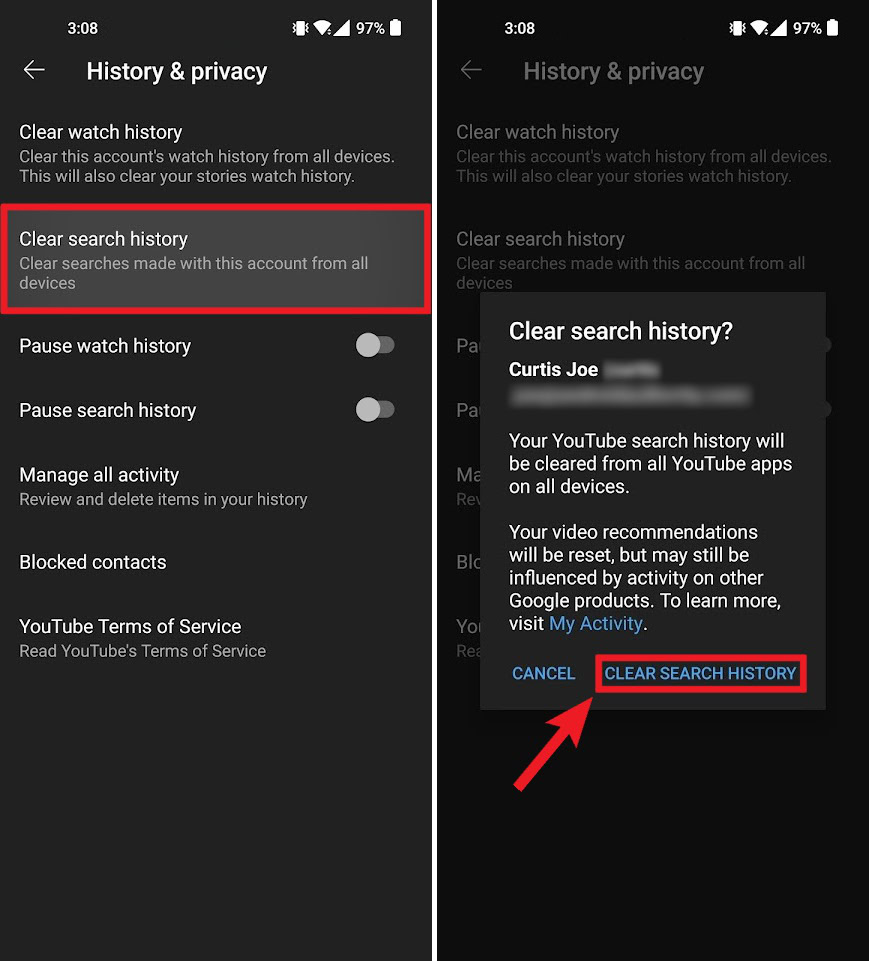
How to clear YouTube watch history
Open the YouTube mobile app and tap your profile icon in the top right. From the subsequent menu, select Settings, then History & privacy.
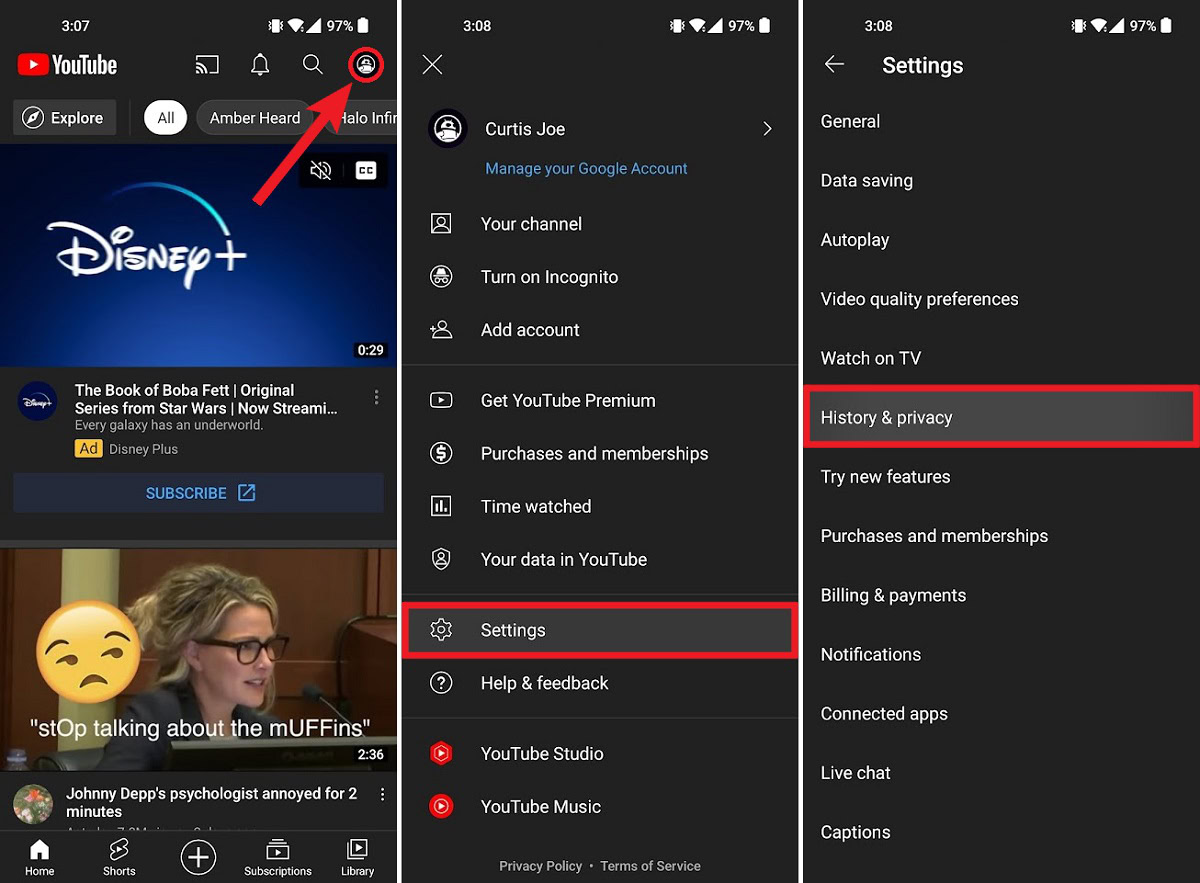
In History & privacy, select Clear watch history. You will get one last warning; to continue and clear your account’s entire YouTube watch history, tap CLEAR WATCH HISTORY.

How to clear your YouTube history (desktop)
Clearing your search history explained
Unfortunately, the hard truth is that you can’t just clear your YouTube search history—at least all at once—on desktop.
If you want to clear all of your YouTube searches from a particular timeframe, it’s a package deal. You must also delete all of your watch history from that same timeframe. If you’re still confused, let’s go over what we mean.
To get started, go to YouTube in a browser on your computer. Click your profile icon in the top right.
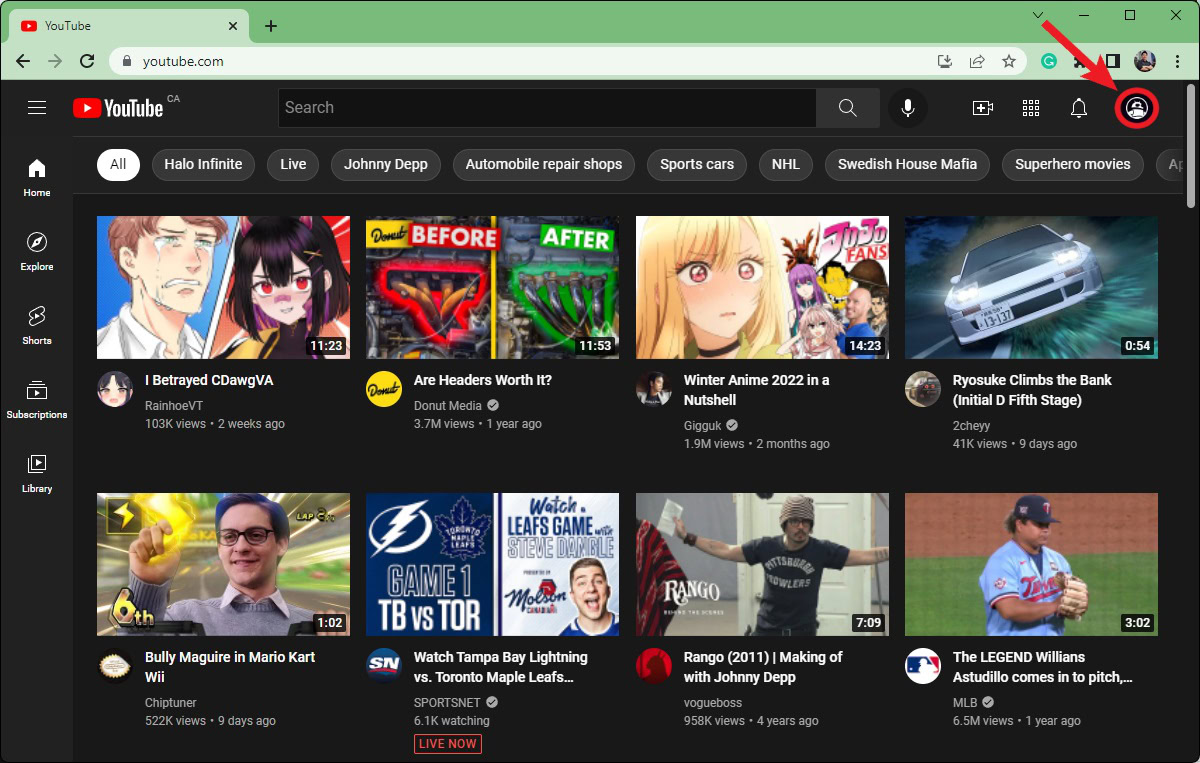
From the subsequent menu, select Your data in YouTube.
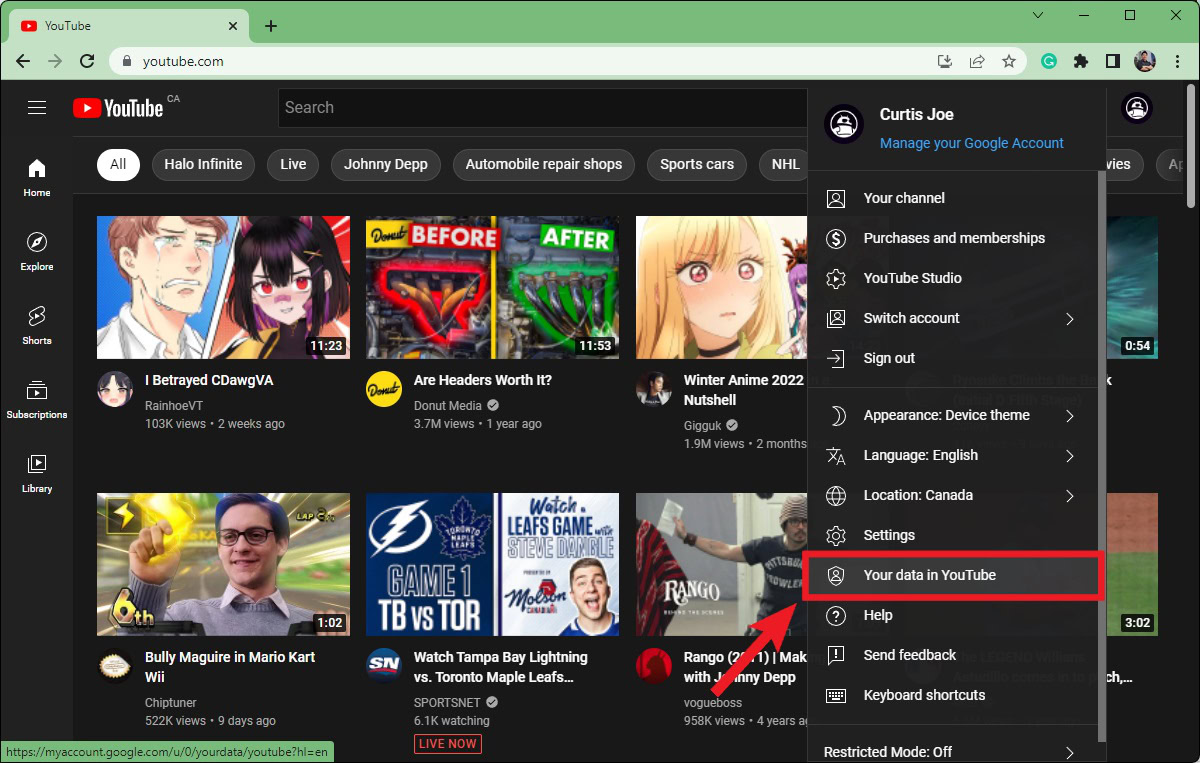
Scroll down the Your data in YouTube page until you see the section marked YouTube Search History under YouTube controls. Click the Manage your YouTube Search History button.
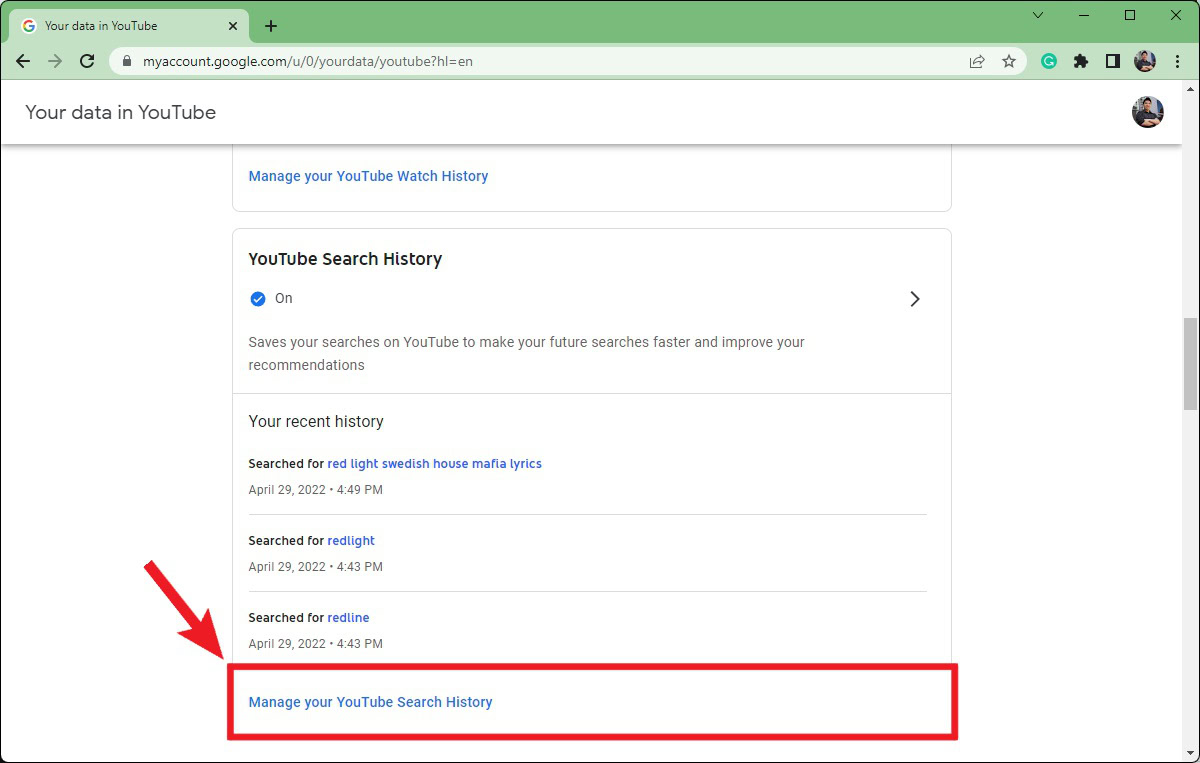
This will take you to your Google My Activity YouTube History page. There are many other ways to reach this more generic page, but it contains all of your YouTube watch and search history.
If you wish to leave your watch history intact, you must go through and singly delete each search from your history. If you don’t, and would rather delete all of your watch and search history in one go, click the DELETE button above your YouTube history.
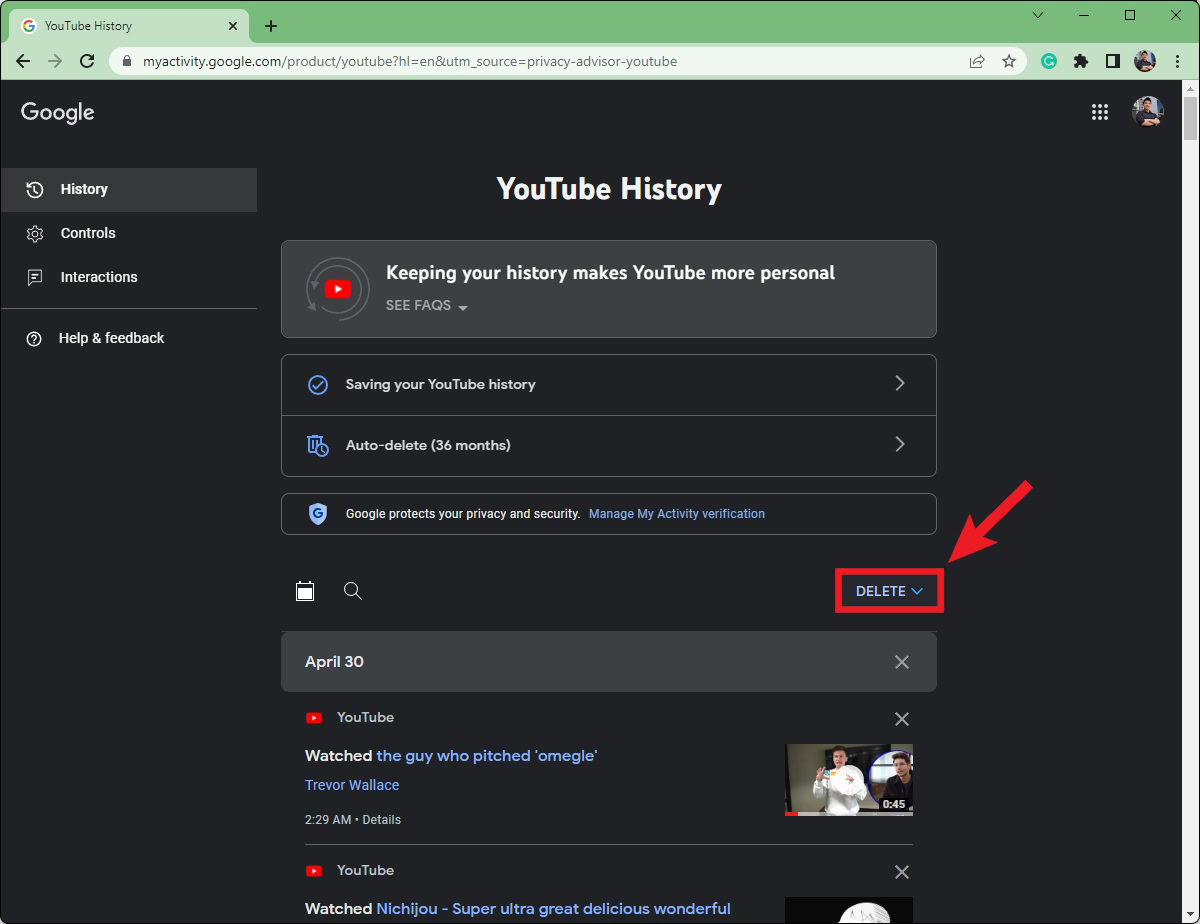
In the subsequent dropdown menu, select the range regarding how much of your YouTube history you wish to delete. If you want to delete the entirety of your account’s YouTube watch and search history, click Delete all time. Click Delete today if you just want to delete that day’s watch and search history. If you have a specific timeframe of searches and watches you want to delete, click Delete custom range.
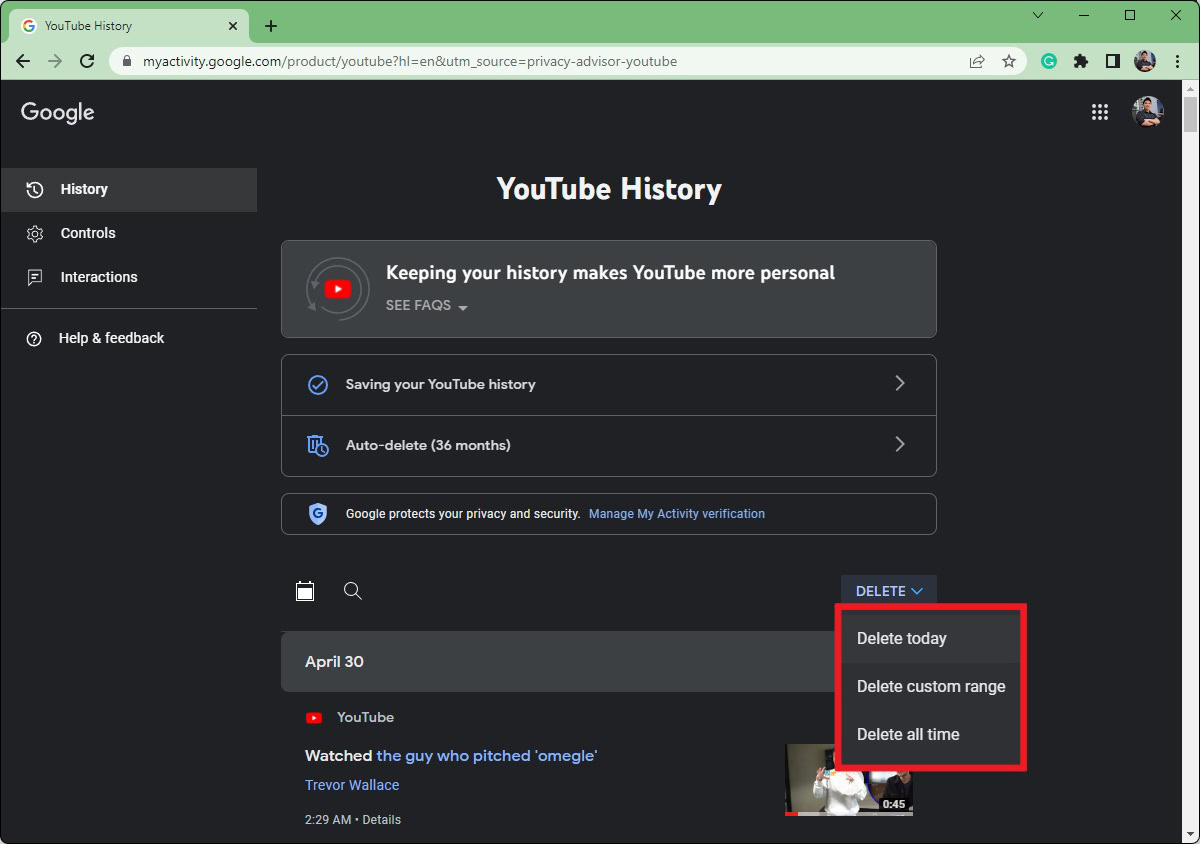
How to clear your watch history
Click the Menu (≡) button in the top left of the YouTube homepage.
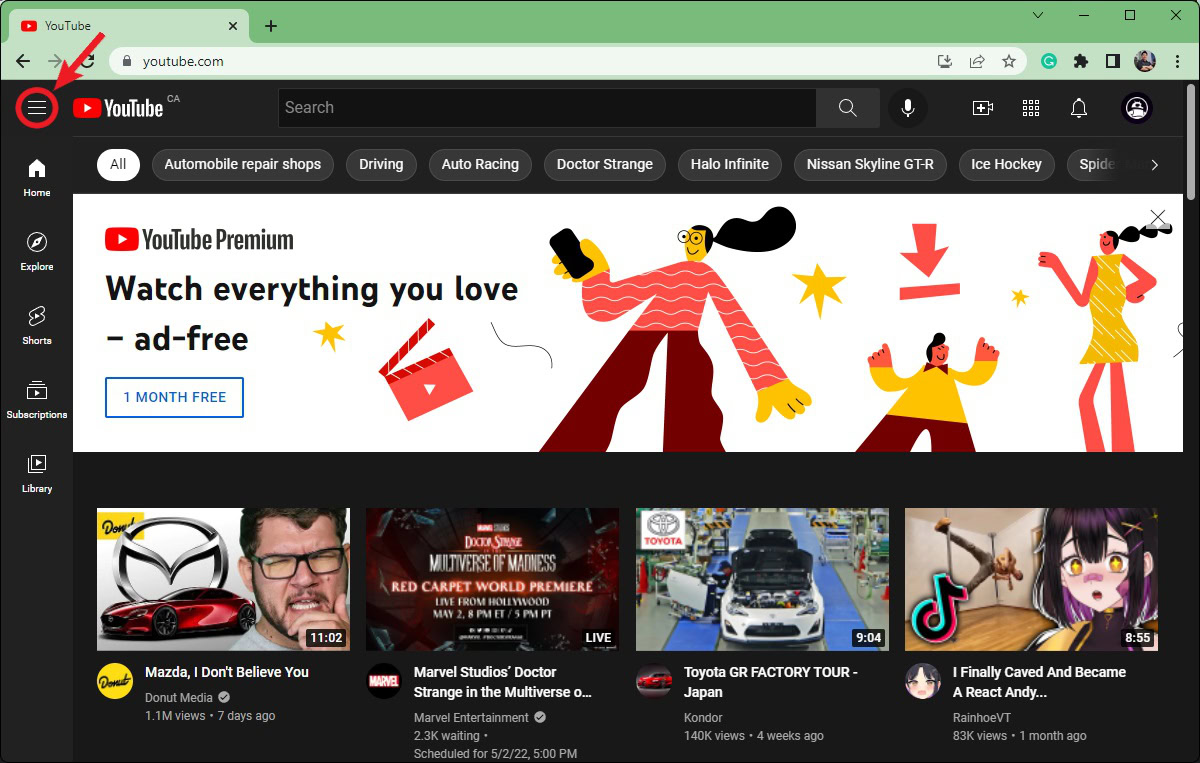
Click History.

Your watch history will appear along the left. Click the CLEAR ALL WATCH HISTORY button on the right side.
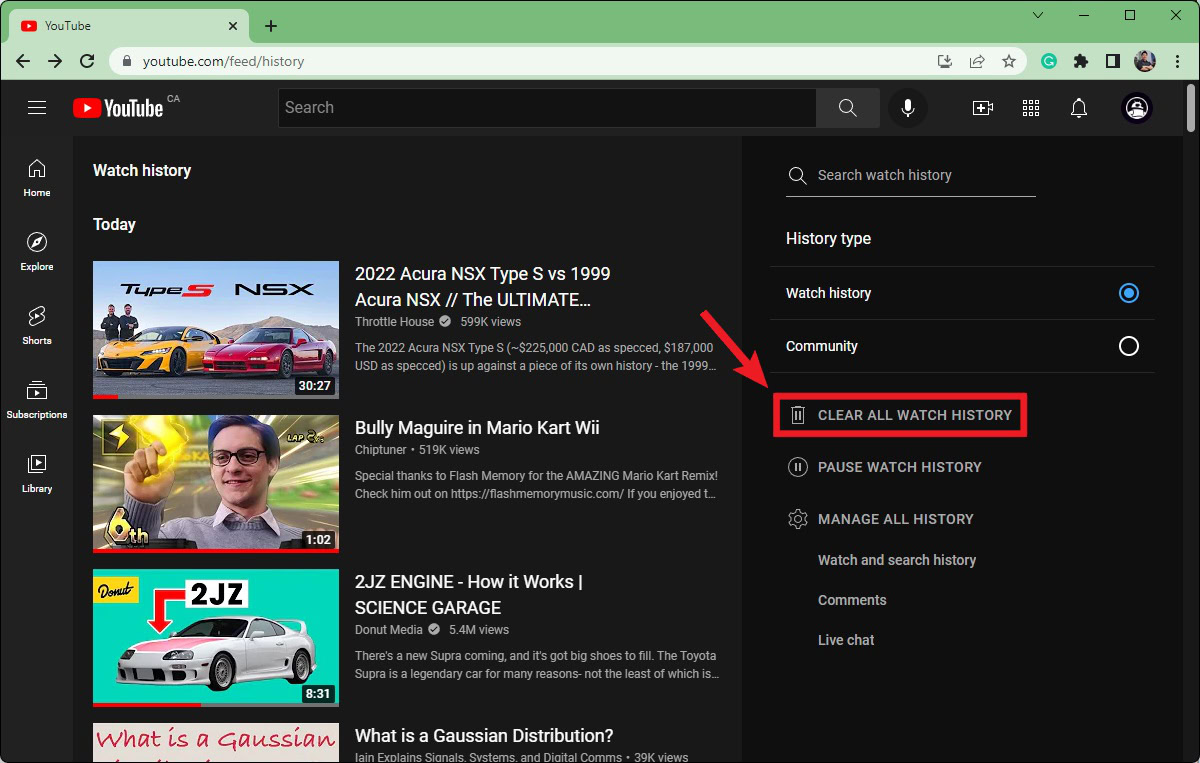
You will get one last warning. Click CLEAR WATCH HISTORY in the pop-out box to finish deleting your YouTube watch history.
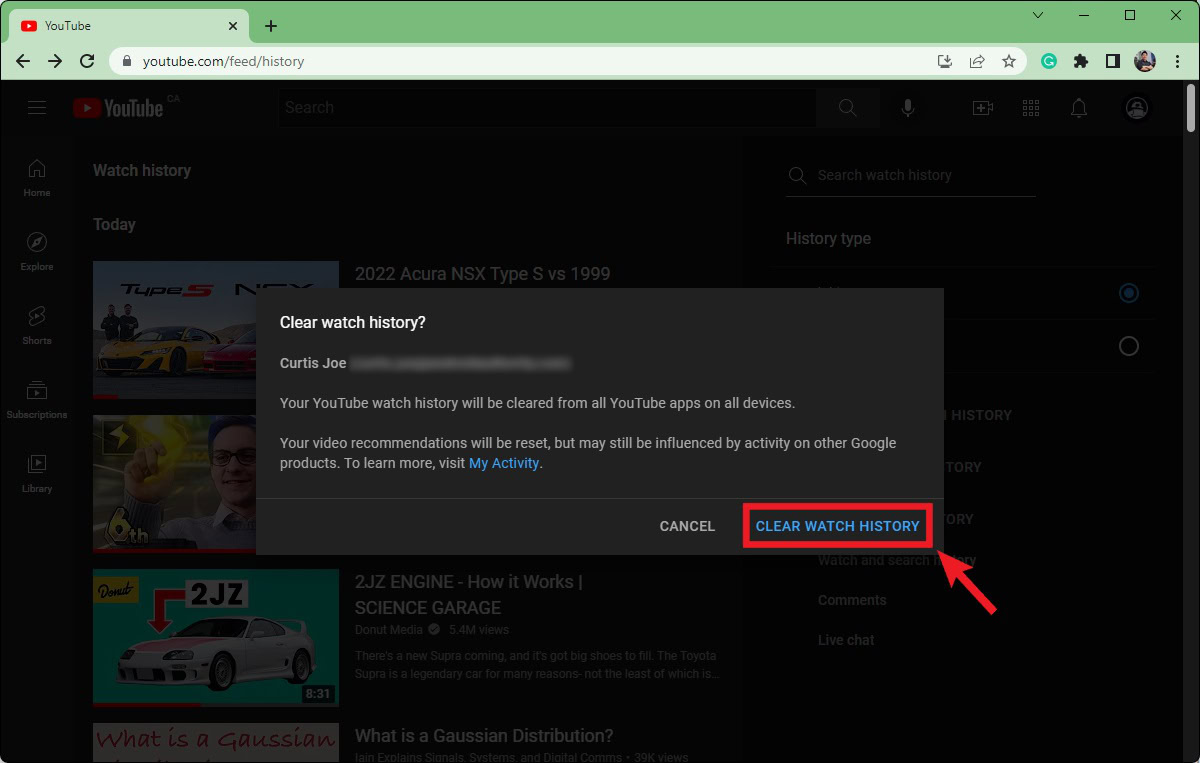
How to turn off YouTube search and watch history
Pause YouTube history (desktop)
Go to YouTube in a browser on your computer. Click your profile icon in the top right.
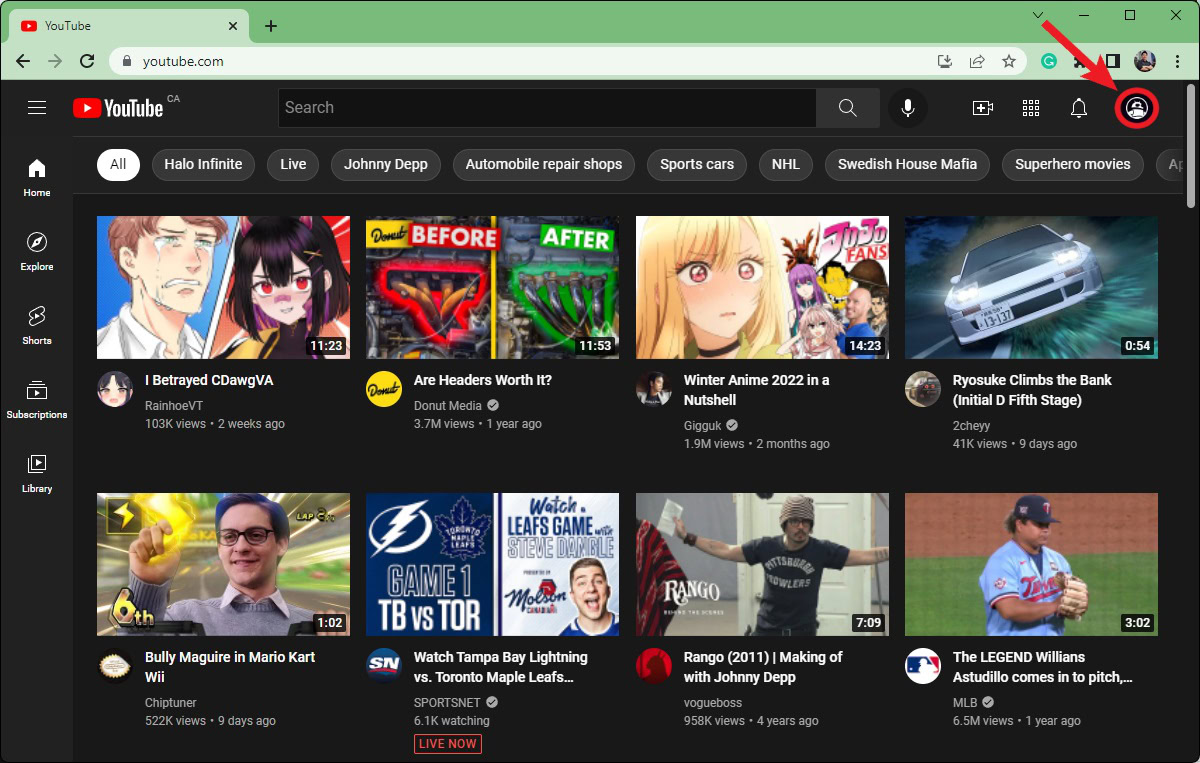
From the subsequent menu, select Your data in YouTube.
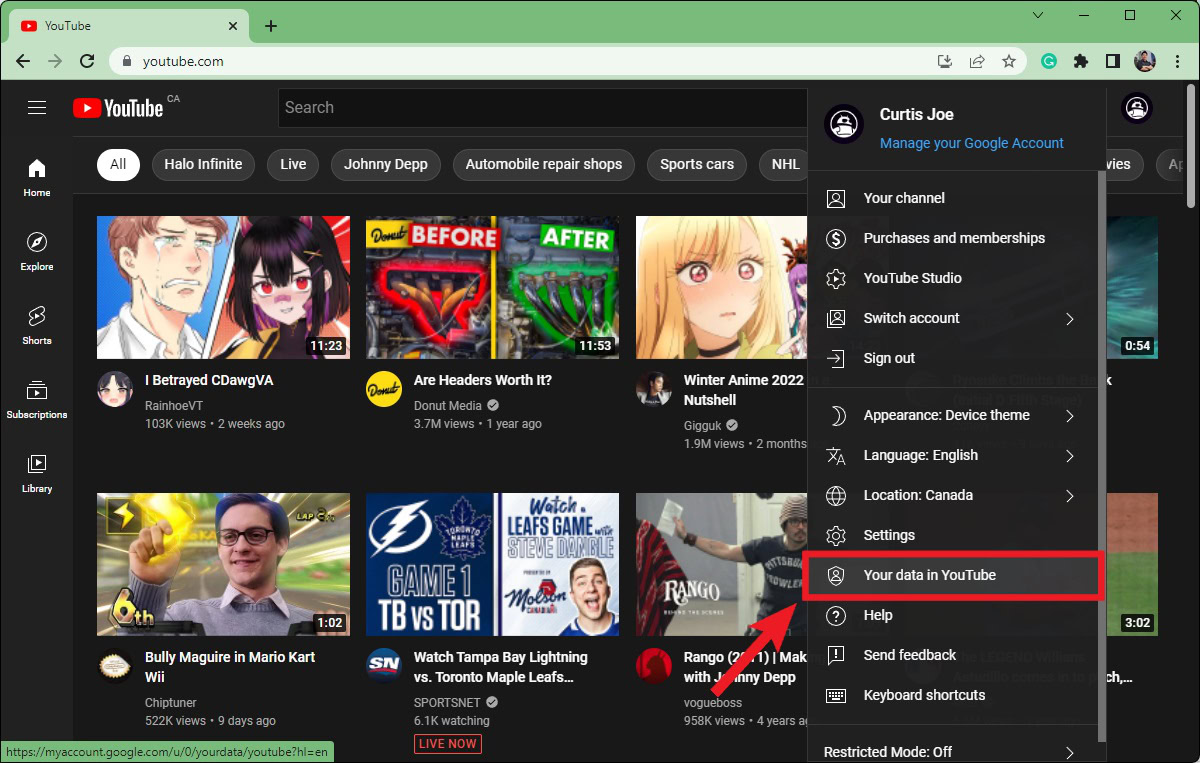
Scroll down to YouTube controls. Under either YouTube Watch History or YouTube Search History, click the button that says On.
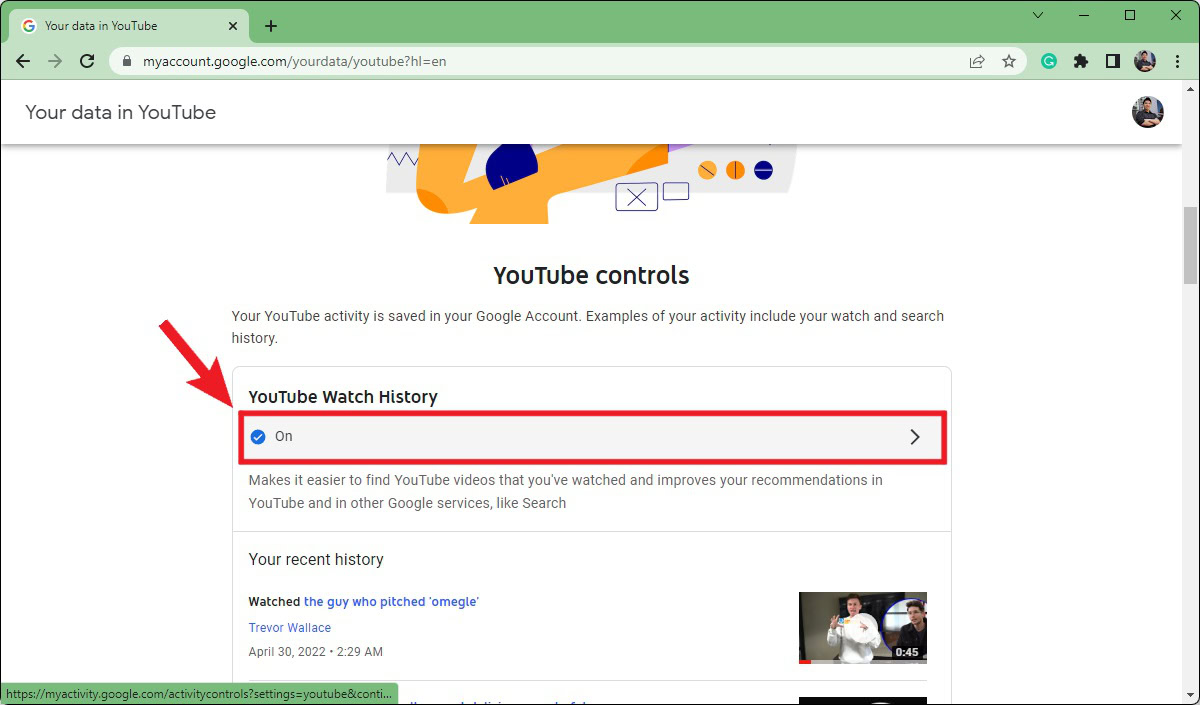
This will take you to your Google account’s Activity controls for YouTube History. Click Turn off. Additionally, you can uncheck Include the YouTube videos you watch and Include your searches on YouTube under Subsettings to make it so that watch and search data isn’t included as a subsetting of things YouTube monitors.
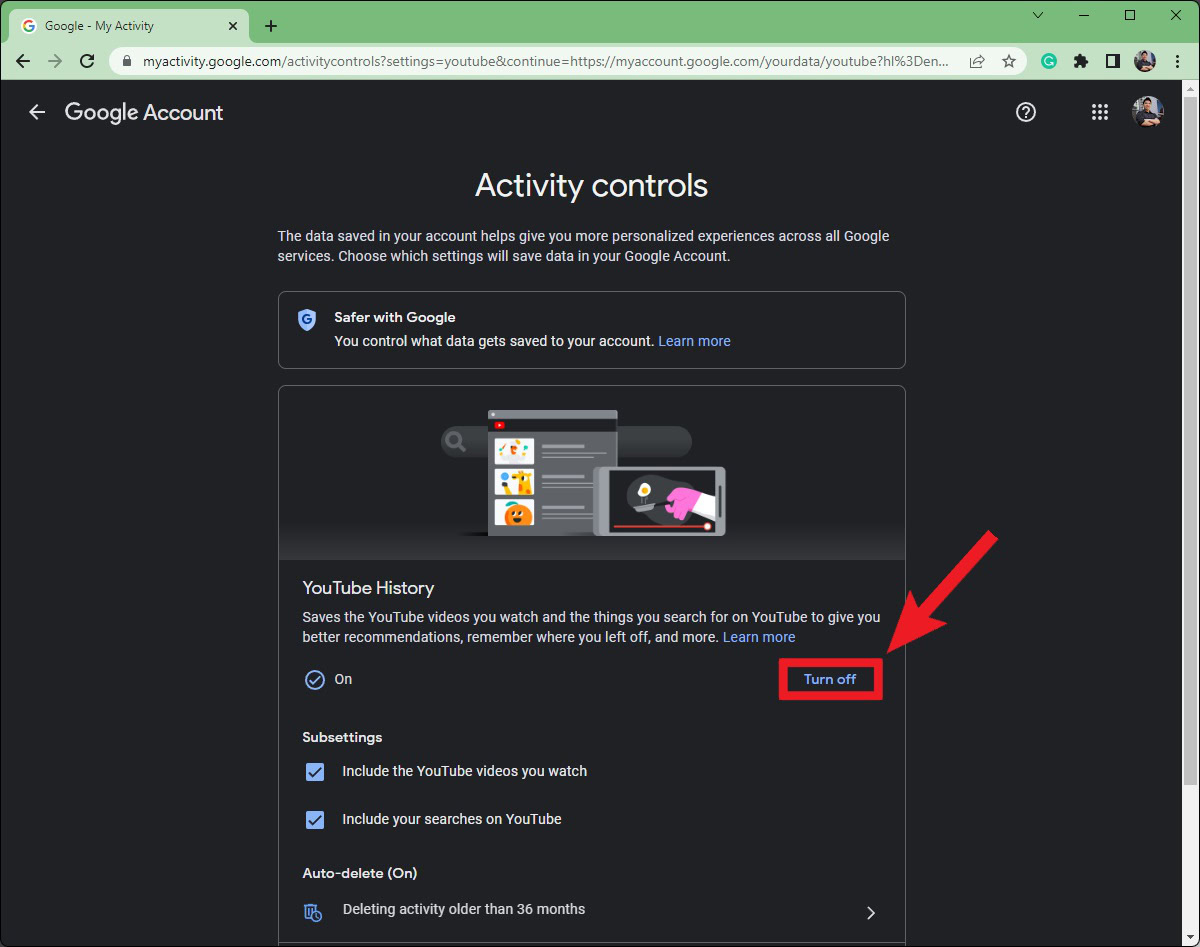
In the Pause YouTube History box, click the Pause button at the bottom. This will stop YouTube history from further monitoring your search and watch history until you turn the option back on.
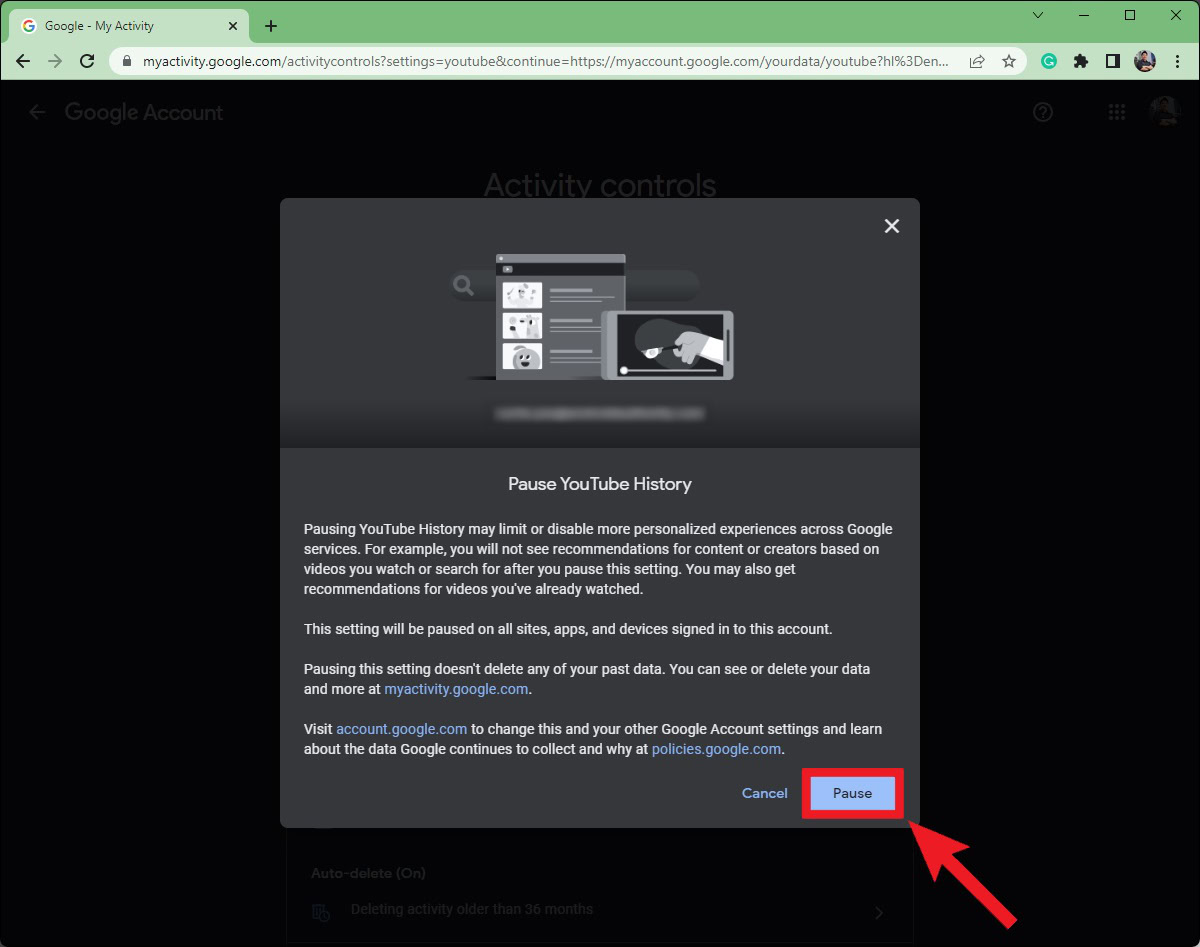
Pause YouTube history (Android and iOS)
Open the YouTube mobile app and tap your profile icon in the top right. From the subsequent menu, select Settings, then History & privacy.
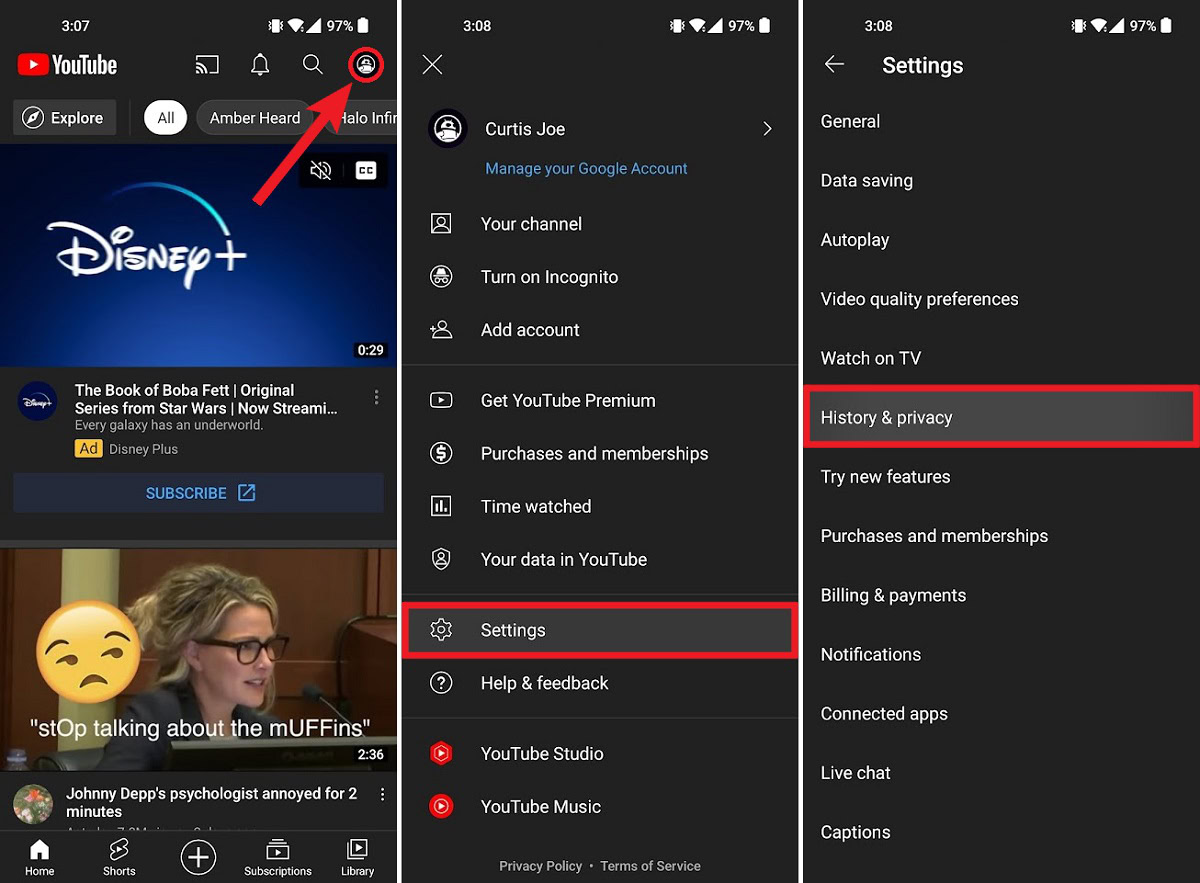
In History & privacy, enable Pause watch history and/or Pause search history options.
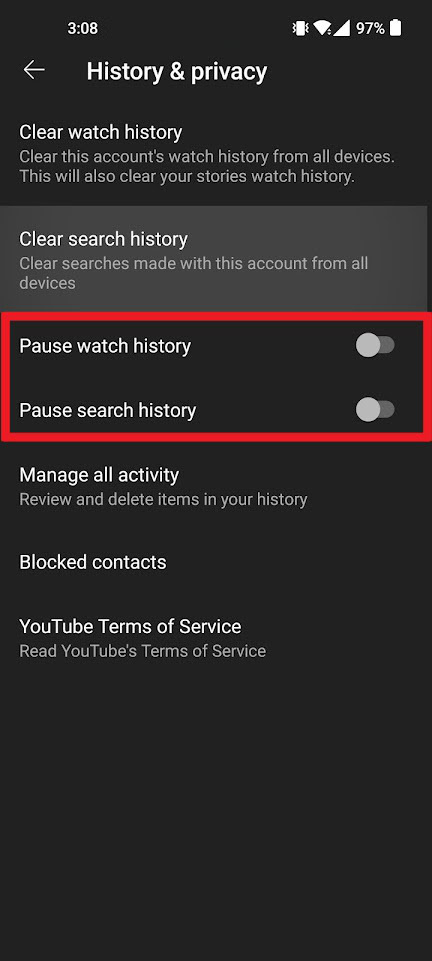
That’s all you need to know about deleting your YouTube history. Also check out our guide to finding your Youtube comments if you want to quickly clean up that part of your digital footprint as well.