Affiliate links on Android Authority may earn us a commission. Learn more.
How to delete a video on YouTube
Published onApril 17, 2023
YouTube videos are a great use of the visual medium and provide an infinite amount of entertainment for avid viewers. By generating viewership, content creators can grow their online presence quickly while doing what they love. However, if videos don’t do so well or are unrelated to what viewers want to see from a channel, then it may be worth it to consider taking them down. In this case, you’ll need to know how to delete YouTube videos.
QUICK ANSWER
To delete a video on YouTube, go to YouTube Studio > Content. Select the video you want to delete, then click Delete Forever.
JUMP TO KEY SECTIONS
How to delete a YouTube video
Deleting videos is a permanent action that cannot be undone. As such, you should always think twice before deleting your video.
If you decide that you want that video back at a later date, you will need to re-upload it entirely. All previous likes, dislikes, and comments will be gone, and the video will have an entirely different link. If other people shared your original video, anyone who clicked their shared link would not be able to find the video.
If you still want to delete your video, here’s how.
Desktop
On your computer, go to YouTube and click on your profile picture in the top right.
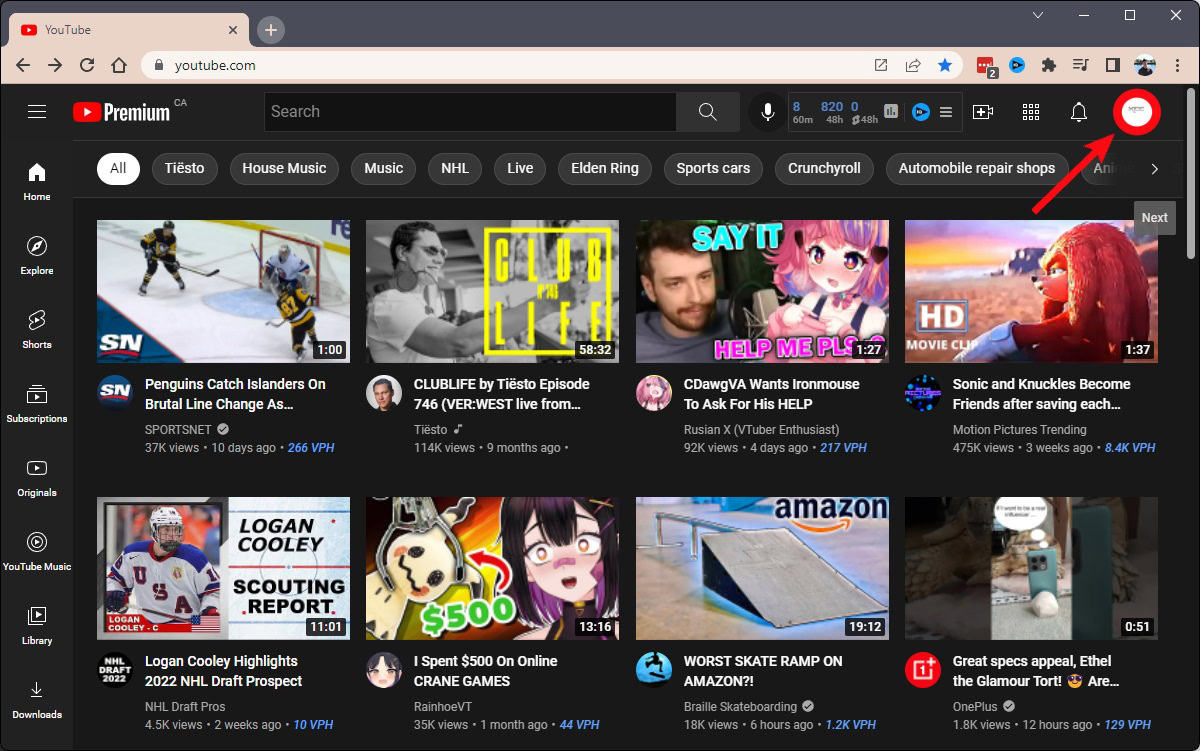
From the subsequent dropdown menu, click YouTube Studio.
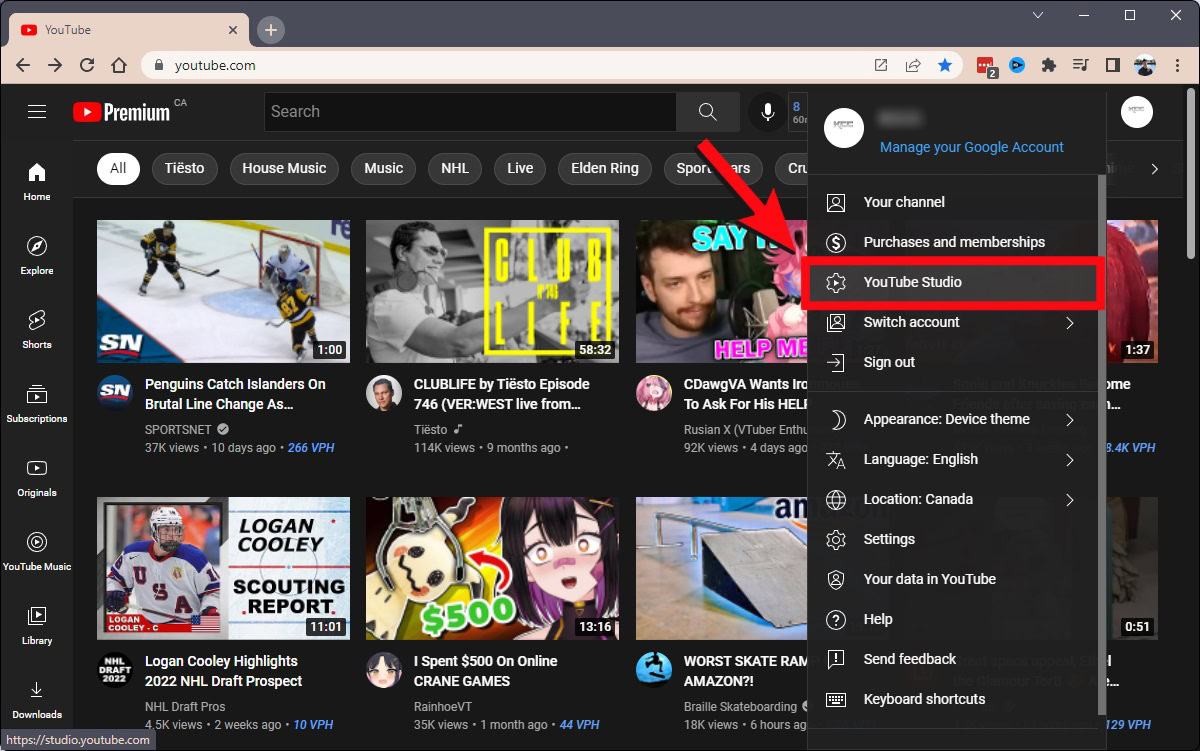
Once you’re in YouTube Studio, click the Content tab from the menu on the left.
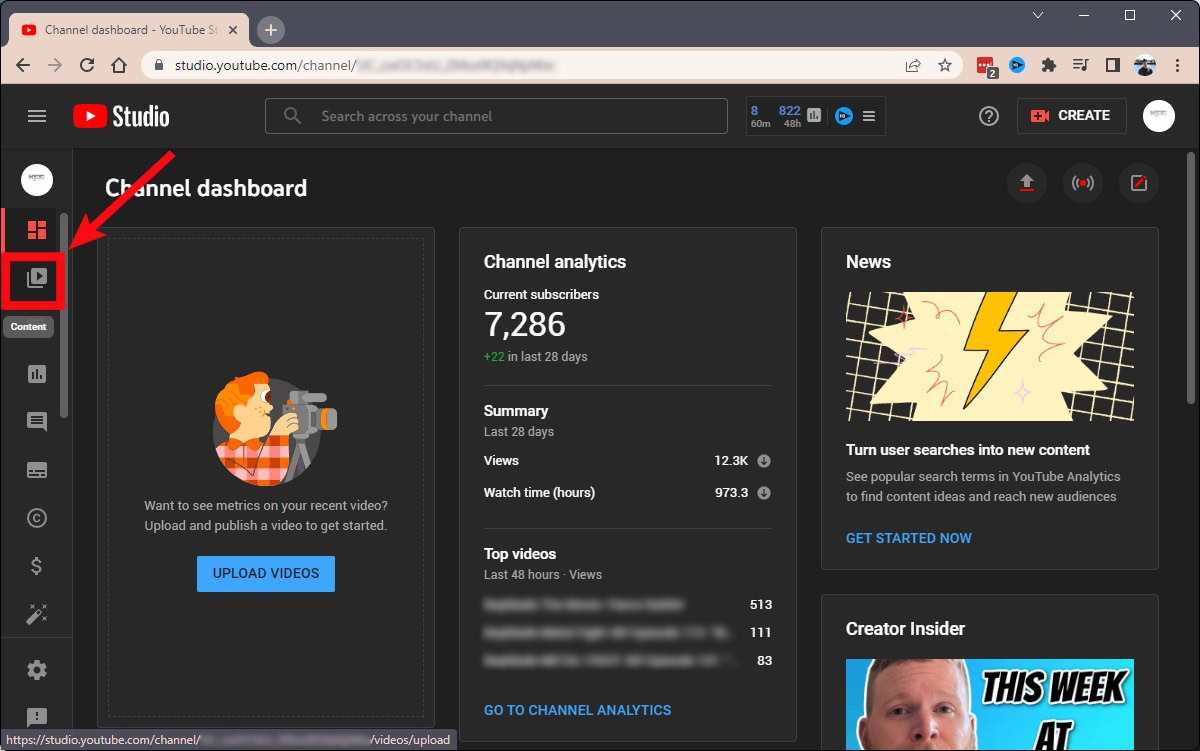
Locate the video — or videos — that you want to delete, then click the checkbox next to them to select them.
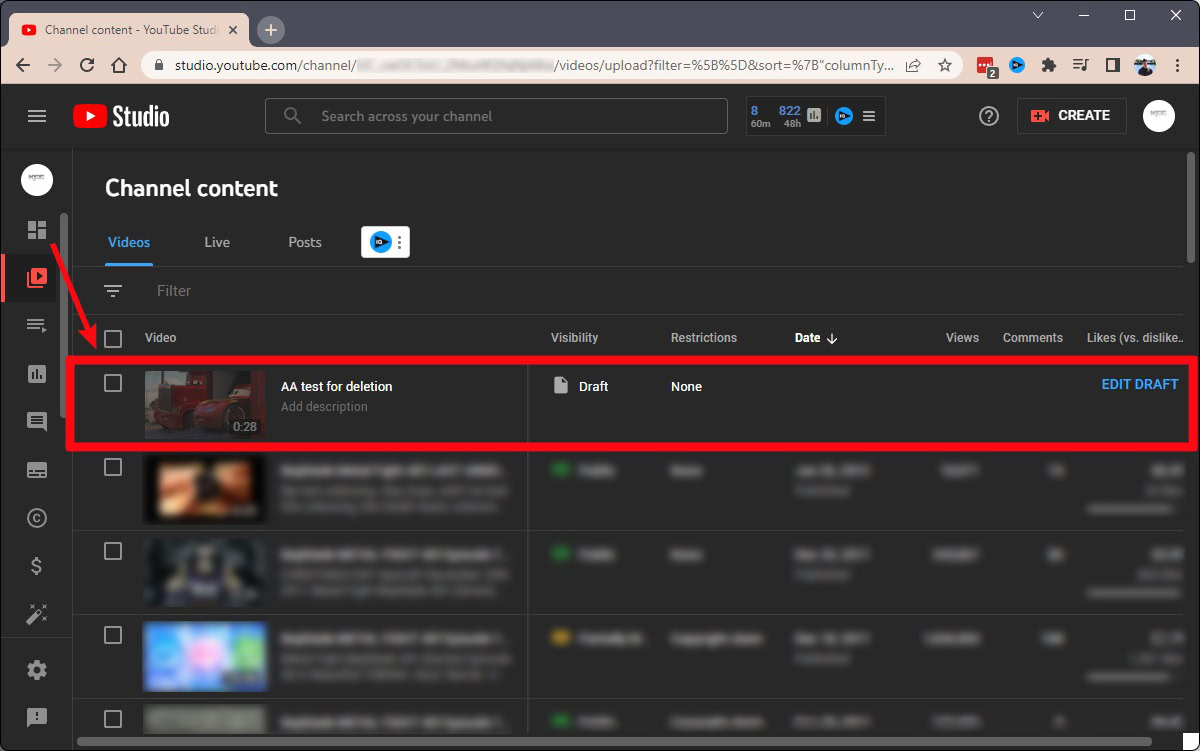
From the selection bar that appears above all selected videos, click More actions.
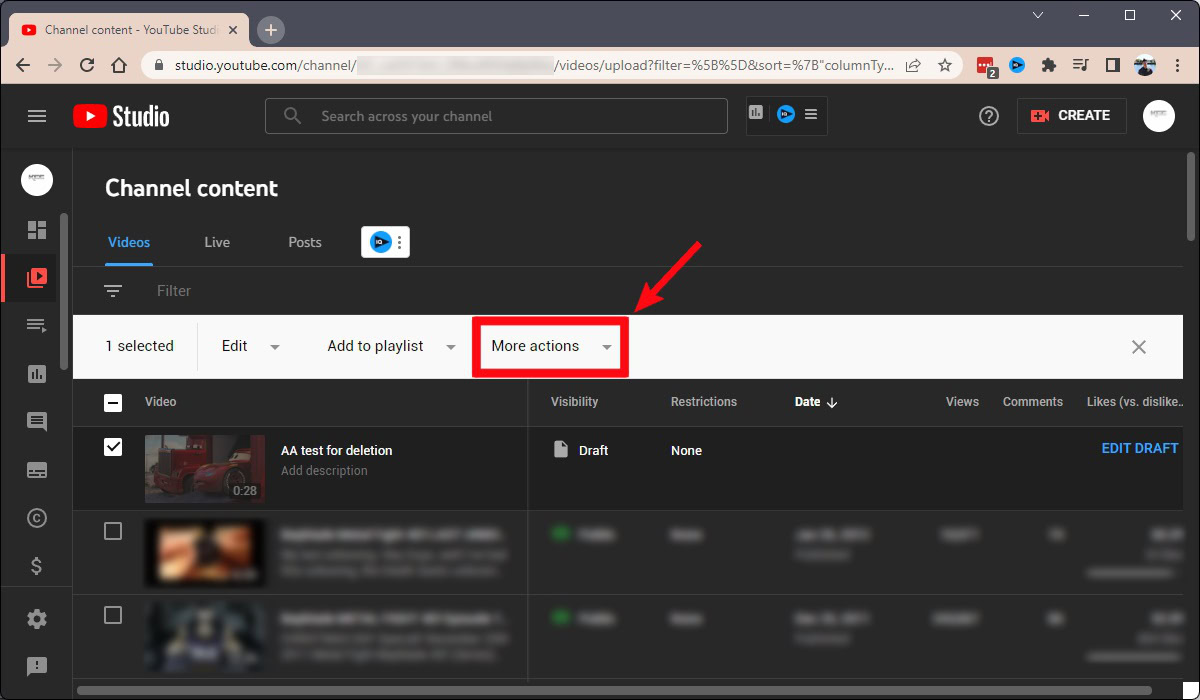
Click Delete forever.
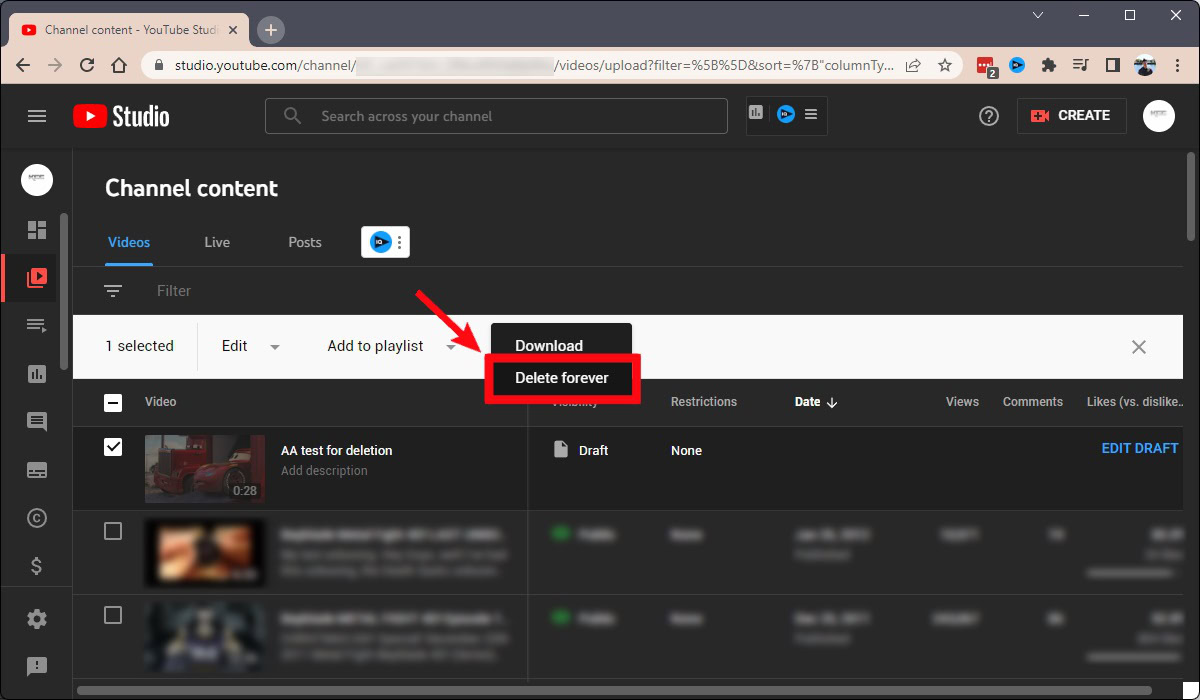
You will get one last warning before your video is deleted. Click the checkbox that ensures you understand deletion is permanent and cannot be undone. Once you’ve done that, click DELETE FOREVER.
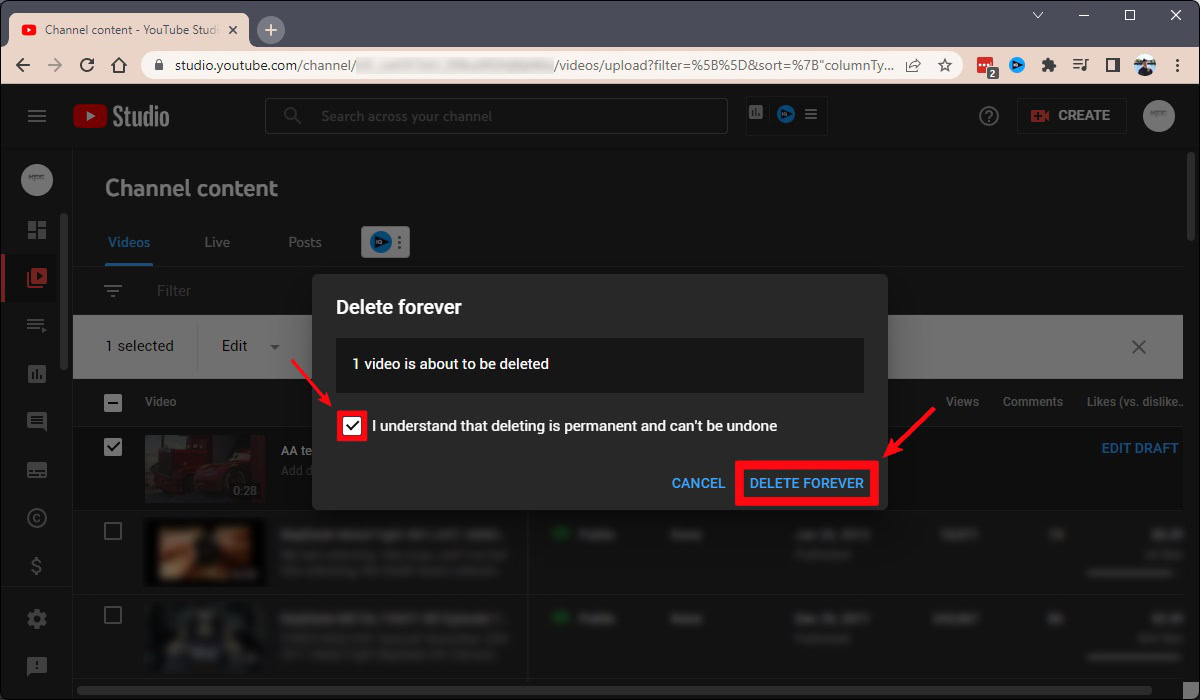
Android & iOS
Open the YouTube Studio app for Android and iOS. You can find the video you want to delete if you scroll down to the Content section on the Dashboard tab. If you can’t find it, locate it in the Content tab from the bottommost toolbar.
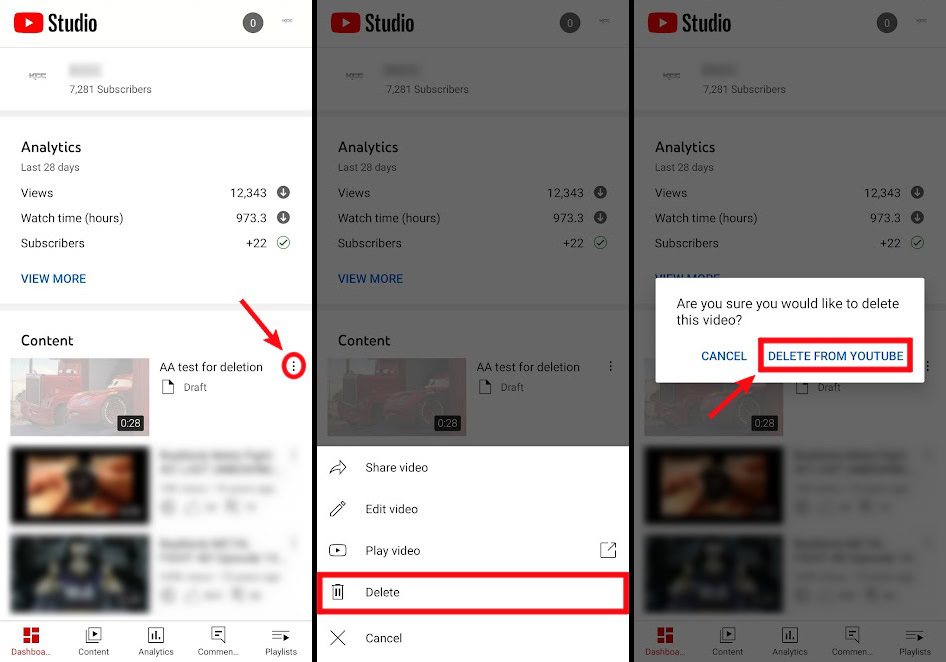
Press the ⠇button on the video you want to remove, then press the trash can-shaped Delete button. On the Are you sure you would like to delete this video? pop-up, select DELETE FROM YOUTUBE to delete your video from your channel.
FAQs
Unless your older video is entirely unrelated to your central theme or topic being explored, it’s generally inadvisable to delete old videos.
No. YouTube videos do not get deleted automatically. Inactive accounts have been reclaimed by YouTube before, but this generally doesn’t happen.
Not on your YouTube account, no. Once you’ve deleted a YouTube video, it’s gone from your account, along with all of the likes, dislikes, shares, comments, and related content.
If you simply want the video back, you can use data recovery software to try and recover it from your computer’s hard drive, or try archive.org if you have the original video’s URL.