Affiliate links on Android Authority may earn us a commission. Learn more.
What are digital business cards, and how do you make one?
Published onDecember 14, 2023
Even if someone like Patrick Bateman might disagree, the paper business card is rapidly becoming irrelevant. Digital business cards are a viable alternative, and often preferable if the people you’re meeting with have a smartphone or laptop handy.
JUMP TO KEY SECTIONS
What are digital business cards?
Like any business card, a digital one contains all your essential contact info. It’s a step beyond just sharing your phone number or email with someone, in some cases enabling personal or professional branding through enhancements like photos, a short biography, or portfolio material.
What are the benefits of using digital business cards?
While a paper card can sometimes be more memorable, since it takes up physical space in someone’s wallet or pocket, digital business cards are friendlier to both your budget and the environment. Many people just toss a paper card if they find they have no reason to talk to you after your first meeting. After all, websites, social media, and dedicated contact apps exist when someone really needs to get in touch a second time.
You’ll never run out of digital cards, and done properly they can have a greater impact, since you have access to links and multimedia content.
How to make a digital business card
There are may ways to approach this, but here are a handful of the better options, with a preference for free or low-cost platforms. Business cards are supposed to open up opportunities, not be financial drain.
Creating a vCard using Google Contacts

A vCard tends not to offer much beyond your name and contact info, but often that’s all that’s needed, and can save someone the trouble of having to copy and paste bits of data into an app like Outlook or a device’s native Contacts tool.
To create a vCard using Google Contacts:
- Open contacts.google.com, and search for your own contact entry.
- Click the triple-dot icon on the right side of the page.
- Select Export.
- Choose vCard, or else a Google CSV or Outlook CSV. CSVs are spreadsheet files, so they should usually be avoided unless you expect recipients to import them into apps.
To share a vCard, simply message or email it to someone. You might, for instance, include one as a Gmail attachment.
about.me
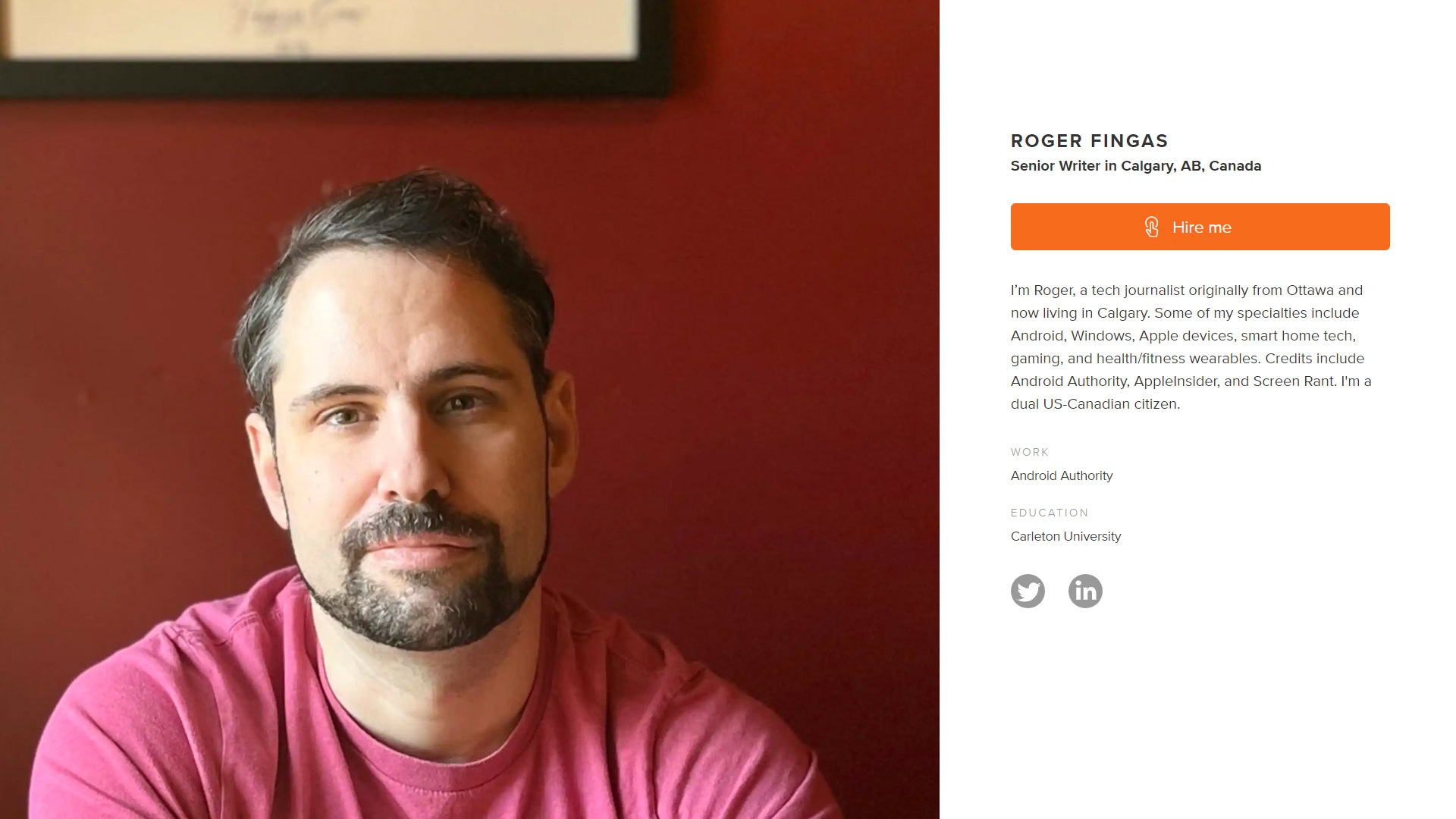
When you want to step up, about.me generates a webpage you can use as a link or email signature. Free or paid, all of the service’s pages include a photo and personalized bio, plus configurable buttons for things like social media accounts or “spotlight” actions, such as email or portfolio links. Multiple layouts are available, and guided setup means you can have a card ready in minutes.
If you’re willing to pay $8 per month or $79 per year you can swap your URL for a custom domain, and add more content to your page such as a built-in video or portfolio. You can even use Google Analytics to keep tabs on visitor traffic, or let people book Google Calendar meetings without talking to you beforehand.
HiHello
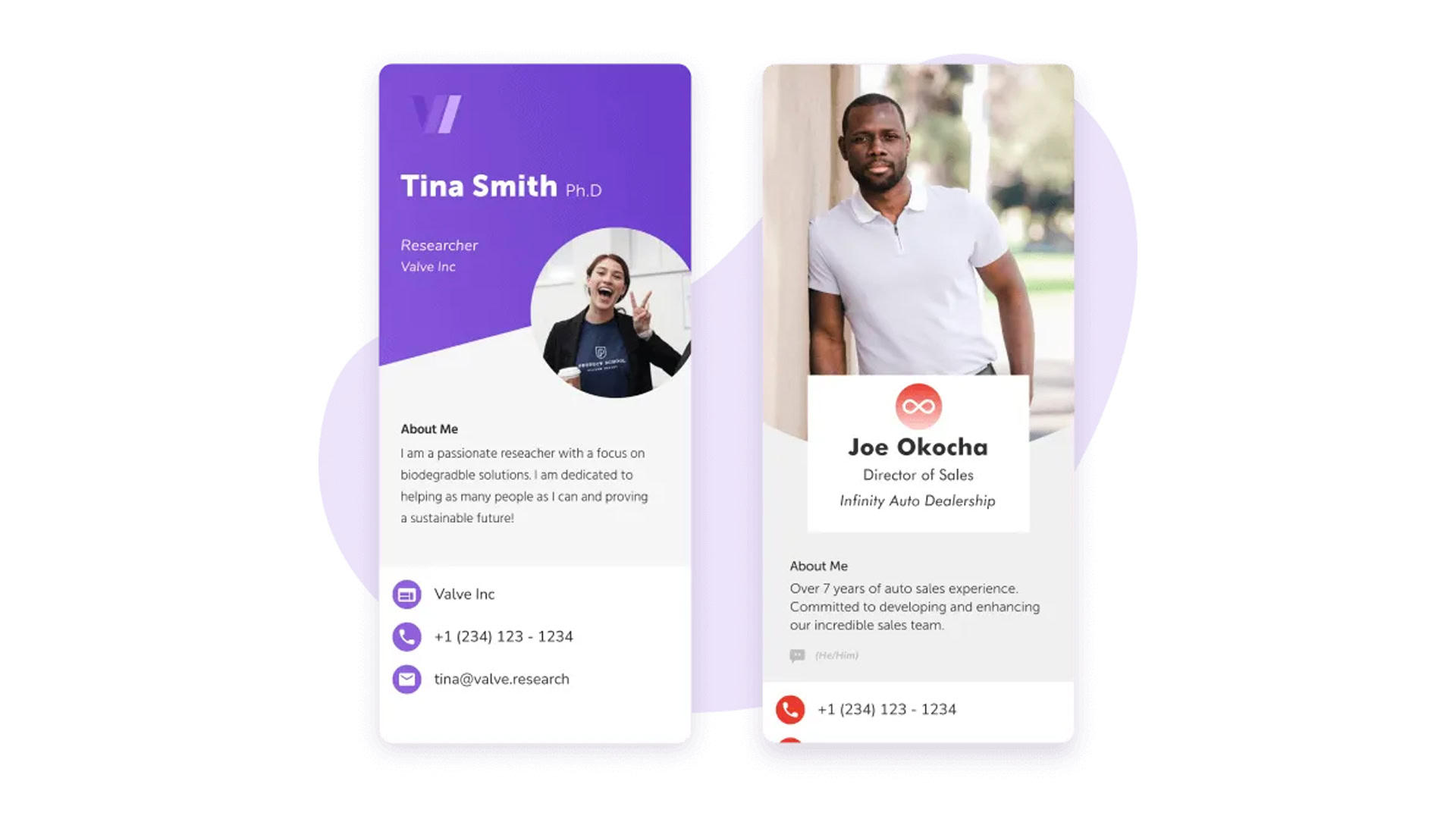
The content of HiHello cards is similar to that of about.me, but meant to be managed through a mobile app for Android and iPhone, even if you can use the web as well. Mobile sharing options include not just email and text links, but QR codes and NFC tags, as well as AirDrop and Apple Watch options for Apple users. Recipients don’t need to have the HiHello app.
Free users have access to basic functions, including email signatures and virtual backgrounds. Subscription plans start at $8 per month or $72 per year and expand your design options, including the ability to add badges, videos, PDFs, and branded QR codes/links. You also get sync with Google Contacts and Microsoft Outlook.