Affiliate links on Android Authority may earn us a commission. Learn more.
Digital Wellbeing hands-on: Prepare to be scared off of your phone forever
Published onAugust 7, 2018
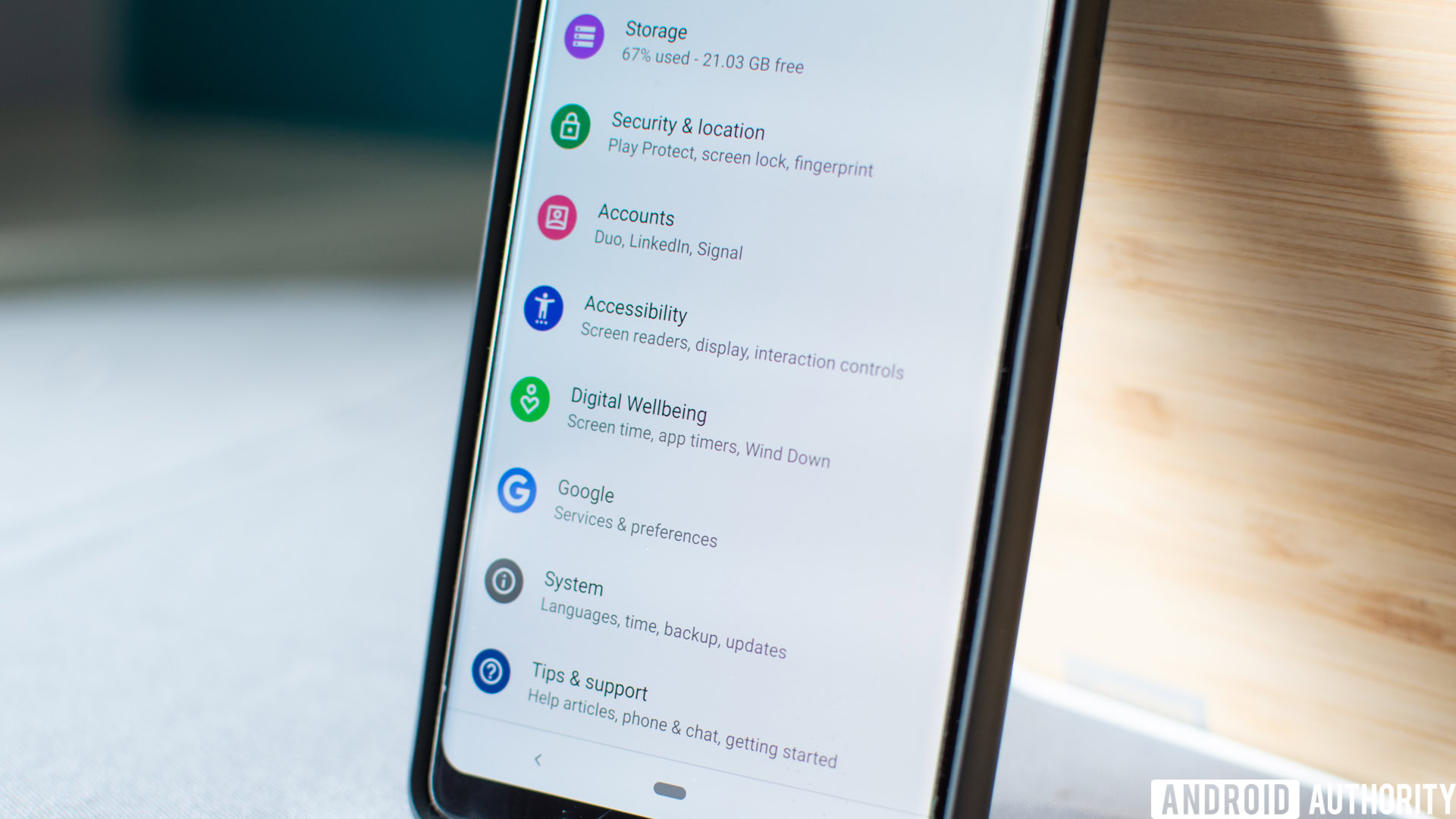
Google introduced a new feature it calls Digital Wellbeing back at the I/O 2018 developer conference, designed to help Android users monitor their phone and app usage. While the feature wasn’t available throughout the Android P Beta Program, Google yesterday released a beta version of the app alongside the first official build of Android 9.0 Pie.
As someone who relies on their phone for almost all digital communication and scrolls through several social media apps multiple times a day, I expected Digital Wellbeing would reflect my heavy usage. Despite this, when I first opened the app, I was blown away by the detail of information I was confronted with. I wanted to immediately silence all notifications and throw my phone to the other side of my house.
Let’s take a look at how Digital Wellbeing works.
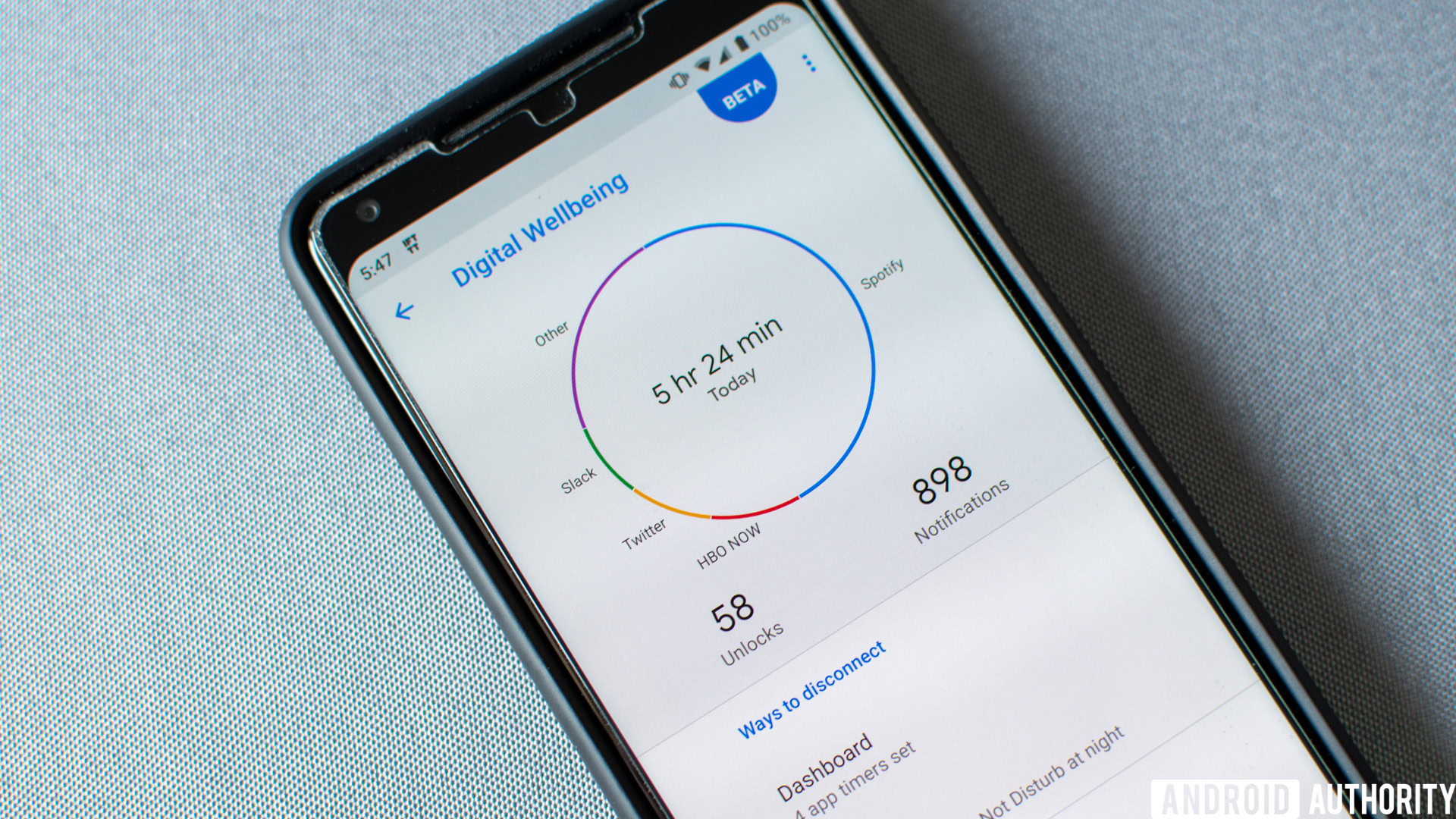
Dashboard
Once installed, Digital Wellbeing becomes an option in the phone’s settings menu. Jumping into it, users are greeted with a chart that breaks down how long the phone was used that day and which apps were most active.
Below the chart is where the data started to amaze me. Not only does Digital Wellbeing keep track of how long an app has been used, but it also monitors the number of times the user has unlocked the handset and how many notifications have popped up on the phone.
For me, the day wasn’t even close to being over and I had unlocked my Pixel 2 XL almost 60 times and had received nearly 900 notifications. By the time I’d finished writing this piece, my total number of unlocks reached more than 70 and my notifications had jumped to over 1,000.
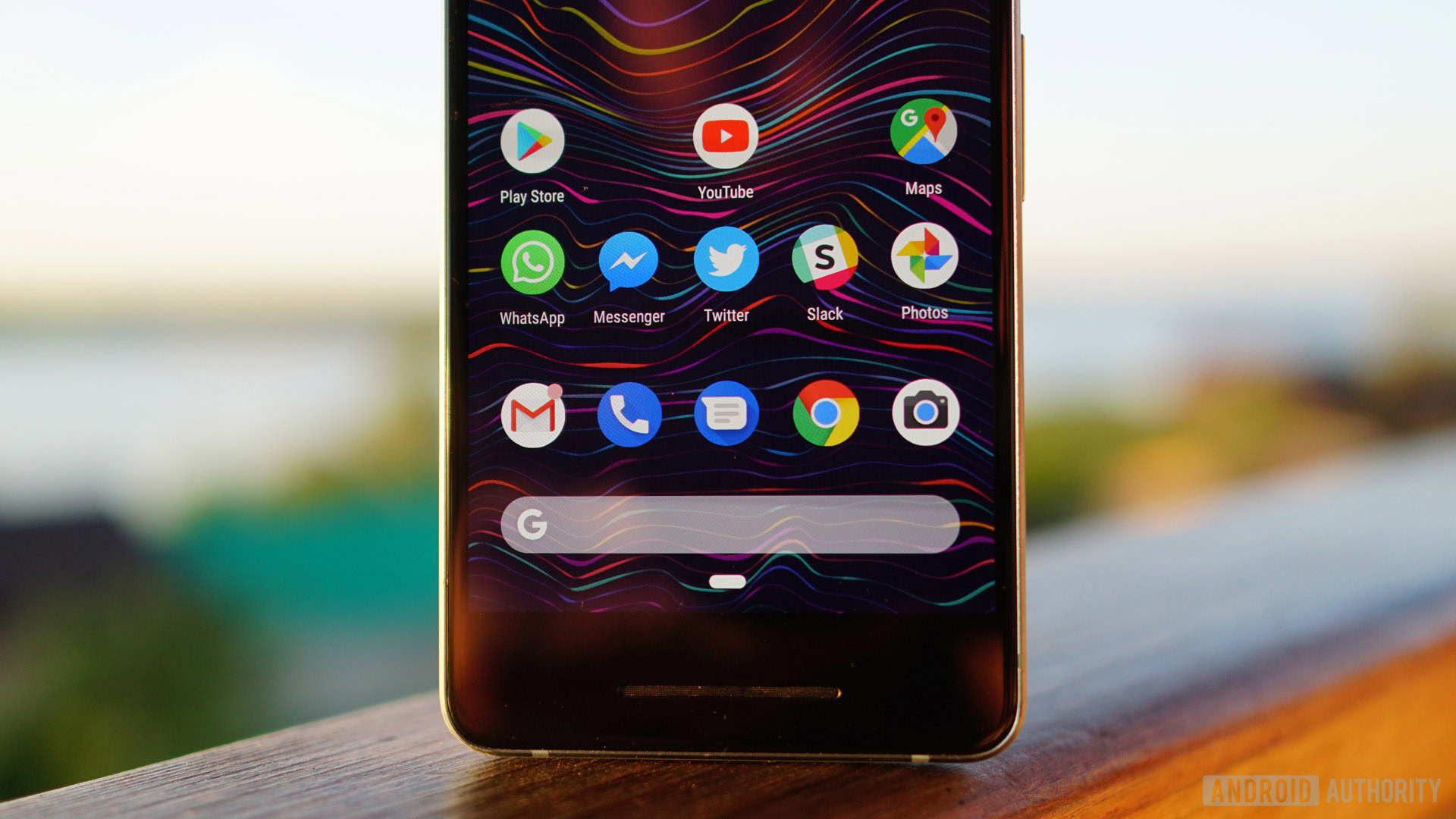
In the app’s Dashboard menu, you get a look at some more detailed information (see the screenshots below). Users can organize the data by screen time, notifications received, and times opened. After looking at the detailed breakdown from each category, users can set a timer for individual apps. With these set, Digital Wellbeing gives users reminders about how much time they have left to browse a particular app and will revoke access to it once that limit is reached.
Unlike the “take a break” feature that was introduced in the YouTube app several months ago, users can’t just dismiss the time limit. If they want back into the app, they have to go into the phone’s settings menu and disable the Digital Wellbeing timer. While this isn’t a complicated process, it’s just tedious enough to make users consider their app usage and if it’s worth the effort just to keep scrolling through Instagram.
Wind Down
The Wind Down section of the app is something that I plan to utilize as my phone is the main distraction that keeps me up late at night. There are two features it makes use of: grayscale and Do Not Disturb. From whenever the user chooses to enable and disable Wind Down, the handset will eliminate all colors on the screen to make the device less appealing and silence all notifications so that there’s less of a reason to pick up the phone.
An added option in the menu is the Night Light schedule. This isn’t a new feature in Android, but its addition to Wind Down makes sense. By enabling it, the phone’s display will cut out blue light — the kind of light that tells your body it’s still daytime and therefore not ready to sleep — from sunset to sunrise. It should help you doze off at night.
Reduce interruptions
Lastly, Digital Wellbeing includes shortcuts to help users manage notifications and set up Do Not Disturb mode. Using the first option, users can see which apps have most recently or most frequently delivered notifications. They can either choose to completely disable the app’s notifications or go a step further and disable specific notification channels.
The Do Not Disturb settings shortcut is primarily required if you turn on the option within Wind Down. Here you can dictate the phone’s behavior while the mode is enabled. This includes selecting which notifications to hide from the lock screen, which phone calls to allow through, and much more.
Wrap up
Digital Wellbeing only became available yesterday so it’s too early to say if it will help me cut back on my phone usage. As I stated at the beginning of this hands-on, however, I was amazed by the data that the app presented to me. I knew I spent a lot of time scrolling through apps — and received more notifications than most — but the numbers that I saw were astonishing.
To really get something from Digital Wellbeing, users will have to regularly check their stats and use the built-in features to help limit the amount of time spent aimlessly scrolling through apps. Of course, this is an optional item in Android Pie so people don’t necessarily have to use it. Digital Wellbeing is just one extra tool that can help those wishing to curb their smartphone usage achieve their goal.
Digital Wellbeing is not quite ready for the primetime, but users running Android 9.0 Pie can sign up to beta test the app by clicking on the button below. For those who wish to wait, Digital Wellbeing should be finalized and rolled out to all devices running Pie by the end of the year.