Affiliate links on Android Authority may earn us a commission. Learn more.
How to disable bloatware on Android — No root needed
Published onDecember 28, 2021
Whenever I get a new phone, my first mission is to get rid of that pesky software manufacturers and carriers force into our devices. Yes, I am talking about bloatware, apps which come pre-installed on your new handset, that you will likely never use and often can’t uninstall.
Common bloatware apps include carrier services, cloud storage, sports apps, and games. But don’t worry, you may not always be able to uninstall Android bloatware, but there are ways to get unwanted apps out of your way. You don’t even need to tinker with the phone or gain root access. We’ll show you how to disable bloatware apps on Android, but we also want to discuss some alternatives that might be better solutions.
Editor’s note: Some of the instructions in this article were put together using a Pixel 4a with 5G running Android 12 (unless otherwise specified). Keep in mind steps may be different depending on your device and Android version.
Try uninstalling the bloatware app first
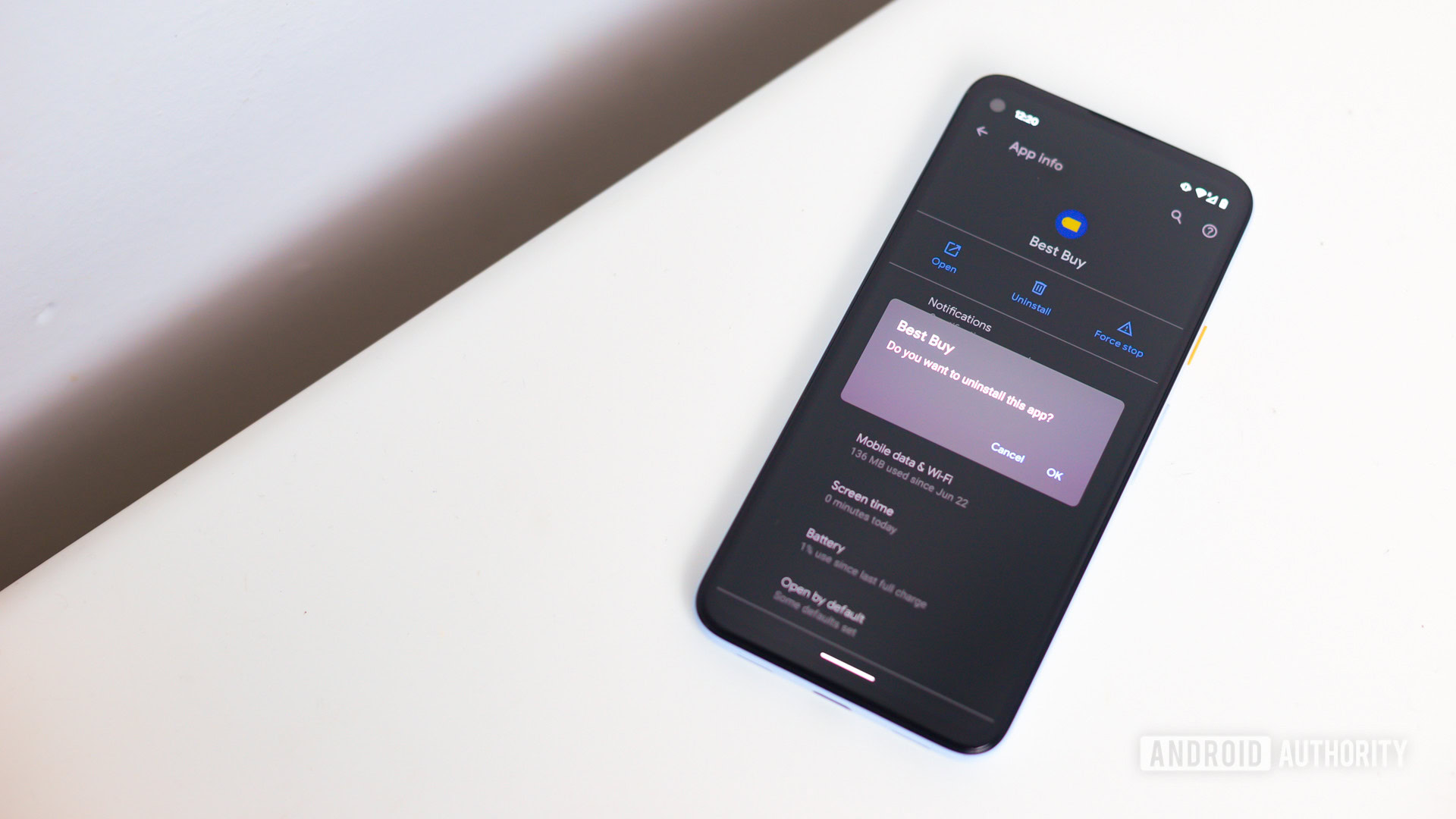
Manufacturers and carriers are known for installing bloatware on smartphones, but they don’t always force you to keep their apps. Now and then, you’ll be able to uninstall bloatware. While it isn’t common, simply uninstalling apps is worth trying. It just might work, and you won’t have to disable bloatware apps at all.
How to uninstall an app on Android:
- Open the Settings app.
- Go into Apps.
- Select See all apps.
- Find the application you want to delete and select it.
- If it’s possible to get rid of the application, an Uninstall button will appear. Tap on it.
- Confirm by hitting OK.
More: Multiple ways to uninstall apps on Android
Or just hide the app
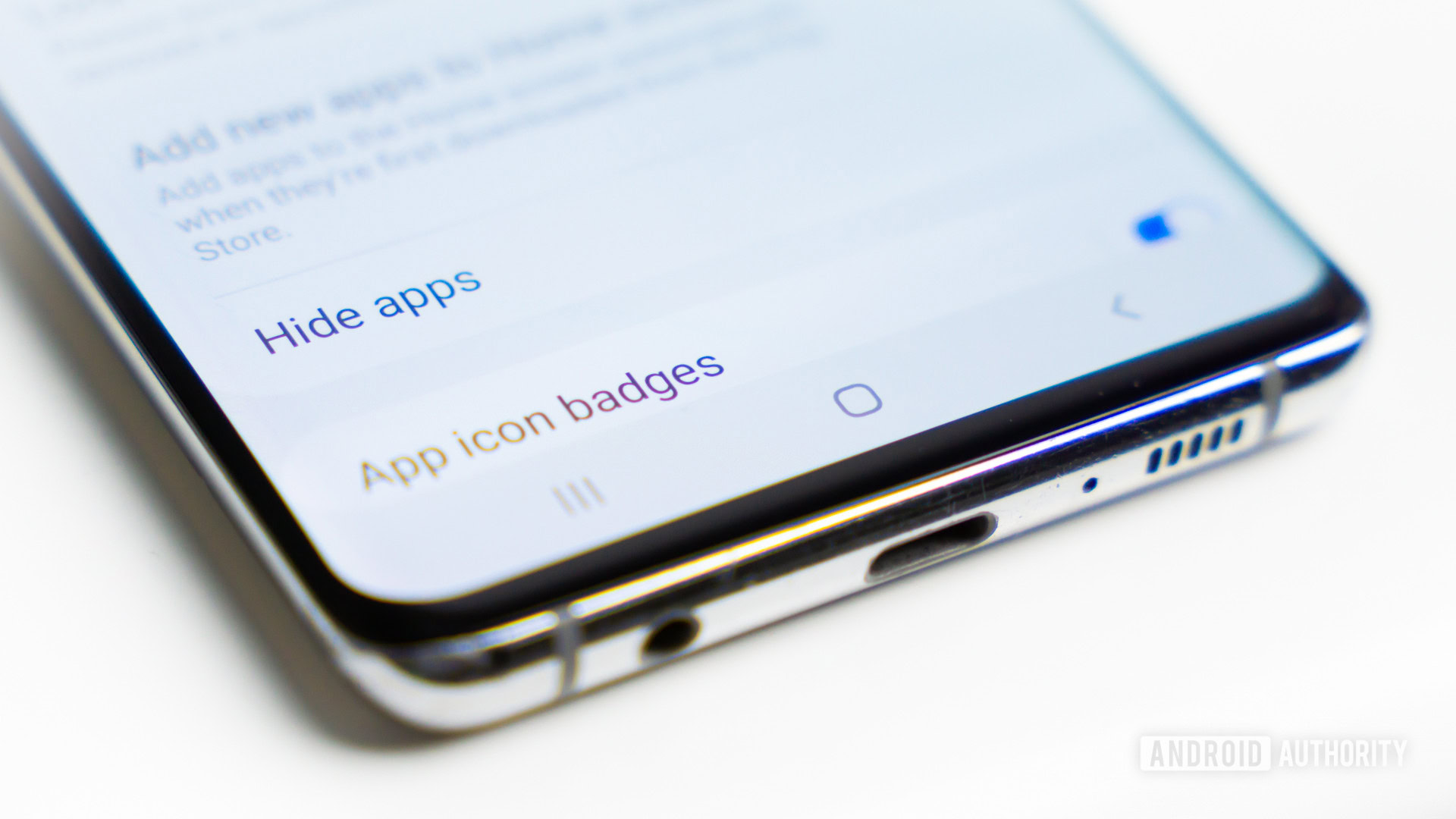
The easiest way to clean up your app drawer is by hiding your apps. This used to be a feature we could only see in third-party launchers, which was heaven-sent for those of us who wanted to get rid of bloatware without having to root. The good news is some manufacturers have started baking this feature straight into their launchers, so you may not even need a third-party launcher to do this.
We can’t exactly tell you how to hide apps on your specific device, as this process is very different for every manufacturer and launcher, but it’s usually an option in the app drawer settings.
How to hide apps on Android:
- Open the App Drawer.
- Hit the 3-dot menu button in the top-right corner.
- Select Settings.
- Go to Hide apps.
- Select the apps you want to hide.
- Hit Done.
Note: These specific steps were put together using a Samsung Galaxy S10 Plus running Android 11. Steps might be different depending on your device and its software version. Also, some manufacturers don’t even offer the option.
The downside is that hiding apps doesn’t do much other than keep them out of sight. These apps may still run in the background and will take up space when hidden.
More: Android settings you should change
You can also try a third-party launcher

Have you ever checked out a third-party launcher? These make it possible to further customize the user interface. You can do things like resizing app grids, changing animations, moving elements around, and more. Of course, many of these also make it easy to hide bloatware apps.
Downloading a third-party launcher might be the best option if you want to hide an app without disabling it, and your phone’s stock interface doesn’t allow it. Each launcher has its own way of hiding apps, and not all include the feature, but we have some specific ones we prefer. Check them out below.
The best Android launchers that allow hiding apps:
Other options: Check out our overall favorite launchers
If nothing else works, then it’s time to try disabling bloatware apps.
How to disable apps
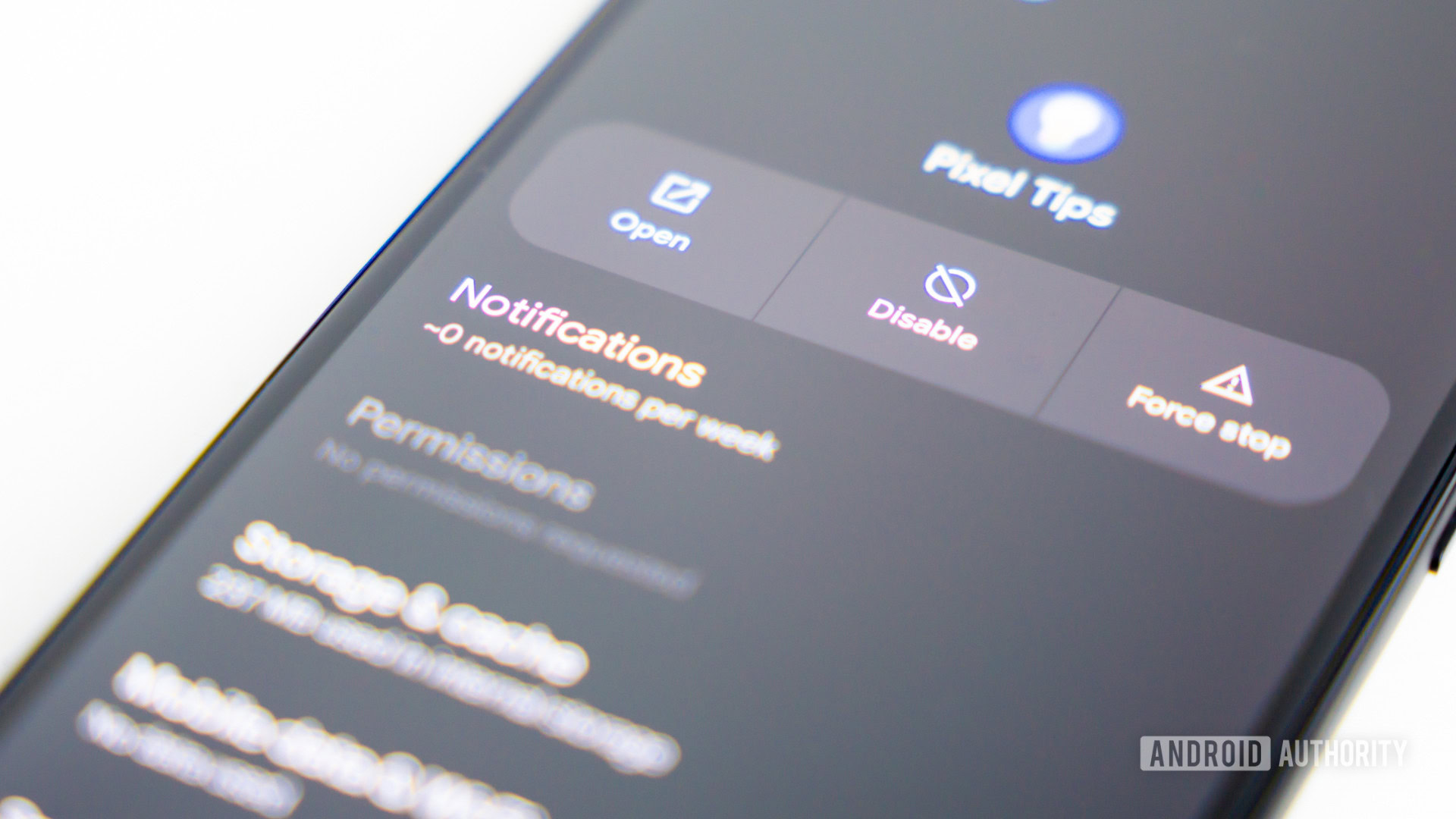
Disabling apps will ensure installed applications are not running in the background. Icons also won’t appear in your app drawer or home screens. The only issue is the app will continue to be on the phone, taking up storage space, but at least it won’t be draining other resources or cluttering your user interface. Furthermore, not all apps can be disabled. You’ll need to check.
How to disable bloatware apps on Android:
- Open the Settings app.
- Go to Apps.
- Select See all apps.
- Find the application you want to disable and select it.
- If the app can be disabled, there will be a Disable button. Tap on it.
- You should get a message warning about the risks of disabling an app. Hit Disable app if you’re OK with everything.
- You are done! The app is now out of sight and no longer active.
Also try: How to stop Android apps from running in the background
While none of these methods are quite as satisfying as completely removing bloatware from a device, it is undoubtedly better than just leaving the apps enabled and eating away at your system resources. For those that want to take it to the next level, you can always root your phone and get completely rid of bloatware. Rooting your device isn’t as straightforward, though. Regardless, you can hit the link below if you want to learn more about rooting.
Next: Everything you need to know about rooting your Android phone