Affiliate links on Android Authority may earn us a commission. Learn more.
How to disable the pop-up blocker in Chrome
Published onMay 23, 2023
Pop-ups on any site can be annoying, if not downright malicious. As such, Google Chrome has a built-in function to block pop-ups that are typically enabled by default. But sometimes, we go to perfectly safe websites and find that certain things are missing. If this is the case, then Google might be blocking a crucial pop-up, such as a checkout screen or a payment information page. If this is the case, you will want to know how to disable the pop-up blocker in Chrome.
QUICK ANSWER
To turn off the Google pop-up blocker on your computer, click Customize and control Google Chrome (⋮) > Settings > Security and Privacy > Site Settings > Pop-ups and redirects > Sites can send pop-ups and use redirects.
On Android, tap ⋮ > Settings > Site settings > Pop-ups and redirects.
On iOS, tap ᐧᐧᐧ > Settings > Content settings > Block Pop-ups.
JUMP TO KEY SECTIONS
There are times when you need pop-ups to be present. For example, if you are trying to access a subscription or payment screen, the confirmation screen may be programmed as a pop-up.
This isn’t the case most of the time, and you will want those obnoxious pop-ups to be blocked. However, if you need to see certain pop-ups, here’s how to turn the Chrome pop-up blocking function off.
How to disable the Chrome pop-up blocker (desktop)
Chrome’s built-in pop-up blocker is automatically enabled when someone downloads Chrome for the first time. To turn it off, you must:
Click the ⋮ button in the top right, and then click Settings.
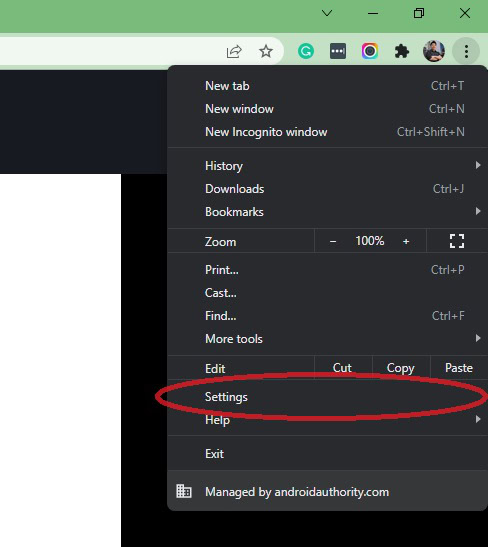
Within Settings, click Security and Privacy.
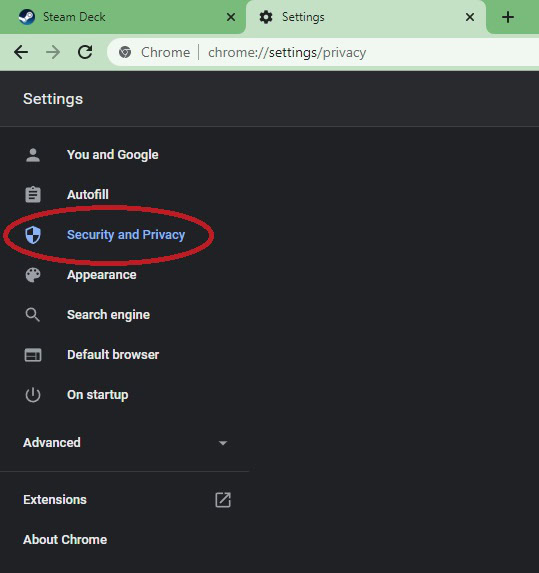
Click Site Settings.
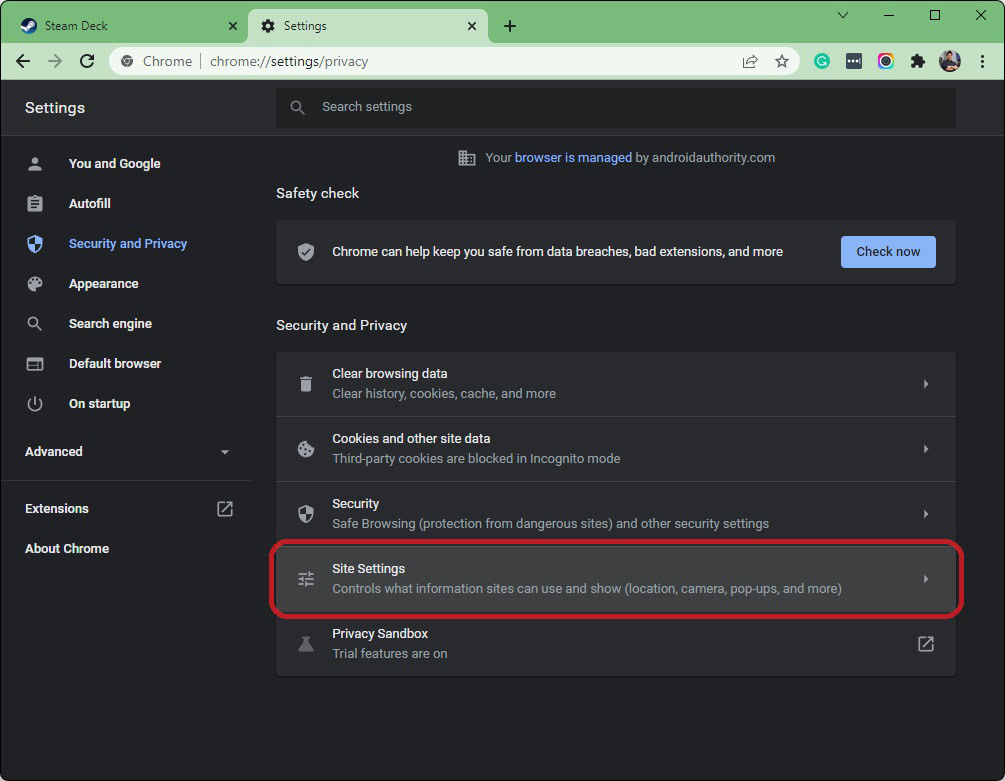
On the Site Settings screen, scroll down and click Pop-ups and redirects.
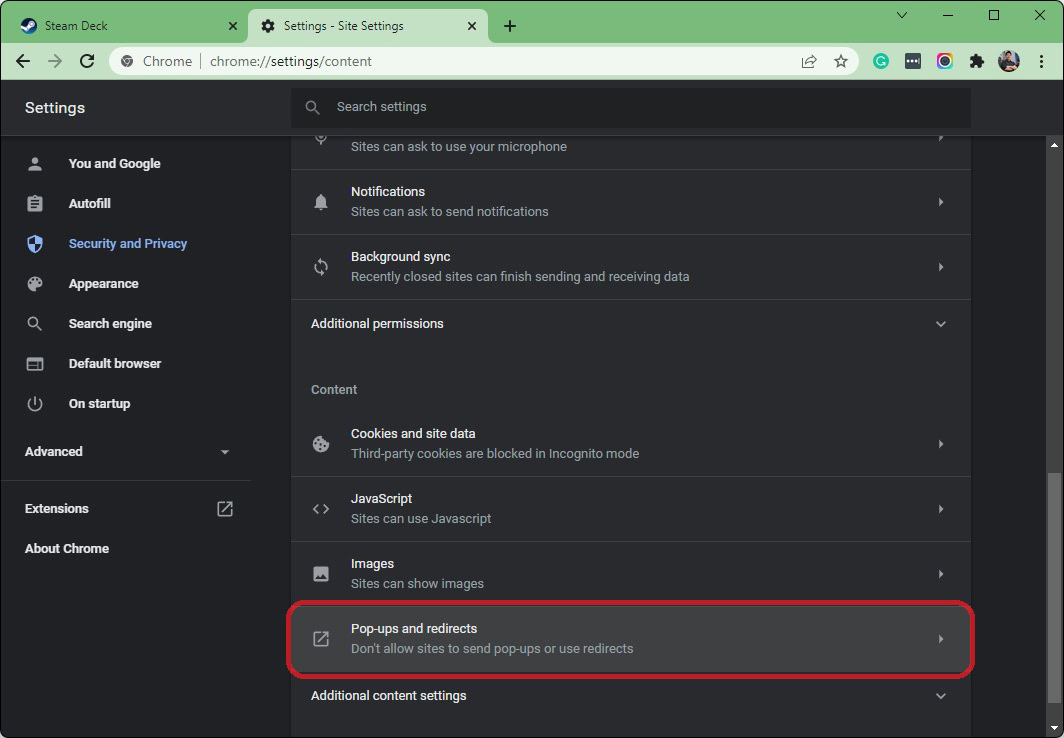
Click Sites can send pop-ups and use redirects.
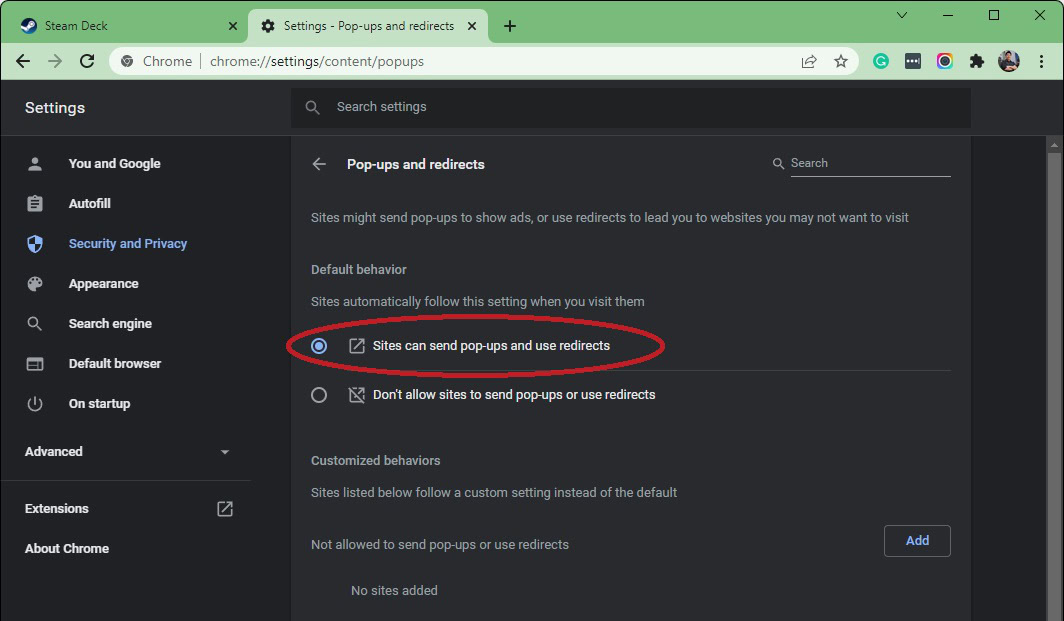
For specific sites
Chrome also allows you to either enable or disable pop-ups from specific sites. You can choose whichever site you want to allow or disallow pop-ups from the same page detailed above: chrome://settings/content/pop-ups.
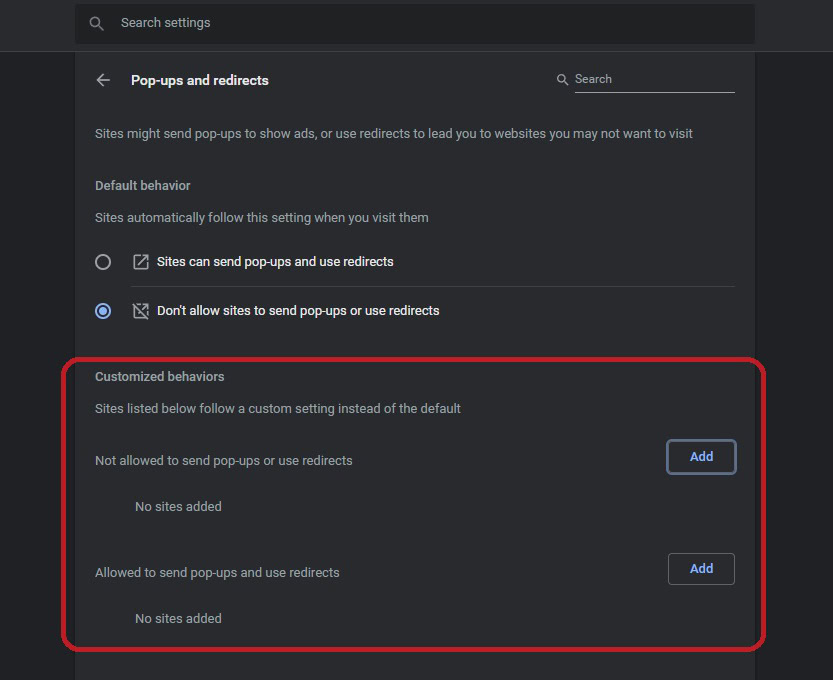
How to disable the Chrome pop-up blocker (Android)
For all sites
Google Chrome’s pop-up walling capacity doesn’t stop at computers. The Google Chrome app on Android also has a pop-up blocking function that you will need to disable if you want pop-ups to show up.
Tap the ⋮ button in the top right. From here, select Settings, scroll down, and press Site settings.
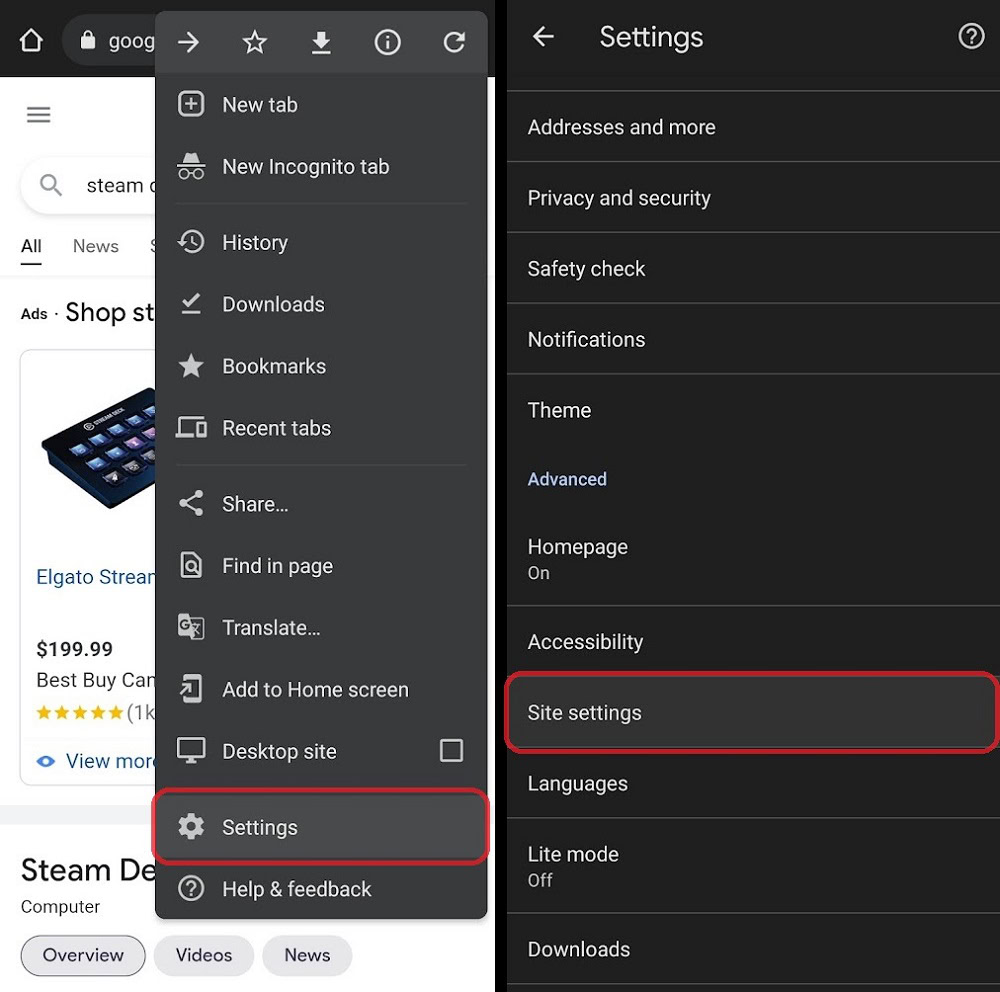
In Site settings, tap Pop-ups and redirects. Toggle the button to turn the function on or off.
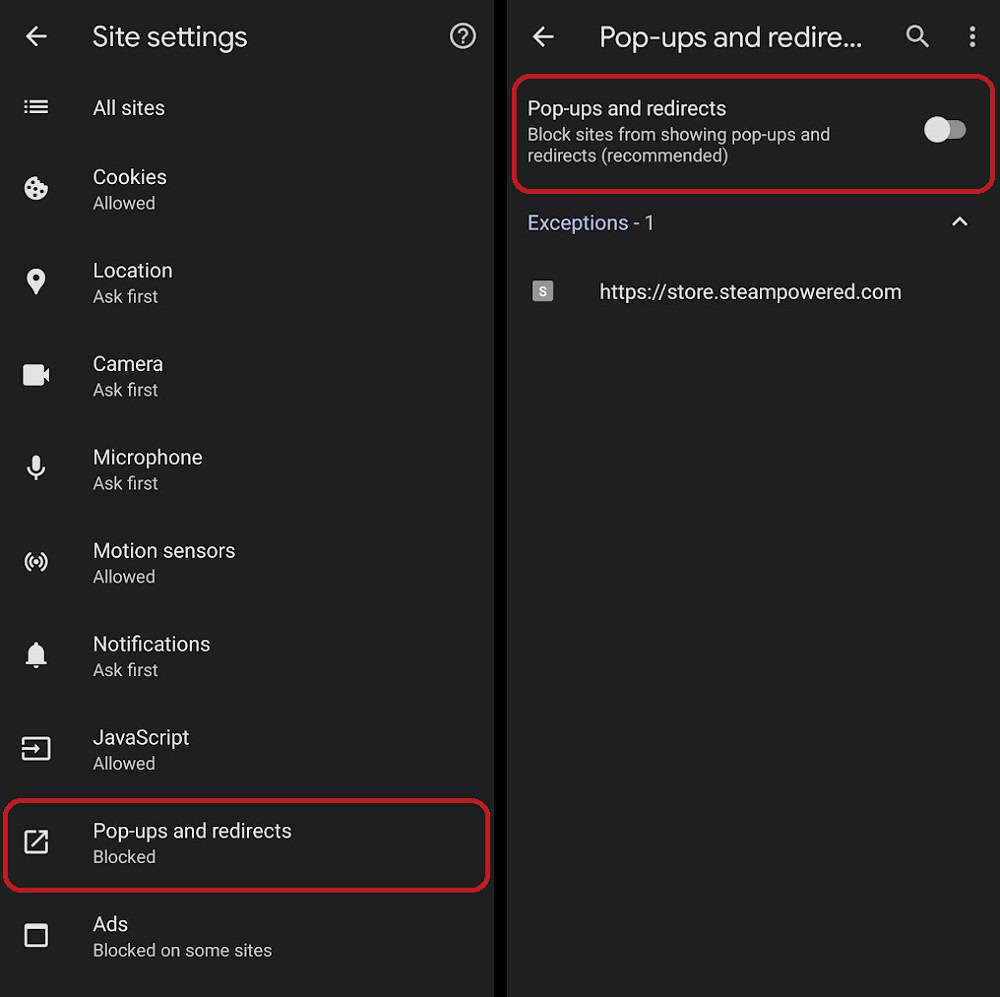
For specific sites
To allow pop-ups from a specific site, you will need to have pop-ups turned off and then find a page that has pop-ups blocked.
When you have found the page that you want to allow pop-ups for, there will be a pop-up blocking notification at the bottom of the screen. Select Always show in the notification to enable pop-ups on that page.
How to disable the Chrome pop-up blocker (iOS)
For all sites
To turn off the pop-up blocker on iOS, tap the ᐧᐧᐧ button in the bottom right. From the options that appear, select Settings.
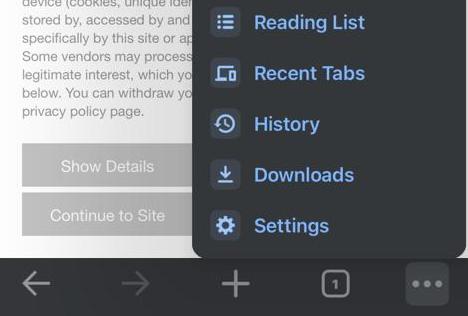
Select Content settings–>Block Pop-ups. You can turn pop-ups on or off here.
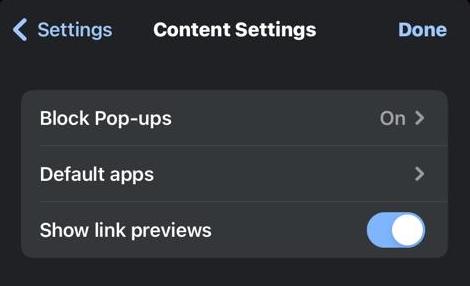
For specific sites
If you just want to allow pop-ups on a specific site, then find that site where pop-ups are blocked. Make sure that you have pop-ups blocked, or the pop-up will automatically display anyway.
At the bottom, under Pop-ups blocked, select Always show.
FAQs
The pop-up blocker is located in Site settings on Google Chrome. In Site settings, there is a button marked Pop-ups and redirects. You will find the option to turn pop-ups on or off here.