Affiliate links on Android Authority may earn us a commission. Learn more.
How to set a custom status on Discord
Published onJanuary 20, 2023
People see your status next to your profile picture when you appear on Discord. If you’re pretty familiar with Discord, you’ll know that customize the status that appears underneath your username within a server. As a Discord Nitro subscriber, you can even use custom display emoji to accentuate your custom status. Let’s go over how to change your Discord status on any device.
READ MORE: How to cancel Discord Nitro
QUICK ANSWER
To change your status on Discord, click your profile picture at the bottom of the interface. Select Online, Idle, Do Not Disturb, Invisible, or Set a custom status from the pop-up box that appears.
JUMP TO KEY SECTIONS
Who can set a custom status on Discord?
In today’s day and age, there’s a common discrepancy between premium users and freemium users. This is to say, people who subscribe to a service with real money and people who use a service for free.
On Discord, there is a difference in custom status capabilities between Discord Nitro subscribers and free users. However, the difference isn’t as massive as it is with things like changing your banner, using Boosts, and setting animated profile pictures.
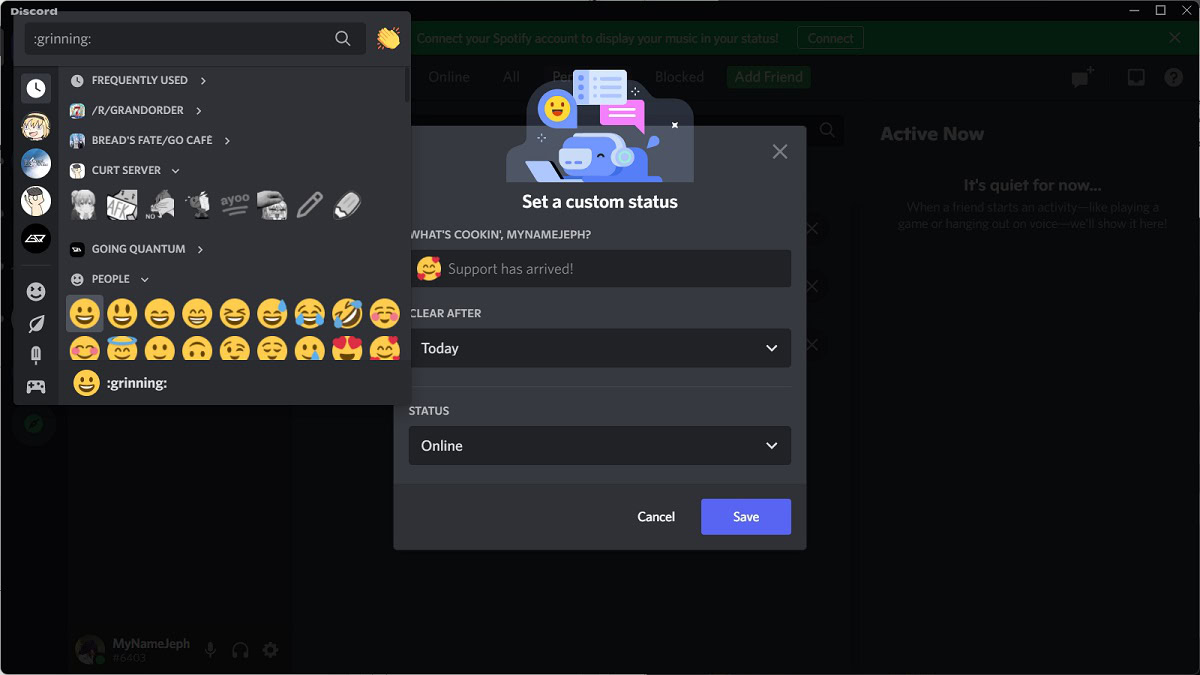
You can still set a custom status if you use Discord for free. That said, because you cannot use emojis from other servers—a feature reserved for Discord Nitro subscribers—you can only use the standard emoji set from your phone or keyboard.
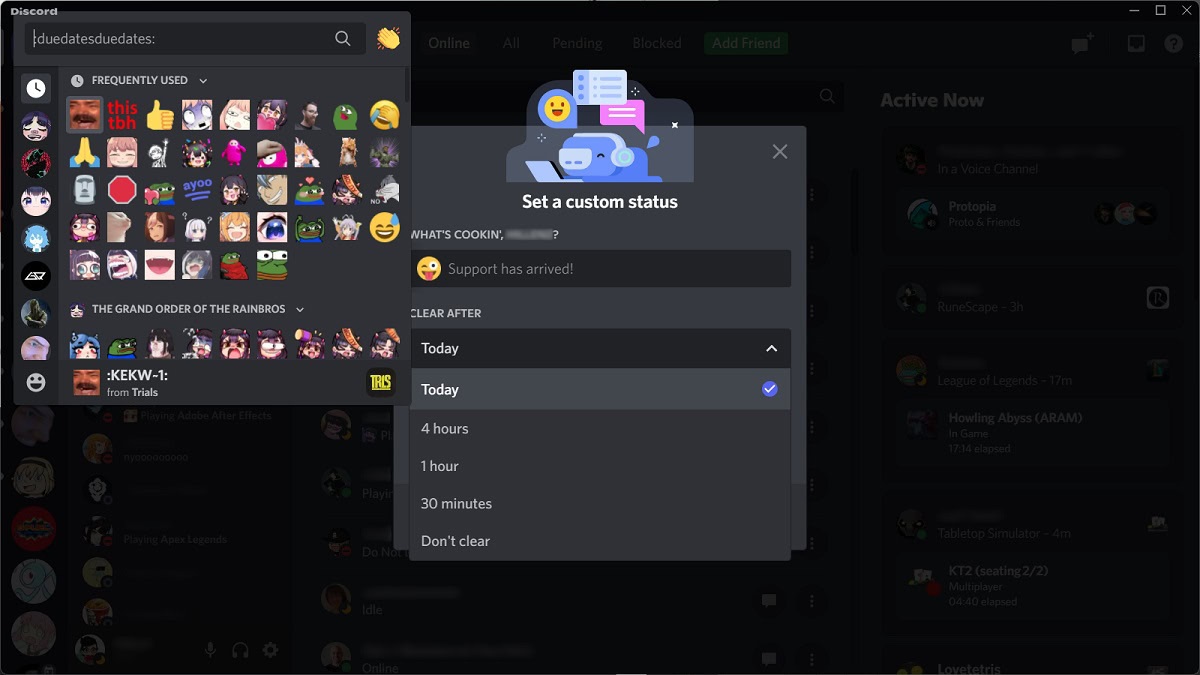
If you are a Discord Nitro subscriber, you can use custom emojis from other servers in your custom status.
How to set a custom status on Discord (desktop)
Launch the Discord desktop app and click your profile picture along the bottom of the interface.
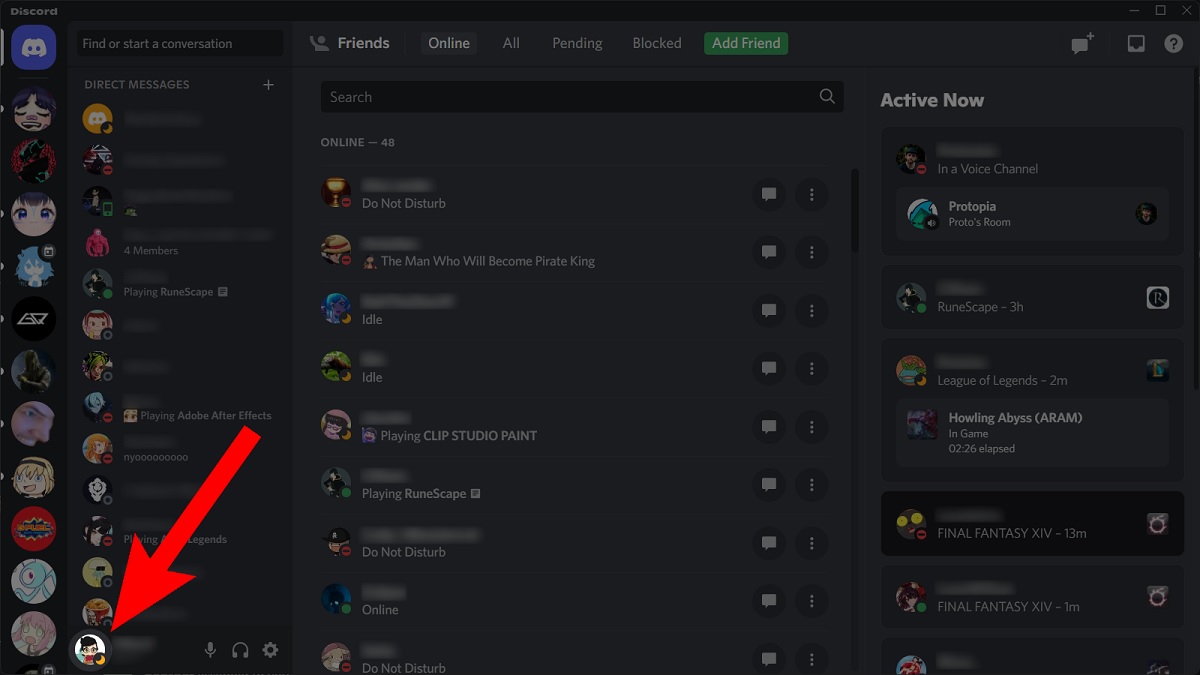
From the pop-up menu, click Set a custom status. Alternatively, if you simply wish to change your current activity status, you can select Online, Idle, Do Not Disturb, or Invisible.
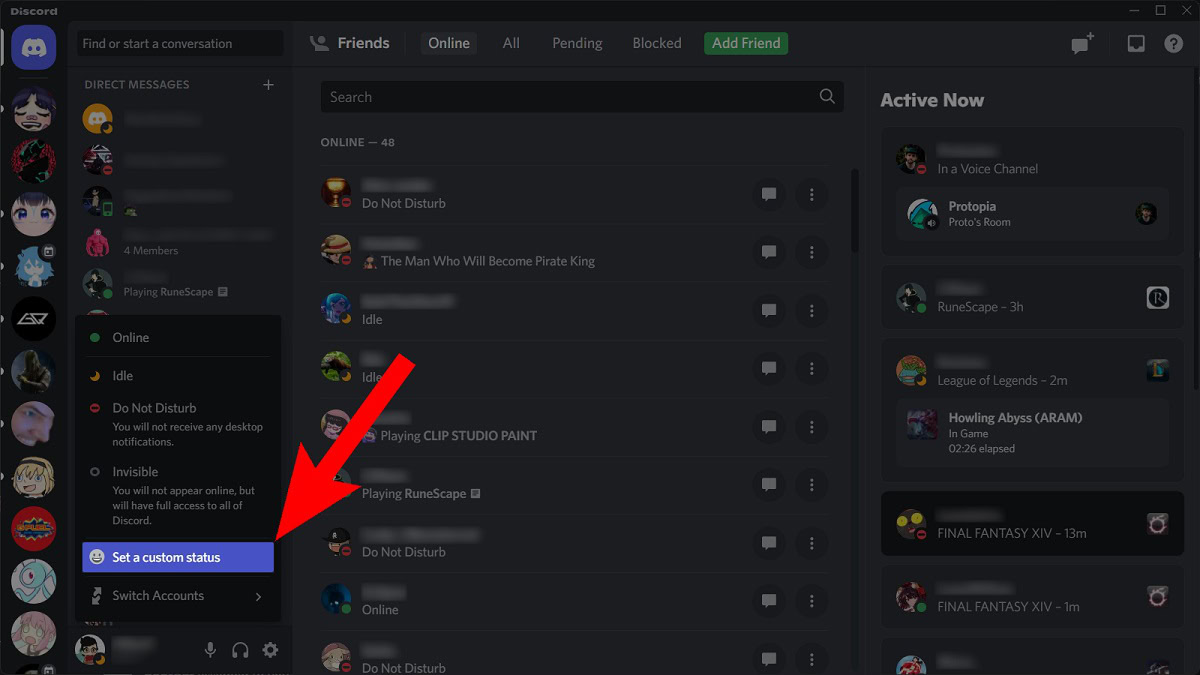
On the Set a custom status page:
- Fill out your custom status under WHAT’S COOKIN’, [Discord username]?
- Select 4 hours, 1 hour, 30 minutes, Today, or Don’t clear using the CLEAR AFTER dropdown
- Set your activity status using the STATUS dropdown
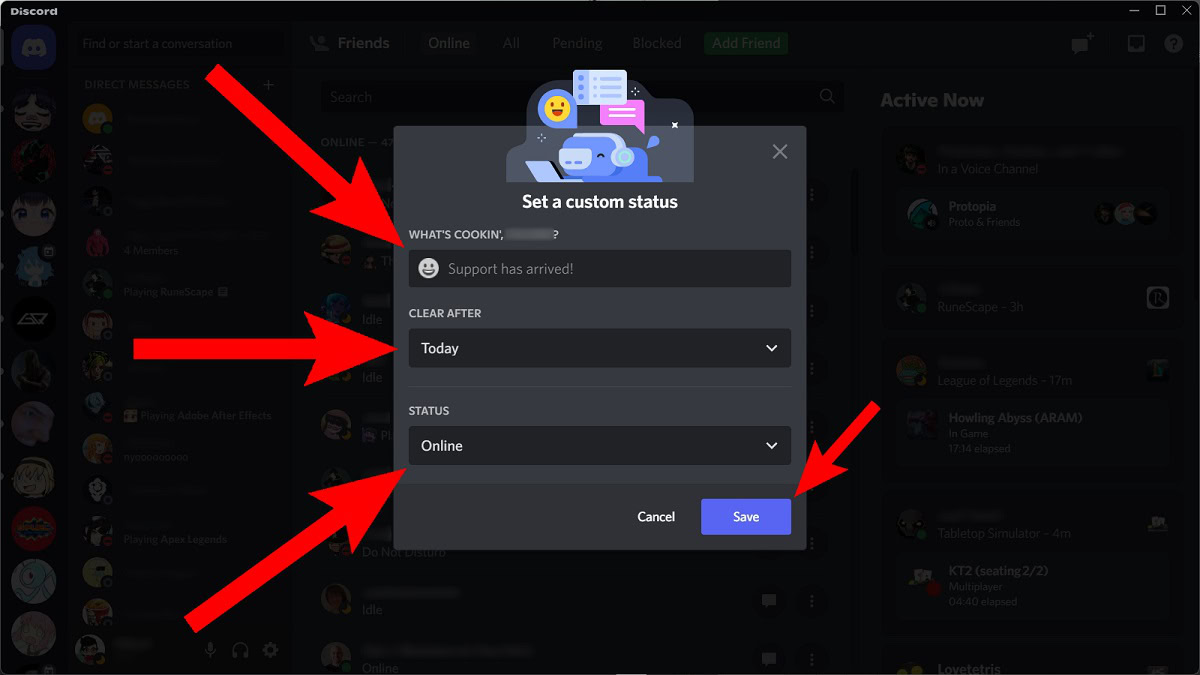
When finished, click Save.
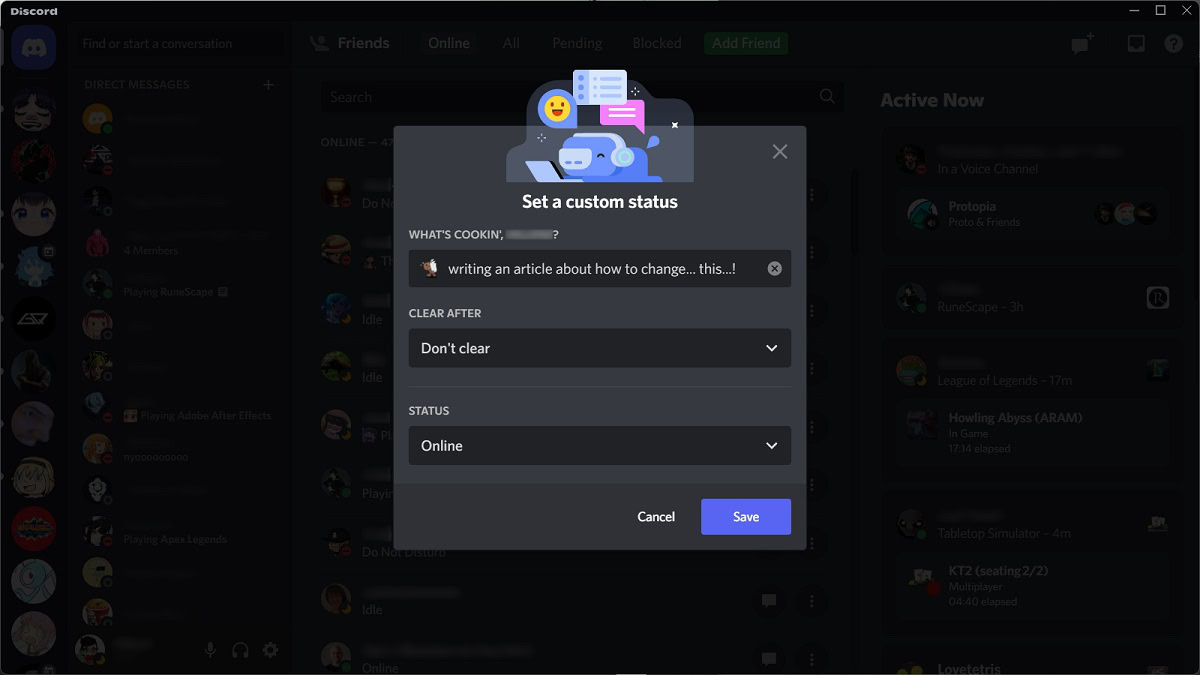
How to set a custom status on Discord (mobile)
If you’re on the go, you can update your Discord status directly from your phone. You can set a basic activity status or go a step further and set a custom status.
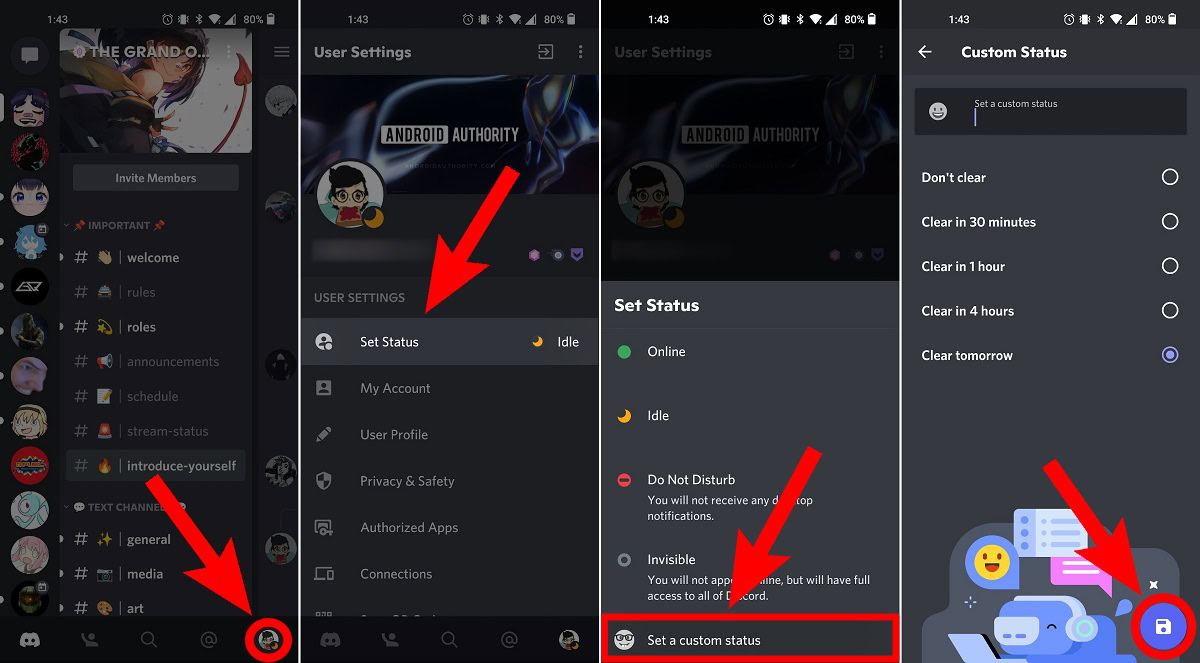
HOW TO SET A CUSTOM STATUS ON MOBILE
- Launch the Discord mobile app and go to User Settings.
- Tap Set Status.
- Tap Set a custom status.
- In the Set a custom status field, choose a display emoji and create your custom status text.
- Choose how long you want your custom status to appear by selecting Don't clear, Clear in 30 minutes, Clear in 1 hour, Clear in 4 hours, or Clear tomorrow.
- Tap the floppy disc-shaped Save Changes button to set your new custom status.
FAQs
People can set cool Discord statuses through the Set a custom status feature. If you’re a Discord Nitro subscriber, you can choose any display emoji and change your status text.
If you’re a Discord Nitro subscriber, you can use any emoji on Discord as your status display emoji—including animated emojis! To find that animated emoji, however, you must have already joined the original server with that animated emoji.