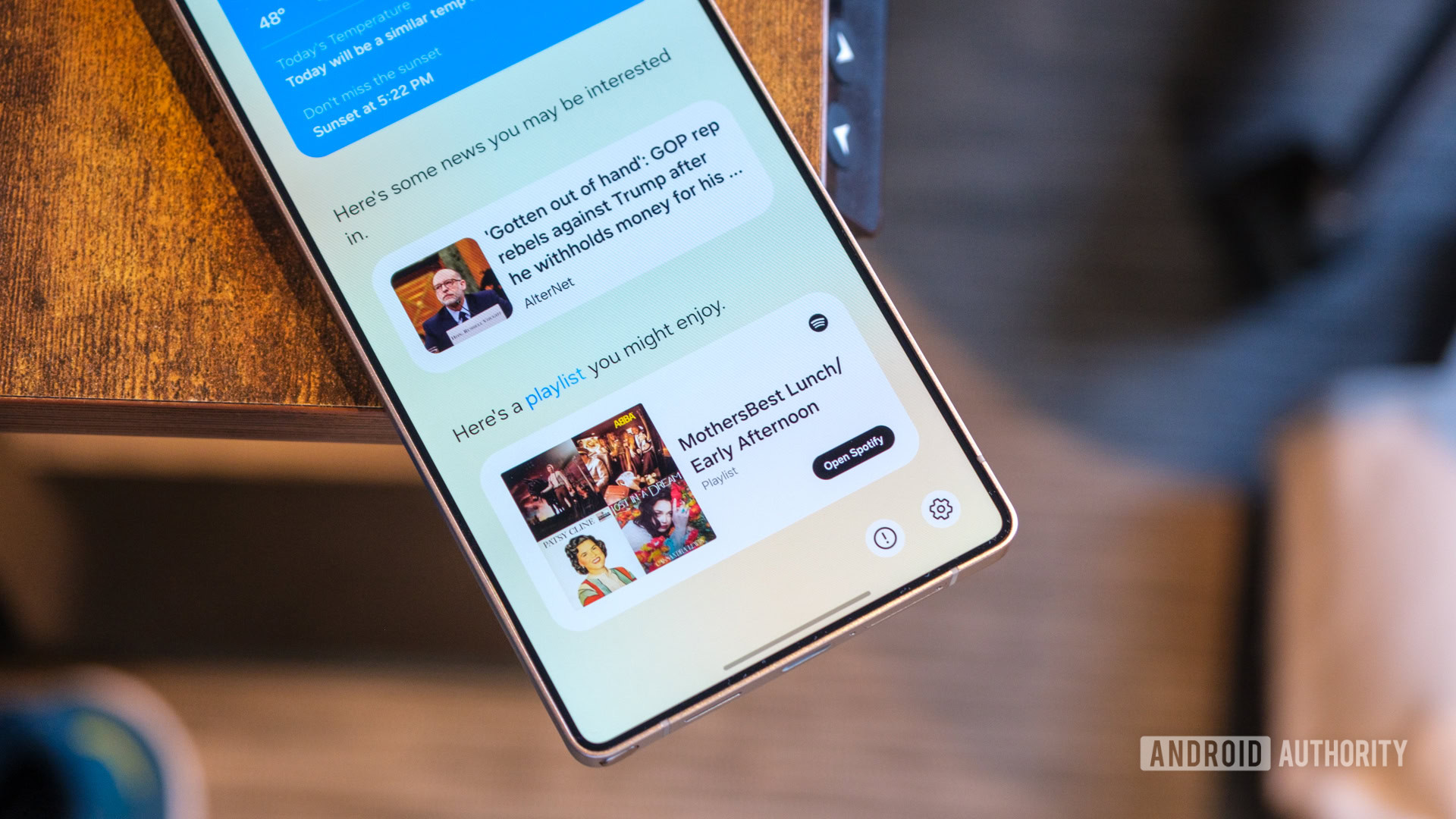Affiliate links on Android Authority may earn us a commission. Learn more.

Features
I’m going to say it: Nothing is the new LG
0
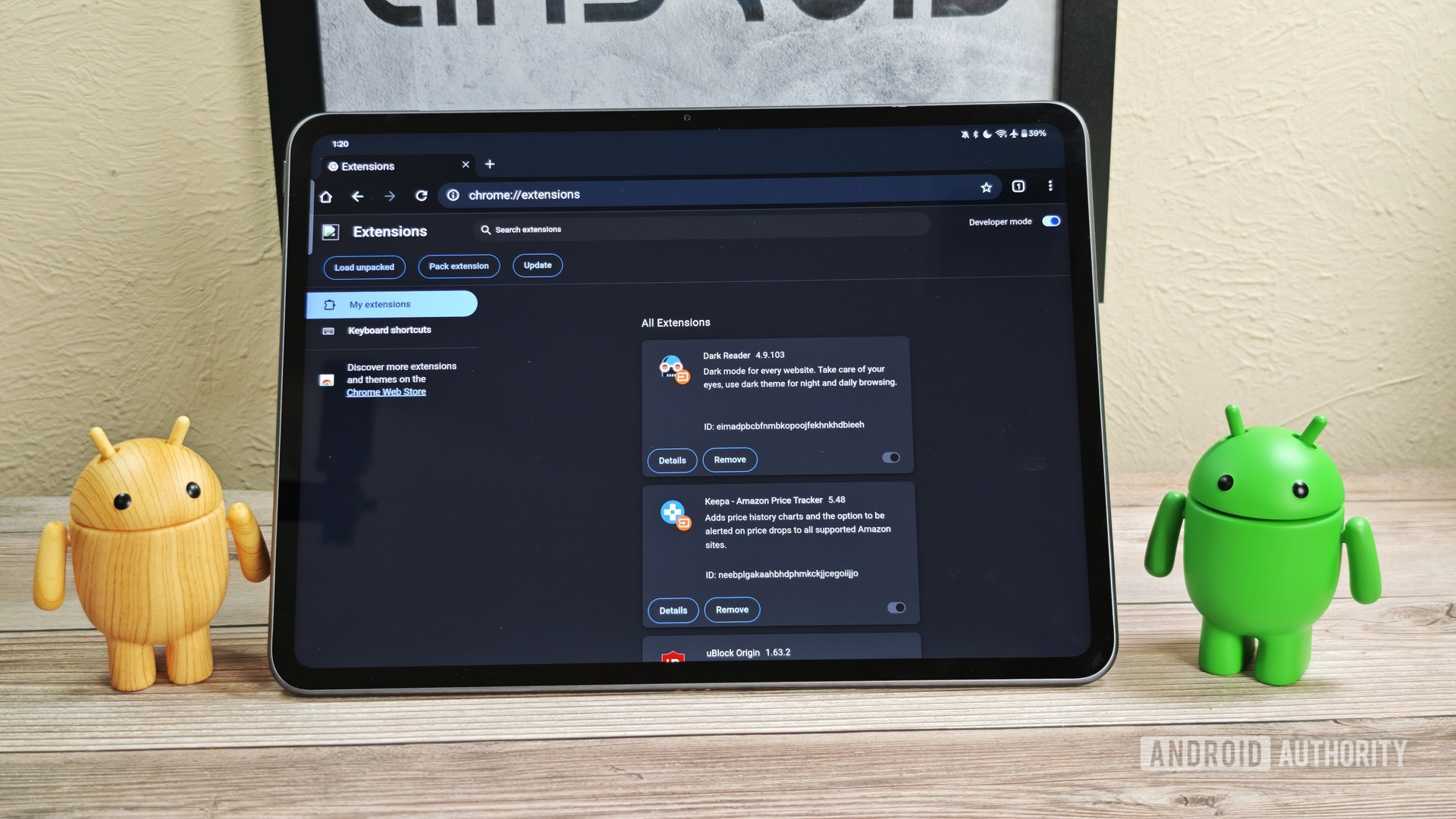
News
First look: This special version of Chrome for Android supports extensions
0

News
Survey shows the main reason people choose a Pixel phone over other Android phones
0
Top stories
Latest poll
Would you feel comfortable giving an AI chatbot your search history?
3763 votes
In case you missed it
More news
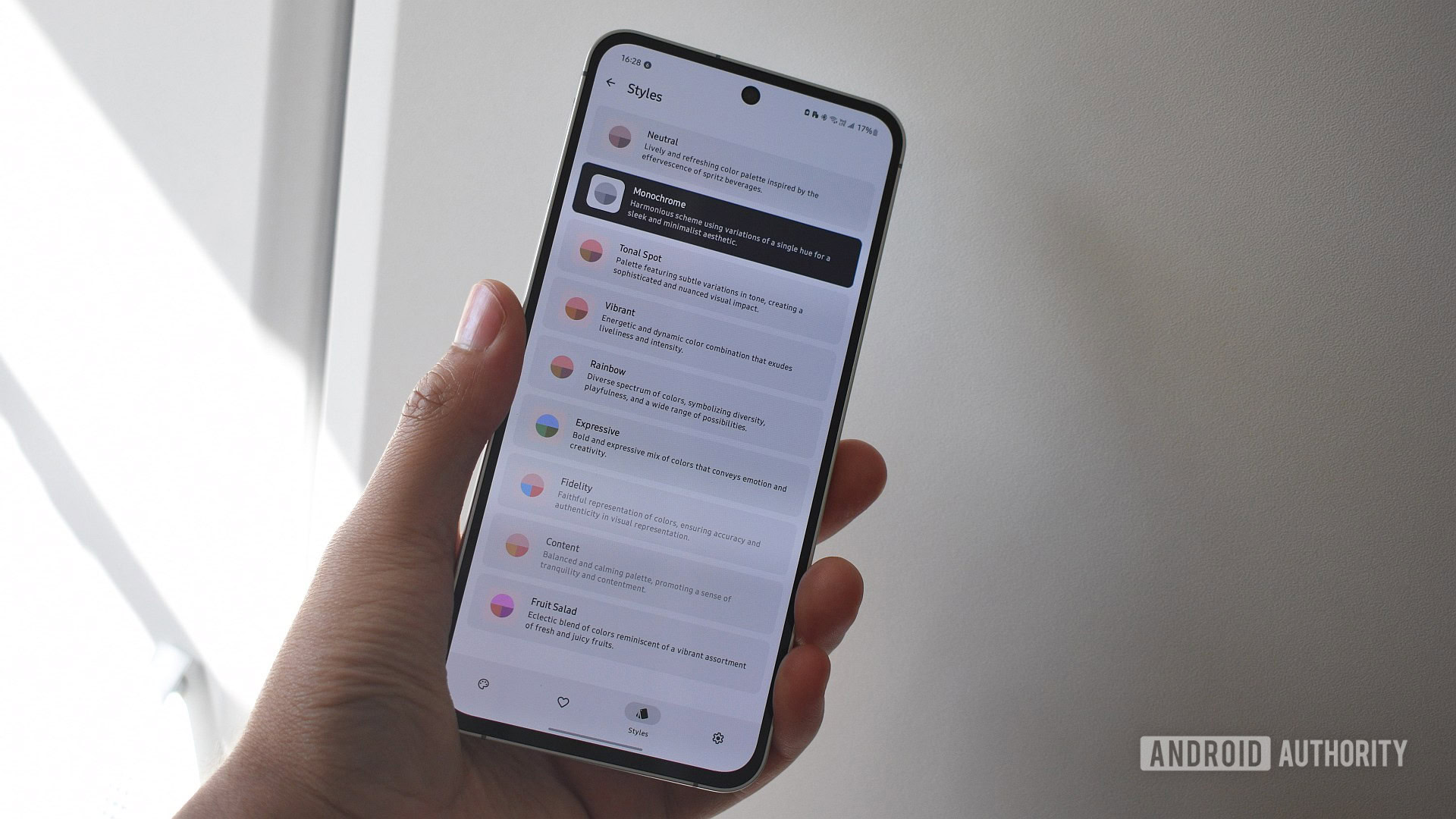
Andy WalkerMarch 31, 2025
0
The best new Android apps and games for April 2025
5 best SNES emulators for Android
Joe HindyMarch 31, 2025
0

The best Game Boy Advance emulators for iOS
Ben PriceMarch 26, 2025
0

5 best SEGA Mega Drive, and SEGA CD, and SEGA Genesis emulators for Android
Joe HindyMarch 26, 2025
0

Apple Watch Series 10 problems and how to fix them
Andrew GrushMarch 25, 2025
0

Motorola's latest mid-ranger features a Pantone-validated display and cameras
Pranob Mehrotra5 hours ago
0

Galaxy Z Flip 7 FE specs leak: Like an S24 FE and Z Flip 5 had a baby
Hadlee Simons5 hours ago
0

The next Galaxy Ring could bring a major battery tech upgrade
Adamya Sharma9 hours ago
0

Samsung Galaxy S25 Edge launch may be delayed, but not for the reason you think
Adamya Sharma10 hours ago
0

Samsung Galaxy S25 Edge early release rumors gain new support
Pranob Mehrotra11 hours ago
0

Love the Ray-Ban Meta AI Glasses? A big upgrade is coming with Android at its heart
Adamya Sharma11 hours ago
0

Google misses deadline for lifesaving Pixel Watch feature, but code hints it's close
Adamya Sharma13 hours ago
0

Pixel's lock screen weather glitch showing outdated forecasts (Updated: Fix incoming)
Adamya Sharma14 hours ago
0
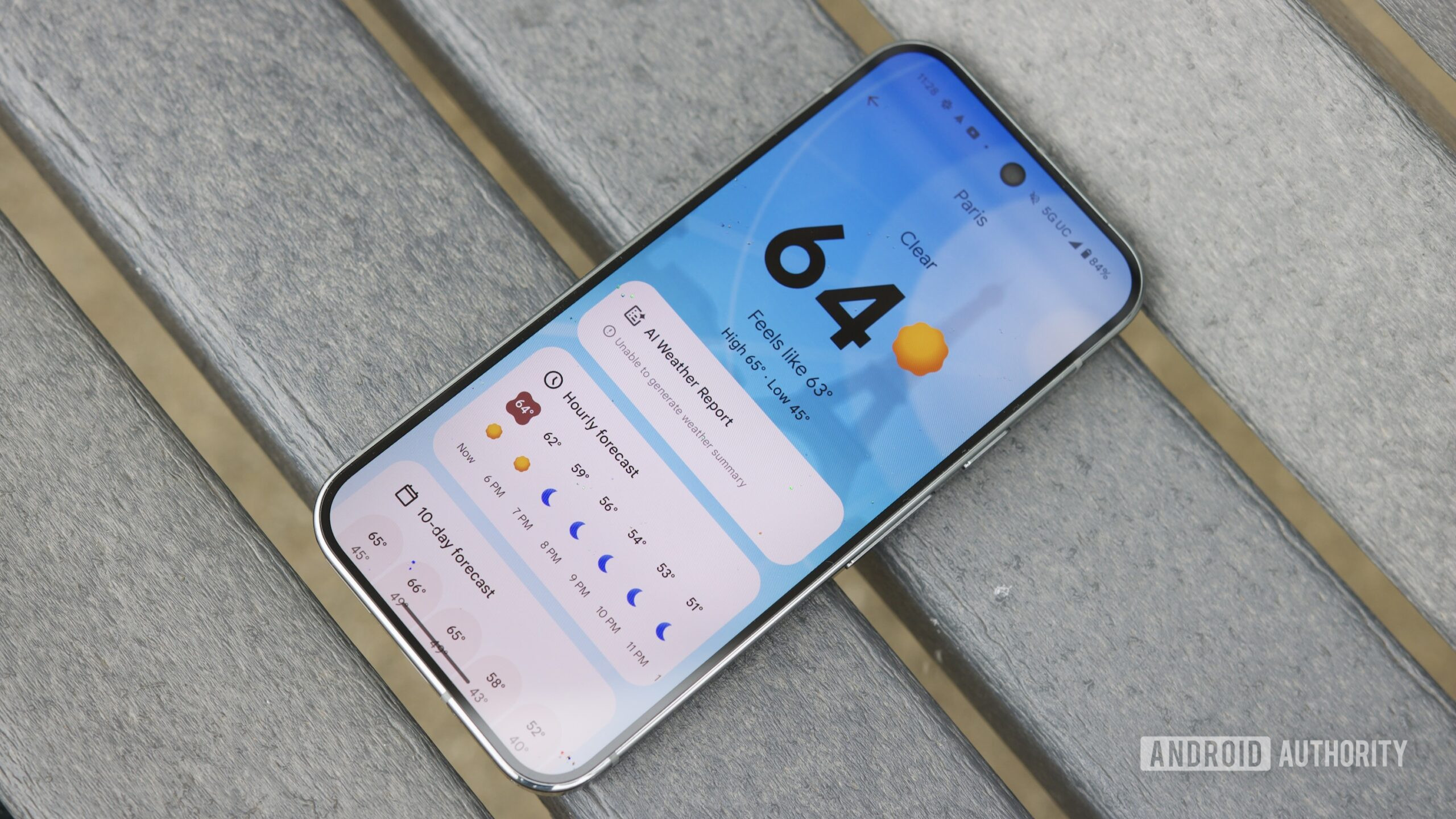
Take an early look at how Google Messages will let you join group chats with a link (APK teardown)
Stephen Schenck17 hours ago
0

Now Brief may not stay a Galaxy S25 exclusive for much longer
Ryan McNeal21 hours ago
0