Affiliate links on Android Authority may earn us a commission. Learn more.
Here's how to set up a Disney Plus Kids Profile
July 7, 2021
Disney Plus, as you might expect, has a ton of content made for children. The good news is that there is a way for parents to make a Disney Plus child profile so that their kids can watch content targeted at their age group. It’s called the Disney Plus Kids Profile, and it’s extremely easy to set up.
Read more: What’s new on Disney Plus
If you want to sign up for Disney Plus, click on the link below.
How to set up a Disney Plus Kids Profile on the web
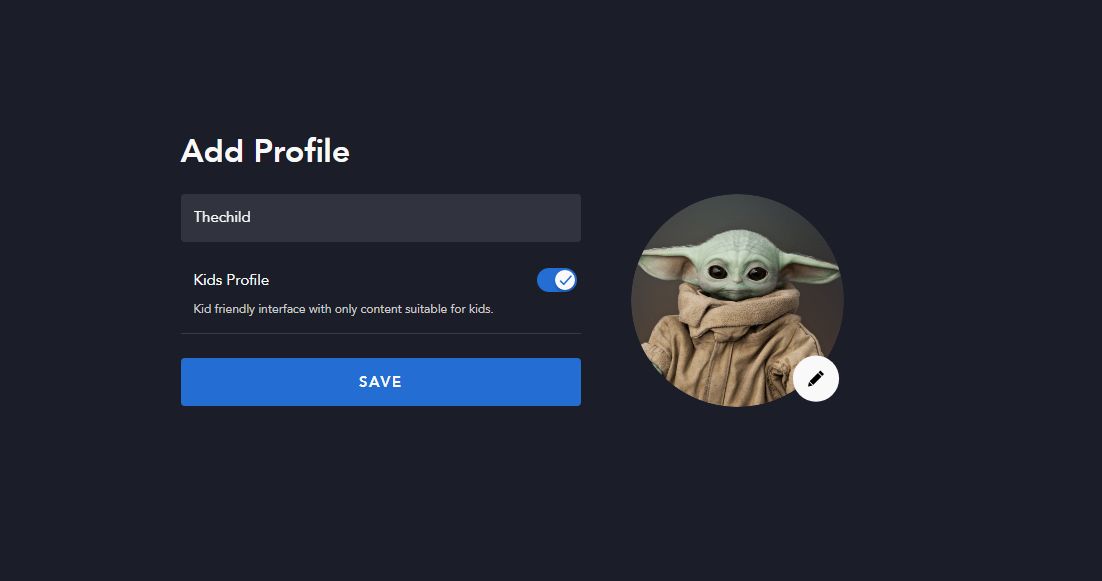
If you manage your Disney Plus account on a PC web browser, here’s how to create a Disney Plus child’s profile on its website.
- Go to the DisneyPlus.com website.
- Click on the icon on the top right corner of the page.
- Click on the Add Profile option.
- You will then be asked to select which avatar you want to use for this profile. Click on your choice for your kid to continue.
- Finally, you will be asked to name the profile. You will also see a slider for the Kids Profile option. Click on it to turn it on, and then click on Save.
That’s it! You should see a new and slightly simplified version of the Disney Plus user interface on the web, with kid-friendly content. Specifically, watching the service via a Kid’s Profile will keep content down to TV-7FVfor US TV ratings, and G ratings for US films. The profile will restrict content to the equivalent ratings in other countries. Also, any movies or shows that have advisories for negative depictions of people or cultures also won’t show up in a Kid’s Profile, regardless of the rating.
How to set up a Disney Plus Kids Profile on the mobile app
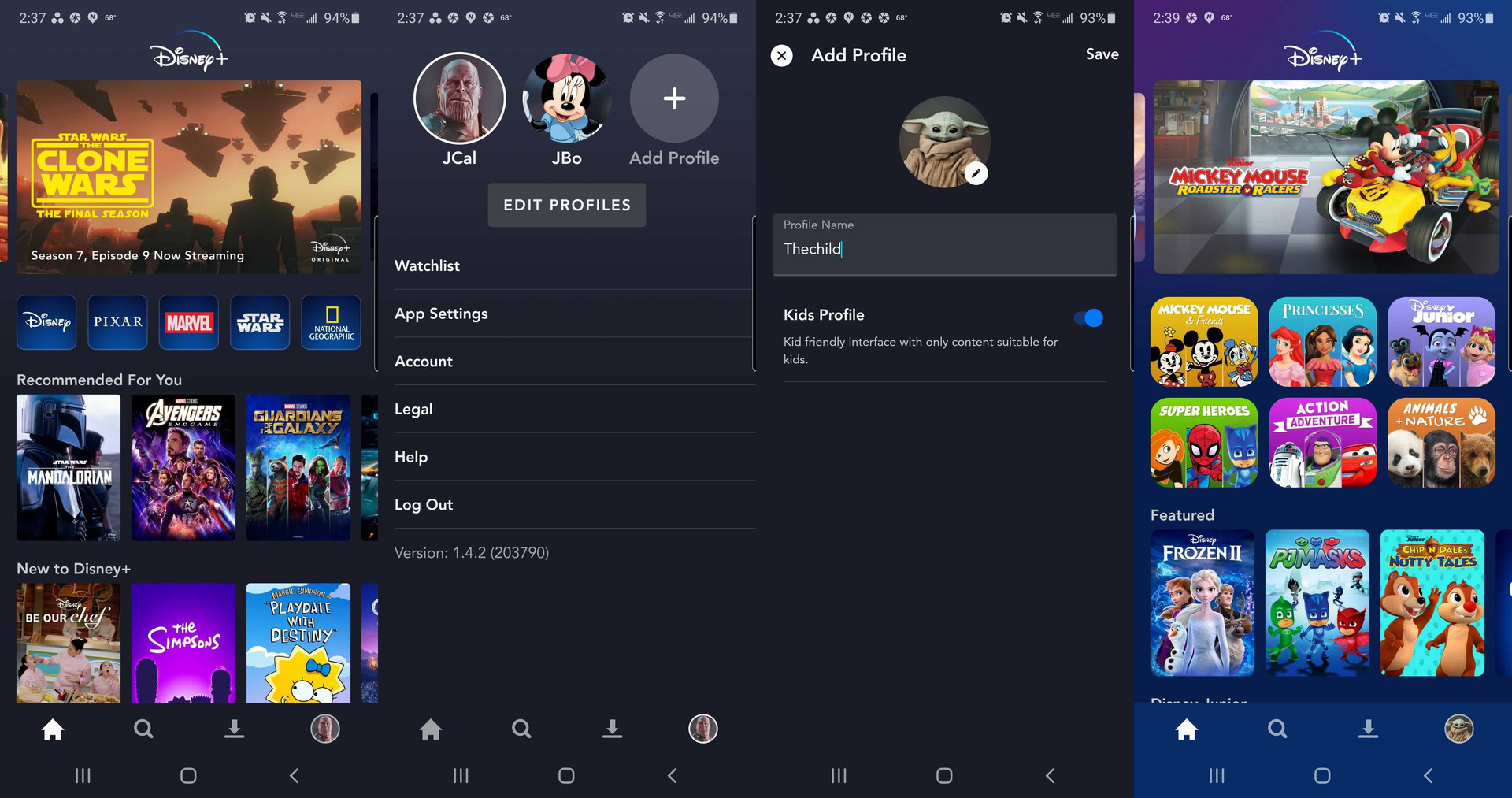
You can also set up a Disney Plus child profile from the iOS or Android app. Here’s how to do that.
- Tap on the Disney Plus icon on your phone.
- Tap on the profile icon on the bottom right corner of the app.
- Click on the Add Profile option.
- You will then be asked to select which avatar you want to use for this profile. Tap on your choice for your kid to continue.
- Finally, you will be asked to name the profile. You will also see a slider for the Kids Profile option. Tap on it to turn it on, and then Tap on Save.
That’s it! Once again, you should see a new and slightly simplified version of the Disney Plus user interface on the app, with kid-friendly content.
That’s how you set up a Disney Plus Kids Profile. For more information on how the child profile works, check out our Disney Plus parental controls article.
Thank you for being part of our community. Read our Comment Policy before posting.