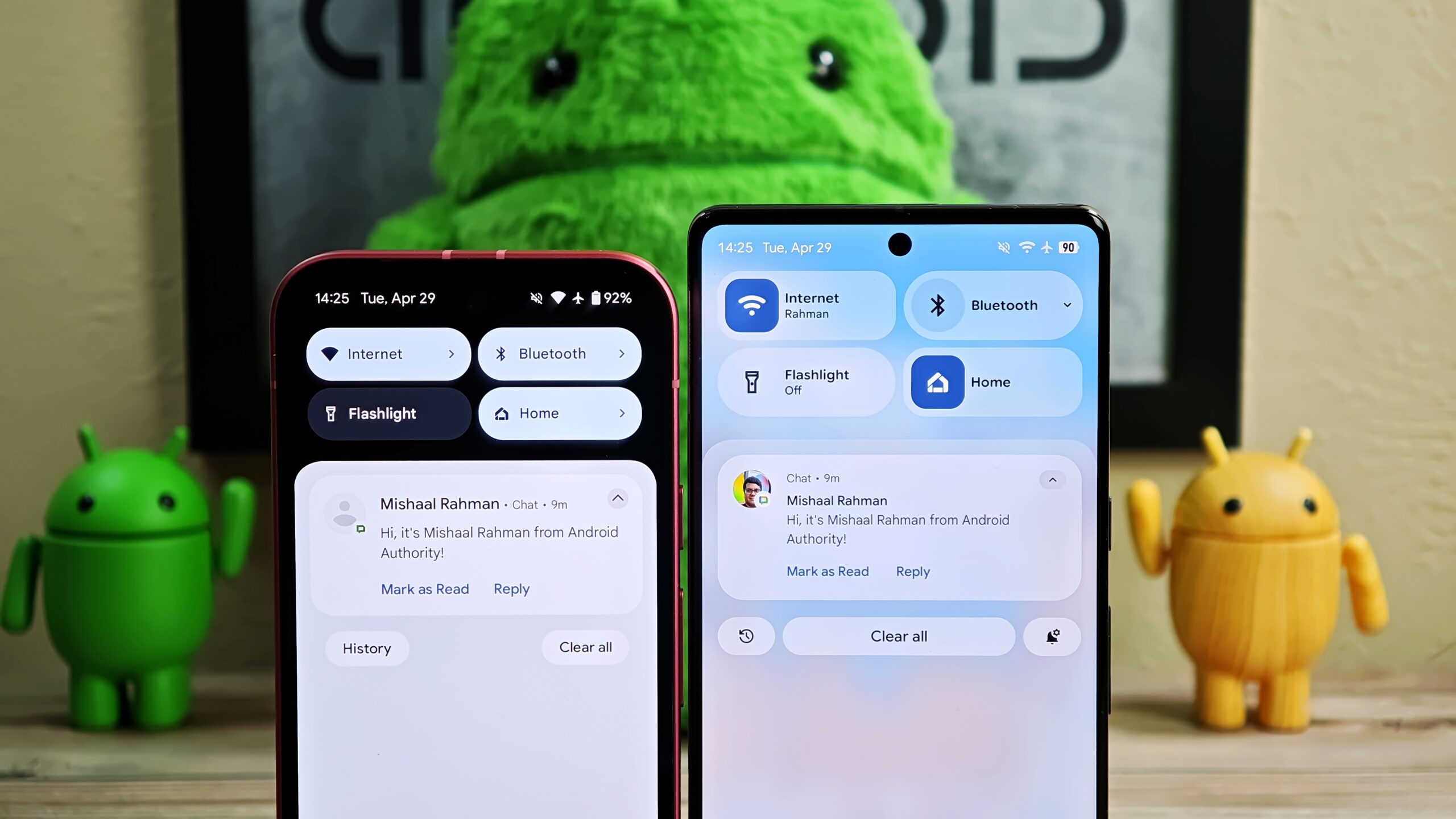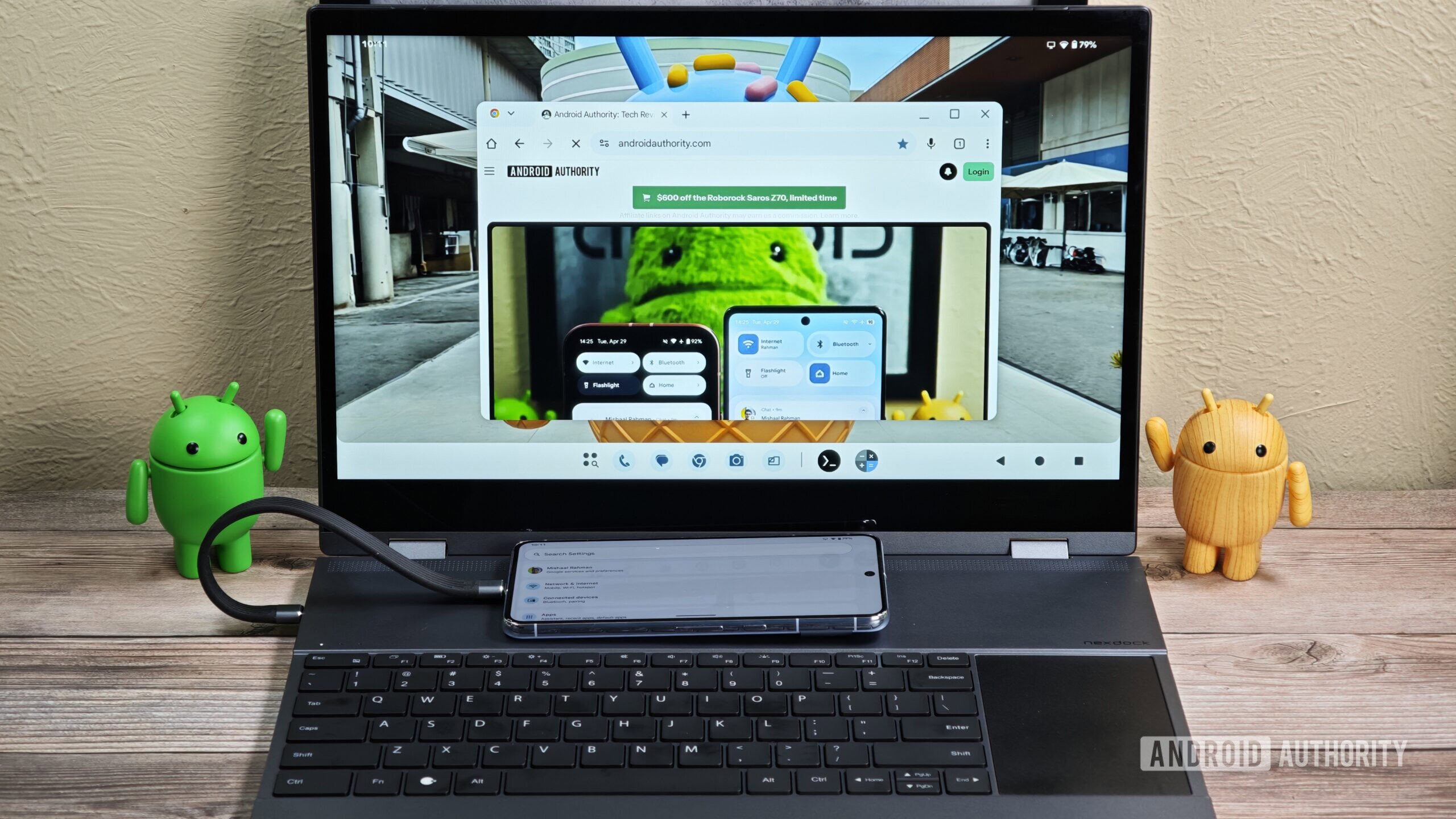Affiliate links on Android Authority may earn us a commission. Learn more.

Features
Forget the Pixel Watch 4, this is the Wear OS watch I’m looking forward to the most
0

Features
After the latest One UI 7 issue, I can’t recommend buying a Samsung phone
0
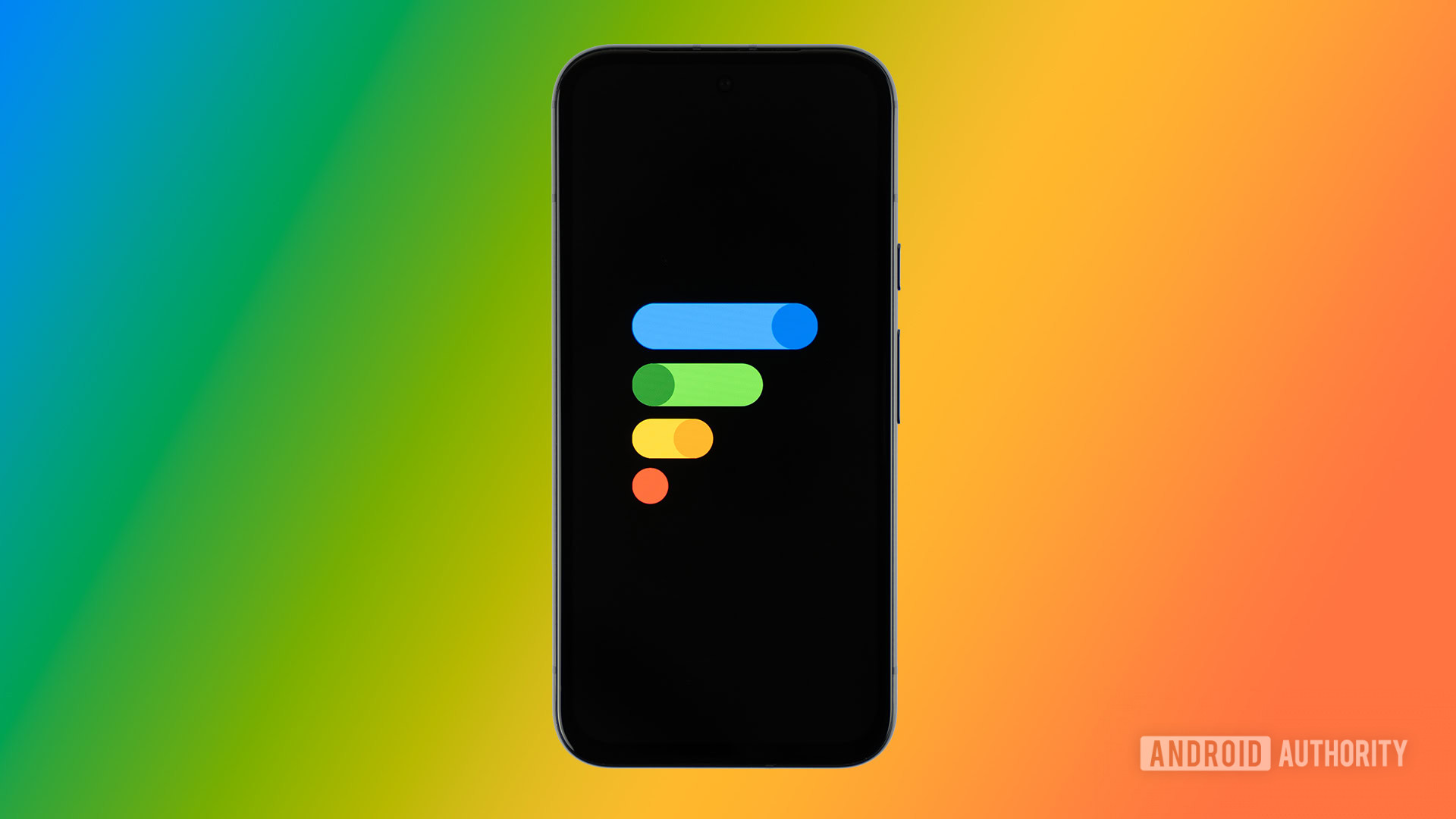
Guides
With its new plans, is Google Fi finally competitive again?
0
Top stories
Latest poll
What do you think of Android's upcoming UI overhaul?
7191 votes
In case you missed it
More news

Nick Fernandez12 hours ago
0
Amazon Luna: Everything you need to know about Amazon's cloud gaming service
The best new Android apps and games for May 2025
Andy WalkerApril 30, 2025
0
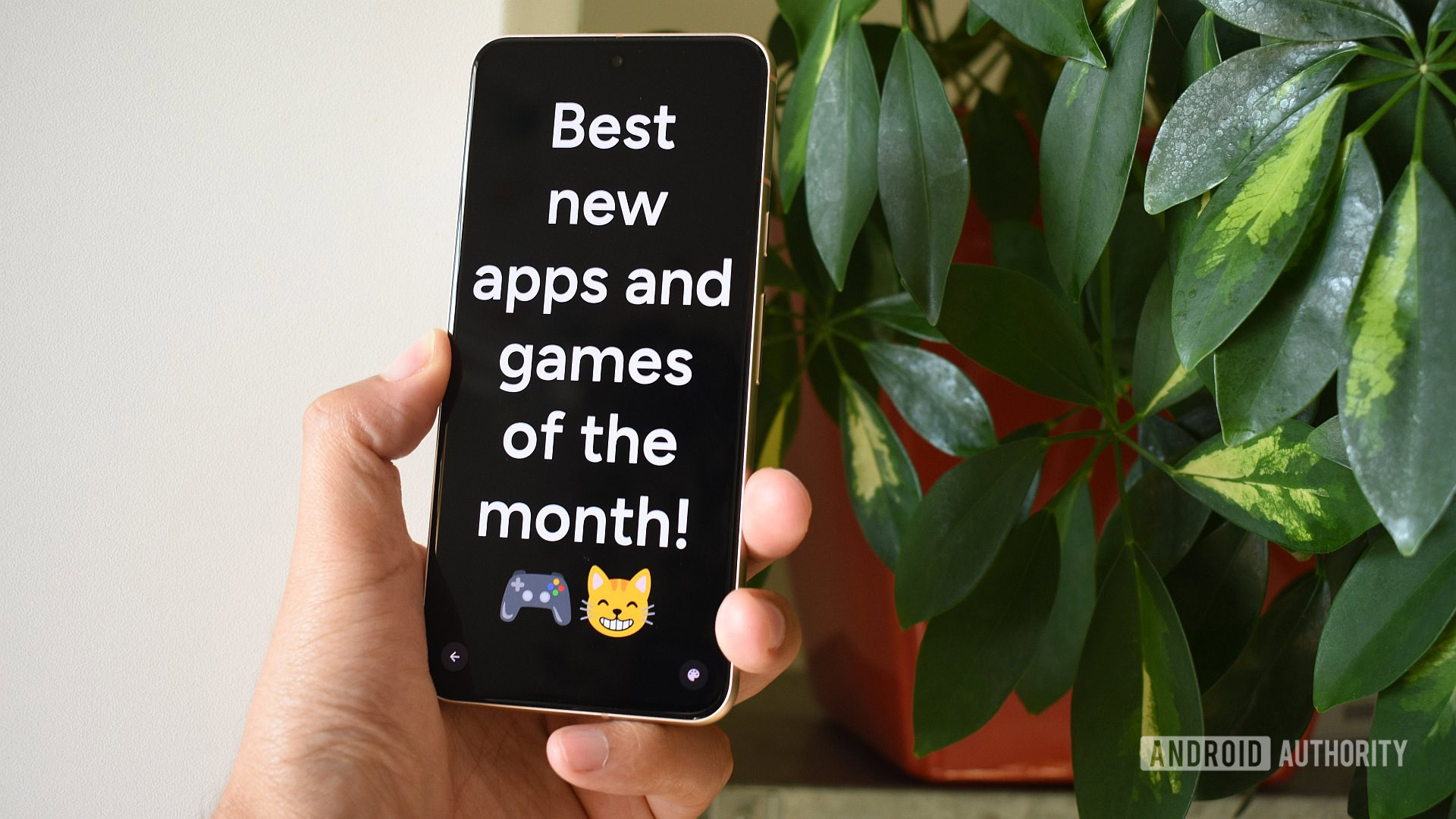
These are my 10 favorite Android games to play with a controller
Nick FernandezApril 30, 2025
0

Google Pixel 9a problems and how to fix them
Andrew GrushApril 22, 2025
0

Here's why I turned off AI Overviews and why you should consider it too
Andrew GrushApril 21, 2025
0
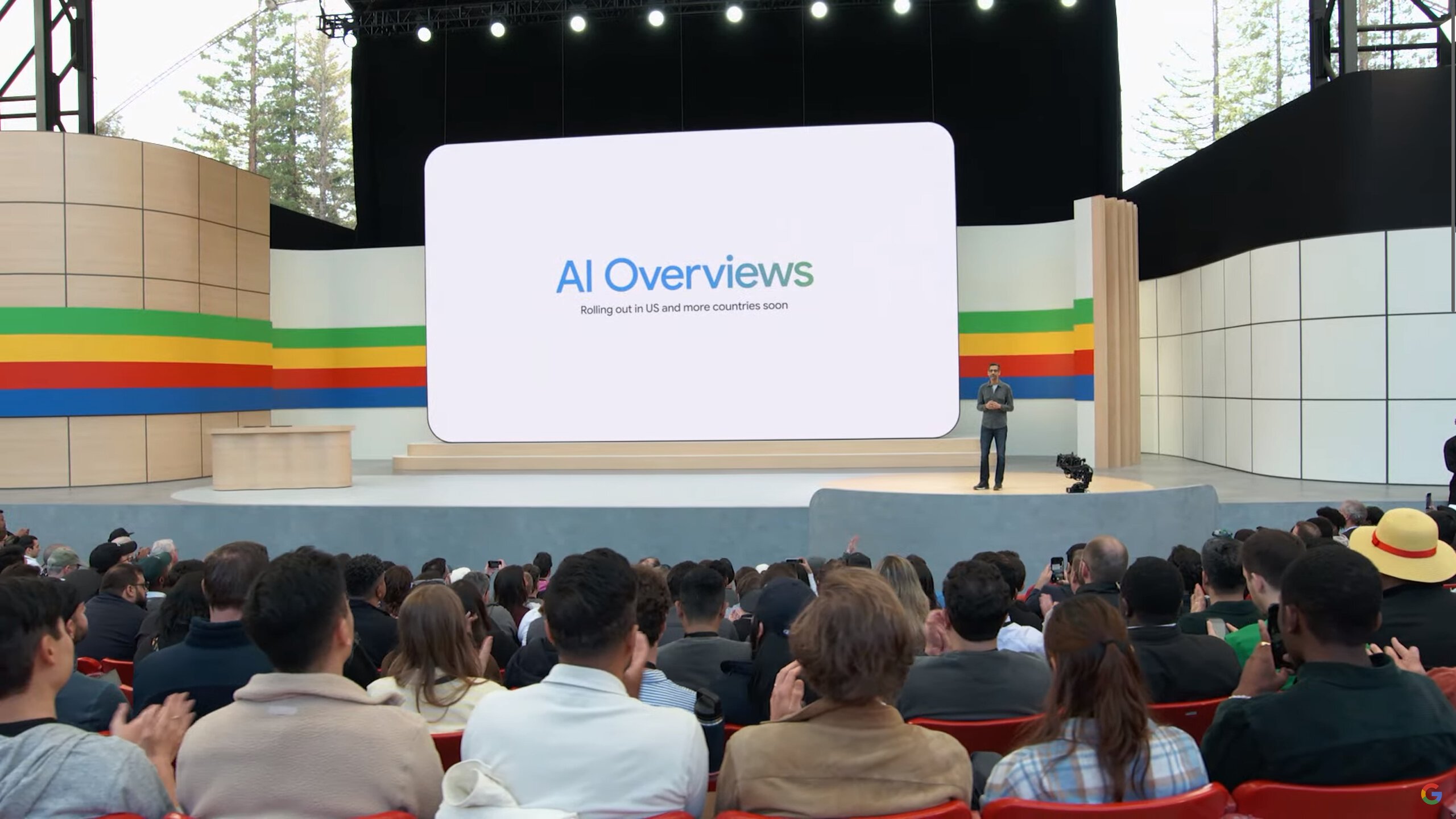
Wired or wireless? The Backbone Pro mobile controller doesn't force you to choose.
Hadlee Simons11 hours ago
0

Android’s phone taskbar isn't quite ready yet, but it's already getting a multitasking boost
Mishaal Rahman12 hours ago
0

Google leaves older Pixels behind for Android's long-awaited Battery Health menu
Aamir Siddiqui12 hours ago
0
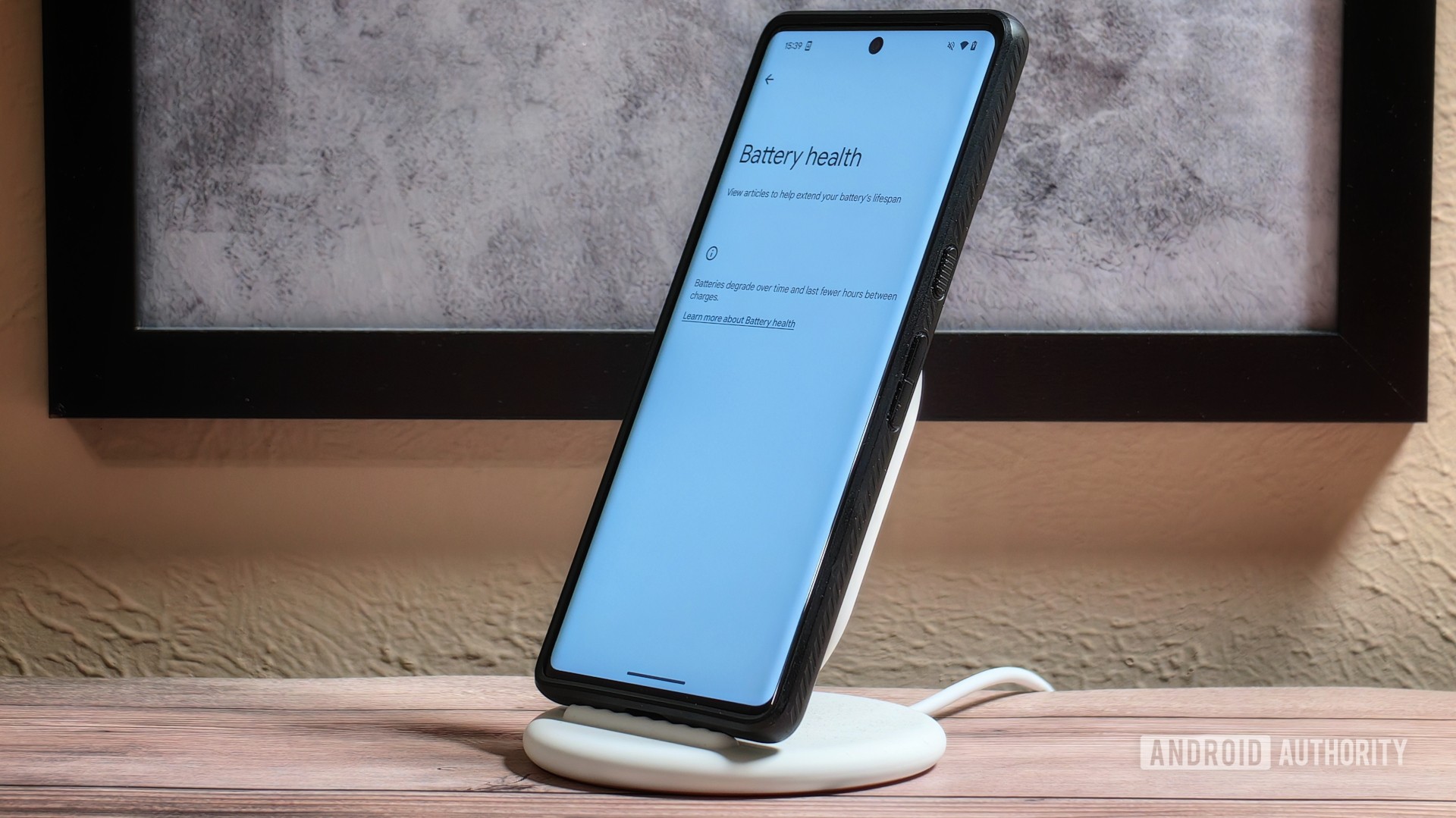
Amazon Luna: Everything you need to know about Amazon's cloud gaming service
Nick Fernandez12 hours ago
0

Miss the GBA SP? This new handheld will fill the clamshell-shaped void
Nick Fernandez13 hours ago
0

Survey reveals people are deeply split over Android's Material 3 Expressive design
Hadlee Simons14 hours ago
0
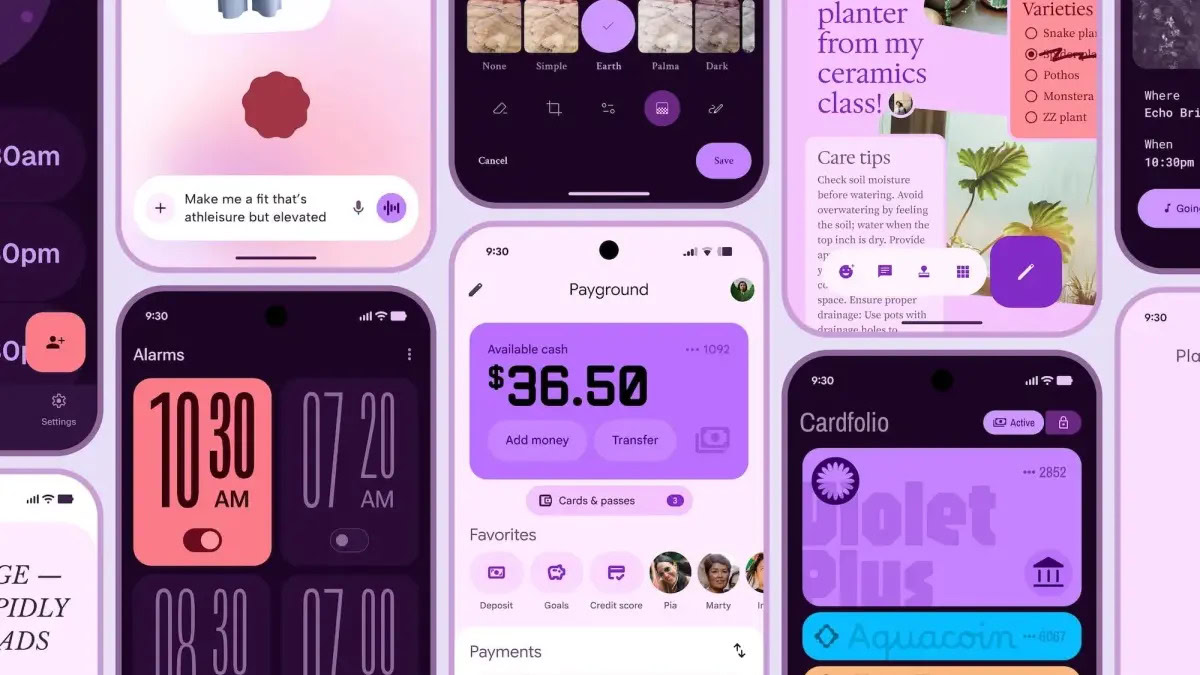
One UI 8 might finally fix Secure Folder's biggest security flaws
Aamir Siddiqui14 hours ago
0
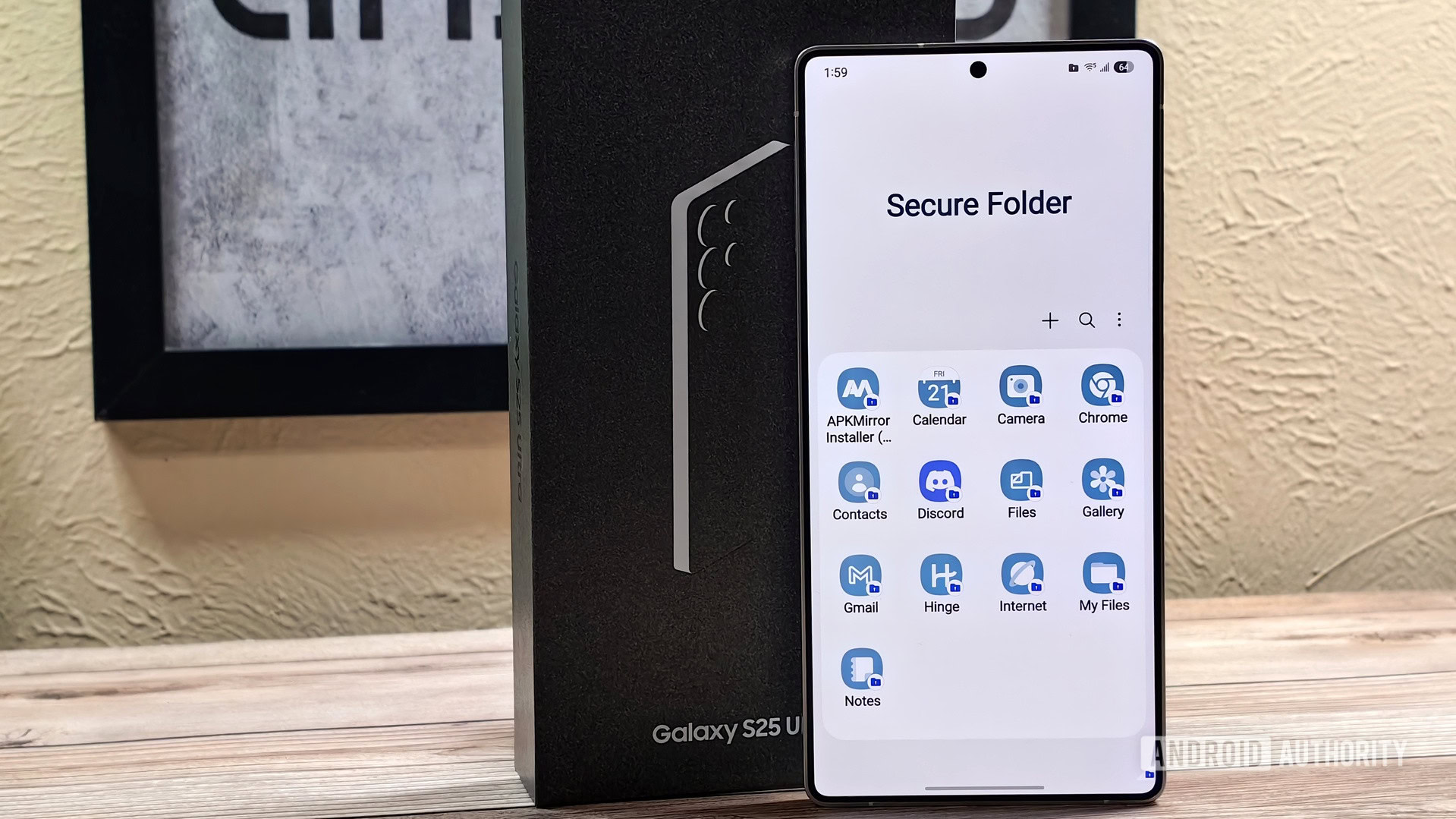
Google reacts to the iPhone 17 Air's rumored Pixel-like design with new video skit
Hadlee Simons16 hours ago
0

One UI 8 leak suggests Samsung DeX could borrow a lot from Android 16's desktop mode
Aamir Siddiqui16 hours ago
0

Google Keep is getting a fresh coat of Material 3 Expressive (APK teardown)
Hadlee Simons18 hours ago
0