PC/Windows
Best lists, buying guides. and explainers on Windows and Windows-powered machines from ASUS, Dell, Lenovo, and more.
Reviews
Guides
How-to's
Features
All the latest
These 3 features made me drop Chrome for Samsung’s new PC browser
Andy WalkerNovember 10, 2025
0
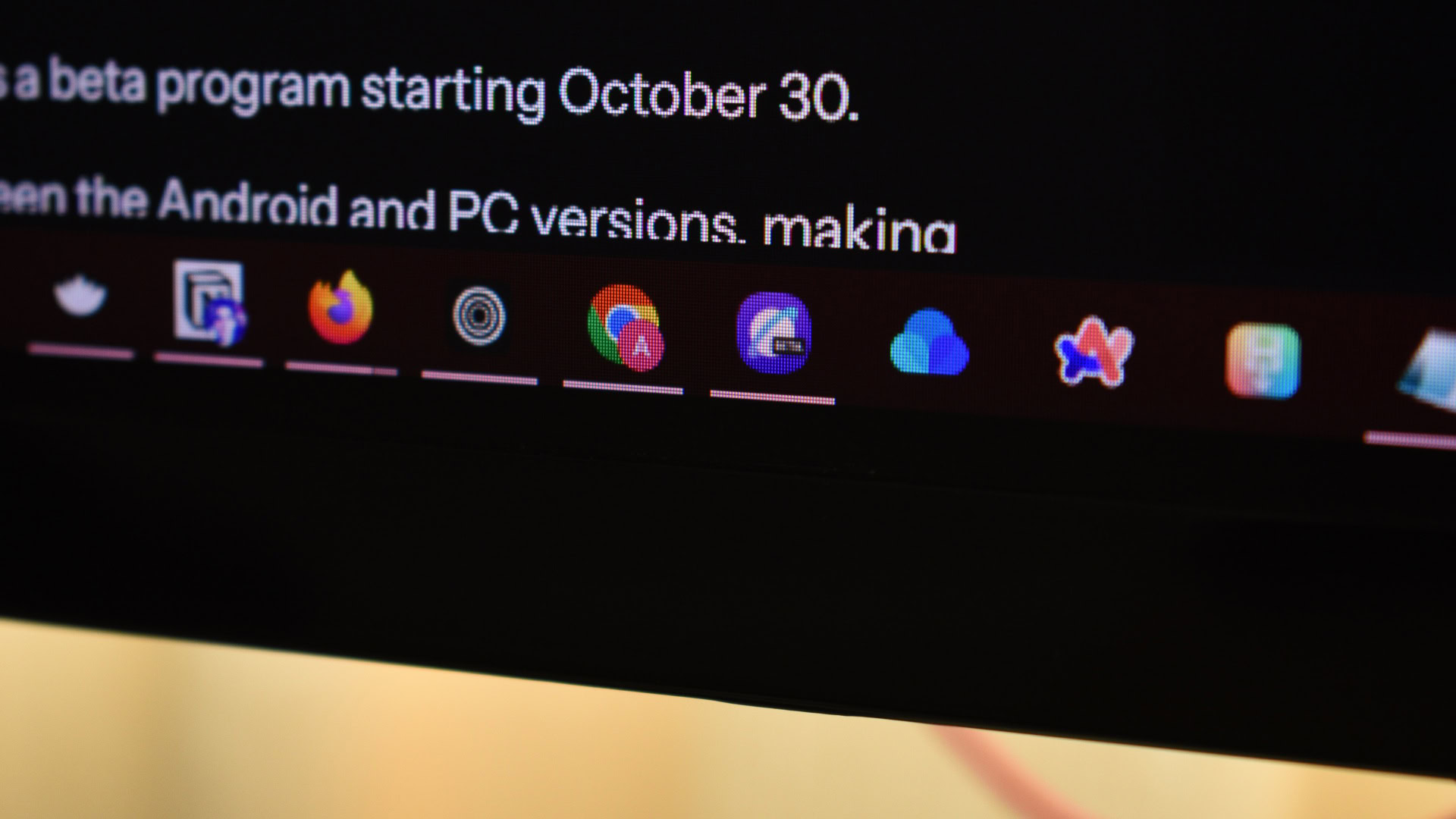
How to run Android apps on Windows 11: Official and APK methods
Palash VolvoikarNovember 9, 2025
0

I almost ditched Chrome for Samsung’s new PC browser, but one missing feature is stopping me
Zac Kew-DennissNovember 9, 2025
0
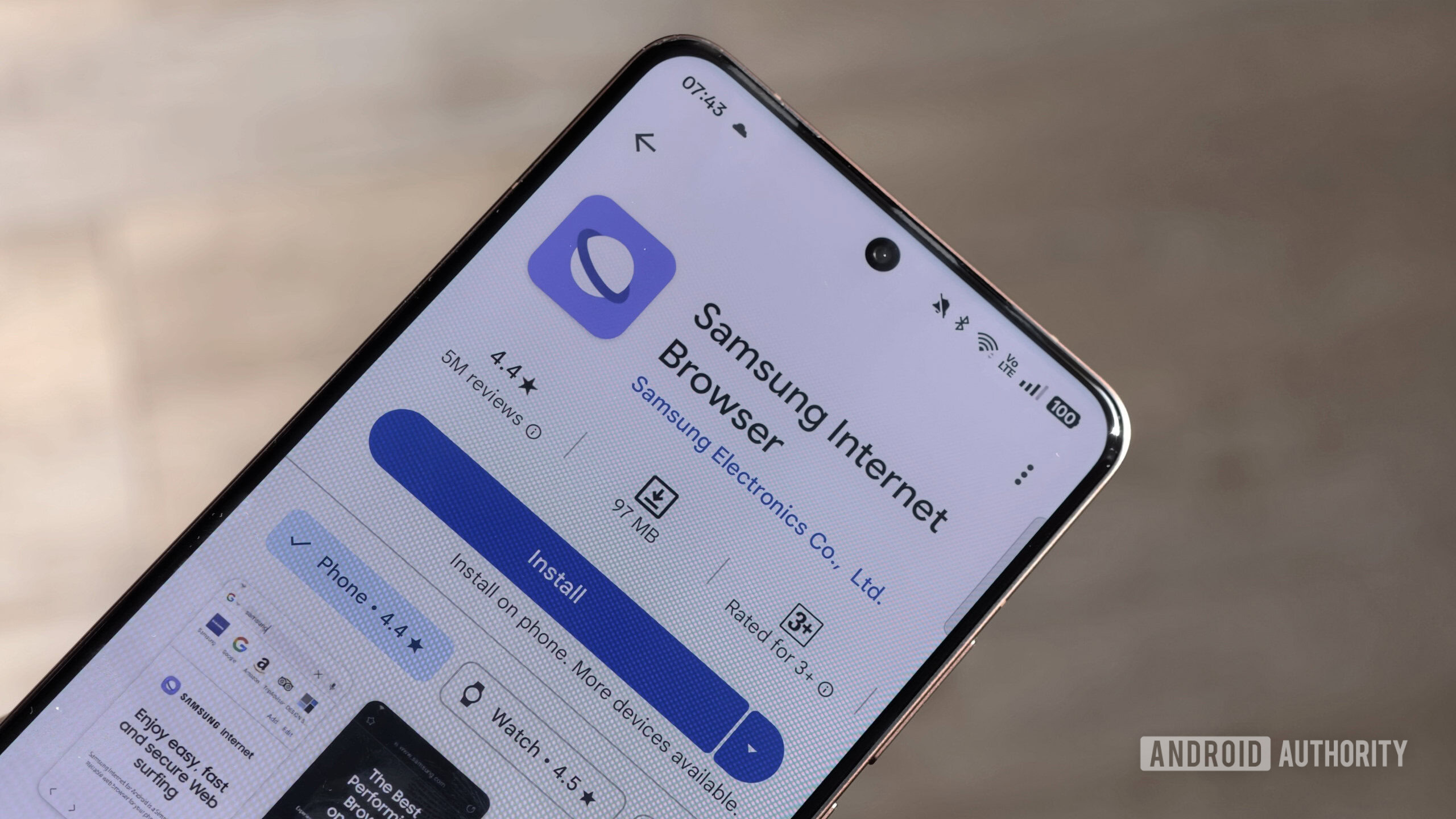
How to use Android apps on Windows 11 without the Play Store
Andy WalkerNovember 6, 2025
0
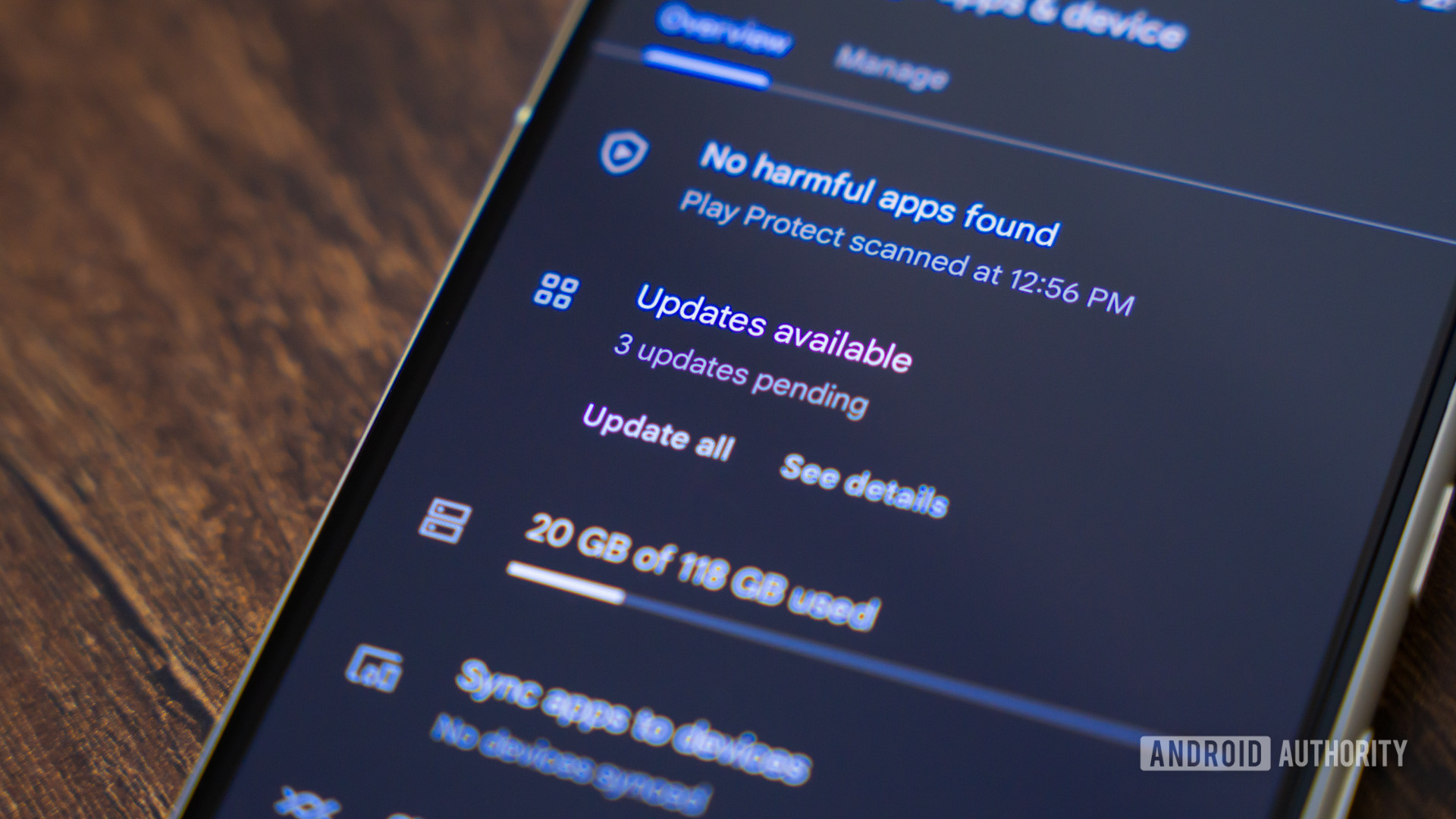
Why Apple should be terrified if Gemini comes to macOS
Karandeep SinghOctober 16, 2025
0
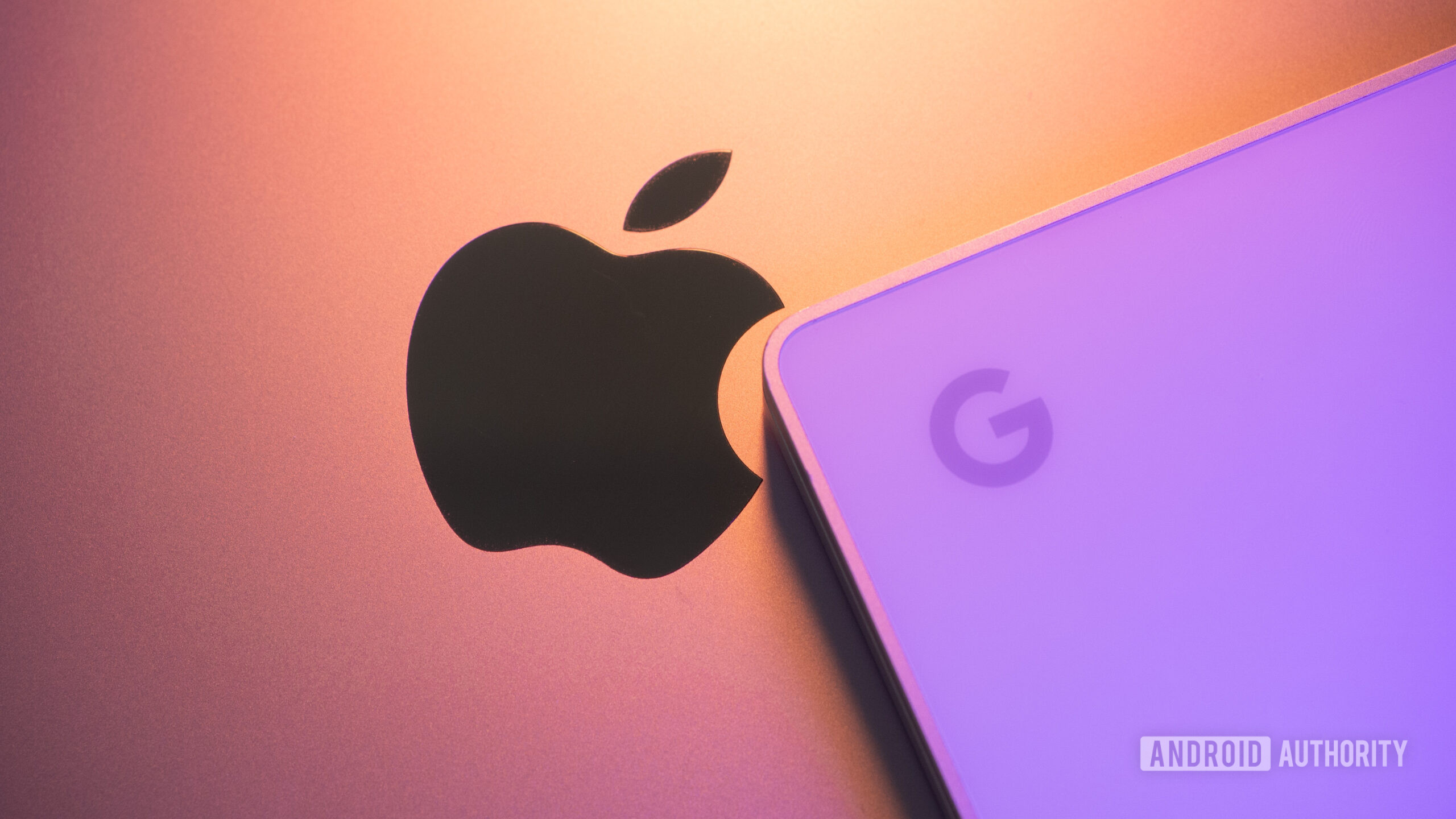
There's already a big concern about Google's Android-powered PCs
Joe MaringSeptember 25, 2025
0

Is Bluestacks safe for PC? Here's what you need to know
Calvin WankhedeSeptember 8, 2025
0
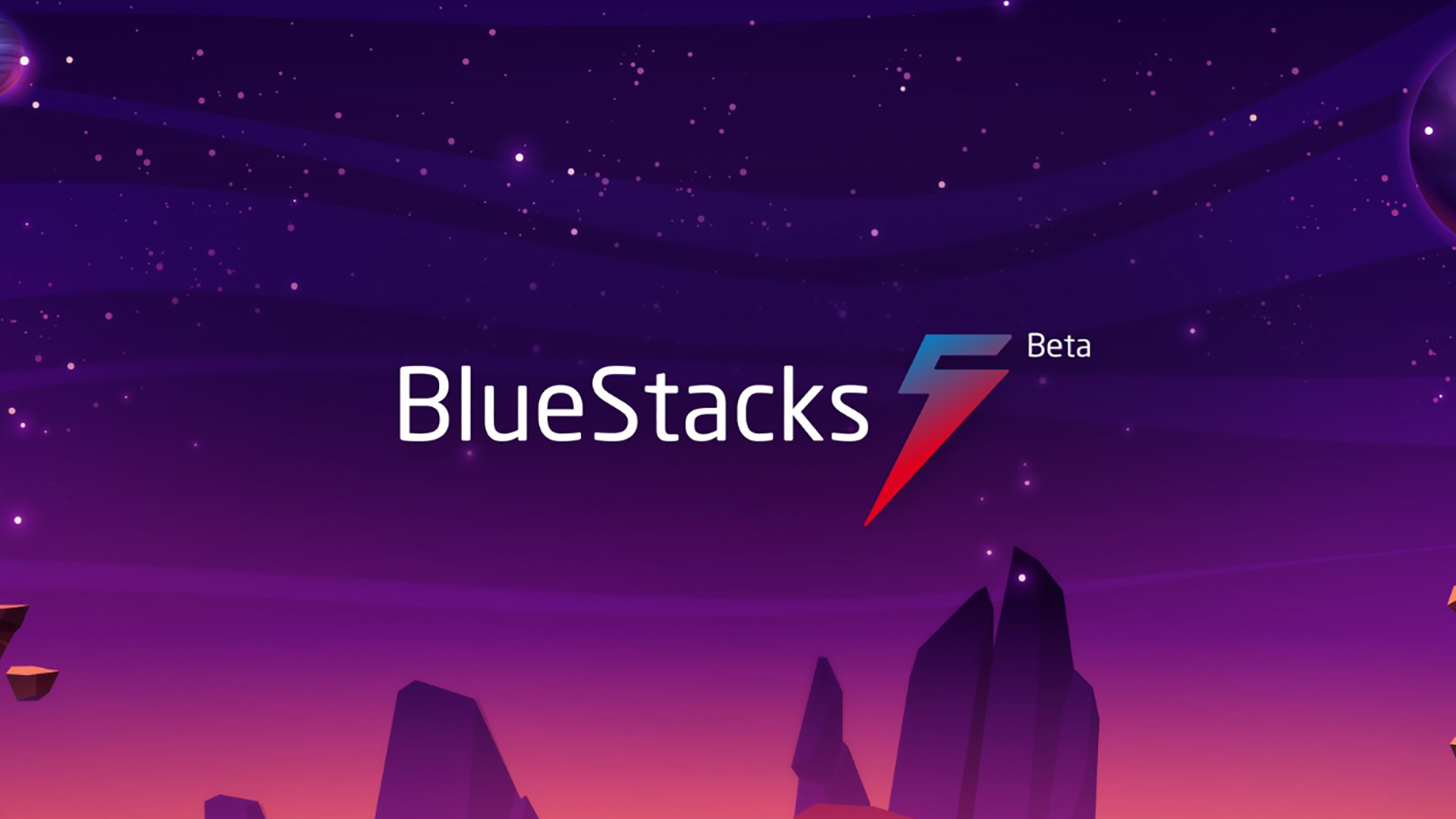
The best Nintendo 3DS emulators for PC and Mac
Joe HindyAugust 12, 2025
0
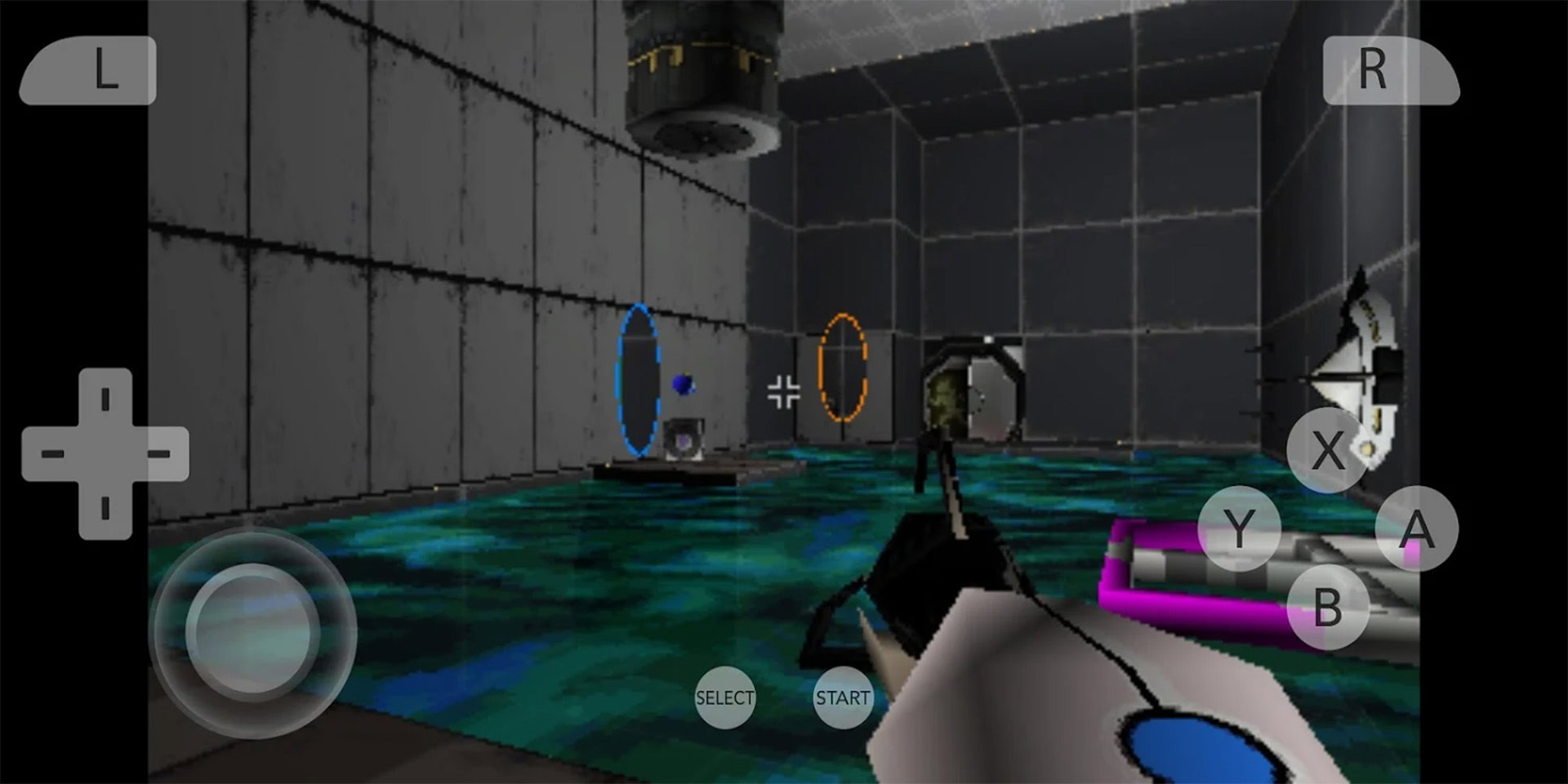
7 features I want Chrome to steal from its rivals, and why
Dhruv BhutaniAugust 9, 2025
0

One of the hottest new browsers is also the best thing that's happened to my YouTube experience
Adamya SharmaJuly 27, 2025
0
