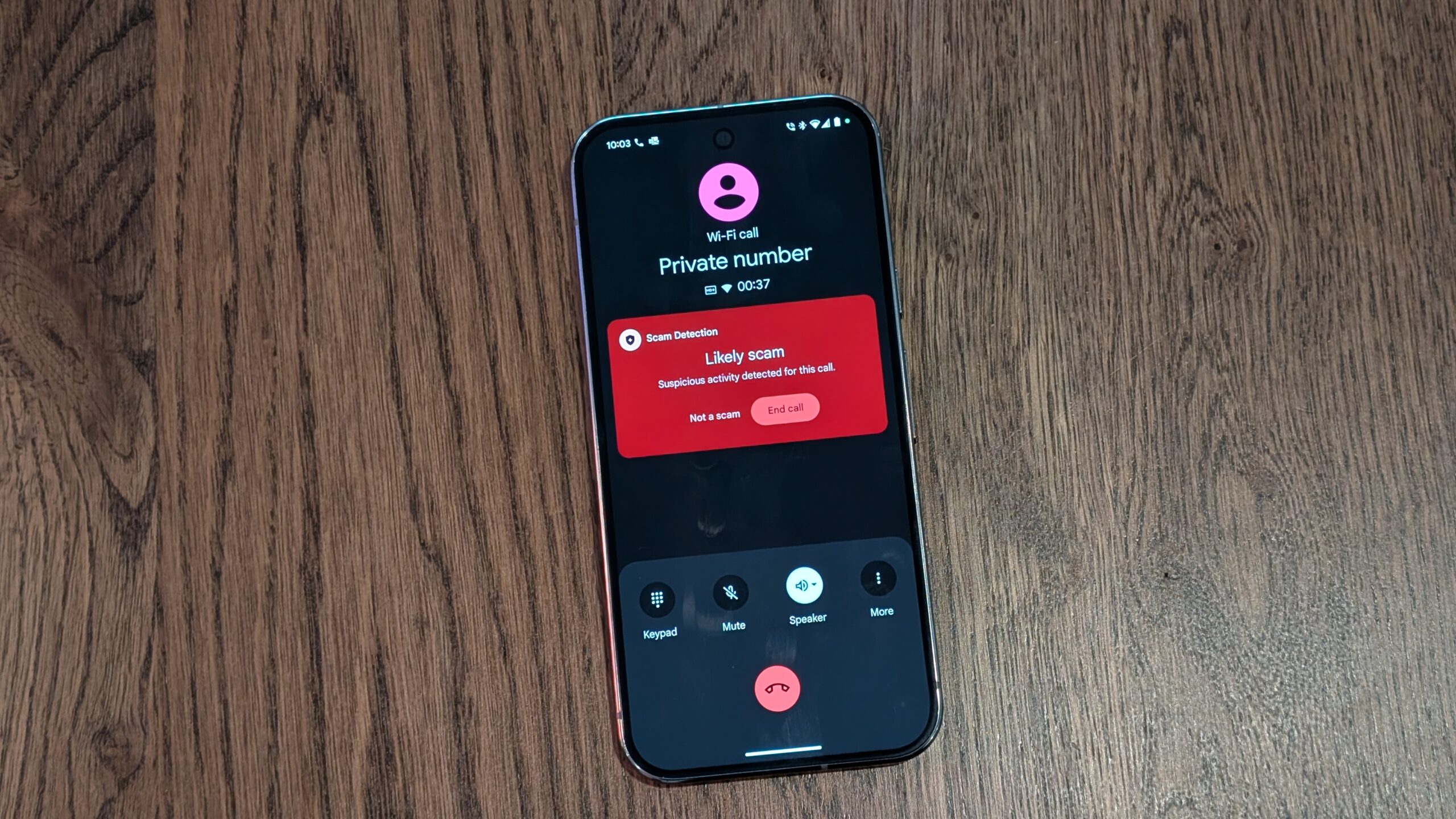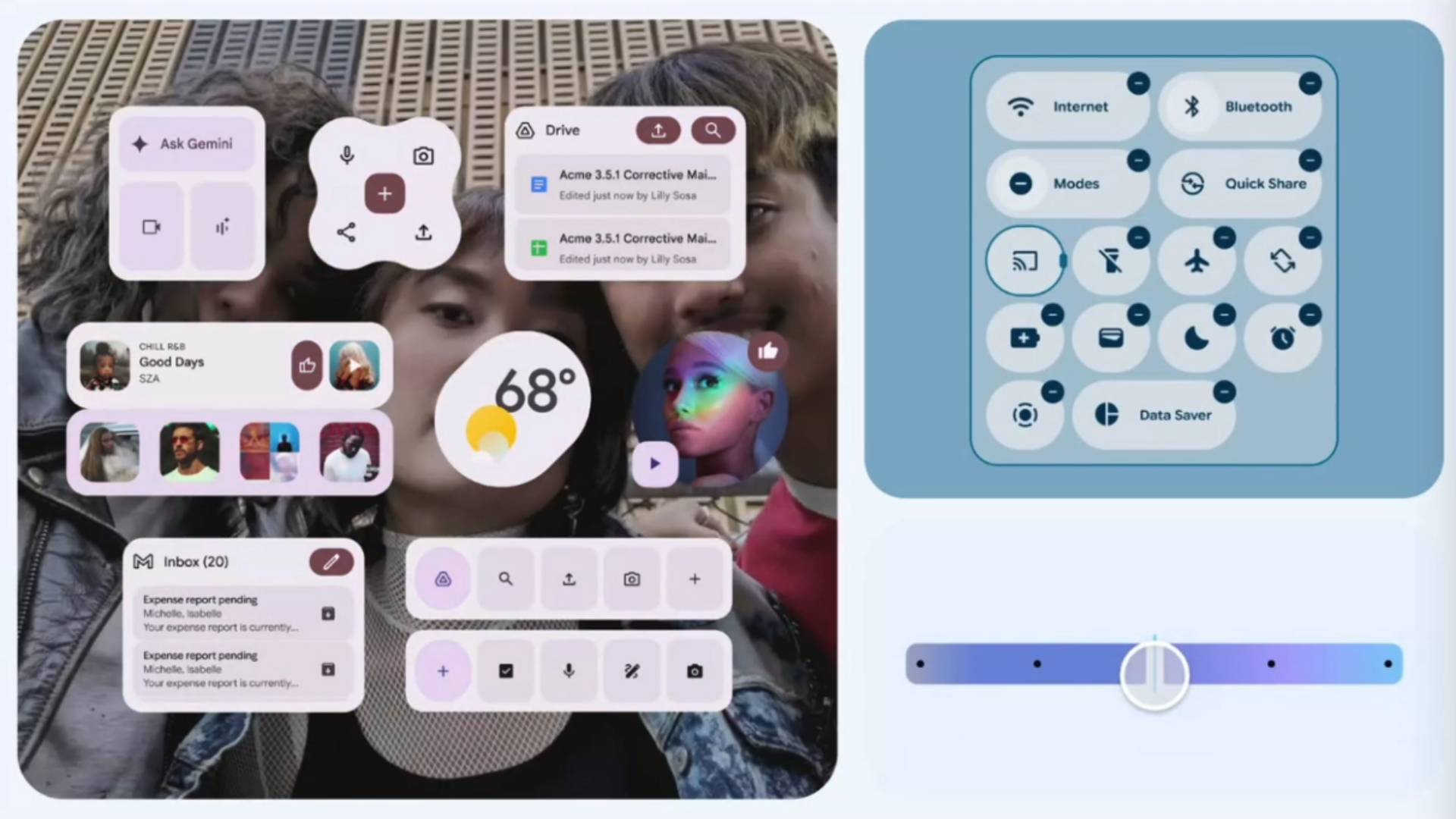Affiliate links on Android Authority may earn us a commission. Learn more.
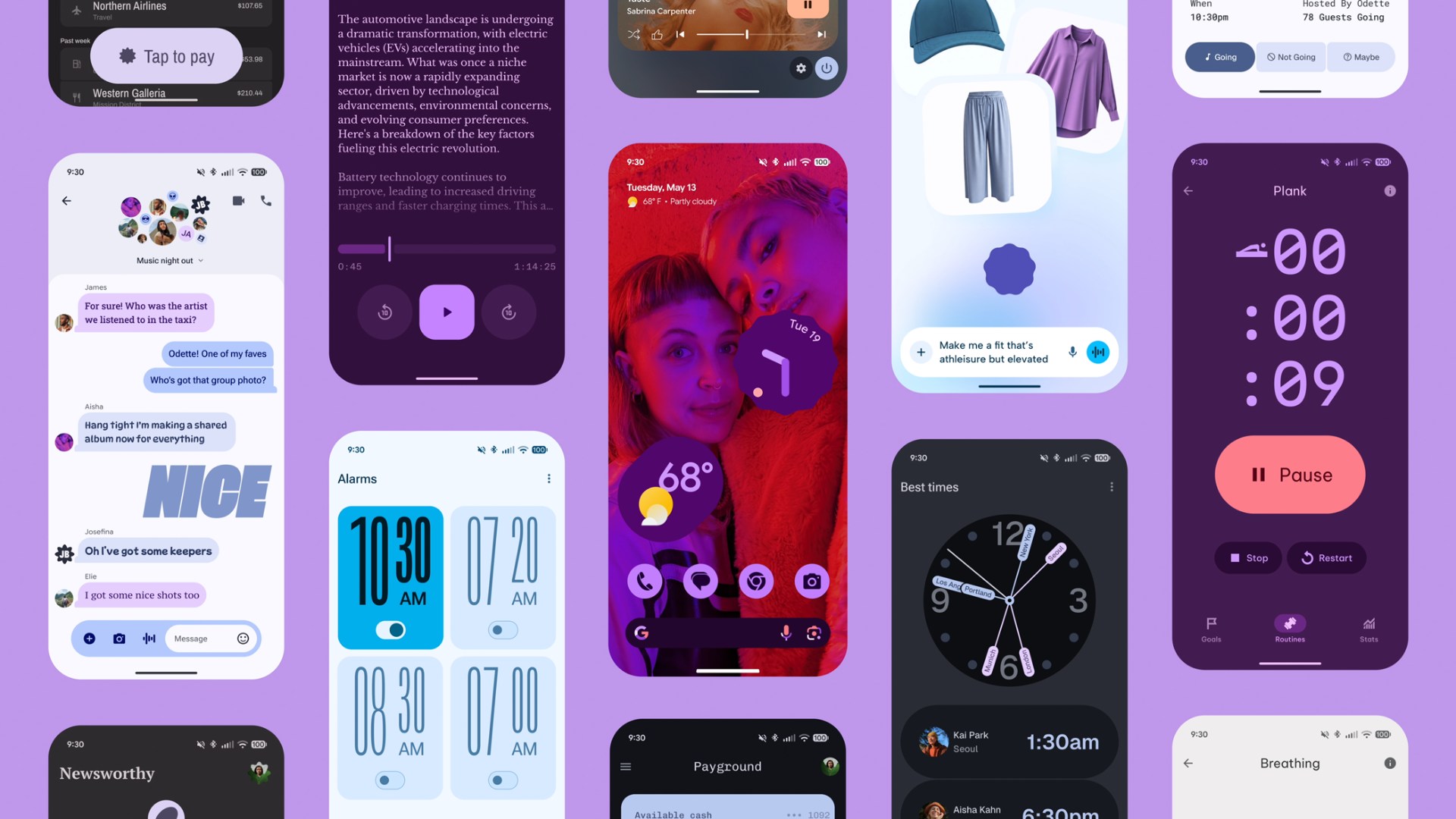
News
Material 3 Expressive deep dive: All you need to know about Android’s big design upgrade
0

Features
The Samsung Galaxy S25 Edge costs too much to offer this little
0
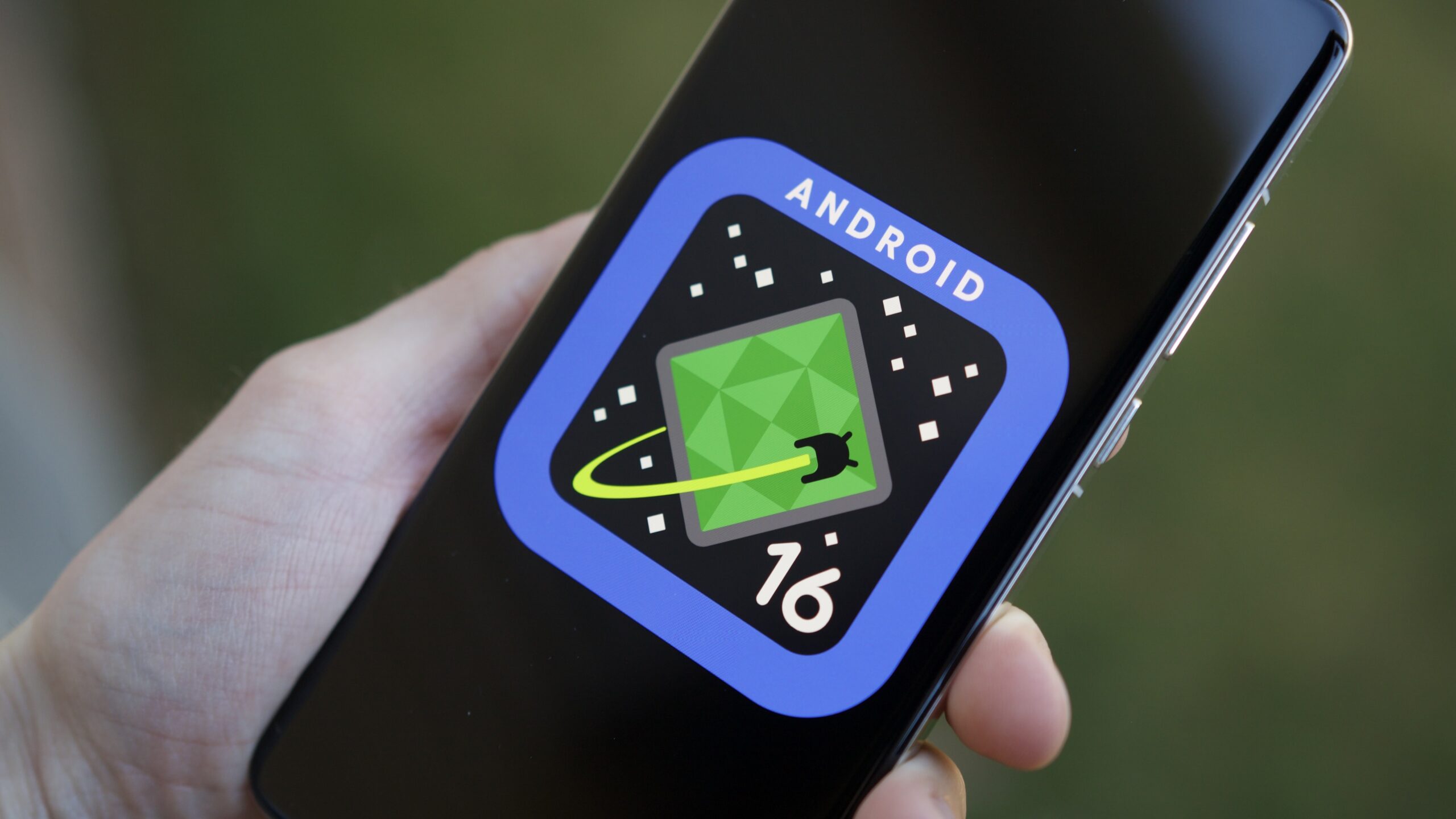
News
Google confirms June release for Android 16 stable update
0
Top stories
Latest poll
Samsung Galaxy S25 Edge: Hot or not?
440 votes
In case you missed it
More news
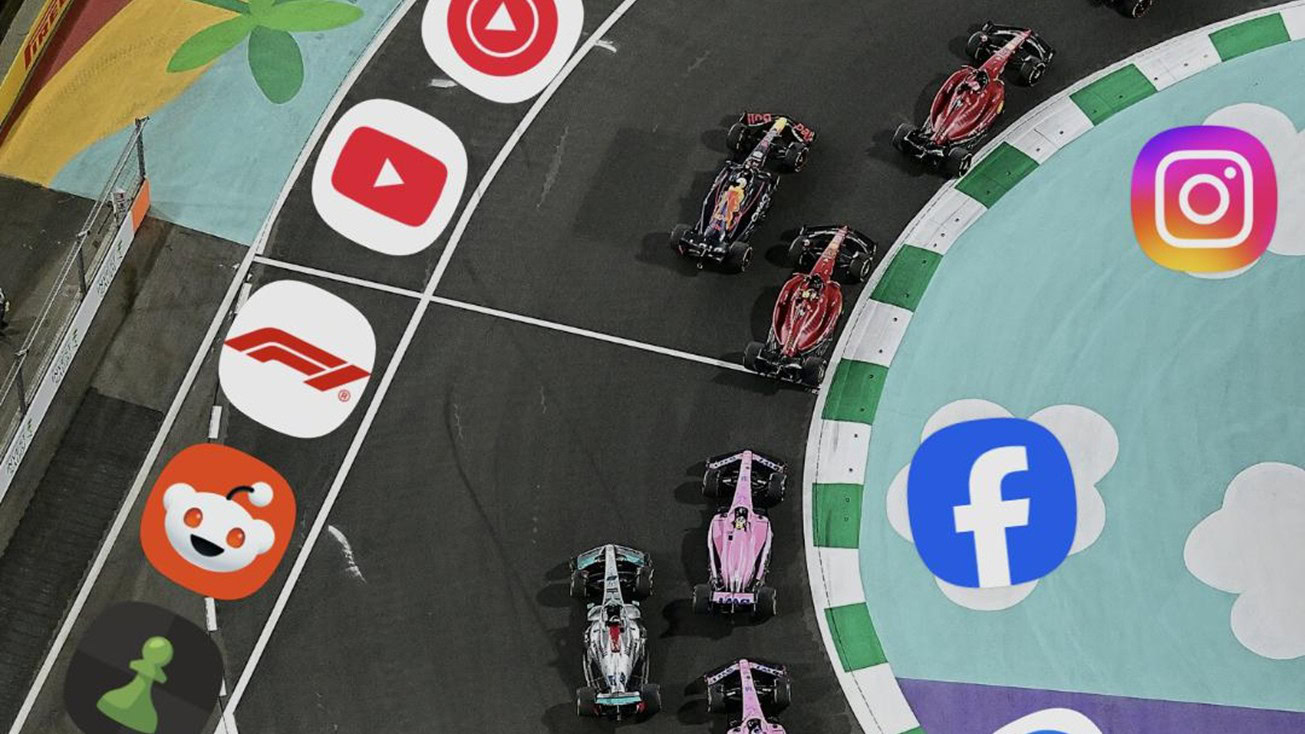
Matt HorneMay 7, 2025
0
These Samsung home screens are weird, funny, and interesting at the same time
Here's a look at some of the biggest Google Pixel partnership deals
Mitja RutnikMay 6, 2025
0

Amazon Luna: Everything you need to know about Amazon's cloud gaming service
Nick FernandezMay 6, 2025
0

With its new plans, is Google Fi finally competitive again?
Andrew GrushMay 4, 2025
0
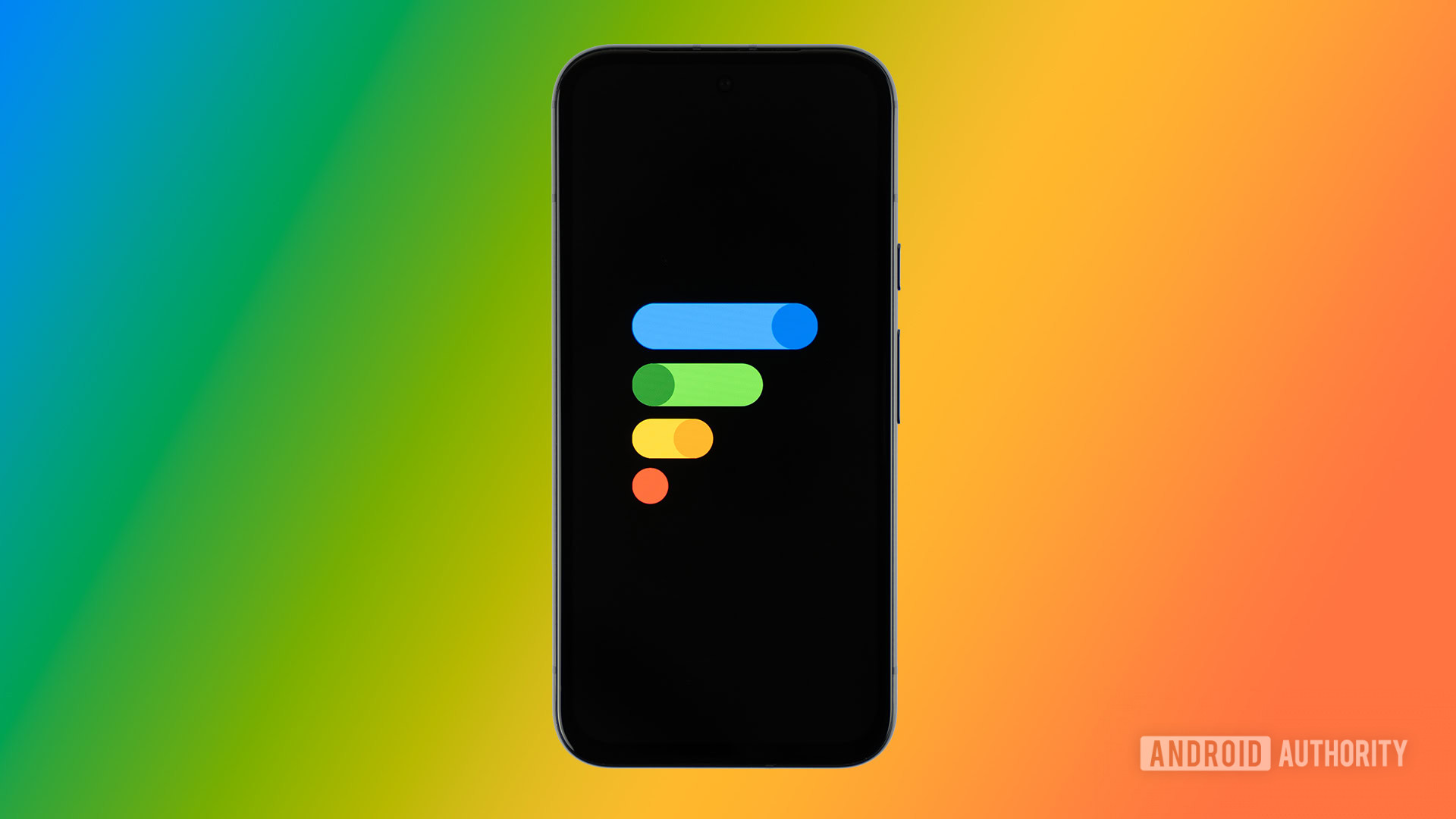
The best new Android apps and games for May 2025
Andy WalkerApril 30, 2025
0
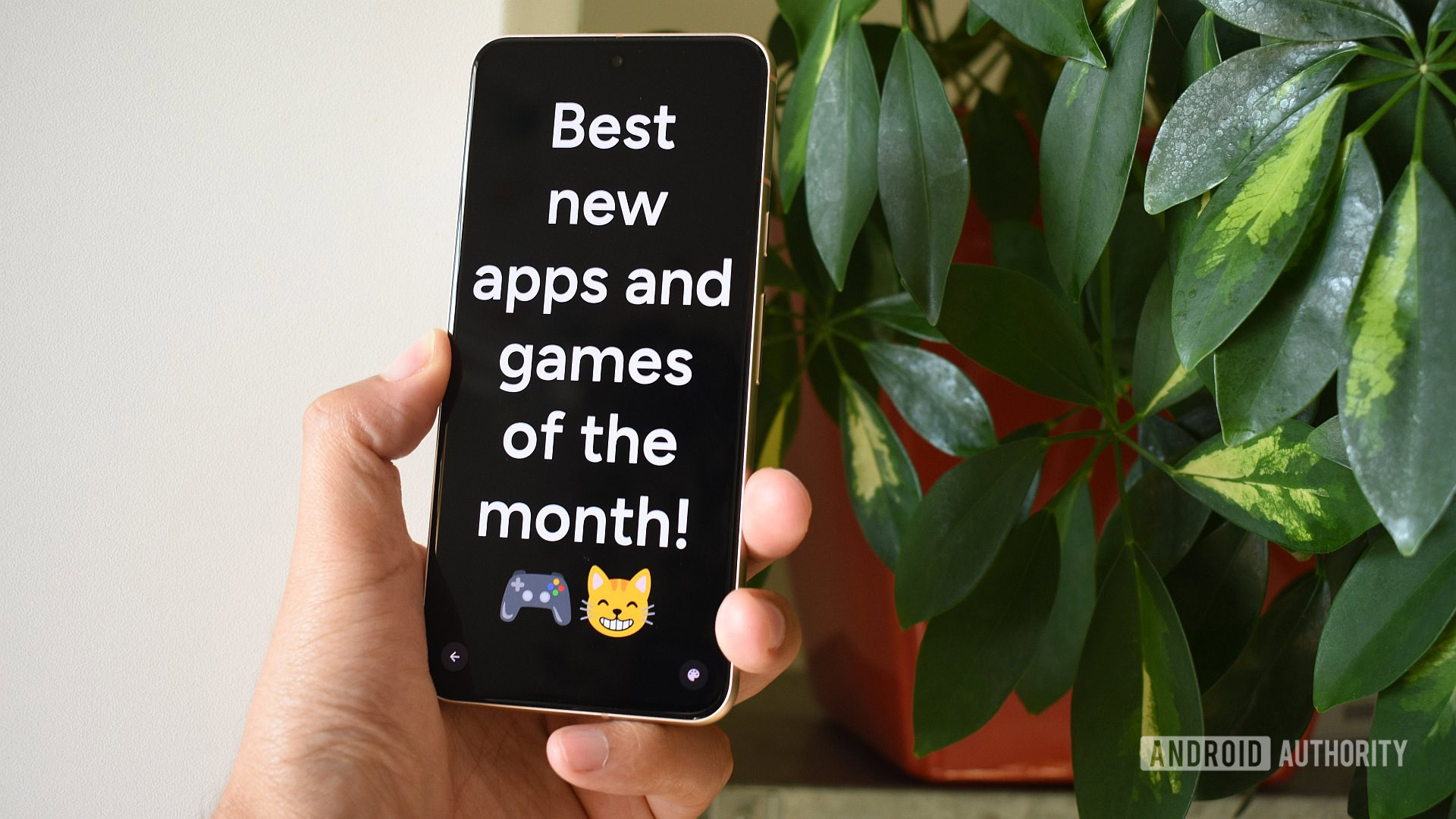
Android 16's Advanced Protection security mode: What it does and who should enable it
Mishaal Rahman4 hours ago
0
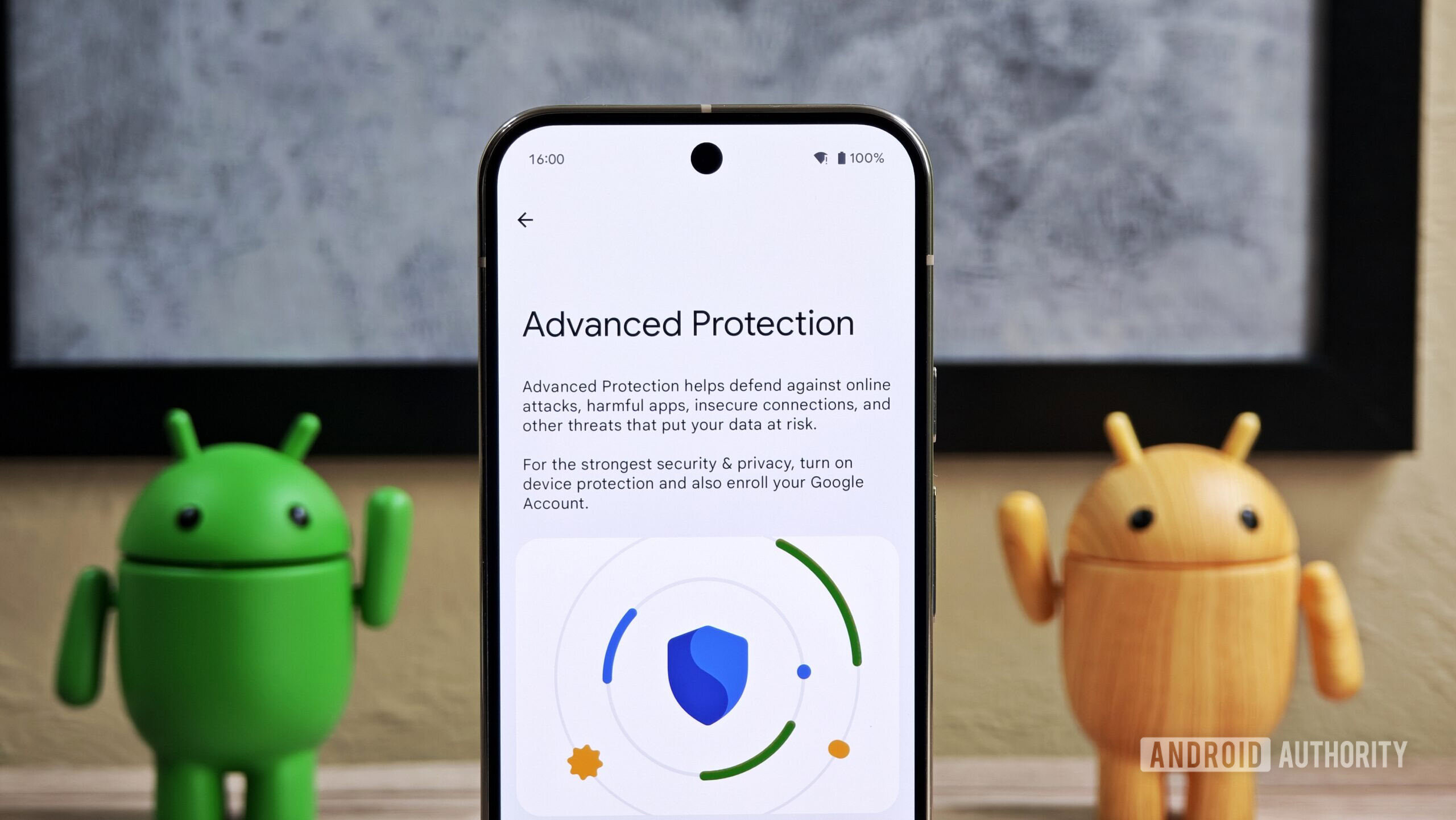
Wear OS 6 is getting a fresh coat of paint, in line with Android 16 and Material 3 Expressive
Hadlee Simons4 hours ago
0
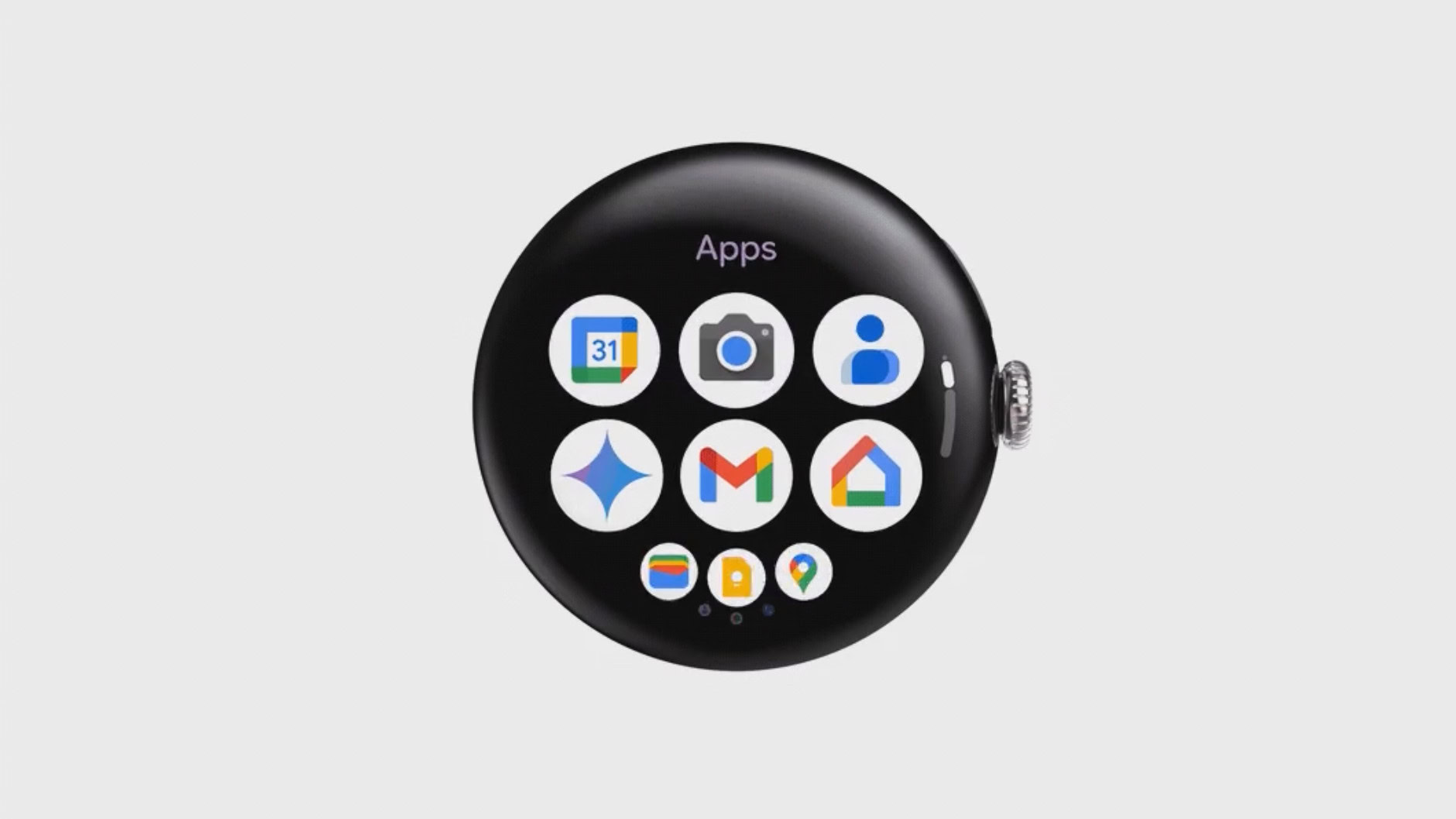
Just how popular is RCS messaging? Google announces a major US milestone.
Hadlee Simons4 hours ago
0
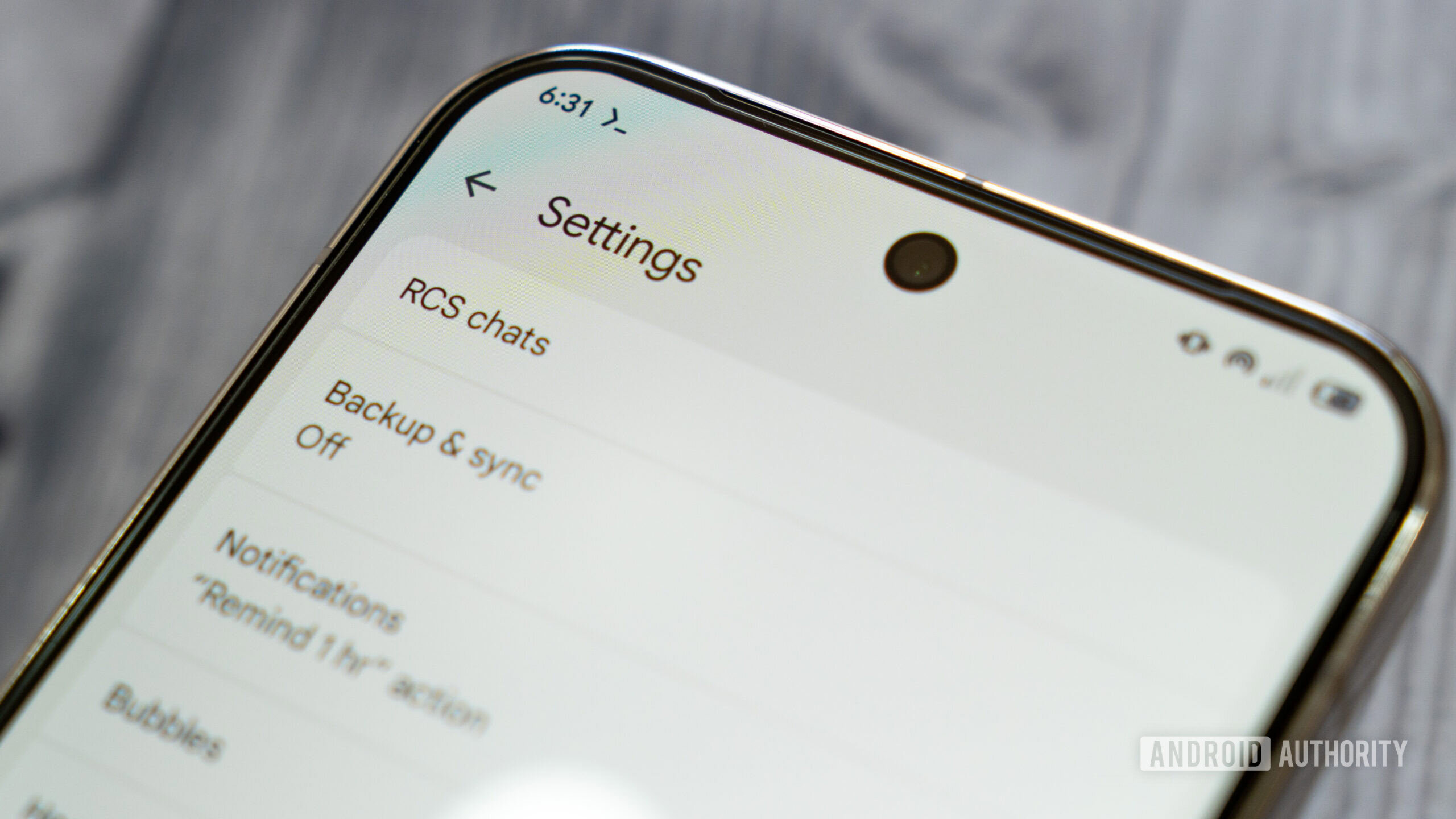
Your Android phone will soon warn you about that sketchy app sneakily changing icons
Hadlee Simons4 hours ago
0
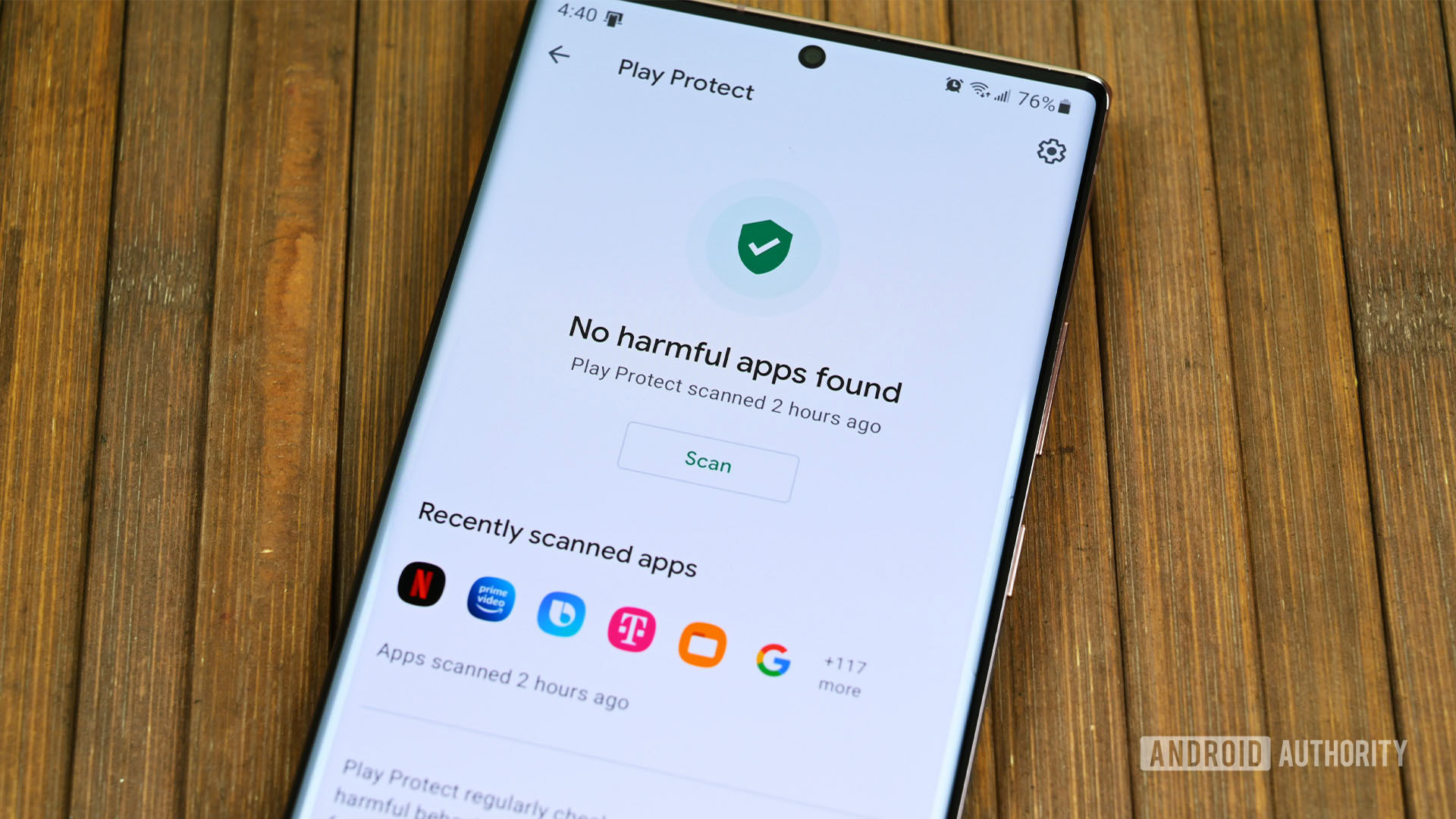
Did you spot these unannounced Pixel features in Google's big Android Show reveal?
Aamir Siddiqui4 hours ago
0
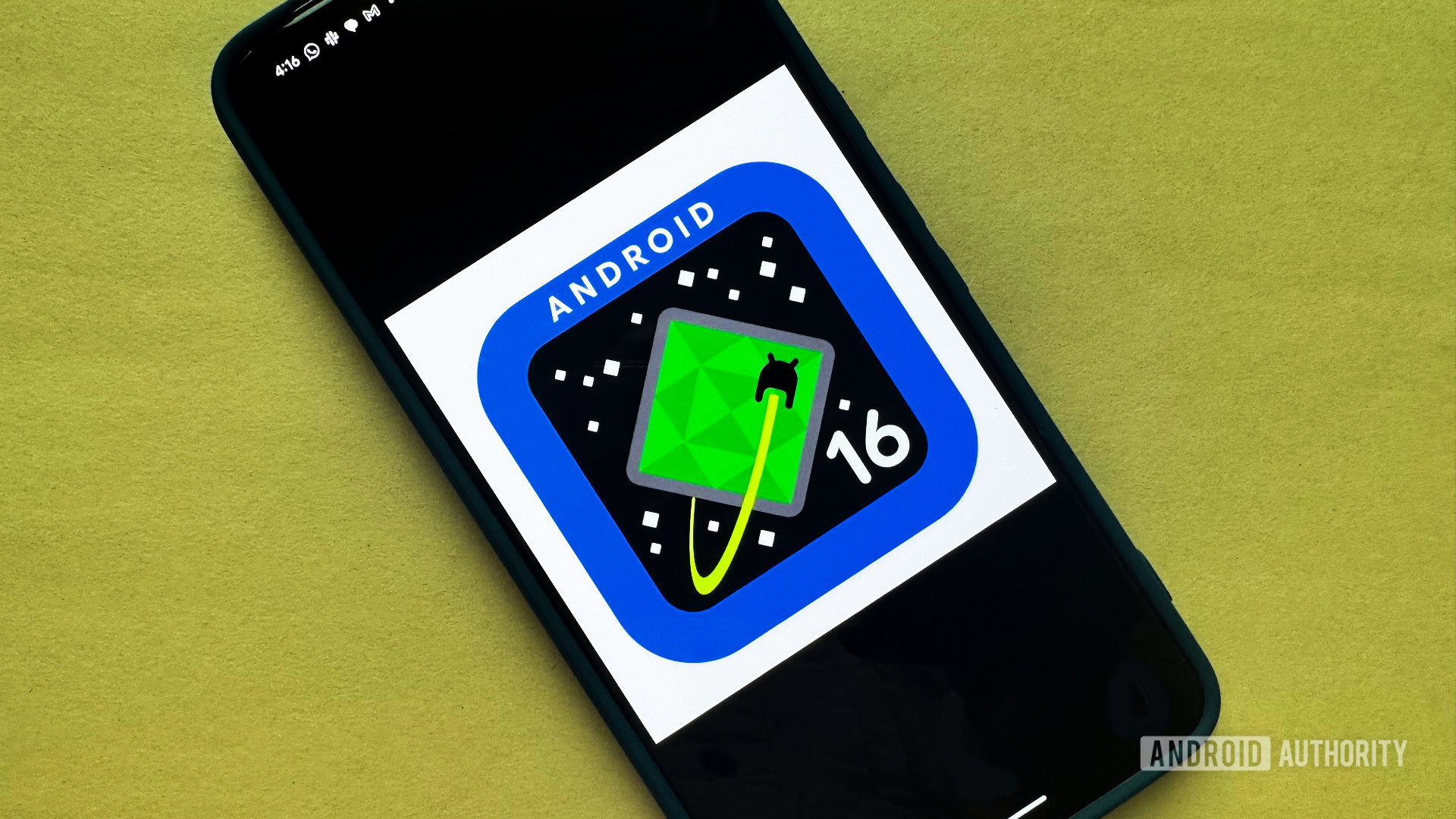
Google Assistant's time is up, make way for Gemini on Wear OS
Ryan McNeal4 hours ago
0

Wear OS 6 is coming, and we've got an official launch window
Hadlee Simons4 hours ago
0
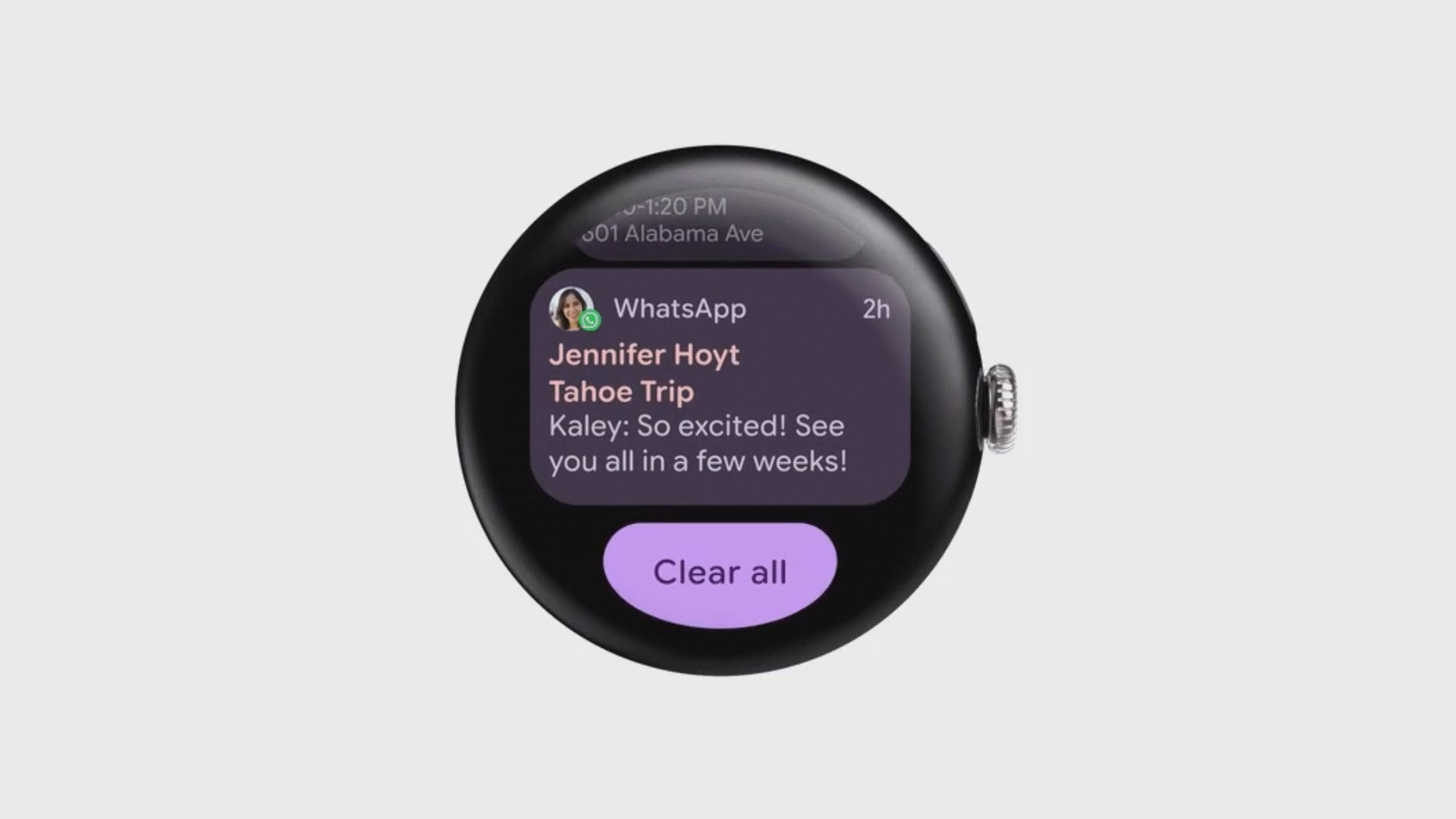
Lost luggage won't be a problem with the help of Android Find Hub and these airlines
Christine Romero-Chan4 hours ago
0
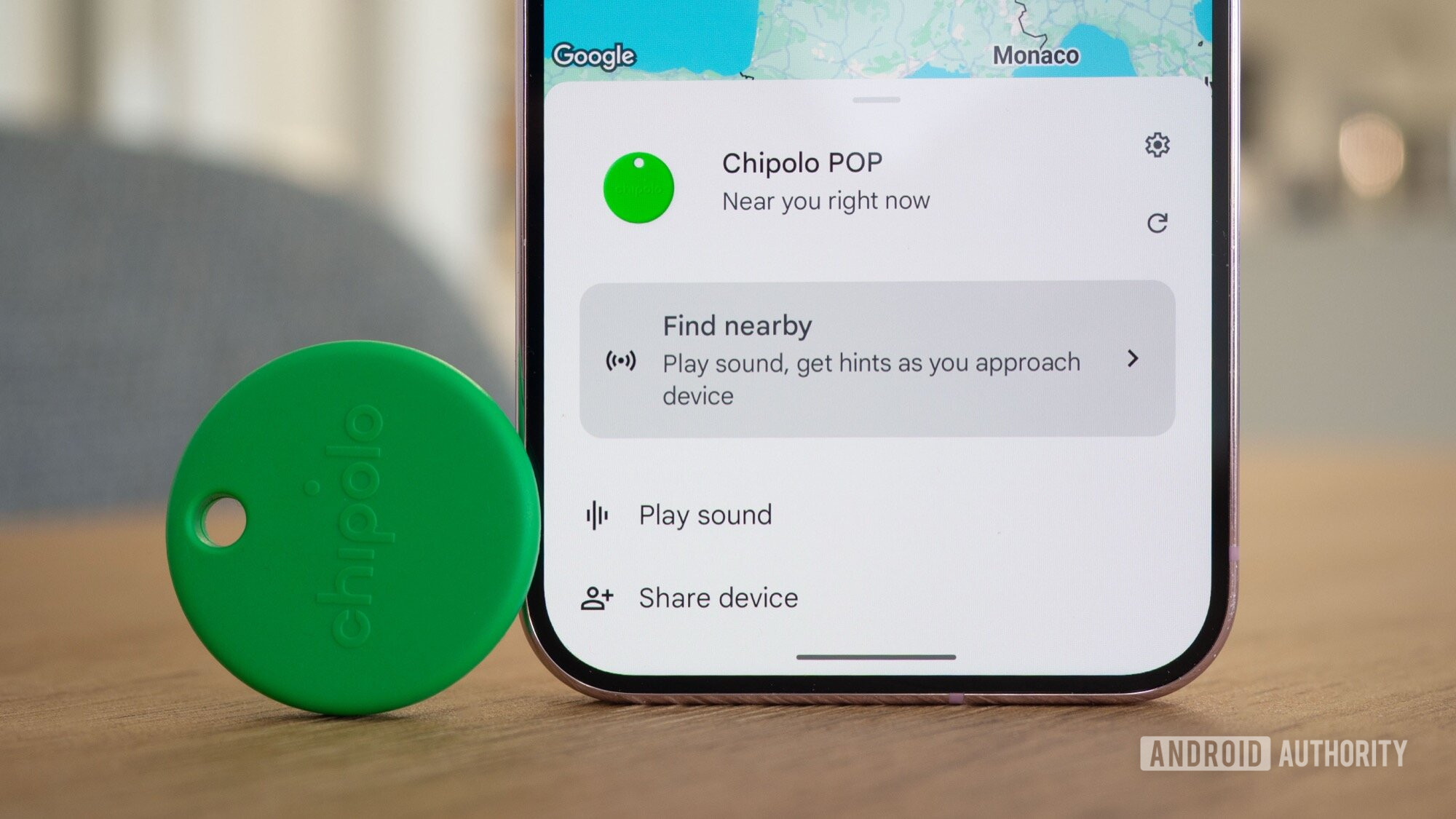
Google is finally ready to flip the switch on precise UWB Find Hub tracking
Stephen Schenck4 hours ago
0

These new Android tools could stop scammers from robbing your loved ones blind
Mishaal Rahman4 hours ago
0