Affiliate links on Android Authority may earn us a commission. Learn more.
How to download Zoom on any device
Published onApril 20, 2022
Zoom has helped connect people all over the world over the last few years. Whether that’s family members who cannot see each other or work meetings on a Monday morning, Zoom has been instrumental in bridging spatial gaps since the start of the pandemic. Now it’s your turn! Let’s get you started with Zoom by talking about how to download it on any device.
Read more: Here’s how to set up Zoom Android virtual backgrounds
QUICK ANSWER
To download Zoom, go to the Zoom website and scroll down to the bottom of the site. Click Download. On the following page, click the blue Download button underneath Zoom Client for Meetings.
JUMP TO KEY SECTIONS
How to download Zoom (desktop)
To download Zoom, go to the Zoom website.
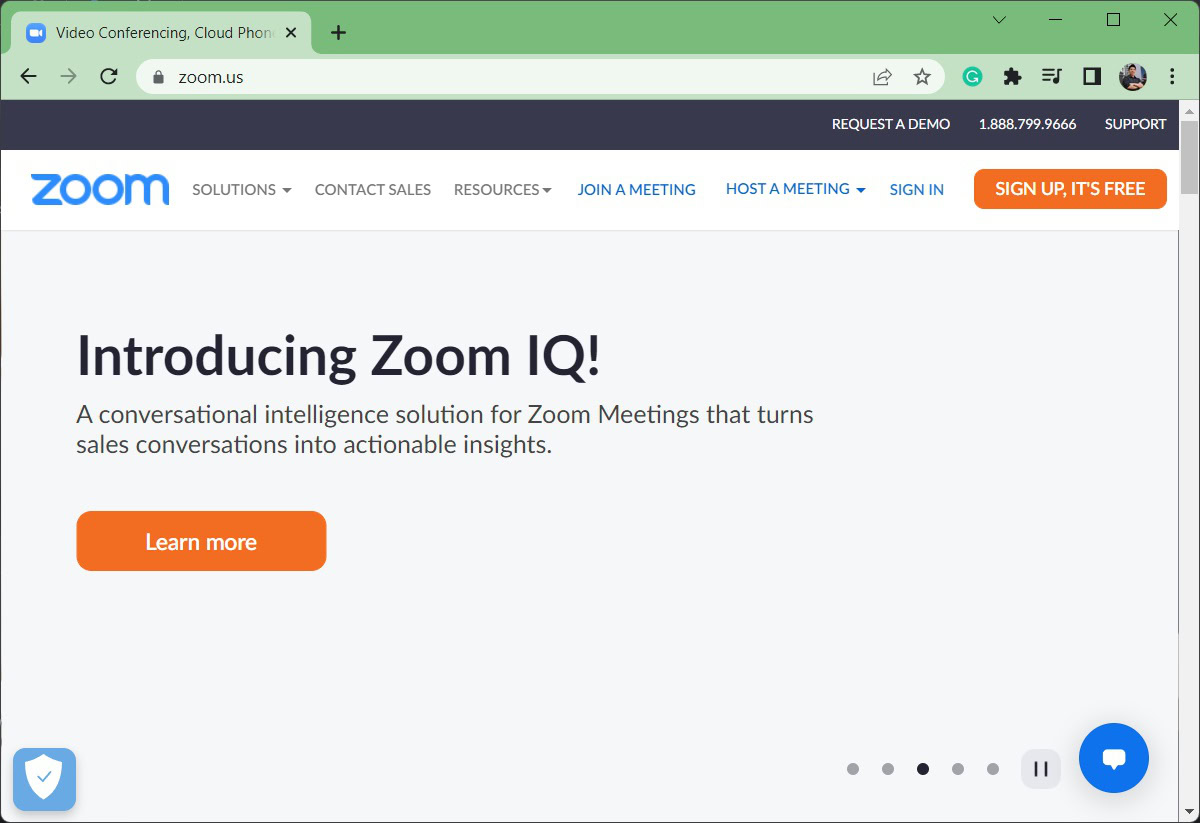
Scroll down to the bottom of the page, then click Download.
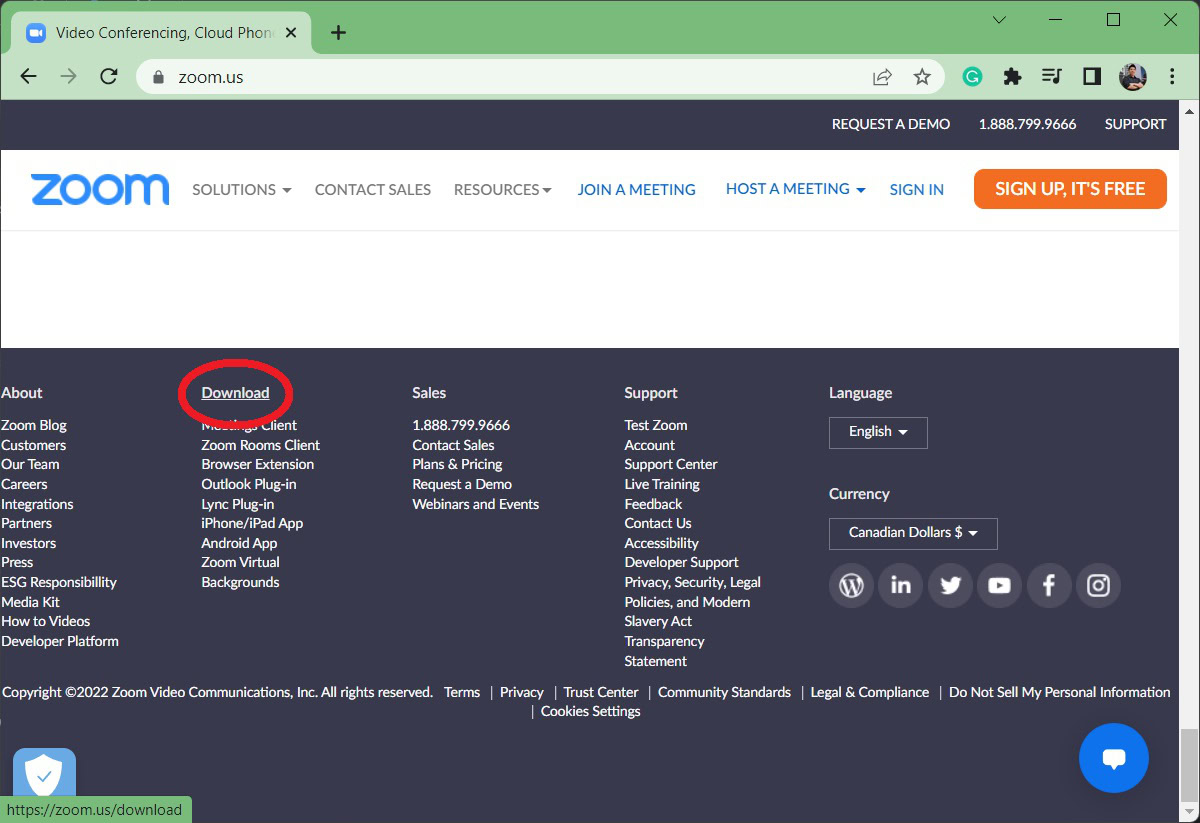
Find the section marked Zoom Client for Meetings. Click the large blue Download button underneath it.
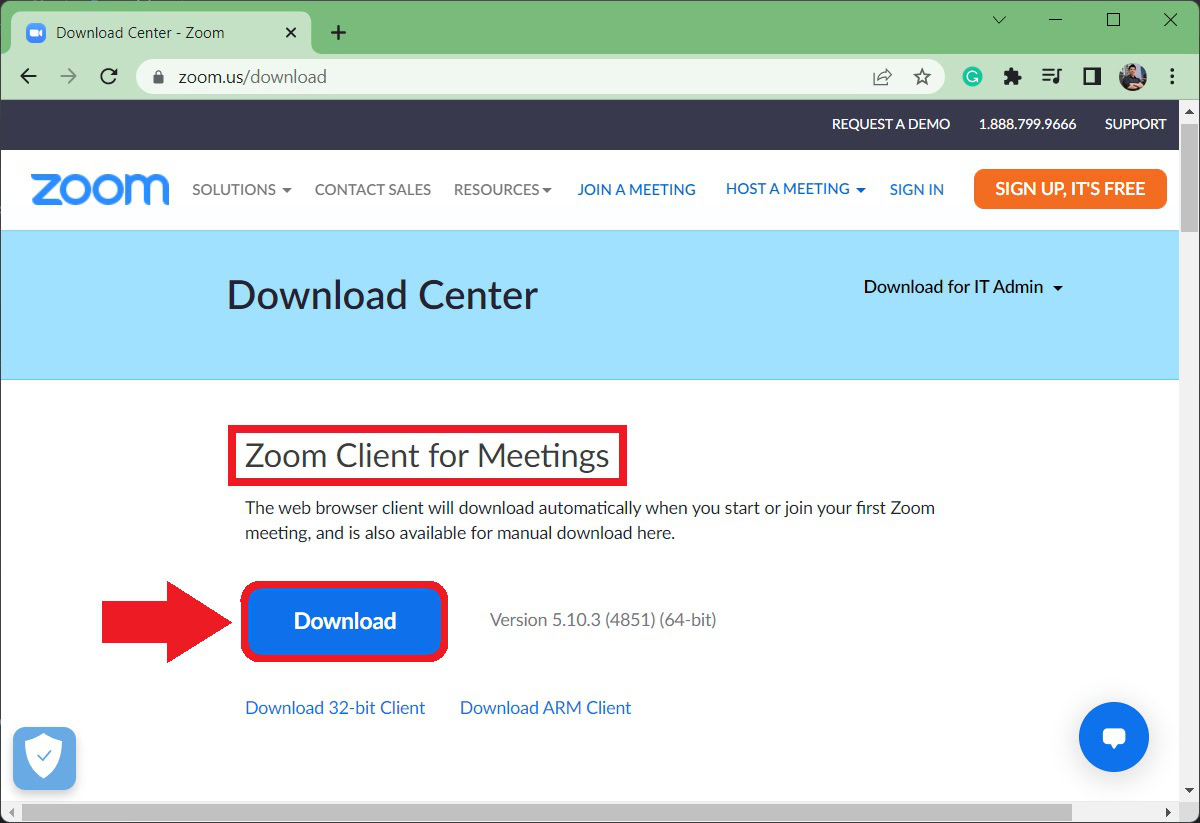
Your download of Zoom has begun! Wait for it to finish, then run the ZoomInstaller.exe executable file to begin the setup process.
How to download Zoom (Android and iOS)
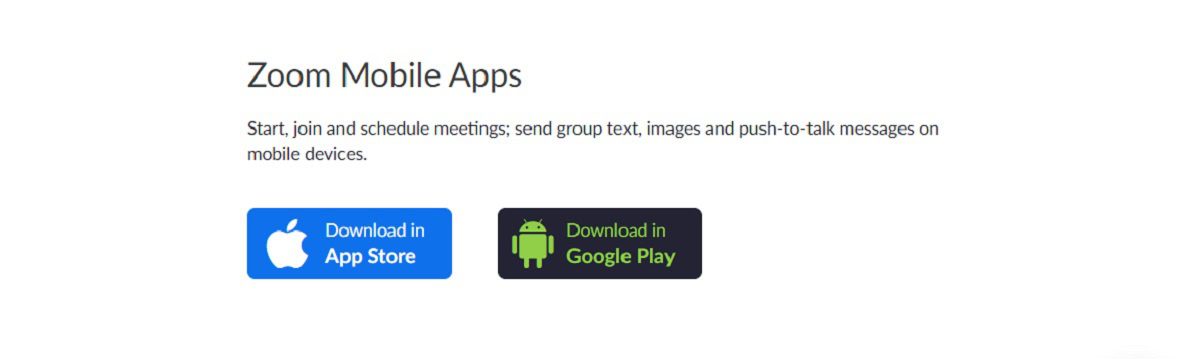
Android
Open the Google Play Store on your device and use the Search bar at the top of the app to look for Zoom.
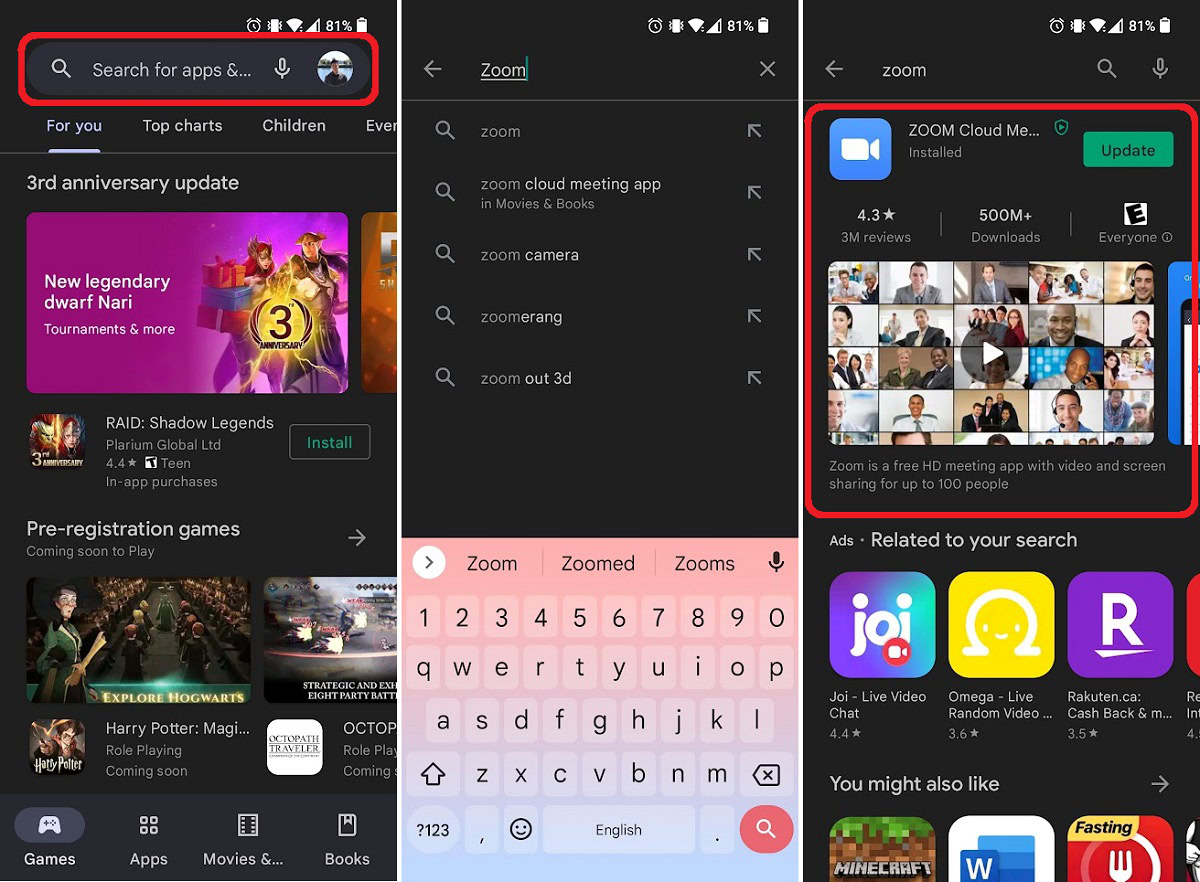
The app you are looking for is called ZOOM Cloud Meetings.
iOS
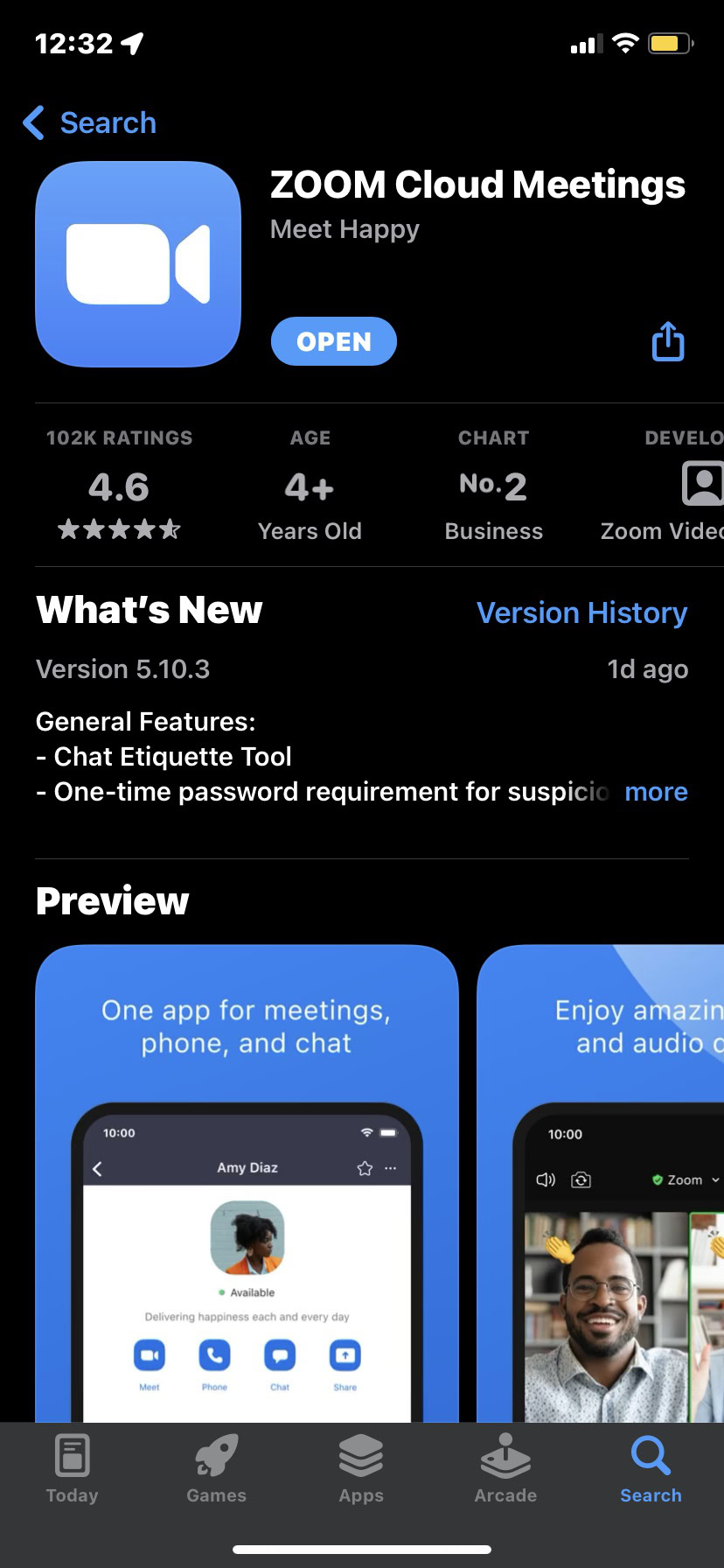
On your iOS device, open the App Store and use the Search function to look for Zoom. Locate the app called ZOOM Cloud Meetings and download it.
Read more: Zoom: What is it, how much does it cost, and is it worth it?
FAQs
Do I need to download Zoom to join a meeting?
No. If you don’t have Zoom installed on your device, you can join a Zoom meeting in a browser.