Affiliate links on Android Authority may earn us a commission. Learn more.
How to draw in a Microsoft Word document
Published onJanuary 6, 2023
Microsoft Word lets you get creative with how you put together your documents. Did you know you could draw directly onto your Word document? In the latest iteration of Microsoft 365, it’s easy to draw in Microsoft Word. Here’s how.
QUICK ANSWER
To draw on Microsoft Word, go to Draw > Draw with Touch. Select a drawing tool, then click and drag your cursor on your Word Document to draw.
JUMP TO KEY SECTIONS
How to draw in Microsoft Word
In your Microsoft Word document, click the Draw tab at the top.
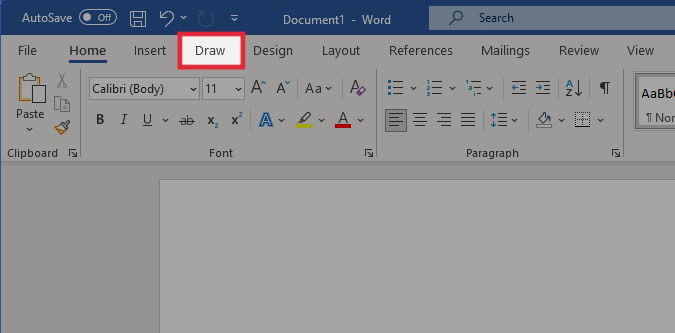
From the Drawing Tools section, select what you want to draw with.
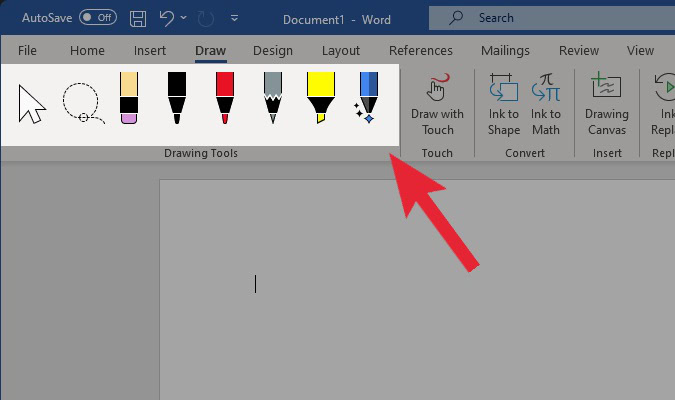
This should automatically allow you to draw directly onto the page by clicking and dragging your cursor. If not, make sure the Draw with Touch function is enabled in the Touch section.
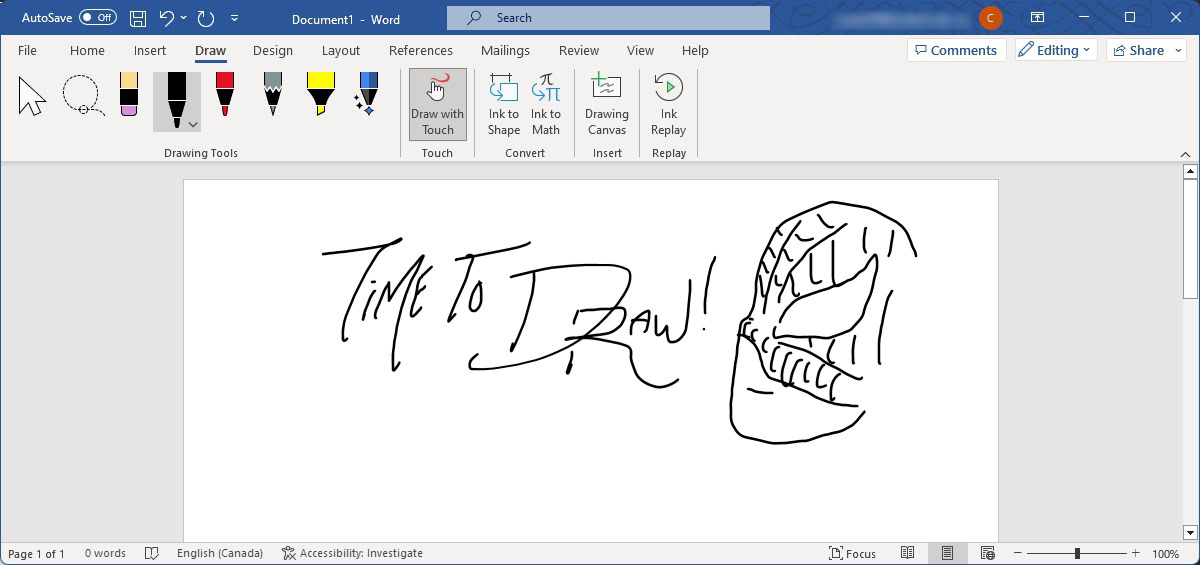
How to use the Shapes tool in Microsoft Word
In your Microsoft Word document, click the Insert tab at the top.
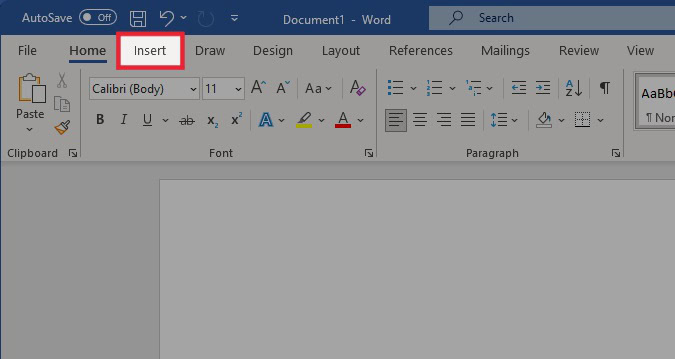
Within the Illustrations section, click Shapes.
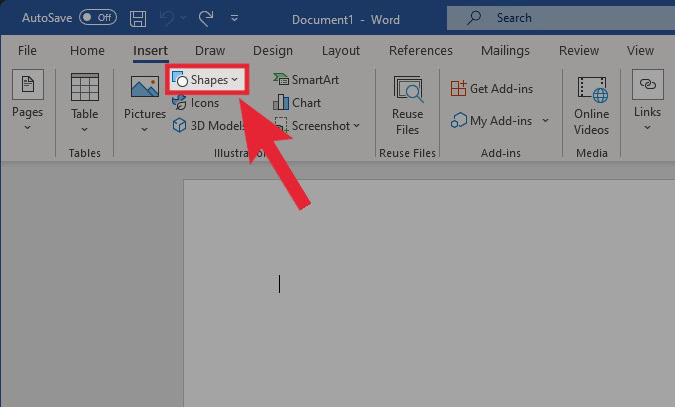
In the subsequent dropdown menu, under Lines, select Freeform: Scribble.
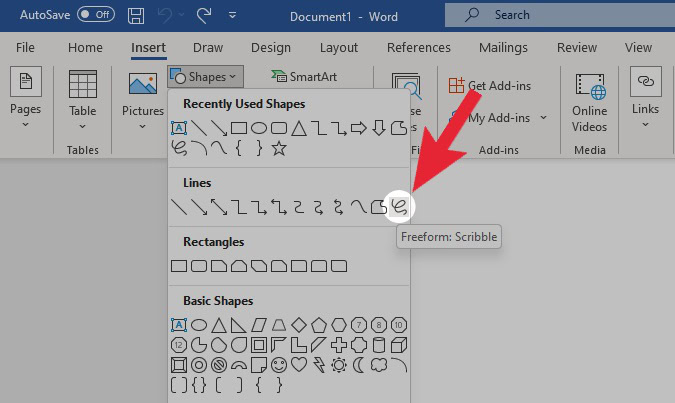
Click and drag on your document to form your drawing. When you release the click, your drawing will become a scribble you can drag around like an image you inserted onto the document.
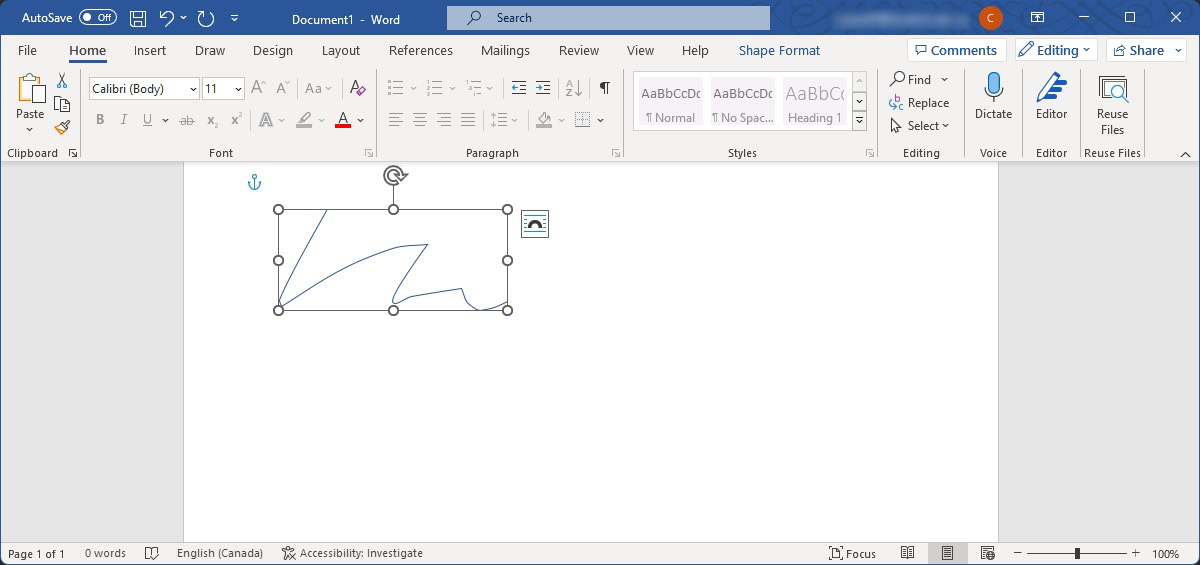
How to add a Paint drawing to a Word document
In the Paint program on your computer, draw your image and save it.
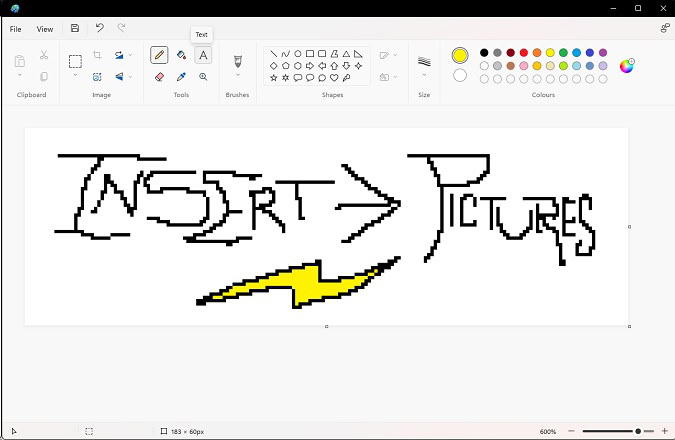
Within Word, click the Insert tab at the top.
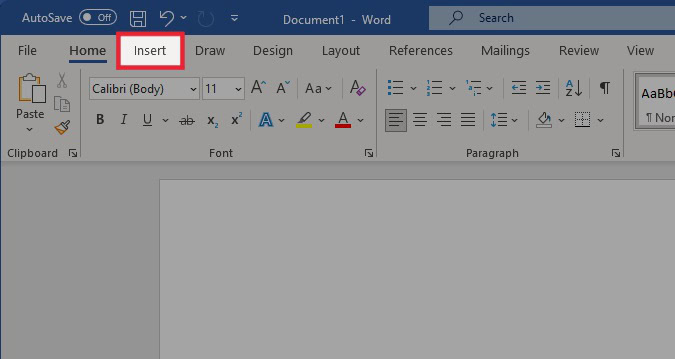
In the Illustrations section, click Pictures > This Device….
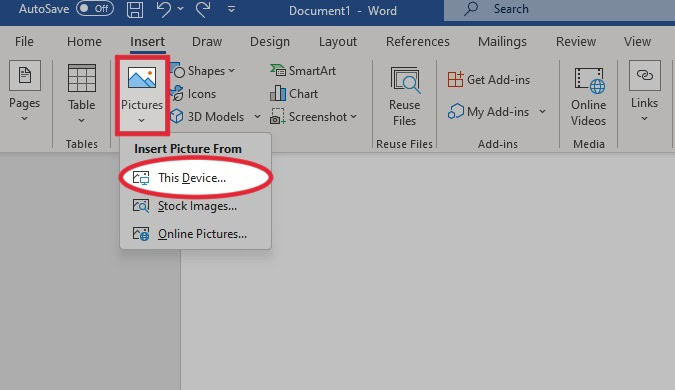
Add the image you saved from Paint.
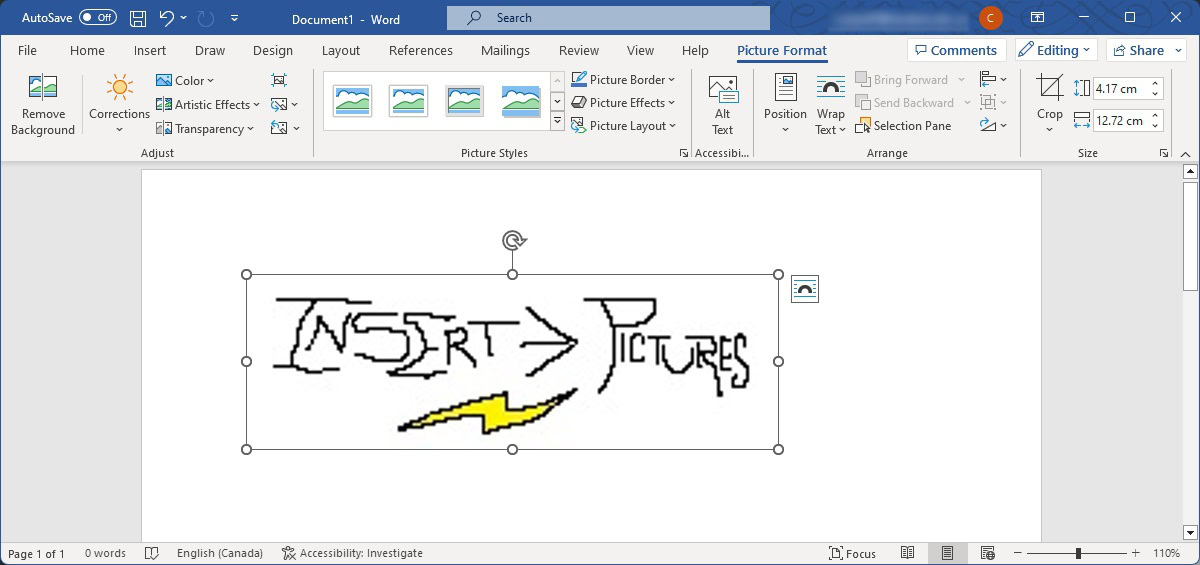
Read more: How to search in Microsoft Word documents