Affiliate links on Android Authority may earn us a commission. Learn more.
Is DuckDuckGo not working for you? Here's how you can fix it
Published onJune 10, 2024

If you care about online privacy, chances are that you’ve given up on Google as your preferred search engine. DuckDuckGo is one of the best alternative search engines in that regard as it pledges a range of privacy benefits such as tracker blocking. But even though the company has been around for over a decade, its search results rely on third party companies ranging from Wikipedia to Microsoft. This factor may cause DuckDuckGo to stop working and display messages like “There was an error displaying the search results. Please try again.”
Luckily, you’re in the right place if you’ve noticed that DuckDuckGo is not working for you. Here’s how to get to the bottom of the issue and fix it.
1. Check your internet connection
While it may seem like an obvious troubleshooting step, it’s entirely possible that your internet connection is the reason that you can no longer load DuckDuckGo. Even if you can load other websites (like this one), connections can partially fail too and prevent you from reaching other internet services.
DuckDuckGo is hosted on Microsoft’s Azure data centers, so check your connectivity to websites like microsoft.com. Disconnect any connected VPNs and if you’re on a smartphone, try switching from cellular data to Wi-Fi or vice versa.
2. Try a different web browser
Assuming you’re trying to access the DuckDuckGo search engine and find that it has stopped loading results, a faulty browser could be the culprit. Corrupt cache, misbehaving extensions, and incompatible settings are just some of the reasons why DuckDuckGo (or any other website) can stop working all of a sudden.
While resetting your browser to its original state can fix this issue, I’d recommend trying to access DuckDuckGo from a different browser first. This way, you won’t lose any of your browsing data or logged in sessions if the problem lies elsewhere. If you primarily use Chrome, try Edge on Windows or Safari on macOS. You can also download alternative web browsers like Firefox on Android and just about any other OS.
3. Check DuckDuckGo’s Twitter/X page

Unlike some services like ChatGPT that publish updates on an official status page when they go down, DuckDuckGo doesn’t offer the same convenience. Instead, you’ll have to check the search engine’s official X/Twitter profile for the latest updates. You can also check a third party tracker like DownDetector.
DuckDuckGo may take a few minutes to update the status of its outage on X/Twitter, so refresh the page every few minutes. If you don’t see a status update and the search engine still doesn’t load after a while, the issue may lie elsewhere.
4. Check if Bing’s search results load for you
Did you know that DuckDuckGo relies on Microsoft’s Bing search engine for the majority of its search results? Even though the company fetches “Instant Answers” from various sources like TripAdvisor and Wikipedia, the traditional list of links for each search query comes from Bing. That’s not a bad thing as DuckDuckGo adds a layer of privacy defending mechanisms on top of Bing, but it does also become vulnerable to Microsoft’s outages.
If you can access the DuckDuckGo homepage but find that search result pages don’t load, it’s possible that Bing is experiencing issues at the moment. Simply head on over to bing.com and see if it loads any results. If not, you’ll have to wait for the service to go online again before trying DuckDuckGo.
5. DuckDuckGo app not loading and black screen fix
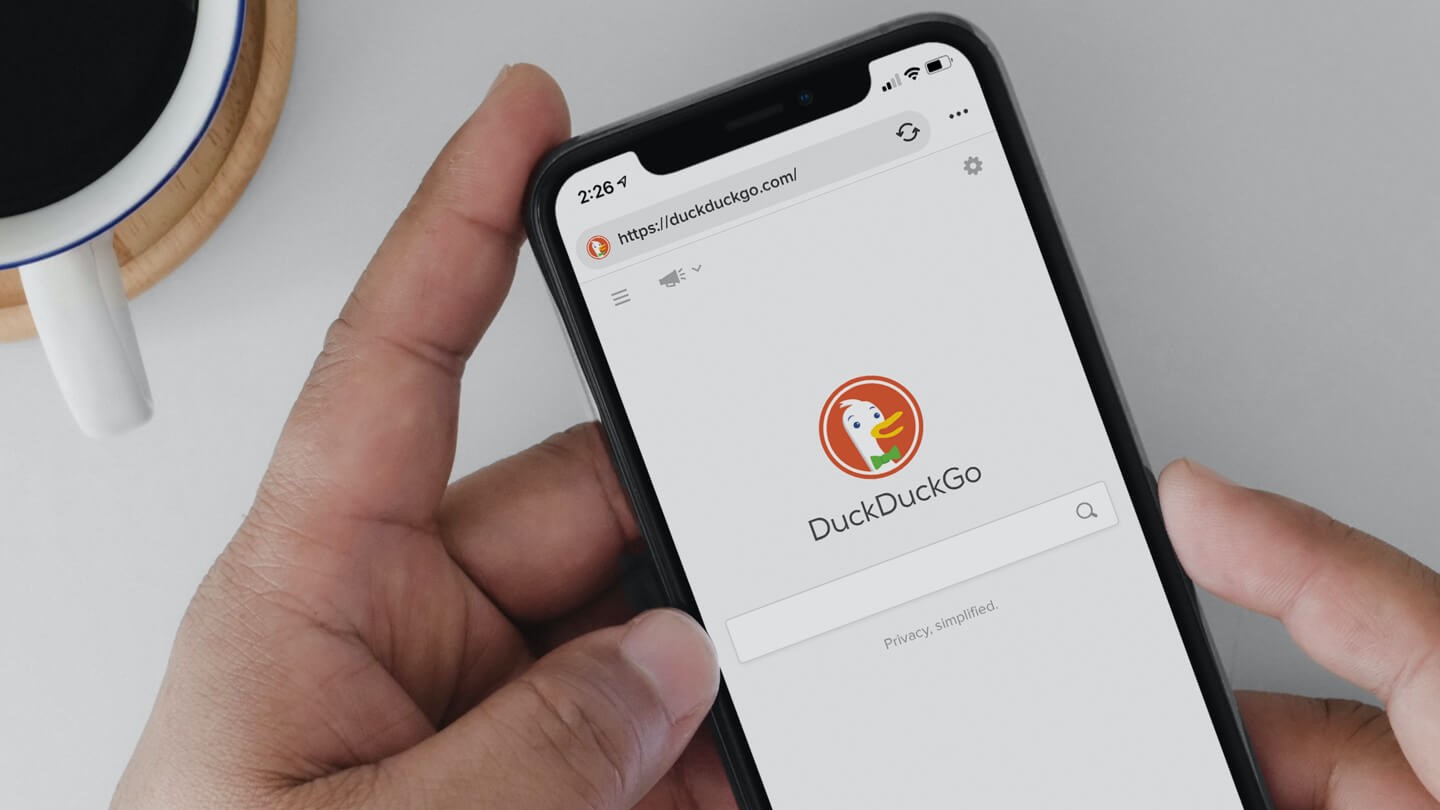
DuckDuckGo offers an official Android and iOS app as well as a browser for Windows and macOS. While the app brings many of the search engine’s privacy protections to your entire browsing experience, it adds another layer of complexity. If the app refuses to load, you can try resetting the app to its original state.
To do this on Android, long-press the DuckDuckGo app icon and tap App Info. Next, tap Storage & cache > Clear storage and Clear cache. The easiest way to go about this process on iOS is to reinstall DuckDuckGo via the App Store.
If the DuckDuckGo browser doesn’t launch on Windows, it may be because the app is still running in the background. To check if that’s indeed the case, open Task Manager with the Ctrl + Shift + Esc keyboard shortcut and look for a task named “DuckDuckGo.exe”. Simply right-click the entry and select “End Task”.
Some users have also reported solving the issue by disabling DuckDuckGo’s Startup Boost feature on Windows. To do this, open Task Manager, navigate to the Startup tab, right click on the menu entry titled “DDG Startup Boost” and click Disable. Finally, restart your computer and try launching the browser again.
6. Switch away from the DuckDuckGo browser
The above steps should resolve most of the common issues you may face with the DuckDuckGo browser. But if the app still doesn’t work, consider using an alternative privacy-oriented web browser like Brave. You can also combine a different browser with the DuckDuckGo search engine. Most browsers, even third-party ones like Chrome and Firefox, allow you to select DuckDuckGo as the default search engine.
7. DuckDuckGo lags and freezes in Safari
Some users, particularly those with computers running macOS, have reported freezing and lag issues while accessing DuckDuckGo. In many cases, updating to the latest version of macOS and Safari via the Apple menu > System Settings > General > Software Update > Update Now flow fixes the problem for good.
If the issue persists, navigate to Safari’s Settings page and look for the “Preload Top Hit in the background” option under the Search category. Disable this feature and try loading a DuckDuckGo search again. If the freezing issue continues, a temporary workaround might be to use the Shift + Cmd + R keyboard shortcut twice. This will enter and exit Safari’s Reader mode, hopefully restoring the page’s functionality to normal.