Affiliate links on Android Authority may earn us a commission. Learn more.
How to duplicate a post or page in WordPress
Published onAugust 25, 2022
Web designers, in particular, will know how much work is involved in designing webpages. There’s so much to remember — the elements, the colors, the fonts, and the very specific CSS code needed to make every page look uniform in its design. If you’re a company trying to build a brand, you can’t afford to have errors on your web pages. The solution is to duplicate a post or page in WordPress with all the page elements intact. Automate your work, and do things smarter, not harder!
Read more: What is WordPress, and should you use it?
QUICK ANSWER
To duplicate a post or page in WordPress, look for a plugin in the WordPress plugins directory. The best one for the job, based on the number of installations and user reviews, is Yoast Duplicate Post.
How to duplicate a post or page in WordPress
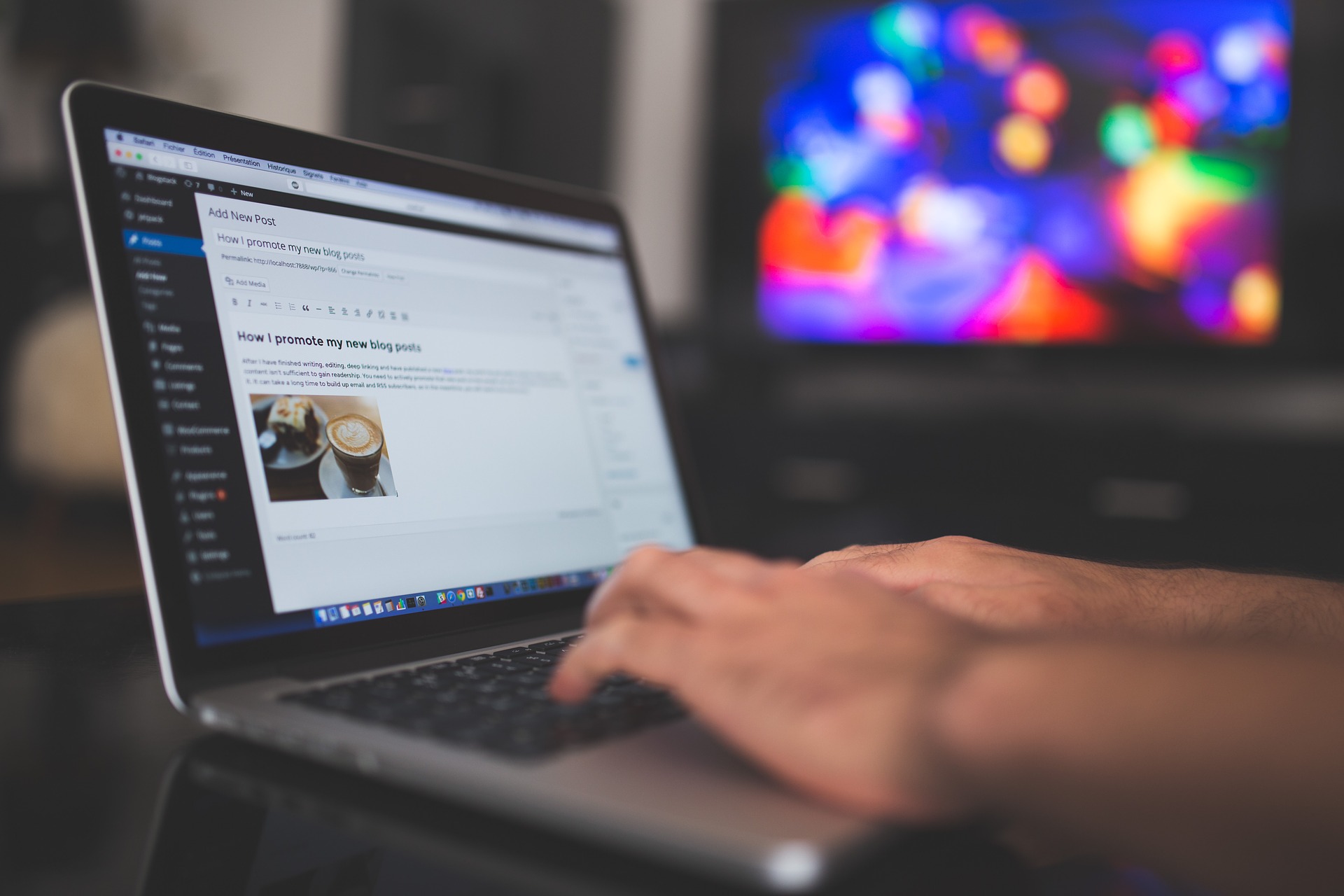
Before we look at how to do it, let’s first look at four reasons why you would want to duplicate a post or page in WordPress in the first place.
- If you create the same pages with the same designs over and over, you can save yourself a lot of work. Just duplicate the page template and only change the page content.
- If you’re planning to redesign a page, you can duplicate the existing one with all the existing content and only change the design elements. You can then have them side-by-side for comparison.
- If you run an e-commerce store, you can make duplicate copies of product pages and alter the design, based on a particular event, such as the holidays or Black Friday. Then go back to the original design afterward.
- Create hundreds or even thousands of dummy pages to test how your web server reacts to a large number of pages.
The three top plugins for duplicating WordPress posts and pages
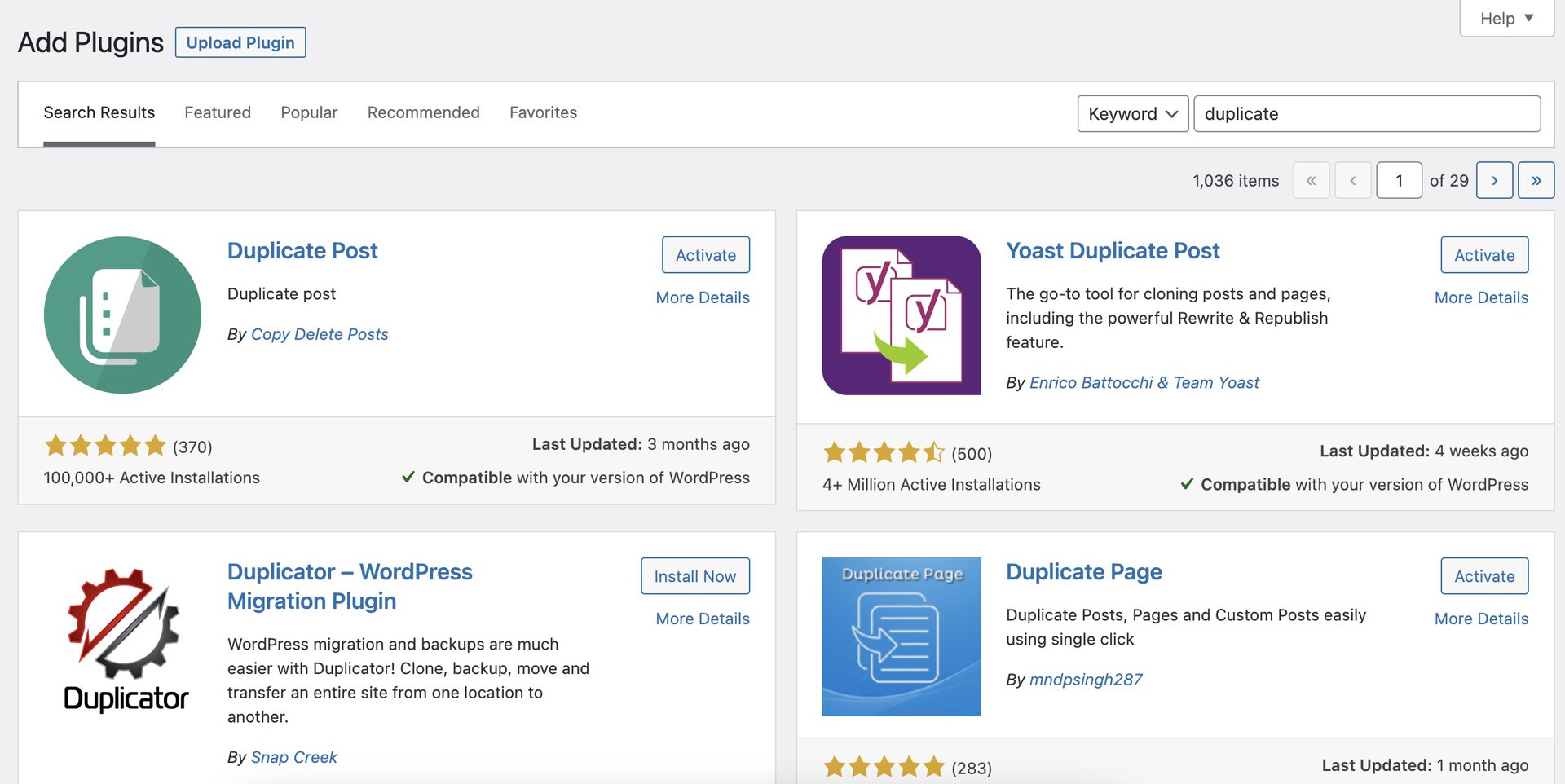
If you look in the WordPress plugins directory, you will find quite a few for duplicating posts and pages. But you have to pay careful attention to the last time the plugin was updated, and if it was tested with the latest version of WordPress. If the developer last updated the plugin more than a few months ago, and it hasn’t been tested with the current WordPress version, it’s best to steer clear of it. From a security perspective, there could be any number of unpatched vulnerabilities.
With that in mind, here are the three you should look at, based on the last time they were updated, and the number of positive user reviews.
- Yoast Duplicate Post — 4+ million installations. 4.5 out of 5 average user rating.
- Duplicate Posts — 100,000+ installations, 5 out of 5 average user rating.
- Duplicate Page — 2+ million installations, 5 out of 5 average user rating.
Using Yoast Duplicate Post
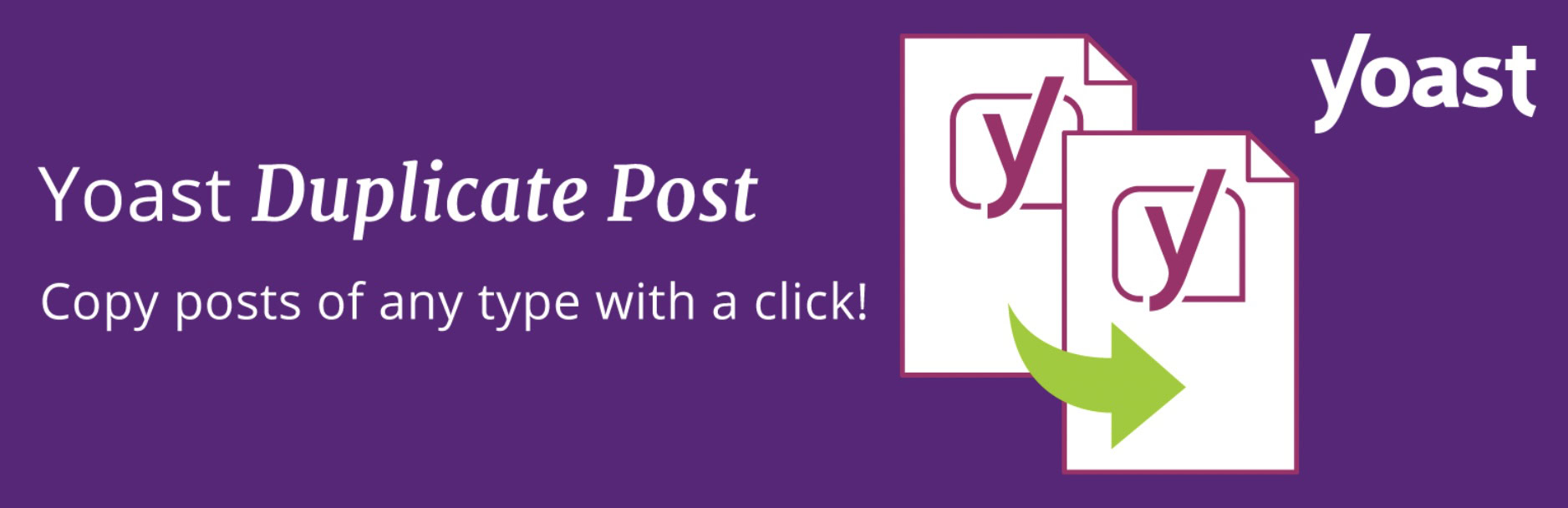
To show you how duplicating posts and pages in WordPress is done, I will use the one regarded to be the industry leader — Yoast.
After installing the plugin, go to the settings and specify what should be copied over to the duplicates. Yoast already preselects what it thinks you should copy, but you can of course deselect any and select others. It wouldn’t be a good idea to select Status though. If you do, a duplicate of a live post or page will also be made live, and that would cost some SEO havoc.
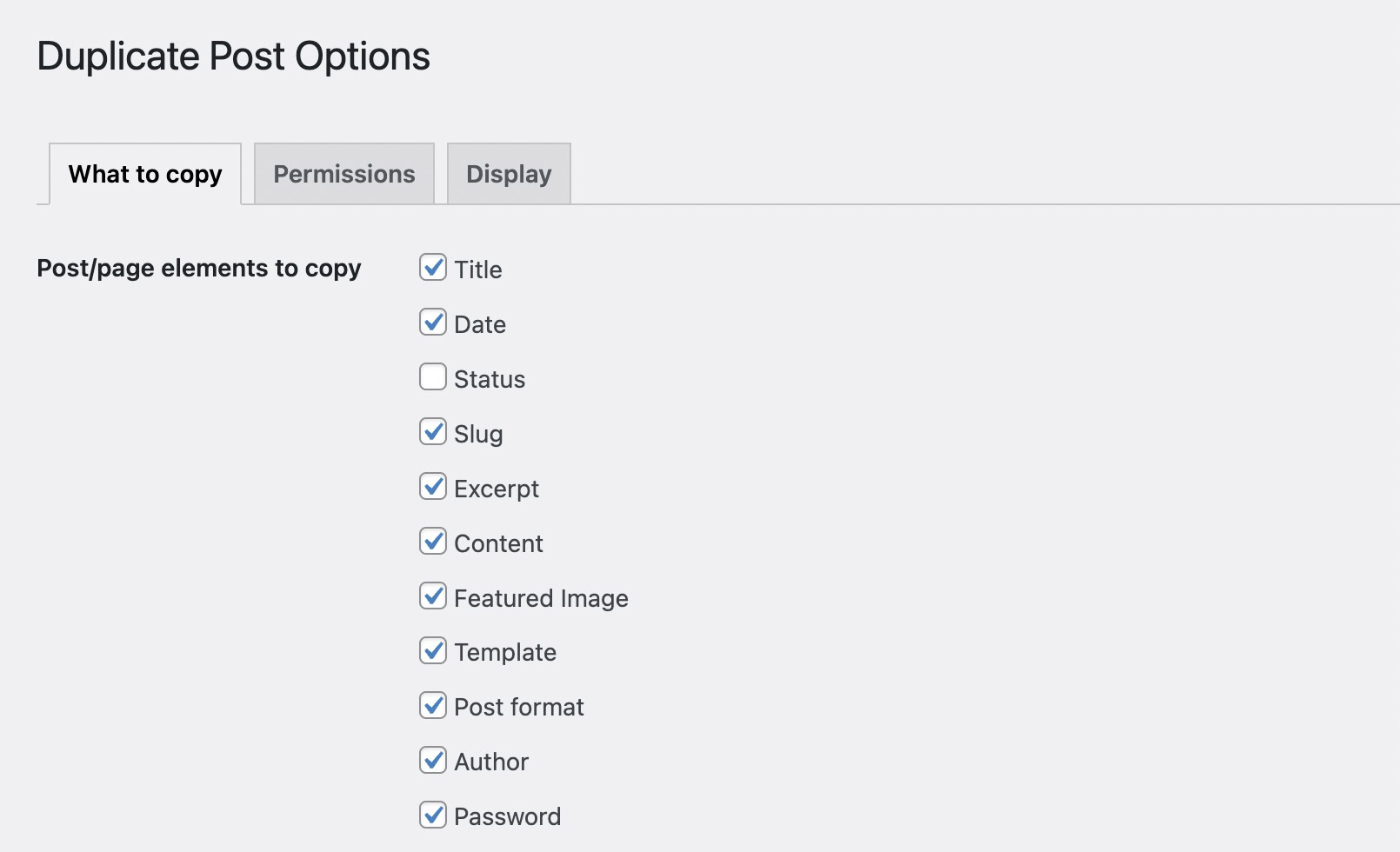
If more than one person has access to your site, you can specify which user roles can duplicate posts and pages.
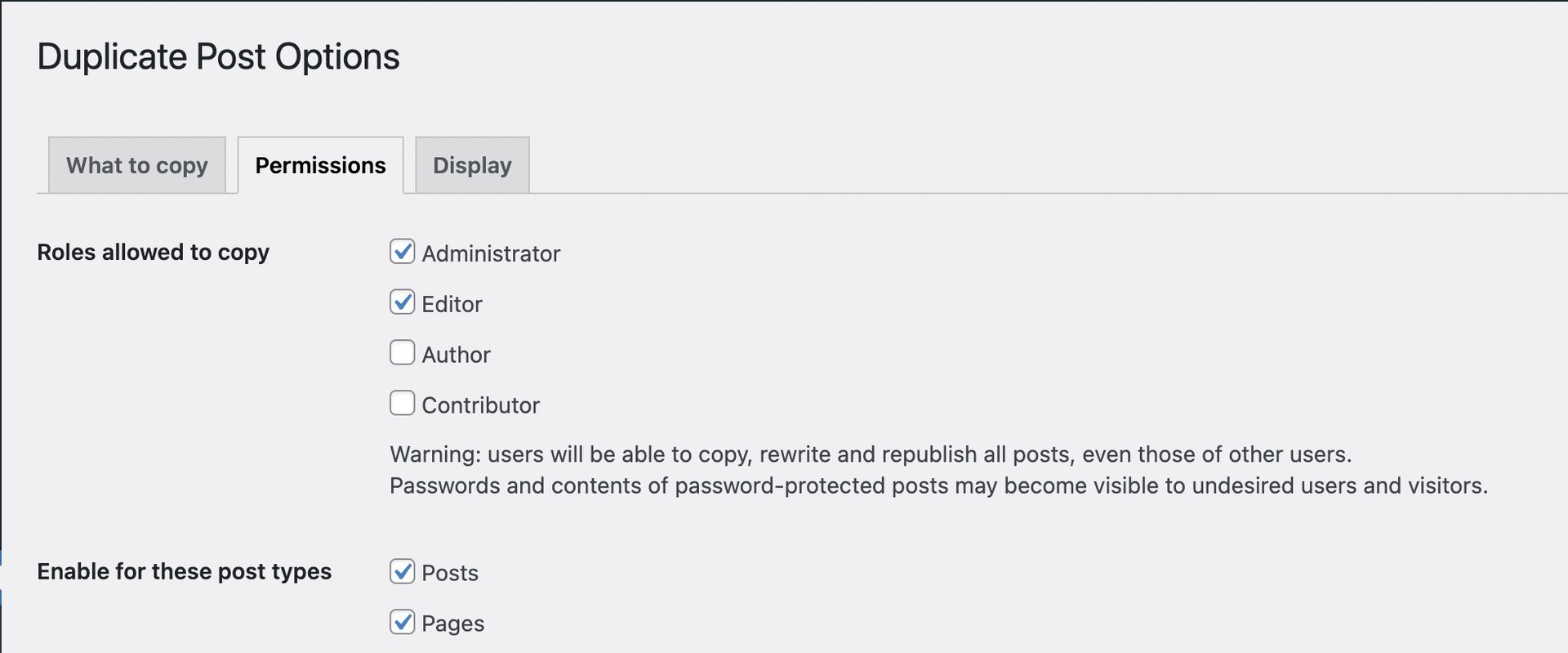
Then, either go to the Posts section or the Pages section of WordPress. If you mouse over an existing post or page, you will see new options appear.
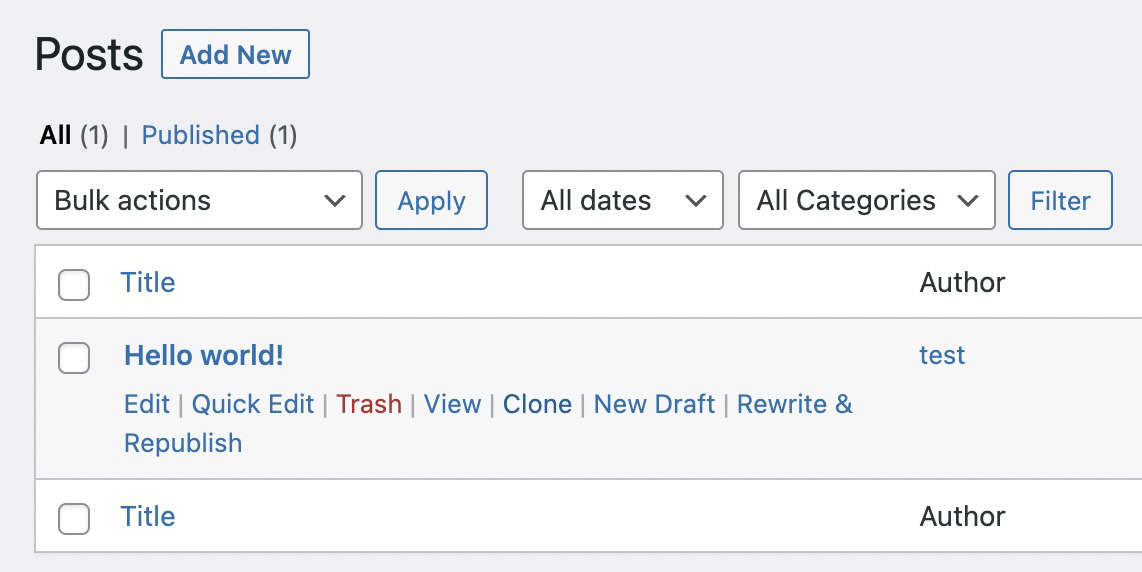
The options are very straightforward.
- A Clone will simply make a duplicate of the post or page, and it will appear underneath the original post or page in the list, without opening it.
- A New Draft will also make a duplicate of the post or page, and open it as a draft. You can then begin working on it.
- Rewrite & Republish makes a duplicate of the post or page and opens it for you as a draft. When you have finished, click the Republish button, and it will overwrite the original post or page, preserving the original page link.
Read more: How to install a WordPress theme
FAQs
Yes, you can clone an entire WordPress website. The best plugin to make this a seamless experience is Duplicator.