Affiliate links on Android Authority may earn us a commission. Learn more.
Emergency satellite features can save your life. Here's how to use them on Google Pixel and iPhone
If you don’t know how to use emergency satellite services, there has never been a better time to learn. We’re in the middle of a fierce hurricane season, and knowing how to contact officials and family members, even with no cellular service or Wi-Fi access, is incredibly important. So, how do you send emergency satellite messages on Google Pixel and iPhones and use other emergency satellite features? I’m here to explain.
JUMP TO KEY SECTIONS
The limitations and requirements
Satellite connectivity is not common on smartphones in 2024 but it is available on several newer flagship devices from Apple and Google.
Apple users running an iPhone 16, 15, and 14 can access Emergency SOS services. For Android users, the Google Pixel 9 series can utilize Satellite SOS. Notably, older iPhones and other Android devices cannot access these services. Also, you don’t need to pay for these services at present. They are currently available free of charge.
There are several limitations to satellite communication on smartphones. For one, you’ll need access to an open space with no obstructions above. This means you cannot use it indoors or in your protective shelter or bunker. You may be able to connect to a satellite by standing near a window, but this isn’t something you should do during a storm. Find more product-specific limitations below:
Apple Emergency SOS
- You’ll need an iPhone 14, iPhone 15, or iPhone 16 device.
- Emergency SOS users and recipients of emergency messages will require iOS 18 to use the iMessage feature.
Google Satellite SOS
- You’ll need a Pixel 9 series device (Pixel 9, Pixel 9 Pro, Pixel 9 Pro XL, or Pixel 9 Pro Fold).
- Satellite SOS is only available in the contiguous US (not Alaska or Hawaii).
- Google Messages needs to be set as your default messaging app.
How to use emergency satellite features on the iPhone
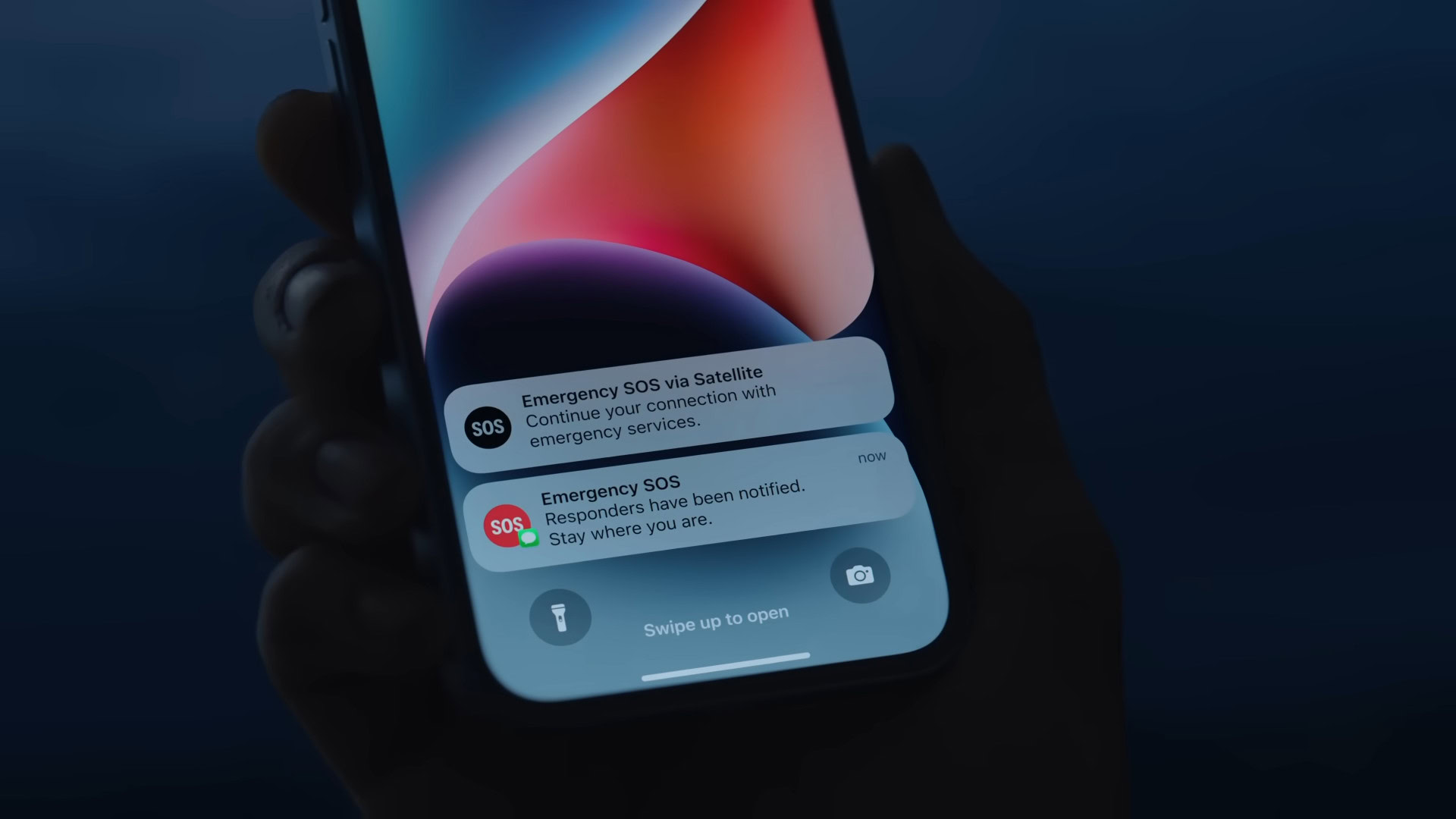
Apple offers its users plenty of satellite features, from the Emergency SOS feature to simpler messaging via satellite. We’ll walk you through each one below, including how to set up everything.
Setting up Emergency SOS on iPhone
Emergency SOS allows users to text emergency personnel via satellite. Importantly, you must create a Medical ID and add your emergency contacts before using the service. Both are important, as they provide essential information to emergency services without your immediate input.
How to create a Medical ID on iPhone:
- Open the Health app.
- Tap your profile picture at the top right, then Medical ID.
- Select Get Started, then enter your details.
- If you’re already created a Medical ID, tap Edit to review your information.
- To add an emergency contact, tap Add Emergency Contact beneath the Emergency Contacts section. Add your contacts here.
- Your iPhone will send a text message to these contacts once a call with emergency personnel has ended. This also includes live location updates if you enter SOS mode.
- Select Done to save your Medical ID.
It’s also a good idea to display your Medical ID on your lock screen and during an emergency call for emergency personnel. To do this:
- Open the Health app.
- Tap your profile picture at the top right, then Medical ID.
- Select Edit, and turn on Show When Locked and Emergency Call.
To familiarize yourself with the process of Emergency SOS on iPhone, it’s important that you try the demo offered by iOS. Here’s how to access it:
- Open Settings on your iPhone > Emergency SOS.
- Tap Try Demo.
How to use Emergency SOS on iPhone
Now that you’re familiar with the features that support Emergency SOS on iPhone, here’s how to use it:
- First, try calling 911. Your iPhone will attempt to route the call through other networks if possible.
- If the call fails, tap Emergency Text via Satellite. This will let you text directly with emergency personnel.
- The section below details how to send messages via satellite services without going through the first two steps above.
- Tap Report Emergency. Follow the instructions on your device.
How to use emergency satellite messaging services on iPhone
You can use the iPhone’s satellite messaging feature if you don’t want to go through Emergency SOS. It allows users to send an iMessage via satellite to those with compatible devices running iOS 18 or an SMS to friends or family using another platform. Guidance on how to do both can be found below.
How to send an iMessage on iPhone via satellite:
- Open the Messages app.
- If you really have no carrier service, your iPhone will alert you. Tap Use Messages via Satellite.
- Your phone will walk you through how to connect to satellite service.
- Ensure (if you can) that there are no overhead obstructions. Apple also notes that you needn’t hold your phone to the sky. Use it as you would normally.
- Notably, if you have robust satellite service, the satellite icon will appear with a green dot. A weaker connection will fade this dot to orange.
- Type out your message, then hit send. It may take a few minutes to send, depending on your satellite service.
Notably, if the message cannot be sent as an iMessage, it’ll default to an SMS. However, if you want to text a friend running an Android phone, follow the steps below to send an SMS from the start.
How to send an SMS on iPhone via satellite:
- Open Settings > Apps > Messages.
- Turn on Send as Text Message.
- Follow the same steps as above.
How to use satellite features on the Google Pixel
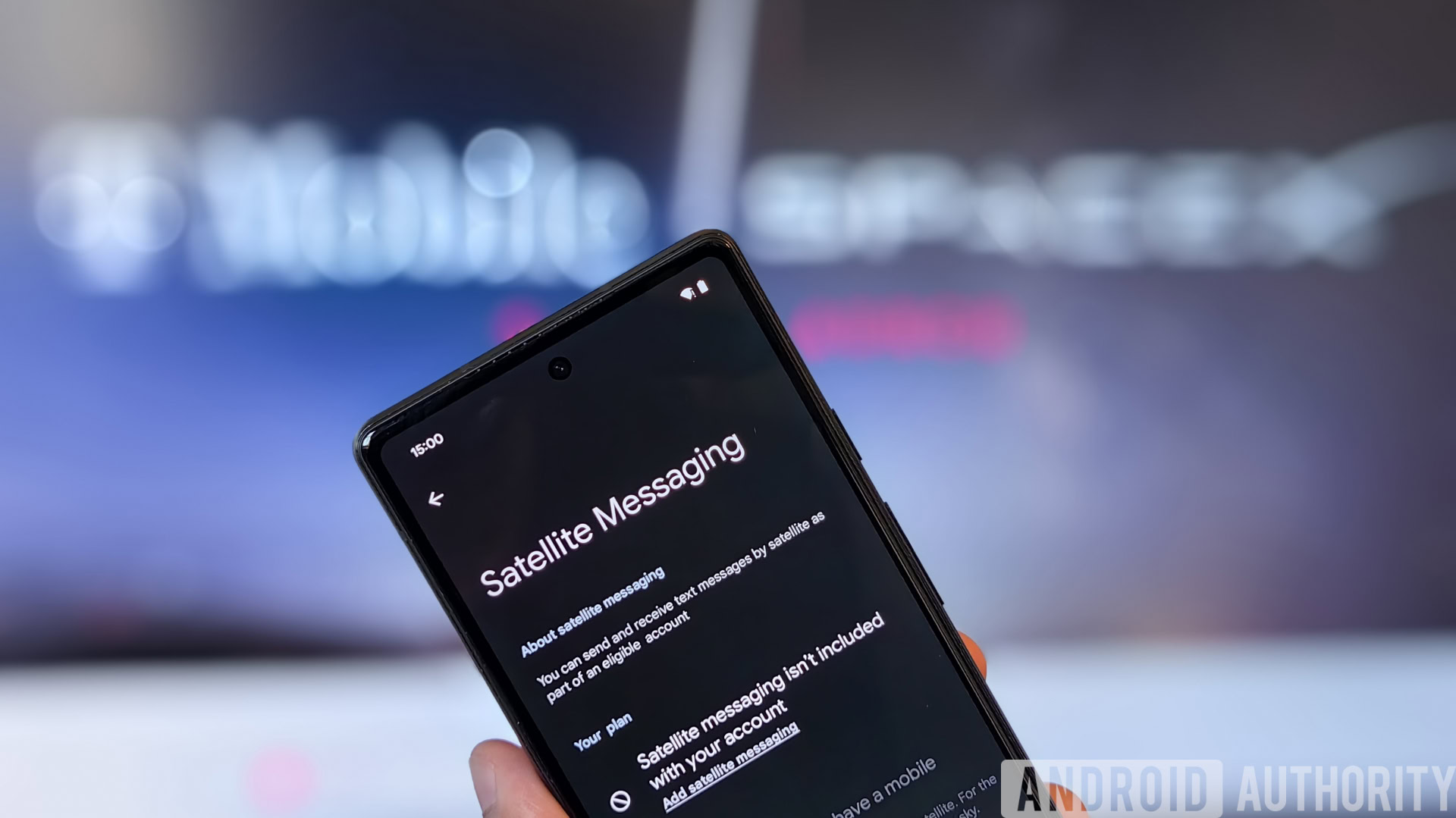
Google’s emergency satellite features are only available through the Pixel 9 series (the Pixel 9, Pixel 9 Pro, Pixel 9 Pro XL, and the Pixel 9 Pro Fold). While Android devices have plenty of other safety features, only this smartphone line offers Google’s Satellite SOS feature. Here’s how to use it.
How to use Satellite SOS on the Pixel 9 series
Satellite SOS is Google’s version of Apple’s Emergency SOS.
- First, try calling 911 using your phone’s dialer. Your device will attempt to complete the call, but if not, an option to use Satellite SOS will appear within the dialer.
- Tap Satellite SOS > Use Satellite SOS > Start.
- You’ll be tasked with filling in a questionnaire, including a description of your emergency.
- You can also notify your emergency contacts and send your real-time location and emergency details by tapping Notify. If you don’t want this, tap Don’t notify.
- Follow the instructions outlined to connect to a satellite.
- When you’re connected, emergency personnel will contact you.
- To end the session, tap End. Your phone will disconnect from the satellite service.
You can initiate a Satellite SOS demo to better understand the process above in practice. Here’s how to activate it.
- Open the Settings app.
- Select Safety & emergency > Satellite SOS.
- Try the demo.
What can I do if my phone does not support satellite features?
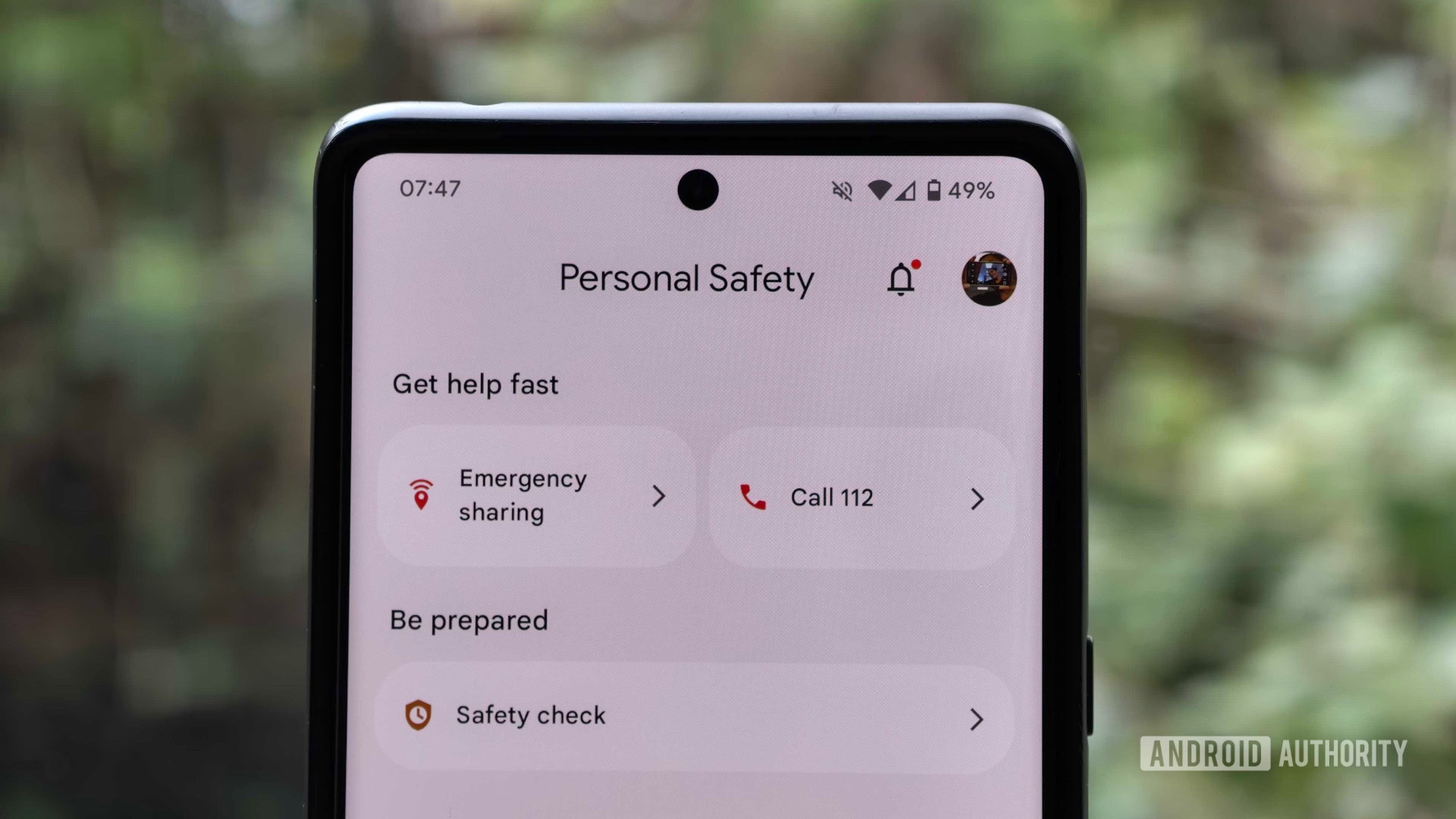
As mentioned above, very few smartphones support satellite connectivity in 2024. However, this doesn’t mean your device will be completely useless in emergencies. Here’s what you can do to prepare yourself and your phone for any eventuality.
Download Google’s Personal Safety app
The Personal Safety app includes shortcuts to the Satellite SOS feature above if you’re using a Pixel 9, but it also offers a host of other useful features for Pixel 4a devices and newer.
It allows users to add emergency contacts and update medical info. It also offers real-time location sharing, call status sharing, battery life and GPS status sharing, Crisis alerts, Car Crash Detection, and other safety features.
The app also includes an Emergency SOS feature that automatically starts emergency processes in select situations, from calling others for help or sharing your personal details, as outlined above.
Download other emergency apps
There are a host of other apps that are well worth downloading, especially during the hurricane season, these include:
- FEMA (Google Play and App Store): The FEMA app offers real-time weather alerts, a list of emergency shelters, and preparation details. It’s an essential app for those in natural disaster-prone areas.
- IFRC First Aid (Google Play and App Store): The International Federation of Red Cross offers a great first aid app detailing emergency procedures and tips. The app also offers this information offline.
- Tropical Hurricane Tracker (Google Play and App Store): I also recommend Zoom Earth for satellite imagery, but few apps come close to Tropical Hurricane Tracker for the amount of information it makes available. This includes storm tracks, current conditions, official bulletins and advisories from the NHC, and push alerts.
Emergency satellite SOS features: FAQs
Yes, Emergency SOS will kick in once the iPhone recognizes that it cannot find a cellular or Wi-Fi connection.
As of October 2024, yes, the iPhone’s satellite services are free.
Apple uses Globalstar’s low-orbit satellites to fuel its Emergency SOS service.
As of October 2024, yes, Google’s satellite service is currently free for Pixel 9 owners.
Currently, no. Only the Pixel 9 series can use Satellite SOS. However, non-satellite Emergency SOS features are available for Android 12 devices or newer.