Affiliate links on Android Authority may earn us a commission. Learn more.
How to empty the trash in Gmail
Published onMarch 30, 2023
Google gives all of us mere mortals a bountiful 15GB of free storage space (more if we upgrade to the paid Google Workspace.) But that space has to cover our emails, our files in Google Drive, and our photos in Google Photos. So for many of us, it won’t be long before that storage is gone. One way to get some of that space back is to empty the trash in Gmail.
QUICK ANSWER
To empty the trash in Gmail, go to the Trash folder. At the top is a box that says Empty Trash now. Select that and watch your trash bin get emptied and your storage space return. Alternatively, Gmail will automatically delete all emails that have been in the trash for more than 30 days.
How to empty the trash in Gmail
Go to your Trash folder, the link of which is located in the left-hand column of email folders. Note you may have to click the More/Less link to see the Trash folder.
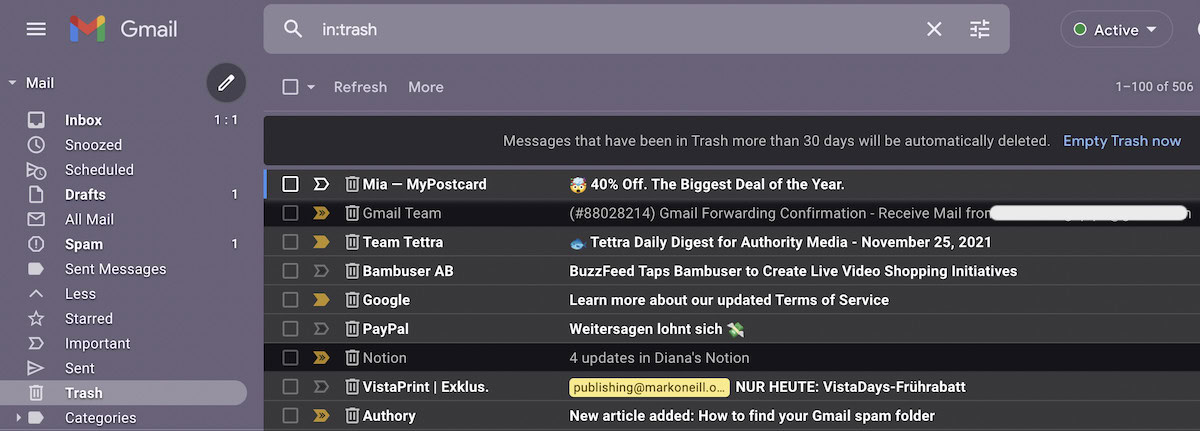
At the top, you’ll see a blue Empty Trash now link. Click that, and you’ll see the following prompt.
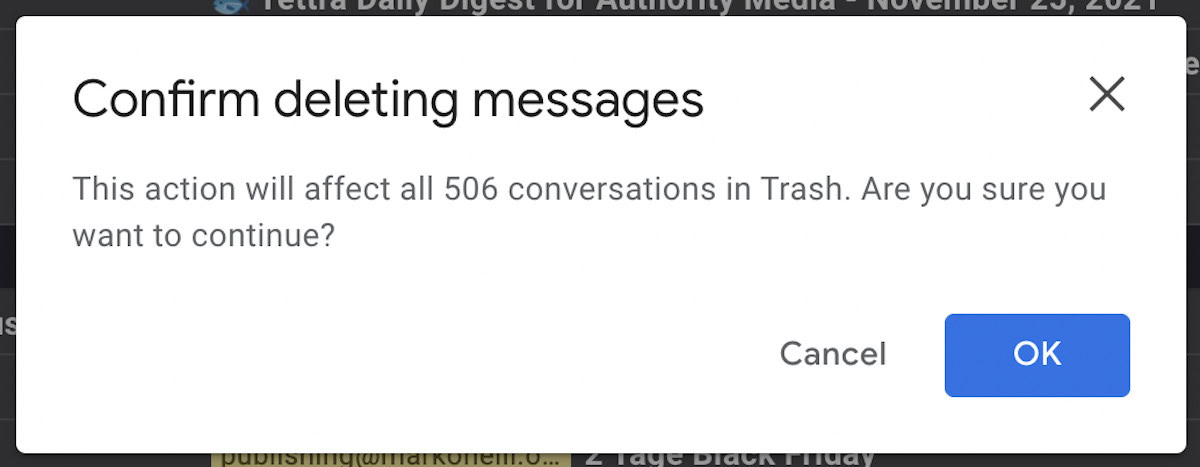
Click OK, and Gmail will delete the Trash. Note that once it’s gone, it’s gone forever. So be absolutely sure before clicking that OK button. Now gaze in wonder at your empty Trash can and more storage space.
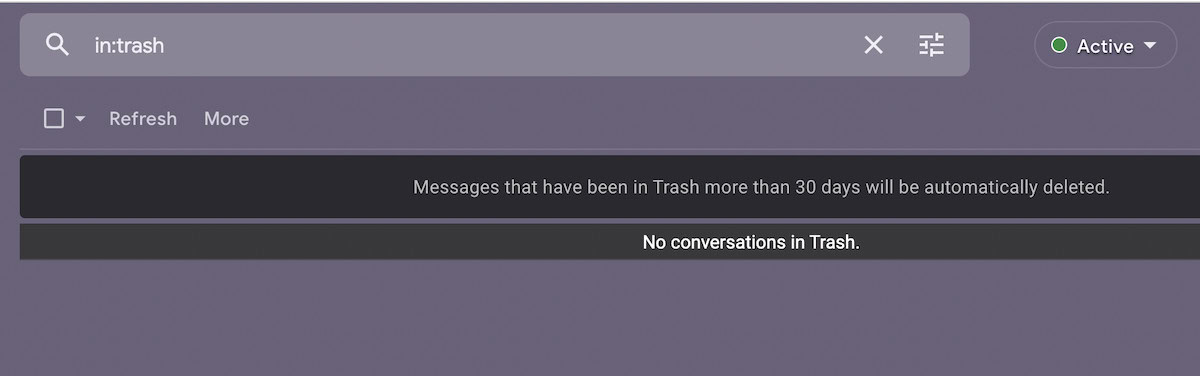
FAQs
No. Once you delete the Gmail trash, the emails are gone forever. But if you’re downloading your emails to a POP email client such as Outlook, after deleting them from your computer, you could theoretically get them back using a tool such as Recuva. But from the web version of Gmail? No, deletion is permanent.
Gmail will automatically delete all emails that have been in the trash for more than 30 days.
If they are immediately going to trash, you have either set up a filter telling it to do that or you have set up an email block. Go to your Gmail settings and look at the Filters and blocked addresses section. Look at the filters and the blocked addresses list to see if the affected email address is there.
Ever since Google introduced a new layout format some time back, emails are not deleted even if you click the trash link. In that case, the only thing you can do is refresh the browser page and try again.
Filter out the ones you want to delete. Then click the small square button in the top left-hand corner to select them all. Then click the delete link. Alternatively, if you want to delete every single email, go to the All Mail label, select all the emails, and click the delete link.