Affiliate links on Android Authority may earn us a commission. Learn more.
How to enable Developer Options on your Android device
Published onJune 1, 2022
If you want to take more control over your Android device but aren’t sure where to start, we suggest looking at Android’s built-in Developer Options. Keep in mind that these settings contain several items for trained professionals. Don’t change anything you aren’t sure of, and don’t forget to make a note of the default settings, so you can change things back if anything goes wrong. Here’s how to enable Developer Options on Android.
Read more: How to find your Android version and build number
QUICK ANSWER
To enable Developer Options, go to Settings-->About Phone-->Software information (on some phones) and tap on Build number multiple times until you see a pop-up saying You are now a developer.
JUMP TO KEY SECTIONS
Why should you enable Developer Options on Android?
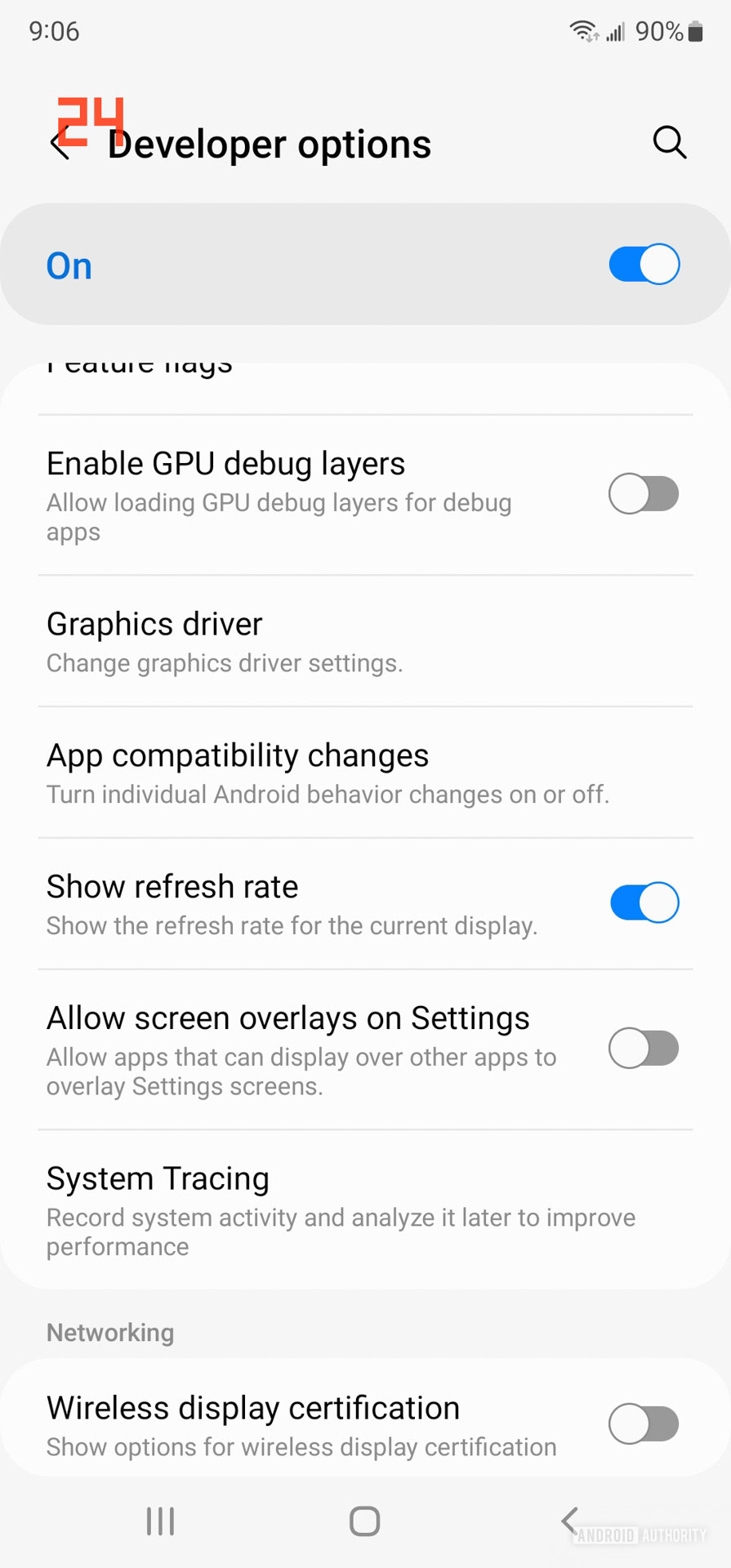
Developer Options is a set of tools and settings designed to assist an app developer in optimizing their products and tracking down errors. For example, the Pointer location option provides a precise reading of user input. While this is great for a developer who needs to understand touch location and movement, the overlay is unusable for your everyday computing.
If you are willing to do a little tinkering, there are some excellent features available for power users. One can take a deeper look into CPU and RAM processes, limit background processes, force apps into a split-screen mode, access advanced reboot options, simulate or hide notches, speed up or slow down animations, and more. Enabling Developer Options is also an essential process for those who like rooting and installing custom ROMs.
How to enable Developer Options
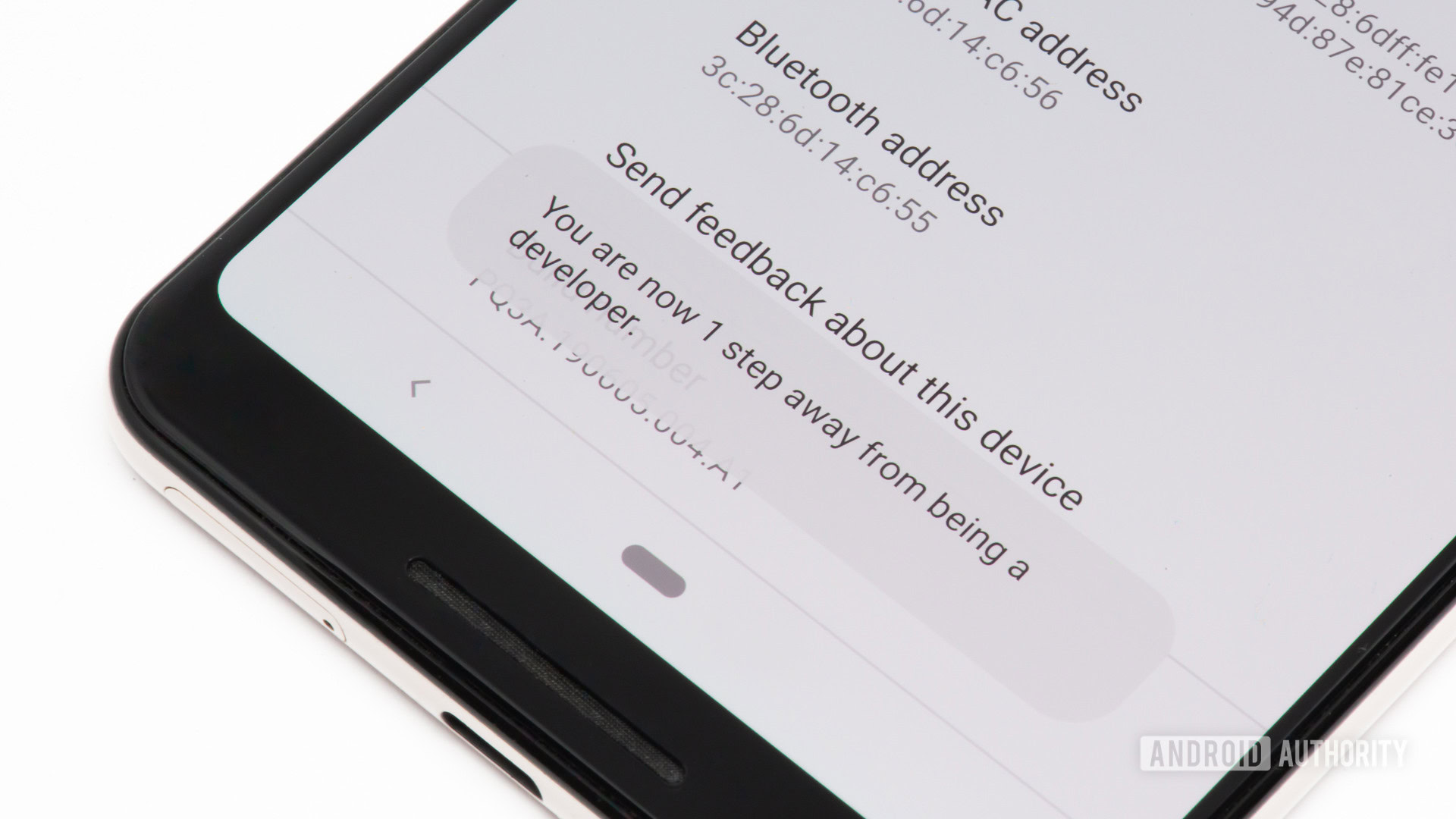
To enable Developer Options, go to Settings–>About phone and tap multiple times on Build number until you see a pop-up that says You are now a developer. You might have to go to About phone–>Software information to find the build number on some phones.
Go back to the main settings page, and you will now see a new section called Developer Options. Depending on your phone, this section might be in the System or similar section.
How to disable Developer Mode

Open Developer Options in the Settings menu. It will either be its own section on the main settings page or be in the System or similar section. Tap on the toggle next to On to disable Developer Options.
Read more: How to enable Google Play developer options