Affiliate links on Android Authority may earn us a commission. Learn more.
How to enable gesture navigation controls in Android P Beta
May 8, 2018
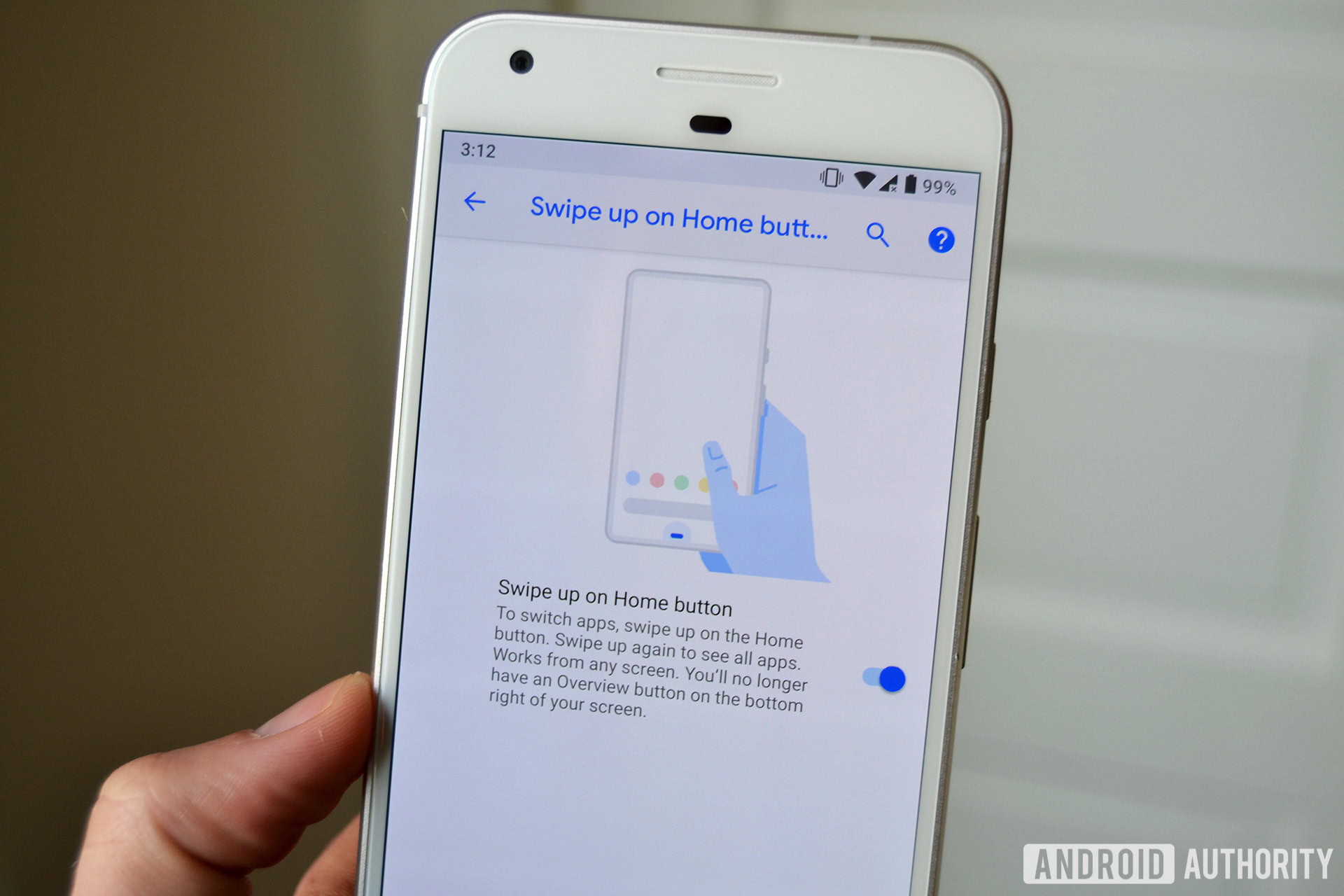
David Burke demonstrated the new Android P Beta gesture navigation controls on stage at Google I/O 2018. The new Beta version of the upcoming operating system is rolling out now to devices in the Pixel family as well as seven other phones.
If you have the Beta on your device, gesture controls are not activated automatically. You have to turn them on manually to give them a shot. Here’s how to do it.
Head into Settings and then do a search for “gestures.” You’ll see the gestures option, which you should turn on. Google gives you a brief rundown of what you can do with gestures on the same page.
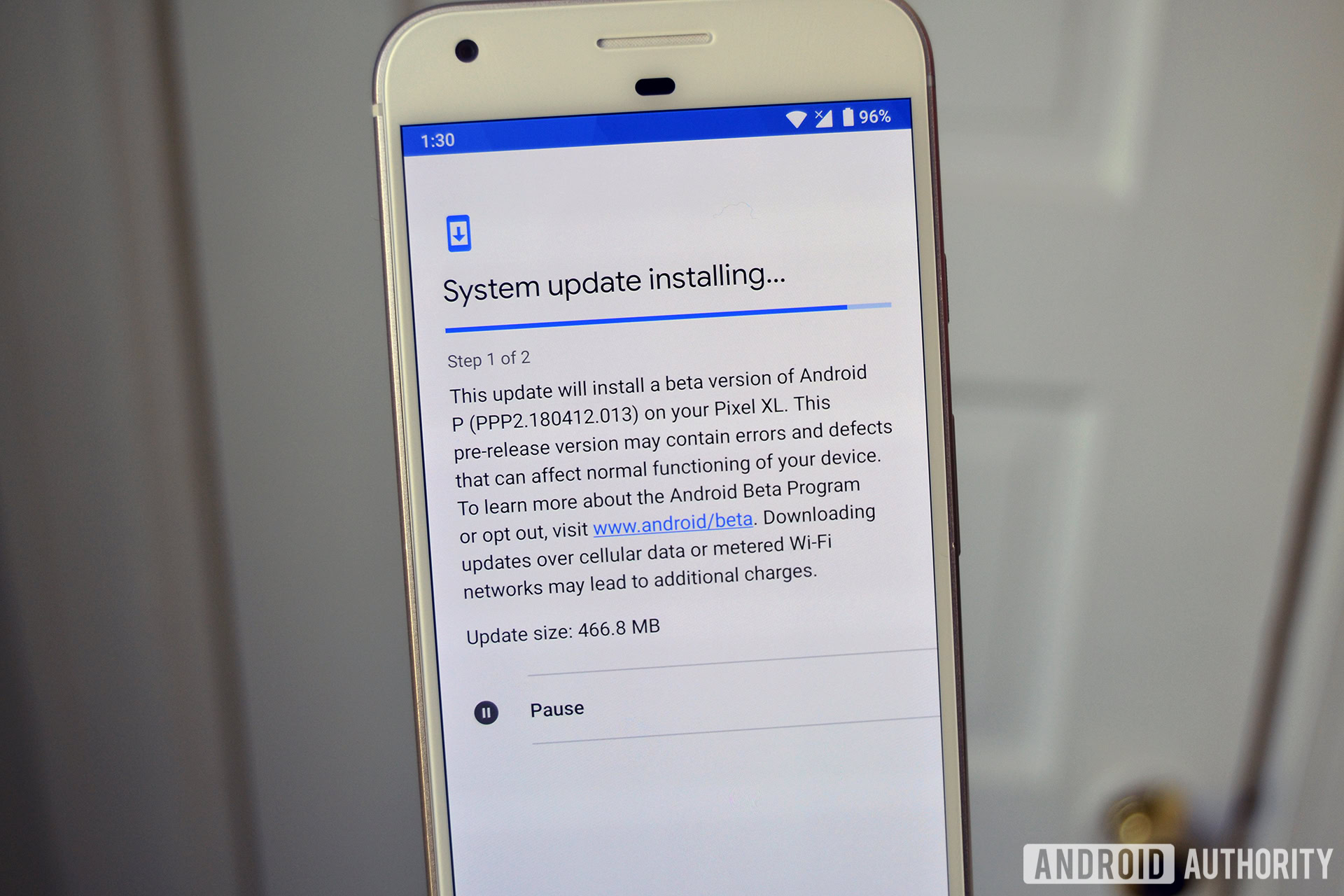
Once you have gestures on, you can swipe up from the bottom of the display to launch the brand new Overview. Using Overview, you can see the apps you have running, do a Google search, or launch one of five apps that Google Assistant thinks you want right then.
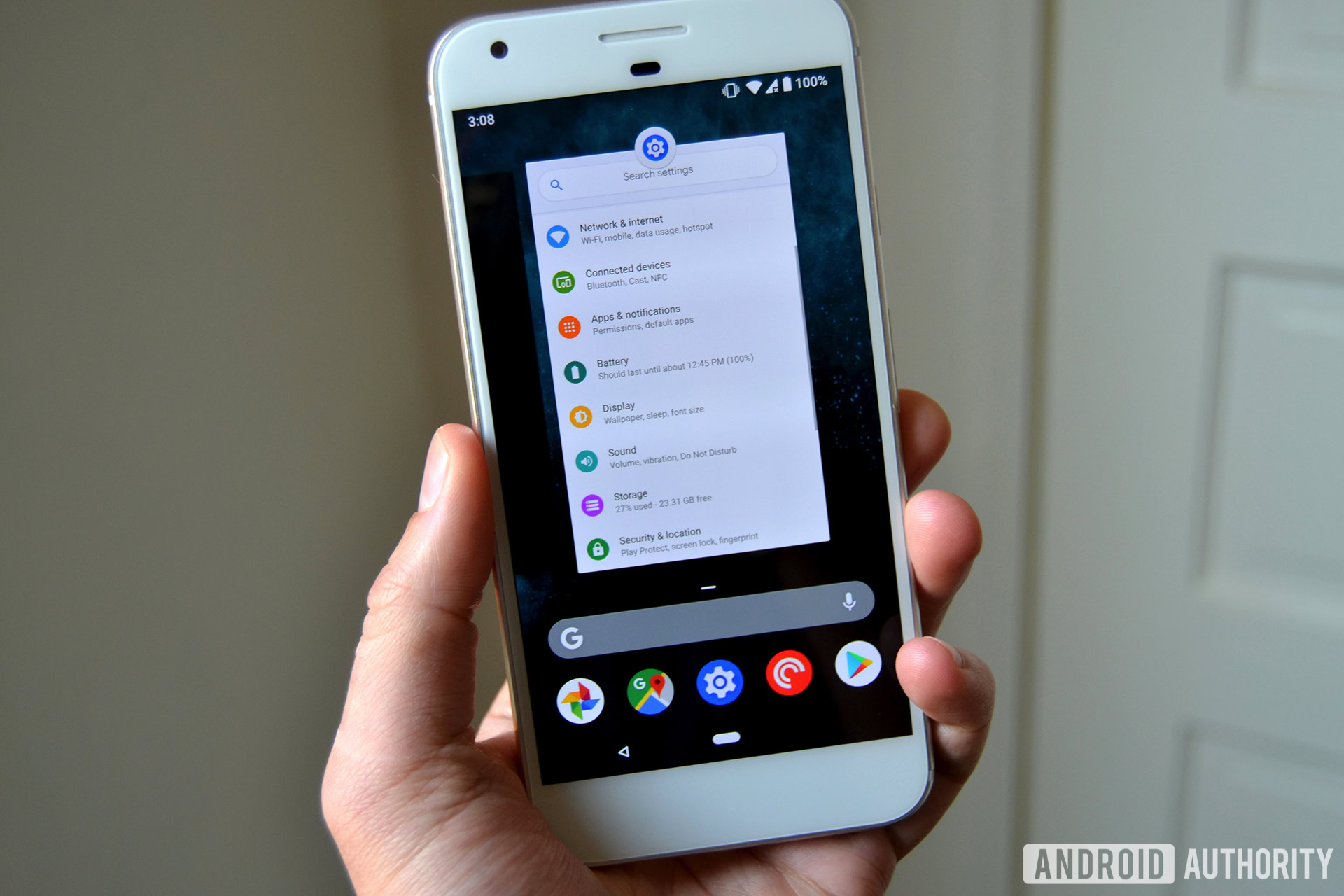
You can also use the new Quick Scrub feature. Hold the new home “pill” icon and slide it to the right. You’ll start to scrub through your open apps. This is similar to Overview, but a bit faster to work.
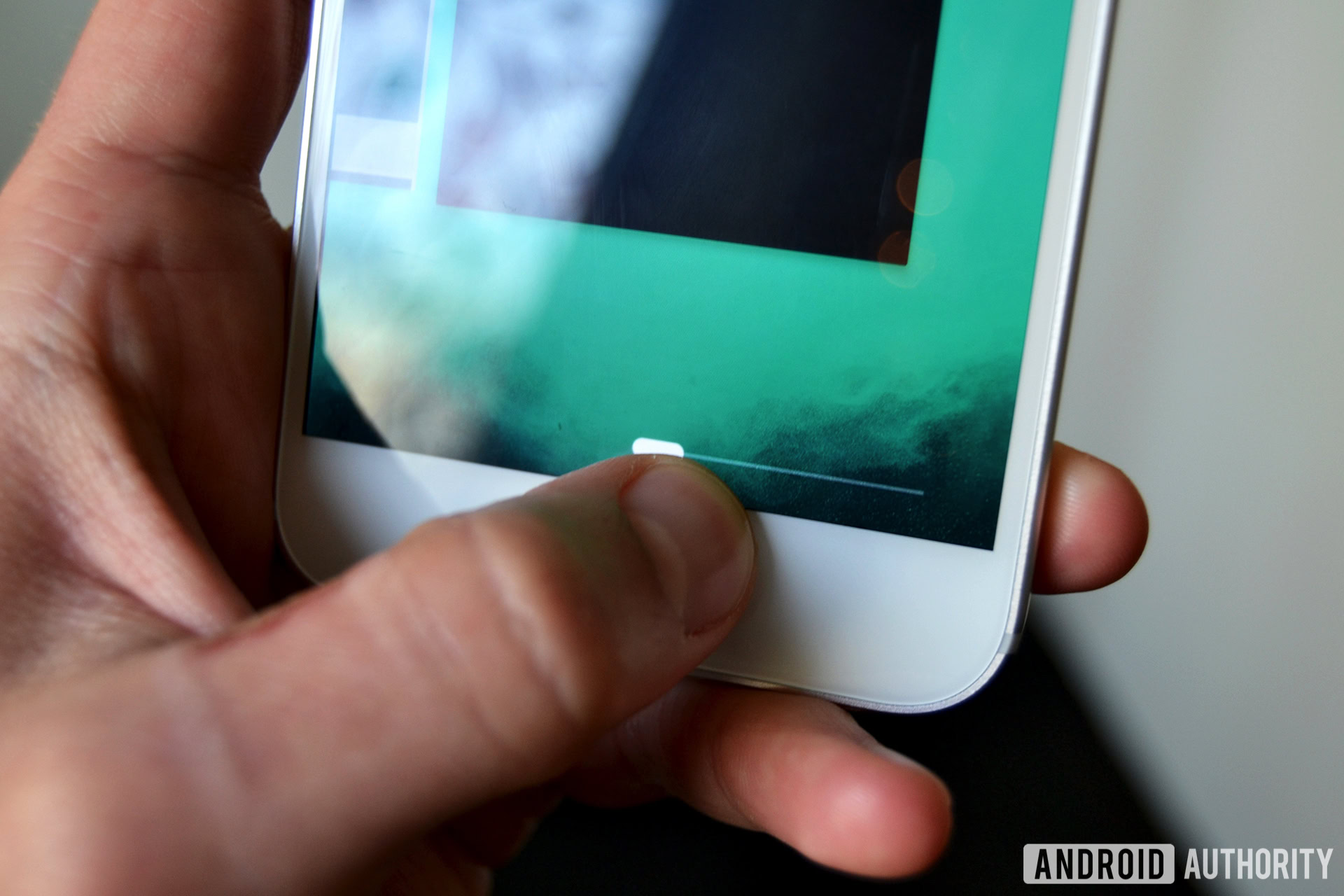
It’s worth noting that turning on gestures removes the tasks button from your nav bar, and also makes your back button contextual, i.e., it will vanish when Google deems it irrelevant. If you don’t like this, unfortunately, you’ll have to turn gestures off to get them back.
People are quick to point out that these new gestures in Android P Beta are remarkably similar to those offered with the iPhone X. While this is true, as we move towards phones that have all-over displays, some form of gesture navigation is necessary. It just so happens that in this rare case, Apple got it figured out first.
NEXT: Leaked video: Android P’s alleged gesture-based navigation
Thank you for being part of our community. Read our Comment Policy before posting.