Affiliate links on Android Authority may earn us a commission. Learn more.
How to enable macros in Excel
Published onMarch 7, 2023
For the uninitiated, macros are small programs written in VBA (Visual Basic for Applications) that allow you to automate tasks in Excel. To use macros in Excel, you must enable them. That said, because macros can pose a security threat, Excel prevents them from running by default. Therefore, you must manually enable them before they can be used. Let’s quickly review how to enable macros in Excel.
QUICK ANSWER
To enable macros in Excel, go to File > Options > Trust Center > Trust Center Settings… > Macro Settings. Click Enable VBA macros (not recommended; potentially dangerous code can run). Click OK.
JUMP TO KEY SECTIONS
What to know before enabling macros in Excel
Before getting started with macros in Excel, you need to know the risks. Macros are essentially small programs that run within Excel and can be used to perform different tasks. That said, they can also contain malicious code that can harm your computer or steal your personal information. Before enabling macros, make sure you trust the source and have anti-virus software installed. Otherwise, they may represent a sneaky security risk.
When you enable macros, you tell Excel to trust the document and allow it to run macros. This can affect Excel’s security settings.
While they can be a powerful tool to quicken the development of your document, macros can also make unintended changes to your Excel data. Before enabling macros, make sure you understand exactly what the macro does, what changes it might make to your document, and how it makes them.
In some versions of Excel, macros may be disabled by default for security reasons. If you need to enable macros, make sure you know how to do so and understand the potential risks.
In summation, only use macros in Excel that you know for a fact are trustworthy.
How to enable macros in an Excel sheet
Open the Excel workbook containing the macros you wish to enable. Go to the File tab.
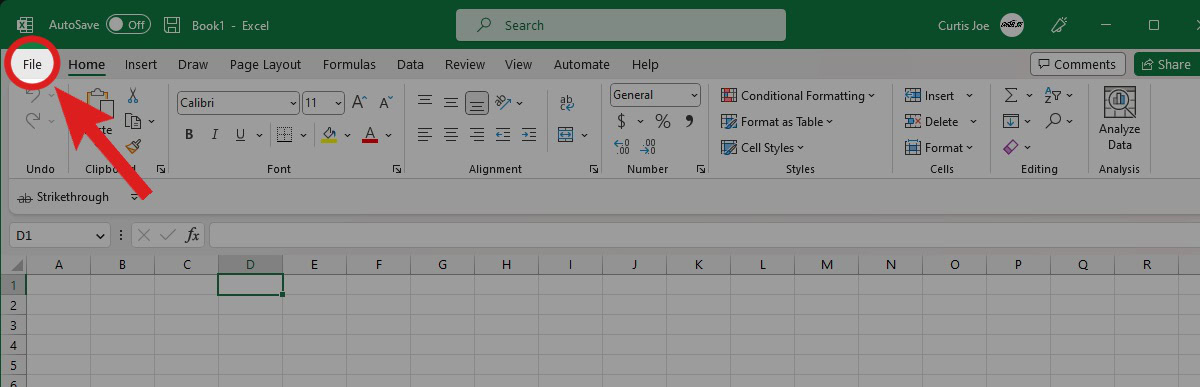
Click the Options button.
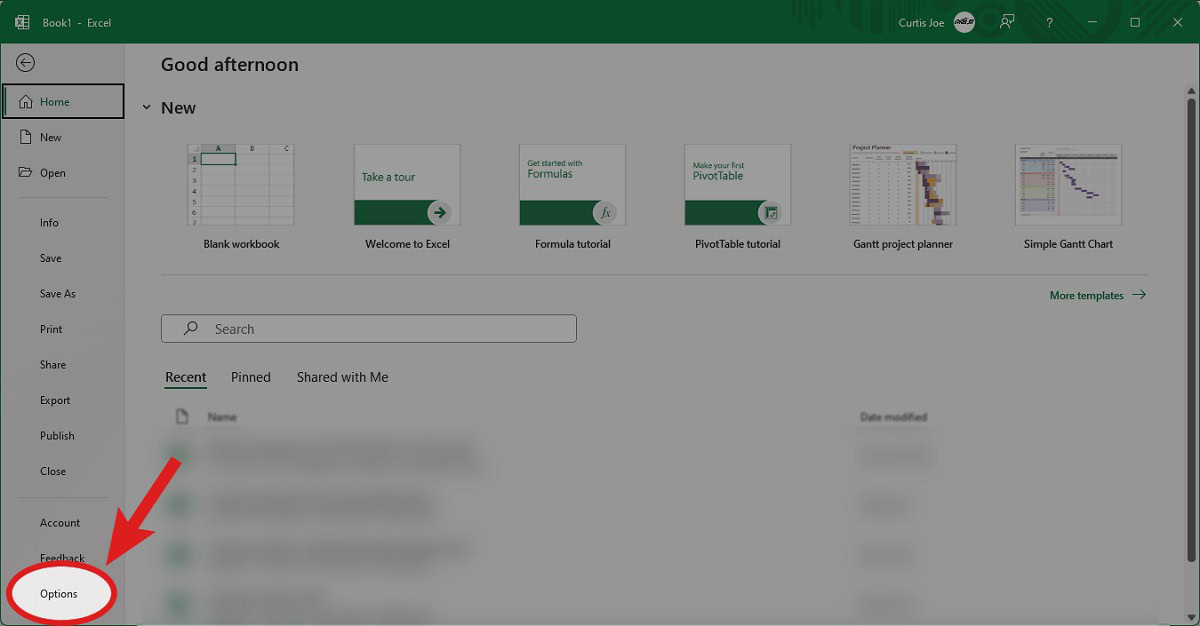
This will open a series of dialog boxes.
- Go to the Trust Center tab.
- Under Microsoft Excel Trust Center, click Trust Center Settings….
- Go to the Macro Settings tab in the Trust Center dialog box.
- To enable macros, click Enable VBA macros (not recommended; potentially dangerous code can run). You can also click the Enable Excel 4.0 macros when VBA macros are enabled checkbox if you want the settings for VBA macros to apply to XLM macros. The Trust access to the VBA project object model option is for “controlling programmatic access to the VBA object model from an automation client.”
- Click OK in the Trust Center and Excel Options dialog boxes to save your settings.