Affiliate links on Android Authority may earn us a commission. Learn more.
How to enable read receipts in Gmail
Published onSeptember 6, 2023
Email read receipts are a bit of an old and somewhat outdated feature. This is perhaps why Google doesn’t include it in all their email accounts by default. Instead, they only offer it in paid Google Workspace accounts, probably reasoning that only work professionals will ever need to use it. If you fall into this camp, read on to find out how to enable read receipts in Gmail.
QUICK ANSWER
Read receipts in Gmail can only be activated in paid Google Workspace Gmail accounts and only on the desktop. Ask your account administrator to enable the feature under the Gmail settings in the Admin Console. For those who don't use Google Workspace, you can try two good third-party services — Boomerang and Mailtrack.
JUMP TO KEY SECTIONS
How to enable read receipts in Google Workspace Gmail

Google Workspace doesn’t offer read receipts in the mobile Gmail app. This is only available on the desktop Google Workspace Gmail, which is strange considering how many work professionals use a mobile device.
Gmail disables the read receipts feature by default — your Workspace account administrator has to enable it. It can then take up to 24 hours for the feature to appear. If you’re the account administrator, here’s what you need to do:
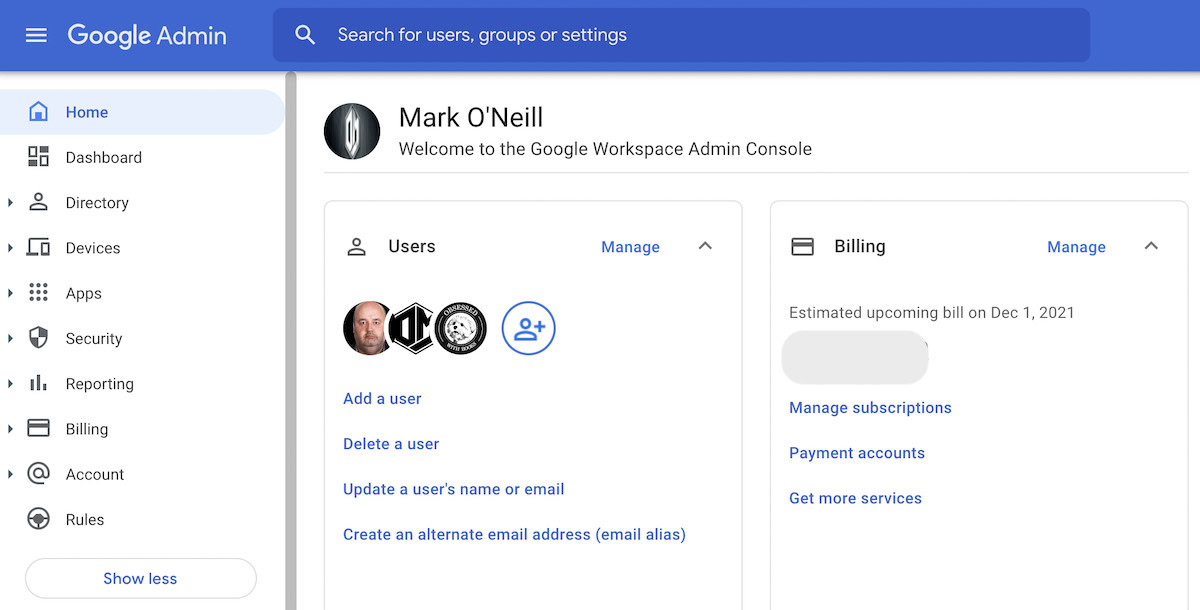
2. Now go to Apps >Google Workspace >Gmail. Then select User settings on the right-hand side, where you’ll find an Email read receipts section.
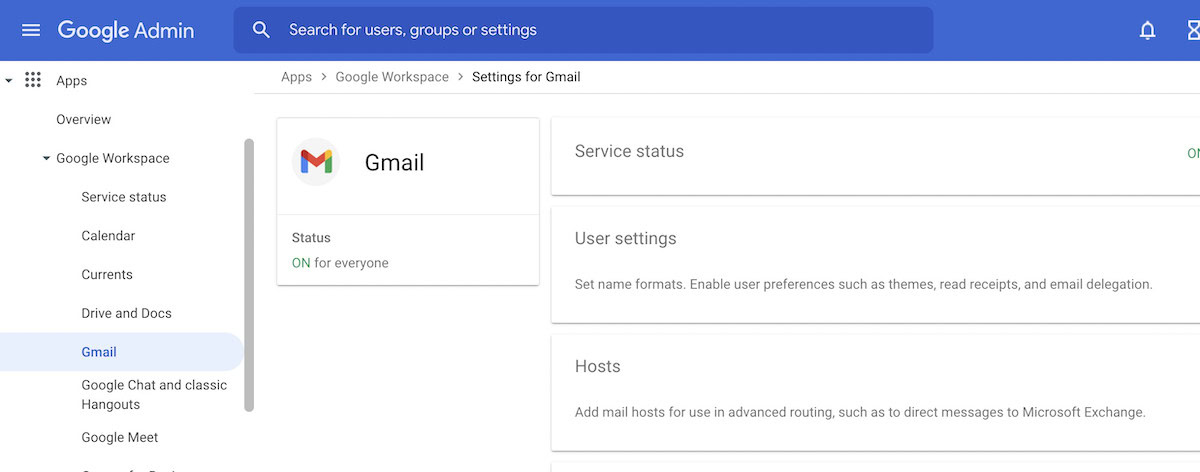
3. Upon opening up the Email read receipts section, this is what you’ll see. You can restrict read receipts to email addresses on your domain and whitelisted external addresses. Or you can enable read receipts for any email address at all. It depends on how much control you want to exert over your company’s email usage. Make your selection and click Save.
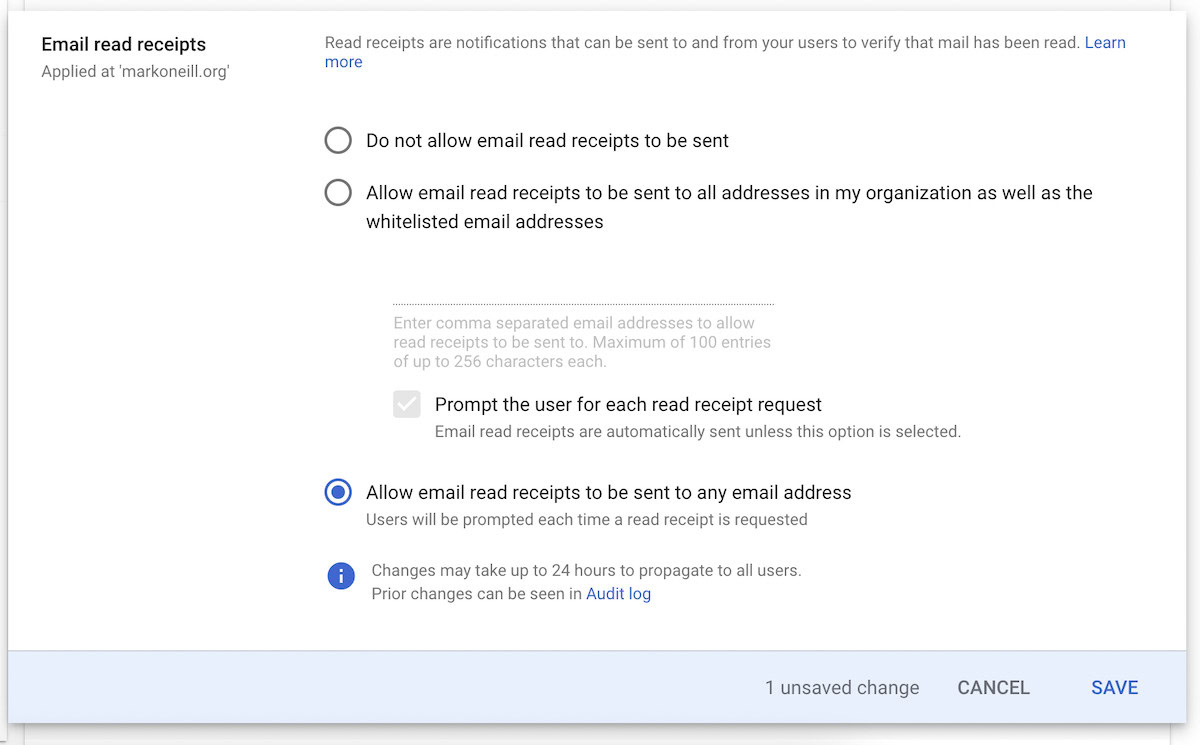
4. Now, you need to wait, as Gmail can take up to 24 hours to enable the feature.
Requesting a read receipt
- When Gmail has enabled the feature, open up a new email window and write your email.
- Then, before you send it, click the three vertical dots in the bottom right-hand corner, which will open up the More Options menu. There, you’ll find Request read receipt. Select that, and you’ll now see a tick next to it.
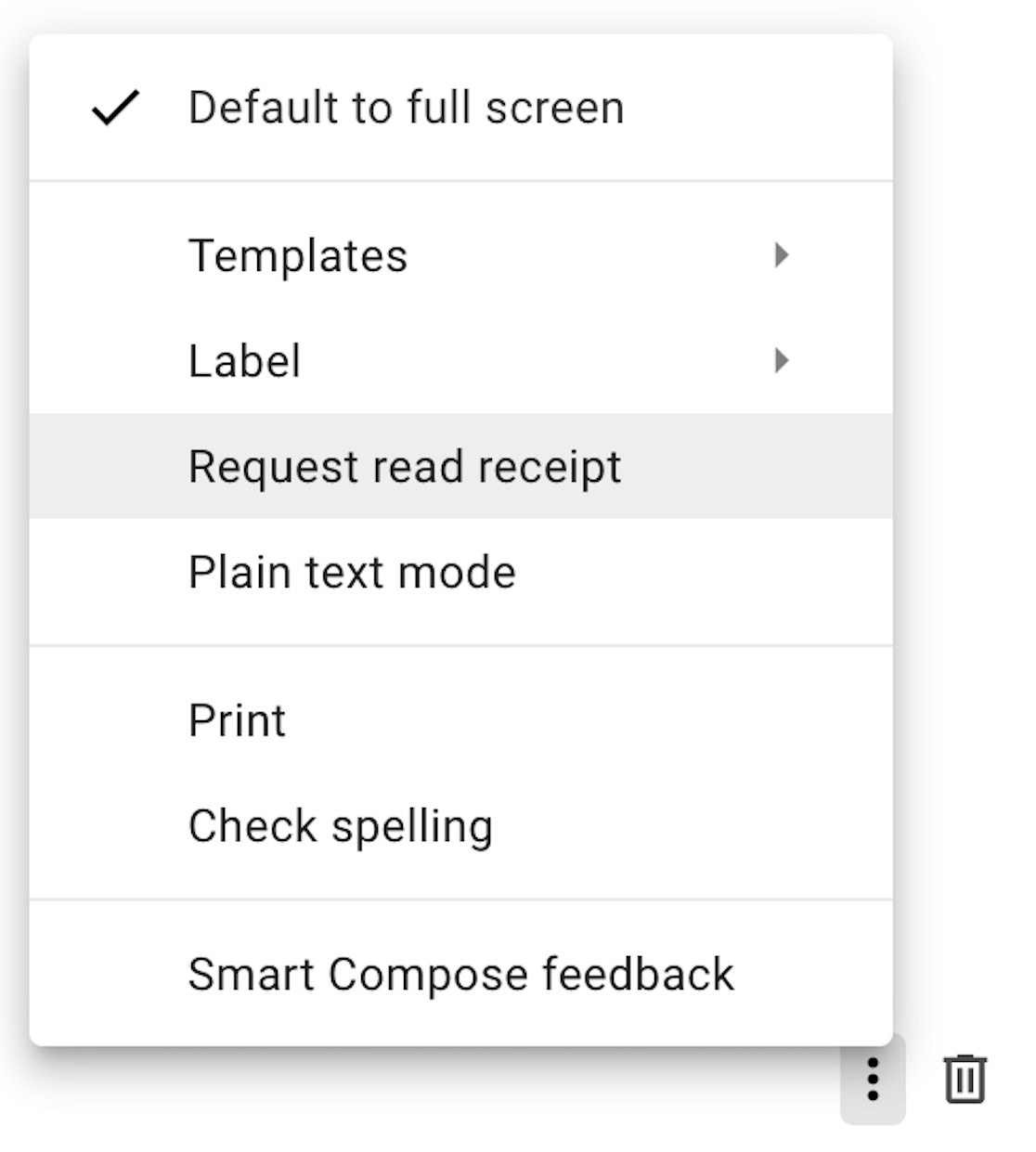
3. Send your email as usual, and when the email arrives at the other end, the recipient will see this.
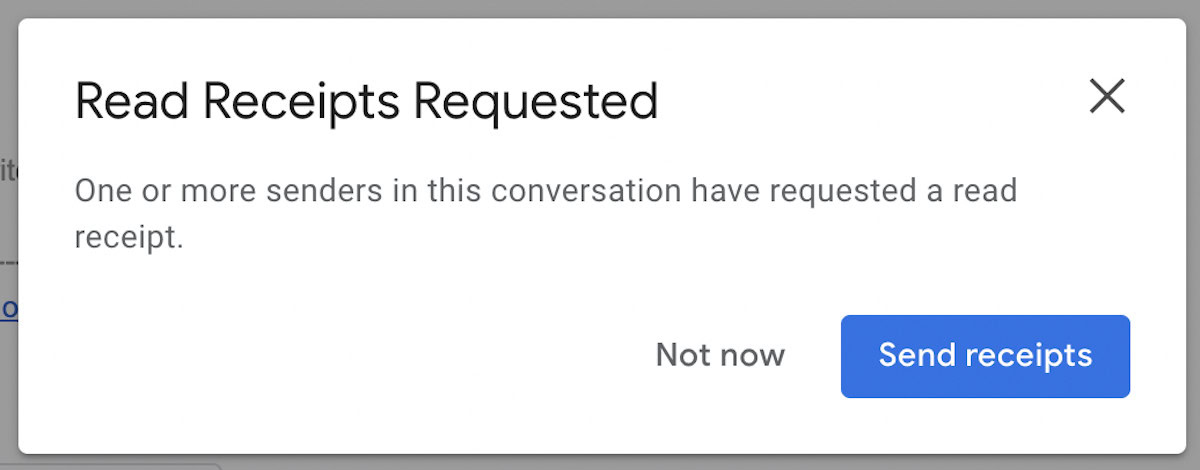
4. If they click Send receipts, you’ll now see this at the bottom of the email you sent.
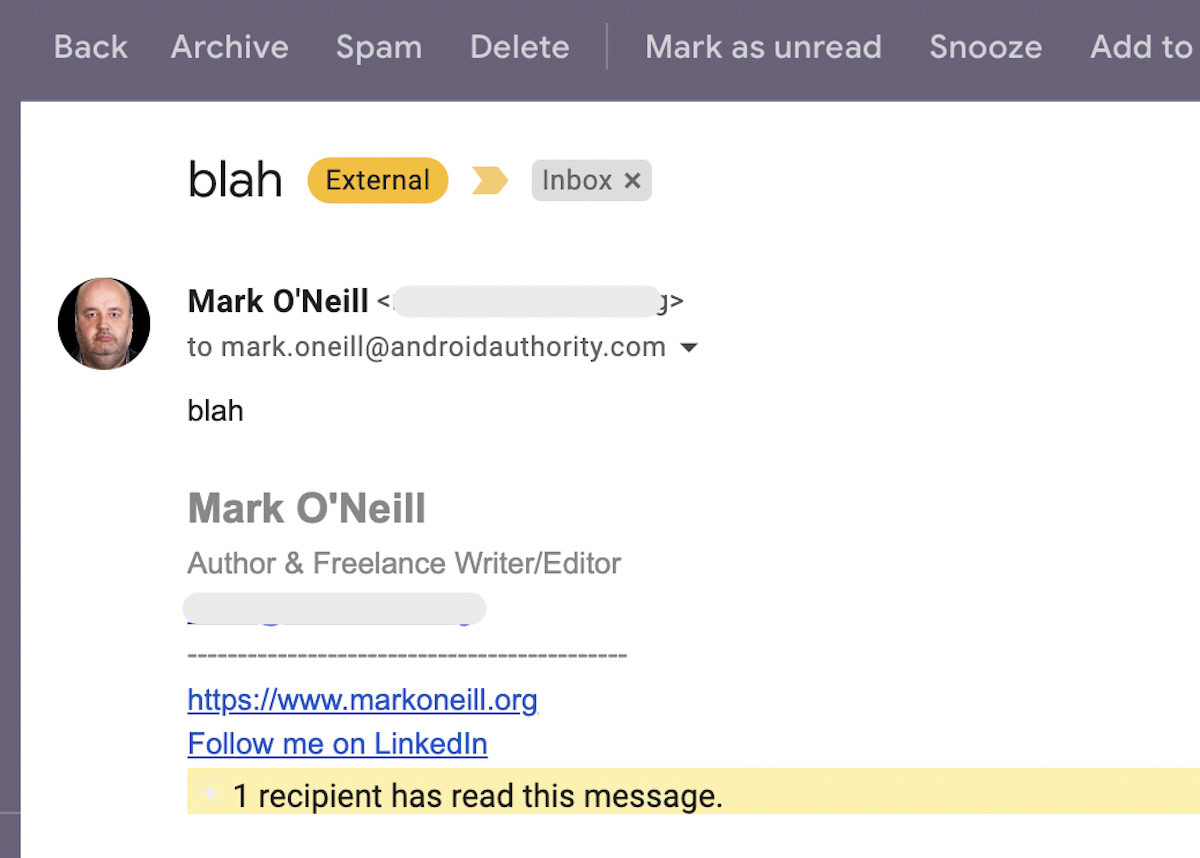
5. Hopefully, in the future, Gmail will open up this feature to mobile app users since a majority of businesspeople do their work from a mobile phone.
Read More: What to do if your Gmail account isn’t receiving emails
Third-party alternatives for non-Google Workspace users
You need to use a third-party service if you’re not a Google Workspace user. These apps are installed as browser extensions.
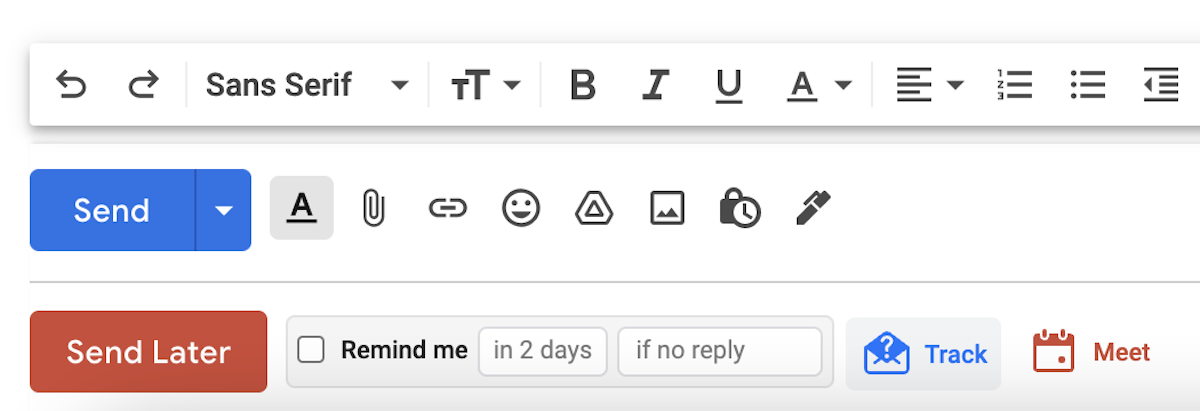
Boomerang has been around for years and is a firm favorite amongst many. They have many helpful features for Gmail, including email scheduling, email snoozing, email reminders, setting up online meetings inside the email, and read receipts. To request a read receipt, click the blue Track button at the bottom of the email.
Boomerang’s free plan is extremely restricted, and the paid plan starts at $5 a month ($15 if you want to use it on Google Workspace). The price may therefore deter budget-conscious users.
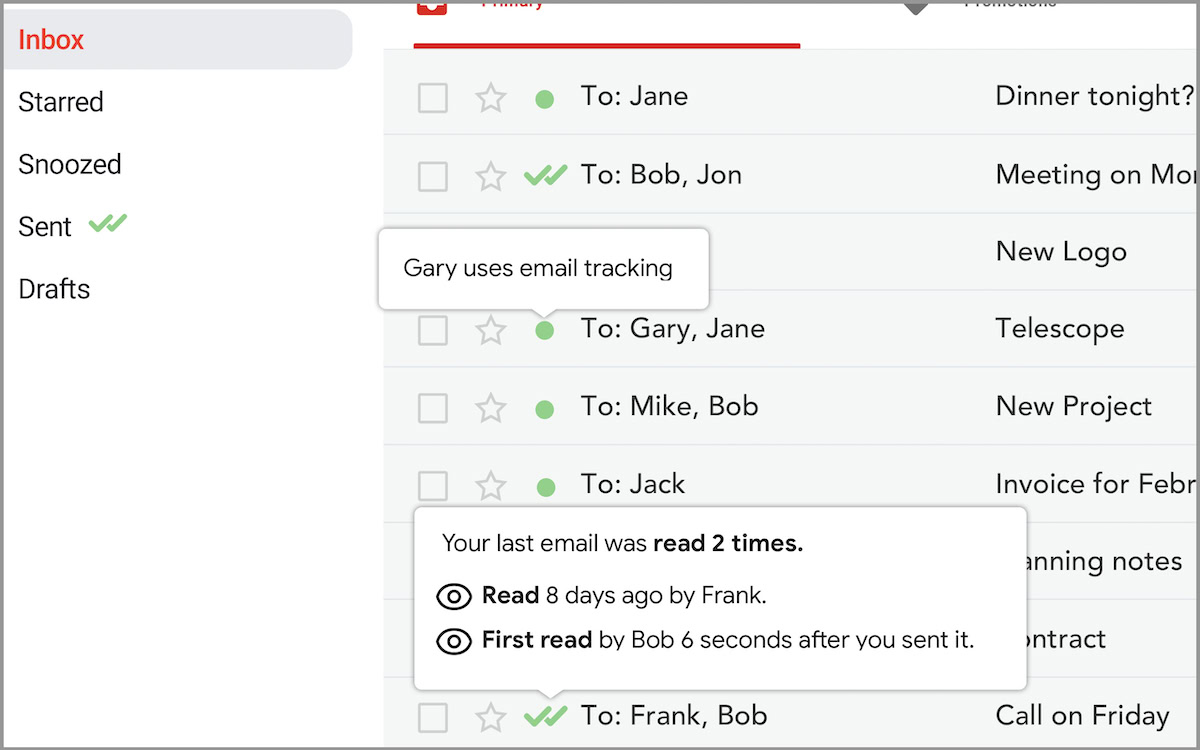
Mailtrack benefits over Boomerang from cheaper pricing for the paid plans (starting at 3 Euros a month) and a restricted free plan, which is enough to give you an idea of what Mailtrack is like.
You also don’t have to ask the other person for a read receipt. As soon as they open the email, a green tick appears next to the email in your Gmail.
Looking for more great how-tos? Check out our guide on how to set up email forwarding in Gmail. We also have great guides explaining how to sign out of Gmail and how to set Gmail up.
FAQs
No. The feature is only in paid Google Workspace Gmail accounts, and even then, the account administrator has to enable it. Gmail disables Read Receipts by default.
Not completely. Apart from the fact that the email recipient can ignore your read receipt request, modern email services have all kinds of anti-tracking features in them, including Gmail, ironically enough. If you have External Images disabled in your Gmail settings, third-party services like Mailtrack might not work, as they rely on background images loading in the email to signal the email has been opened.