Affiliate links on Android Authority may earn us a commission. Learn more.
How to enable Voice Isolation on an iPhone
Published onAugust 26, 2022
One of the problems with the improved audio quality of a phone call is that you hear everything. By that, I mean not only your voice but also any background noise and ambient noise. Kids screaming, dogs barking, cars racing past, and Wiley Coyote racing past on his rocket trying to catch Road Runner. It gets to the point where your voice is slightly drowned out. Apple has tried to address this problem with a feature called Voice Isolation. Here is how to enable Voice Isolation on an iPhone.
Read more: How to make a group call on FaceTime
QUICK ANSWER
To enable Voice Isolation on an iPhone, open a FaceTime call. Then swipe down from the top-right corner of the iPhone screen and open Control Center. Tap the microphone icon, then select Voice Isolation. Currently, the feature is only available for FaceTime.
JUMP TO KEY SECTIONS
What is Voice Isolation on an iPhone?

Voice Isolation is a noise reduction feature for Apple’s FaceTime that was introduced with iOS 15. As the audio quality of calls improves, more background and ambient noise are starting to get picked up in calls. This can make hearing the caller a bit more difficult. Voice Isolation attempts to put the caller’s voice back to being front-and-center, and all other noise is filtered out. So your dog can bark as loud as it wants, but your voice and the other caller’s voice won’t be affected.
It is also extremely helpful if you or the other caller has hearing problems. Voice Isolation will make the voices clearer and crisper, and, therefore, easier to hear.
At the moment, Voice Isolation is only available for FaceTime. Hopefully, in the future, Apple will extend the feature to regular iPhone phone calls, and perhaps even to third-party platforms such as Zoom.
How to enable Voice Isolation on an iPhone
Enabling Voice Isolation is very easy. Here’s how you do it. First, start your FaceTime call with someone.
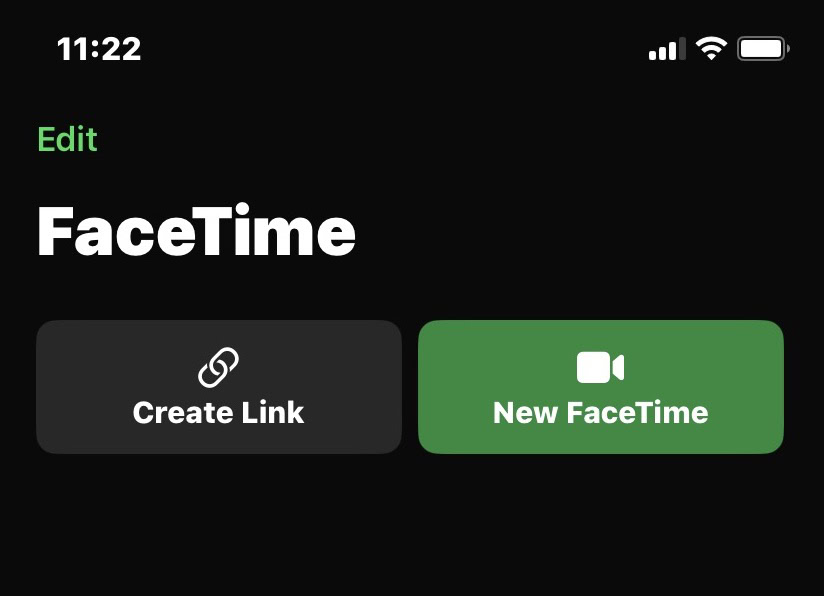
As the call goes through, swipe down from the top-right of the screen to open Control Center. At the top, you will see a microphone icon saying Mic Mode Standard. Tap it.
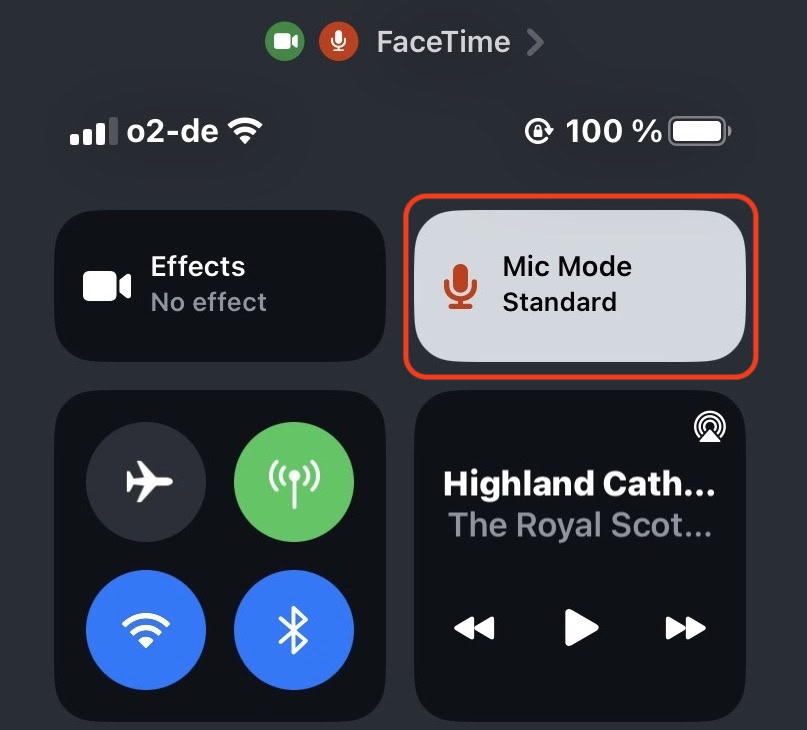
On the menu that pops up, select Voice Isolation. That’s it.
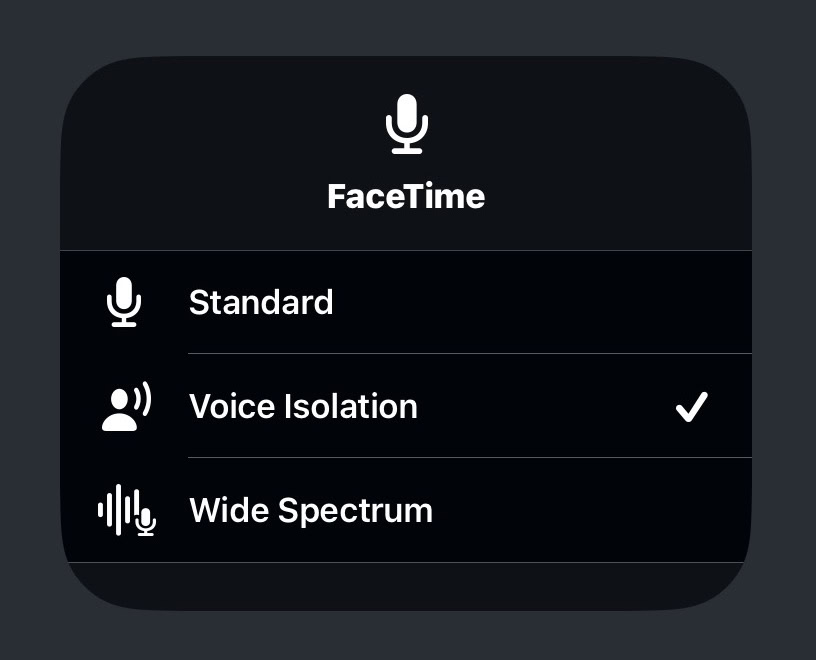
Give it a try and notice the difference. Voice Isolation will radically improve the quality of your phone conversations. You need to enable it for each FaceTime call, though. It can’t remain on by default.
Read more: How to share your screen on FaceTime
FAQs
Voice Isolation is available on the iPhone models XR, XS, XS Max, iPhone 11, and newer. All phones must be running iOS 15.
Currently, Voice Isolation only works with FaceTime. In the future, it is entirely possible that Apple will open the feature up to regular iPhone phone calls.