Affiliate links on Android Authority may earn us a commission. Learn more.
How to enable weather alerts on the iPhone
Published onSeptember 6, 2022
If you live in an area with lots of spontaneous bouts of extreme weather — rain, snow, hurricanes, tornadoes, floods, heat — then you need an early warning system to inform you when the next burst of extreme weather is coming. If you have an iPhone, the default Weather app has weather alerts built in. Here is how to enable weather alerts on the iPhone, so you don’t get caught outside in the rain without an umbrella.
QUICK ANSWER
To enable weather alerts on the iPhone, open the default Weather app and enable notifications. Give the app permission to access your location at all times. In the Notifications area of the app, toggle on all available notifications, including Severe Weather.
JUMP TO KEY SECTIONS
What are weather alerts on the iPhone?
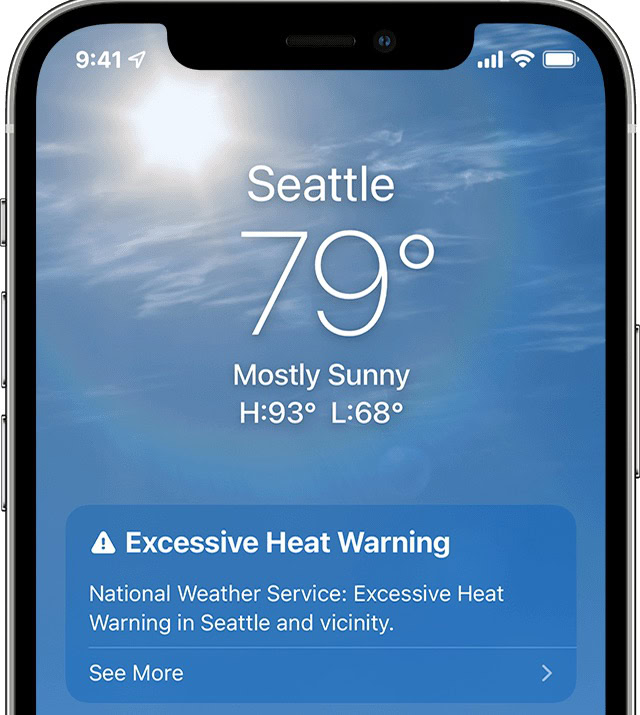
Weather alerts on the iPhone are warnings of upcoming bad weather that you should be aware of. If you have notifications enabled, those weather alerts will appear on your screen. If the notifications are also enabled for the lock screen, they will appear on the lock screen as well.
However useful a feature this is, it should be mentioned that only those who live in areas with frequent episodes of extreme weather are likely to get the full benefit of this feature. For example, anyone living in California, south of the United States, or in places like Australia, will benefit from extreme heat warnings. If you’re in Scotland, on the other hand, you would most likely benefit from warnings of sudden rain.
How to set up and use weather alerts on the iPhone
To set up weather alerts, first, open the Weather app. If you previously deleted it, you can install it again in the App Store. When you open it up, you will be asked to enable notifications. Do that. Also, allow all requests for iOS Location Services to access your precise location. To get advance weather warnings, you must give the Weather app permanent access to your location.
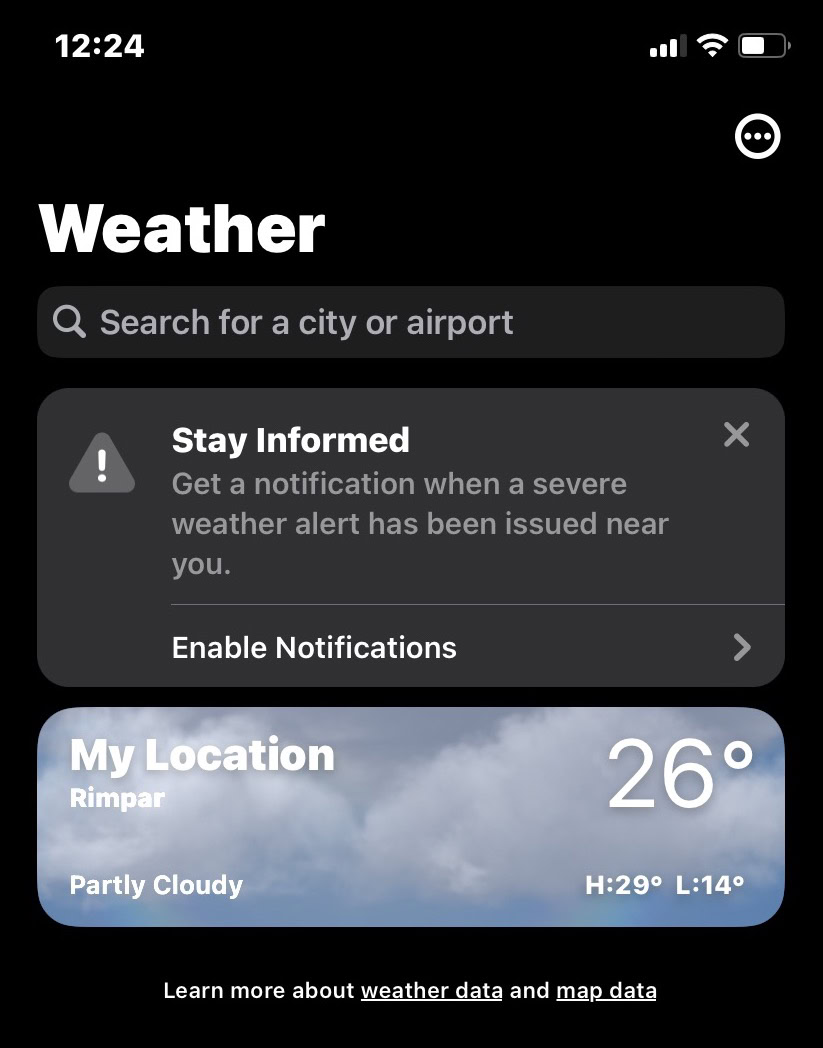
You will then be taken to the Notifications area. Toggle on Severe Weather, as well as any other available notifications.

From then on, any time there is an extreme weather warning, it will come up on your phone.
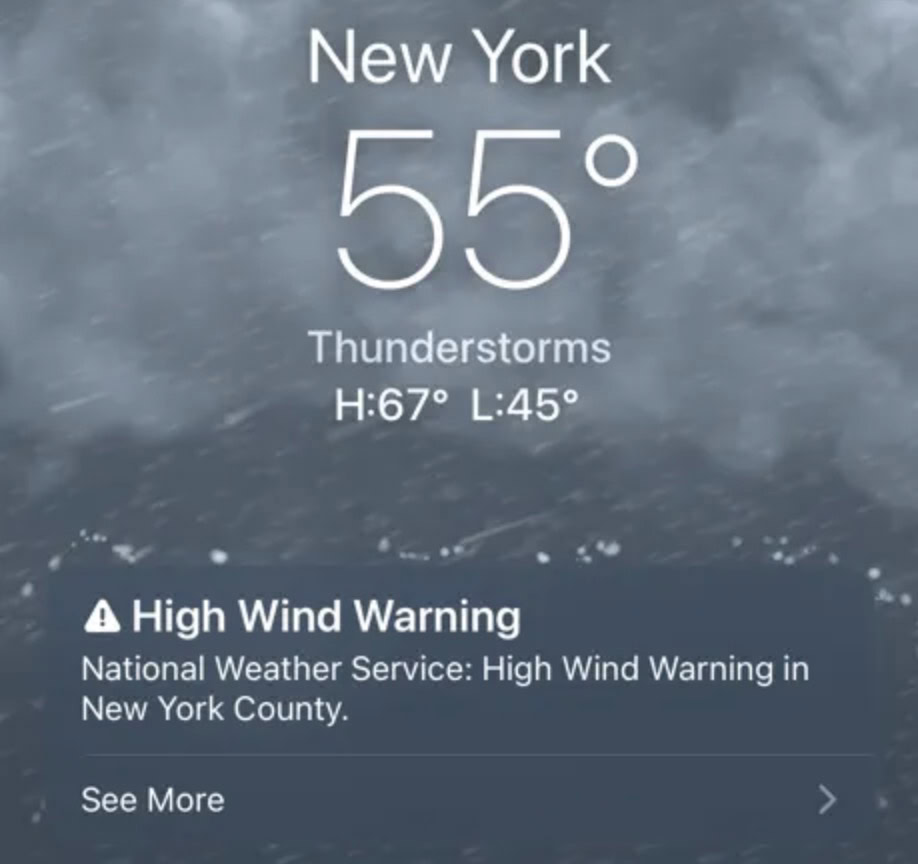
How to access the Weather notifications settings in the future
If you need to get back to the weather notifications settings again, just tap this icon in the bottom-right of the screen.

Then this icon at the top-right of the screen.
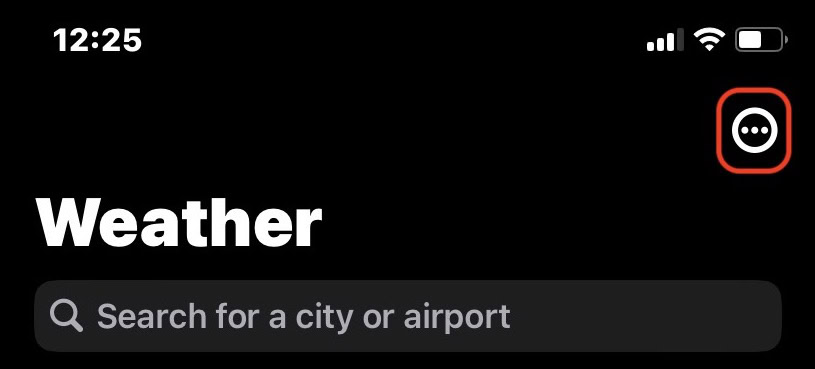
From here, you can access Notifications, as well as edit your list of weather locations, and choose your unit of weather (Celsius or Fahrenheit.)
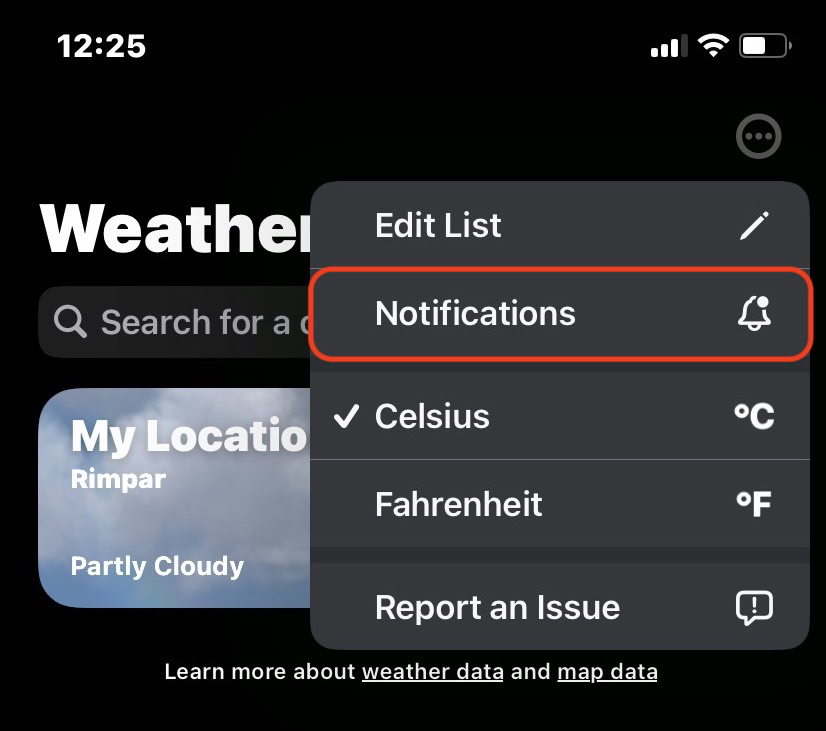
Read more: How to add widgets to your iPhone and iPad
FAQs
The Weather app is in the App Store. If you need it back, just redownload it.
You need to allow iOS Location Services access to the Weather app and to show your location at all times.