Affiliate links on Android Authority may earn us a commission. Learn more.
Enjoy some classic art on your lock screen with Muse Art Lock Screen
Published onMay 12, 2015
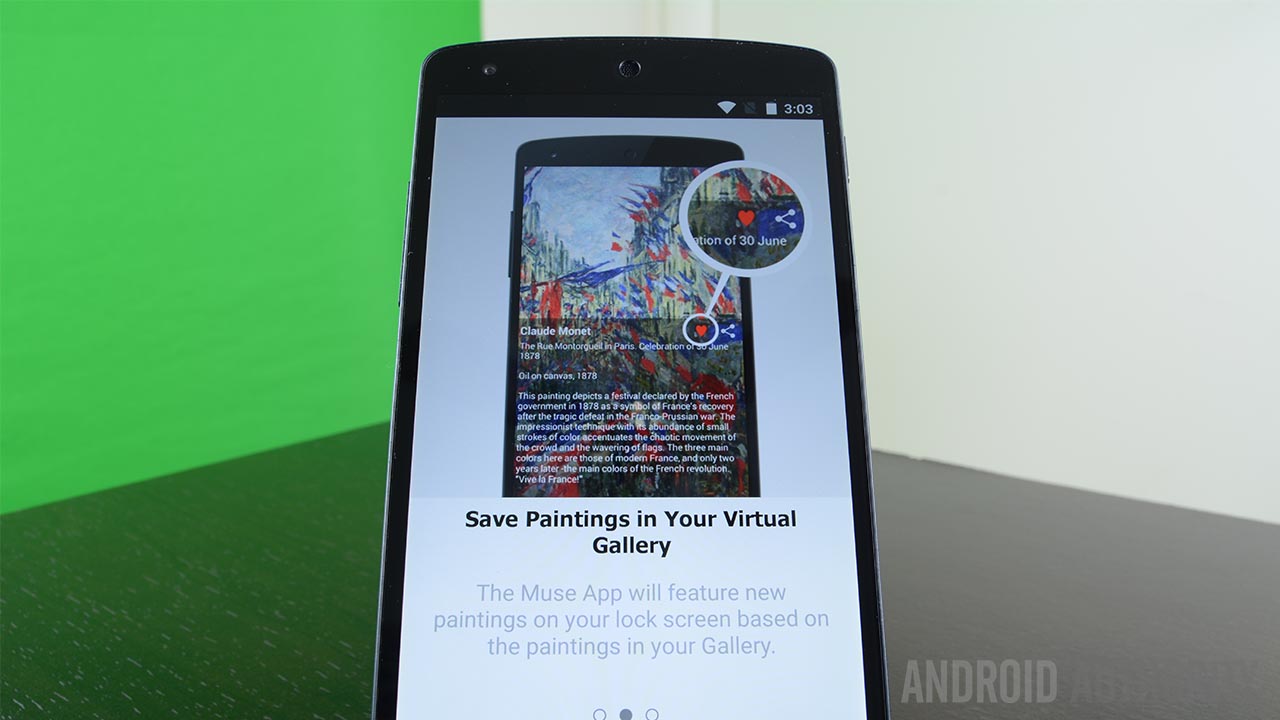

Functionality
What Muse Art Lock Screen actually do? As the name implies, this is a lock screen replacement application that aims to replace your current lock screen with a random piece of artwork. It’s really very simple to use. You download the application, open it, and then it will replace your lock screen. You then go into the settings, disable the stock lock screen, and from that point forward, you’ll be greeted by a piece of art every time you turn on your device.
The app allows for light customization. You can browse art by the publication it was published in, the museum its held in, in art collections, or by the artists themselves. From there you can find the art that you like. Once you do, you can give it a favorite. Muse Art Lock Screen will use art that you’ve favorited to try to show more art that you would like based on the art you’ve viewed and favorited. All art that gets favorited also shows up in My Gallery so you can view them whenever you want.
On top of all of that, the app will also let you check out various art blogs and sites including the Huffington Post art section, The New York Times, and other prominent sites. It’s hidden a little bit inside of the app and you’ll have to browse to find that sort of stuff but it is there.
That’s really it. Muse Art is a very simple application with a lot of content. You just set it up then you can browse art or just wait for it to appear on your lock screen. There isn’t much else to it!
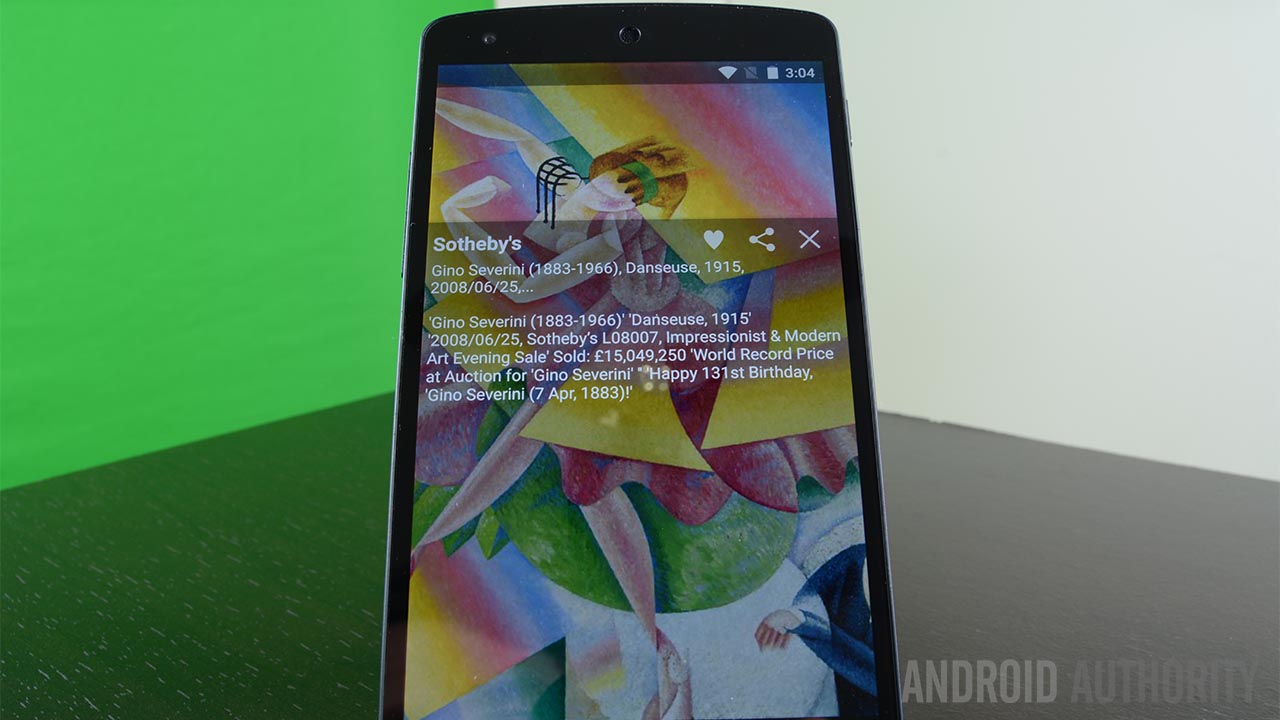
The Good
Here’s what we liked about Muse Art Lock Screen:
- It’s very simple. No ridiculous set ups or anything. You download it, enable it, and it goes.
- There is a lot of content. Currently over 100,000 pieces of art that you can browse through.
- You can find additional information about each painting by swiping your finger to the left. This lets you see additional details about the artist and the artwork.
- You can pseudo-customize the kind of art you get by browsing through the collections and finding your favorites. This helps the app choose art that is better suited to your tastes.
- It’s free with no in-app purchases.
- You can sign up for a Muse Art account if you want to or not. The app works either way.
- The developers do a fairly good job of listening to customers. For instance, a recent update removed nudist art from the lock screen portion of the app after users complained about it.
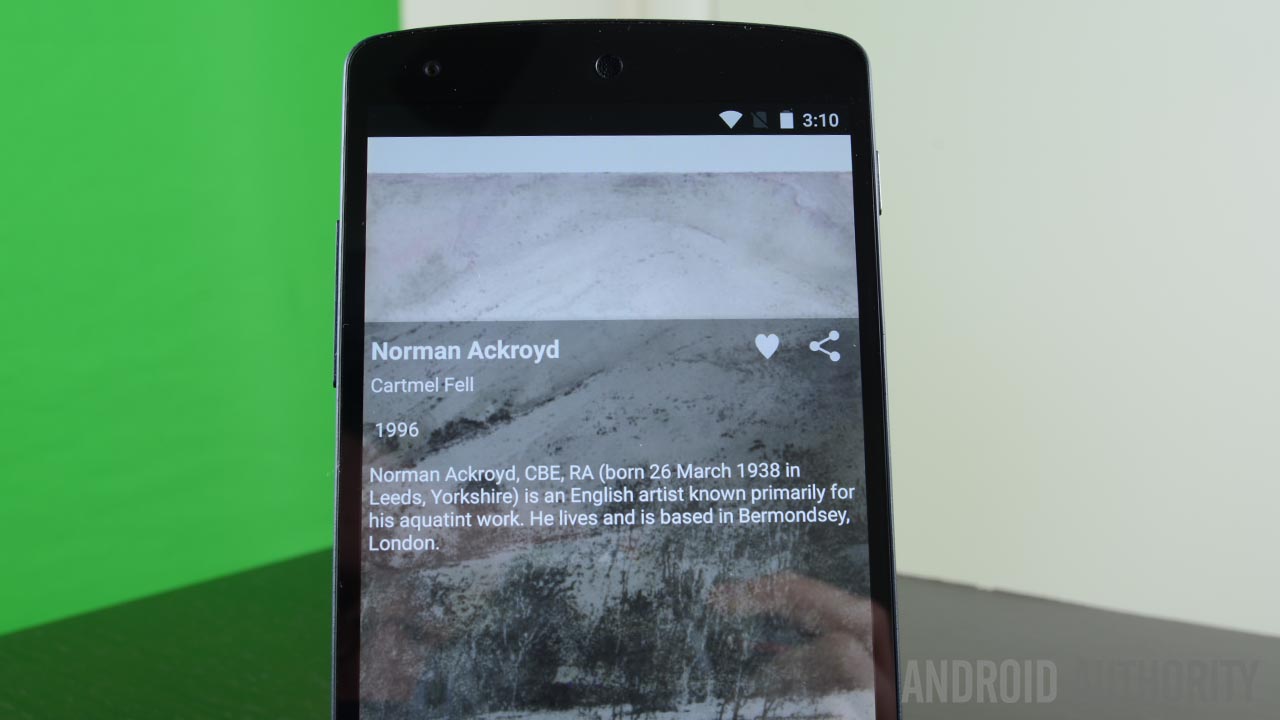
The Bad
And here’s what wasn’t so great:
- Organization could have been a little better. If you’re browsing artists, you can search but there’s no easy way to just browse artists whose names begin with M without scrolling all the way down to M yourself.
- The app will occasionally show you the same piece of art multiple times. This only seems to happen if you only have a few pieces of art favorited and you don’t have an account logged in.
- This is both a pro and a con. Muse Art itself does not have any security settings. However, it does allow for the stock Android lock screen to remain enabled in case you need it for security purposes. It’s a bit annoying going through two lock screens but if you use an actual lock on your lock screen, you’ll have to get used to using both this and the stock Android lock screen.
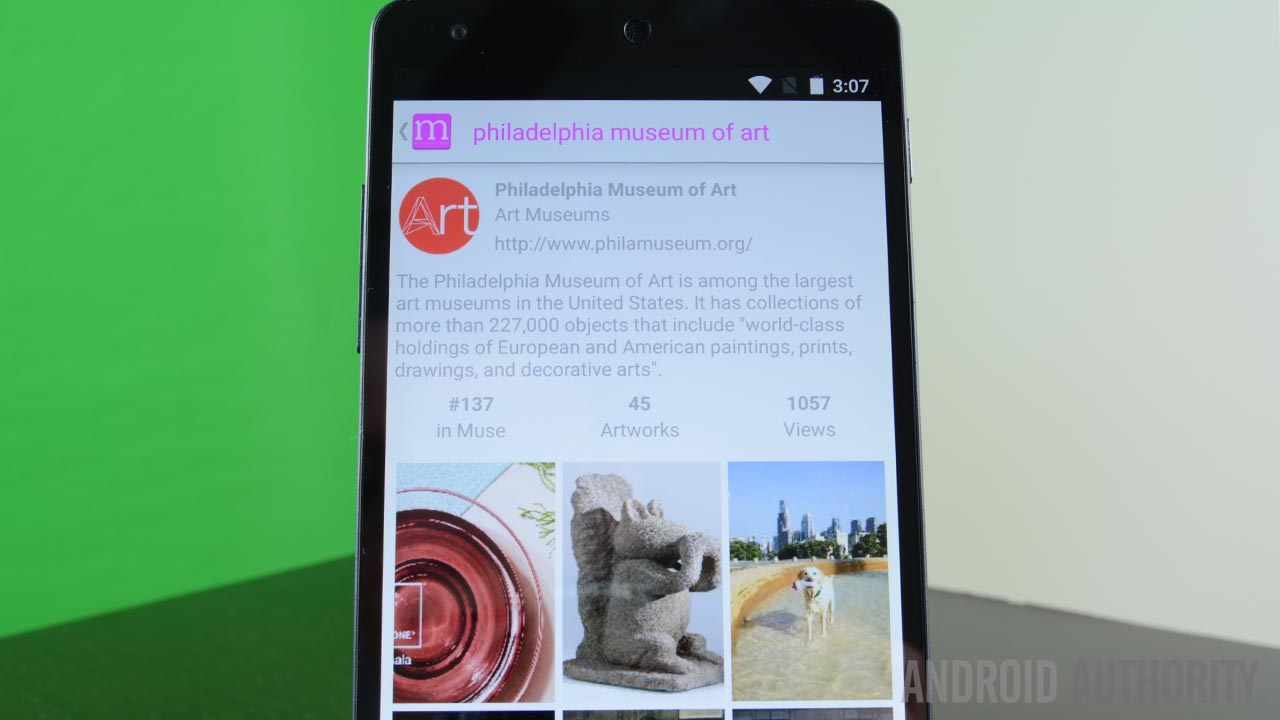
Wrap up
Overall, this is a fairly simple and easy lock screen. It has a lot of art and it shows right up on your lock screen. The app itself is a bit of an after thought but still a fun place to browse around and check out artists and build your collection of favorites. Obviously, for maximum enjoyment, you’ll probably want to disable the stock lock screen unless you use it for security. In our testing, both configurations worked very well and we have no complaints about the basic functionality of the app.
It’s free with no in-app purchases so there’s no real reason not to try it out. If you’re interested, check out the button below!
