Affiliate links on Android Authority may earn us a commission. Learn more.
How to exit full screen on Windows and Mac
Published onJanuary 13, 2023
Going full screen on your computer has lots of advantages. The main one is that it removes all other screen distractions, so you can focus on the task at hand. But what when you want to exit full screen on Windows or Mac? Each operating system has its own couple of easy ways to jump in and out of full screen without really thinking about it.
QUICK ANSWER
To enter and exit full screen on Windows, tap the F11 key. Some Windows computers have the Print Screen function on F11 — in that case, hold down the Fn key and then F11. To enter and exit full screen on Mac, use the keyboard combination CMD + CTRL + F. Or alternatively, move your cursor to the top-left of the screen and hover over the green circle to see full screen options.
JUMP TO KEY SECTIONS
How to exit full screen on Windows
Here are the various ways to enter and exit full screen on Windows.
F11 and fn/F11
To enter and exit full screen on Windows, it’s a simple case of tapping the F11 button at the top of your keyboard. However, some Windows laptops have the Print Screen feature on F11. If that is the case with your computer, change that keyboard combination to Fn and F11. Fn will override the Print Screen function.
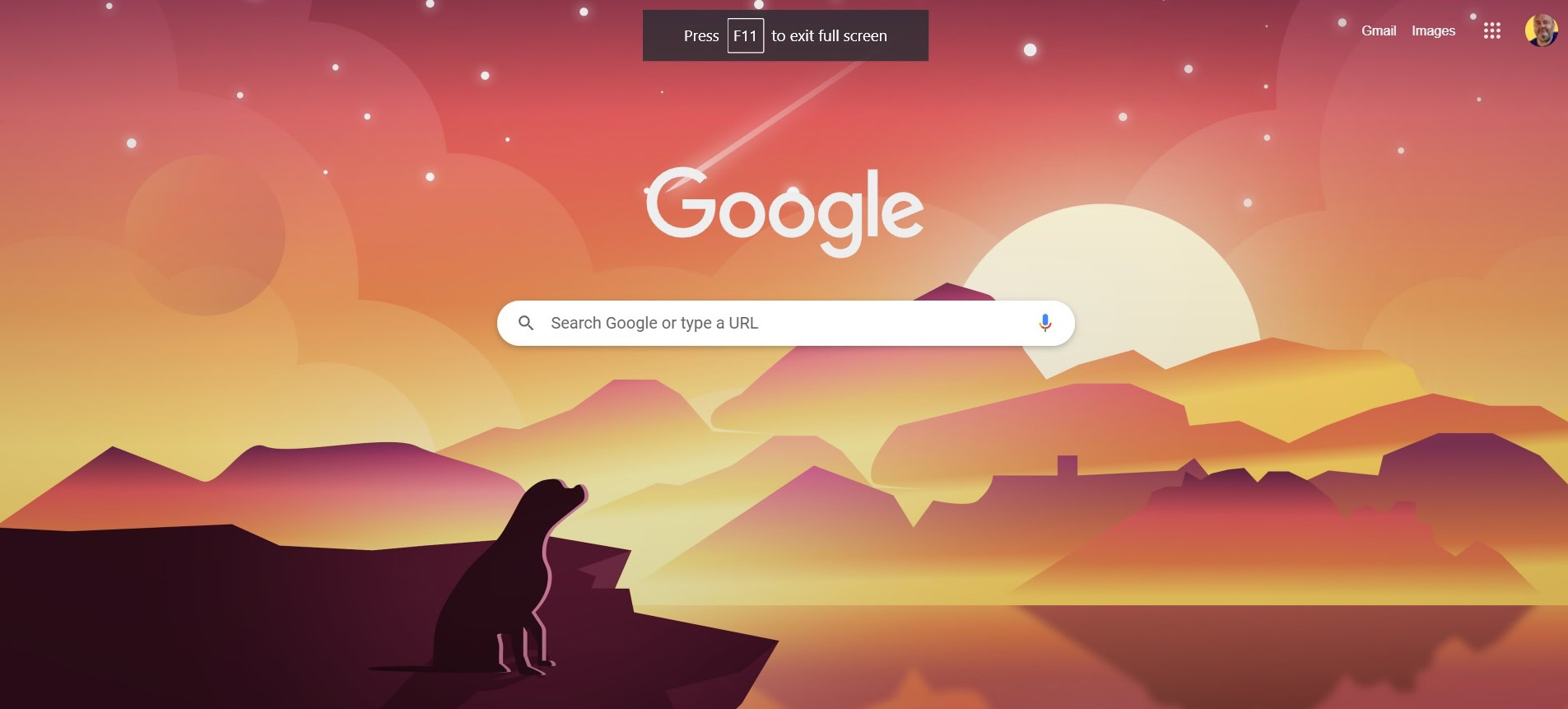
Esc key
Once you are in full screen, one option to exit it is to use the Escape button (Esc). However, this didn’t work for me on my Windows 11 laptop, so it may not work for you.

X marks the spot
One thing that will definitely work (once you are already in full screen) is to move your cursor to the top-middle of the screen. When you do, an X in a black circle will appear. Click that, and you’ll come out of full screen.
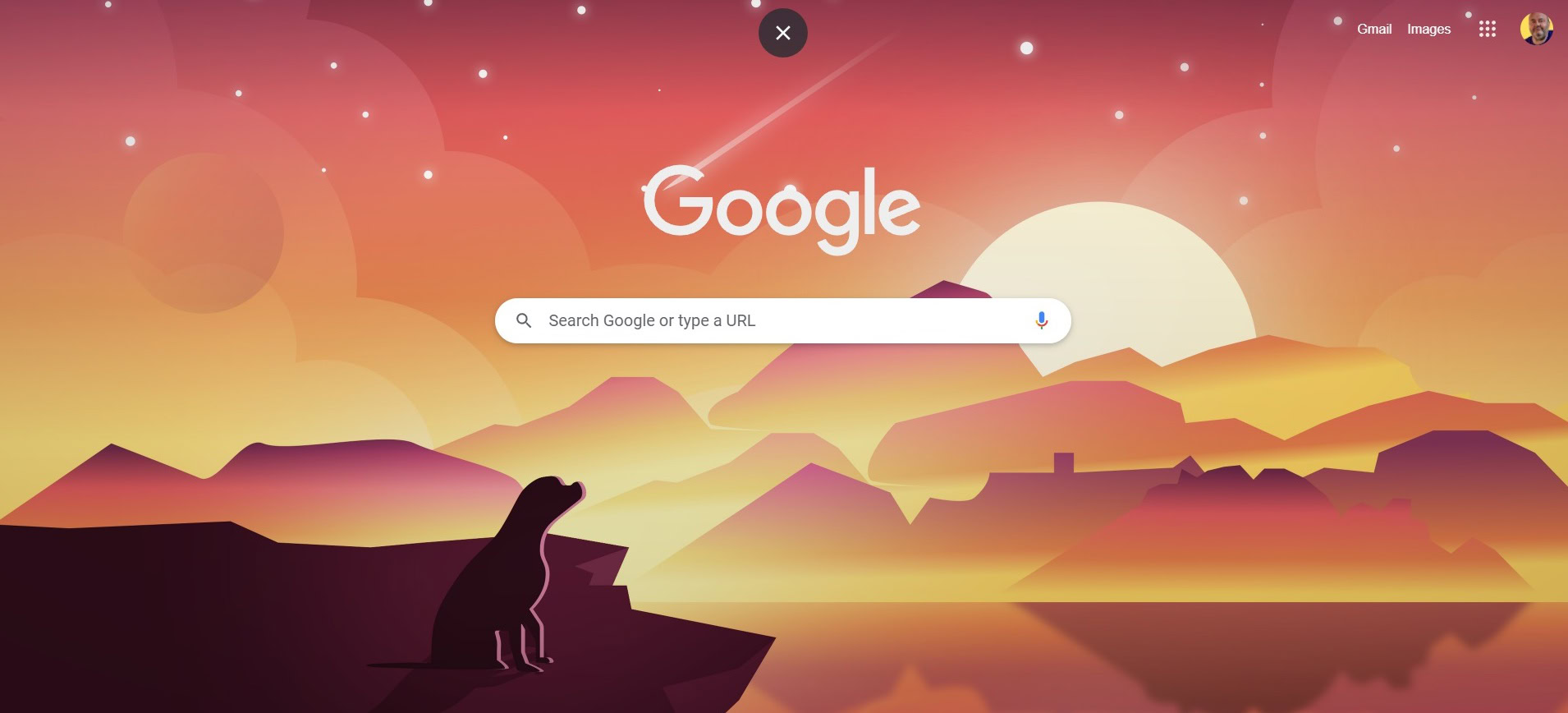
How to exit full screen on Mac
There are two ways to enter and exit full screen on a Mac.
CMD + CTRL + F
The easiest way, if you don’t want to interrupt your productivity flow by taking your fingers off the keyboard, is to use the keyboard shortcut CMD + CTRL + F.

Move the cursor to the top left corner of the screen
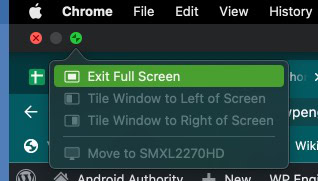
The second method, if you’re more of a mouse or trackpad person, is to move your cursor to the top-left of the window. Mouse over the green circle, and you will either get Enter Full Screen or Exit Full Screen. Click that.
But the keyboard shortcut is arguably much easier and much smoother.
Read more: How to clean your MacBook screen correctly