Affiliate links on Android Authority may earn us a commission. Learn more.
It's not just you: Facebook is down for a lot of people right now
Published onNovember 3, 2021
Update, November 3, 2021 (02:45 PM ET): After a huge outage a month ago, Facebook appears to be having problems again. According to Down Detector, both Facebook and Facebook Messenger are facing issues with thousands of reports in already. Your mileage may vary, but if you can’t access Facebook services, it might not be you.
Original article: Facebook is one of the most popular social media platforms in the world, boasting billions of active users. Despite its size, there are times when Facebook goes down, leaving users around the world frustrated. If you think that Facebook might be down right now, here are a few ways to test it and maybe work around the problem.
If the trouble is on Facebook’s end, you’ll just have to wait for it to come back online. In the meantime, be patient and try a few of our tricks.
Check if Facebook is down
If you’re having trouble accessing Facebook, the problem may not be on your end. We know you want to get back to keeping up with your family and friends, but you may want to start by checking Facebook’s server status.
There are plenty of ways to do so, but we prefer the website Down Detector. It gathers information from social media feeds like Twitter, and merges it with Down Detector’s own user reports. Once you make your way to the Down Detector’s Facebook page, you’ll see one of three messages:
- No current problems at Facebook
- Possible current problems at Facebook
- Current problems at Facebook
If you’re having issues but Down Detector is giving the all-clear, you can press the big red I have a problem with Facebook button to file a report. Let’s keep moving towards other fixes.
Restart the Facebook app
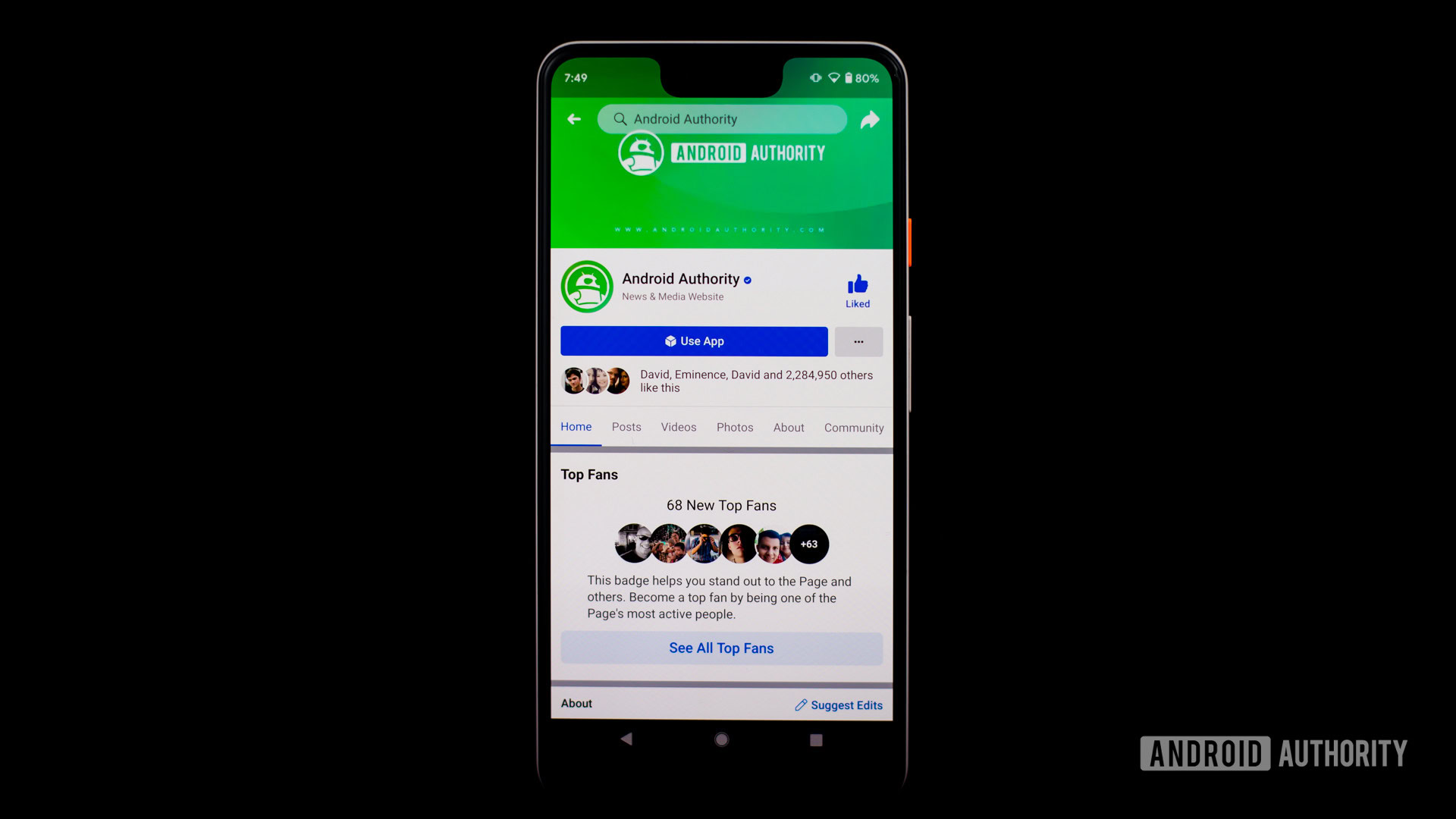
The good old turn it off, turn it back on again method still works wonders sometimes. You may have the most luck restarting the Facebook app if all indications are that the company’s servers are just fine. This process differs slightly between Android and iOS, but the end goal remains the same. Follow these steps:
Restart on Android:
- Open your recent apps by tapping on the square in the bottom right or swiping up from the bottom.
- Swipe (do not tap) on the Facebook app to close it.
- Tap on the app from your home screen again to open it.
There you go, one restarted app. Now, we’ll walk you through the steps on iOS. They’re a bit more reliant on gestures, but the process is easy enough.
Restart on iOS:
- Swipe up from the bottom of your screen and hold to display recent apps.
- Swipe (do not tap) the Facebook app towards the top of your screen to close it.
- Tap on the app from your home screen again to open it.
If restarting your app didn’t do the trick, it’s time to take a few more in-depth steps.
See also: All the Facebook apps, what they do, and where to get them
Update the Facebook app
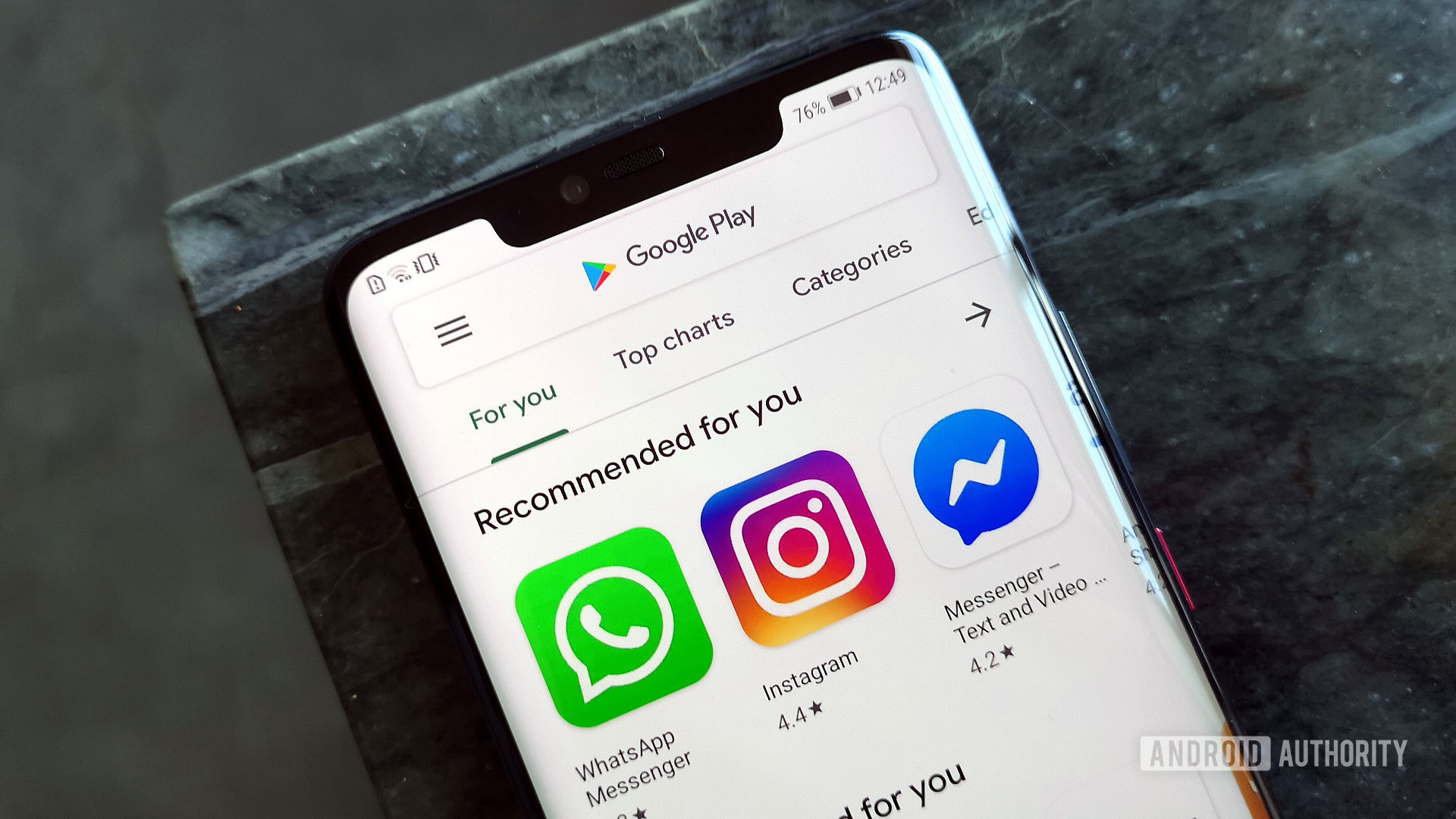
Although restarting your app should usually do the trick for basic issues, sometimes an update is required. If you’re not using the most recent version of the app, you may be missing bug fixes or security updates. Once again, we’ll give you the correct steps for both Android and iOS.
Update on Android:
- Open the Google Play Store.
- Tap on the hamburger icon in the top left to open the menu.
- Select My apps & games.
- Tap Update next to Facebook or Update all.
Update on iOS:
- Open the App Store.
- Select the Today tab.
- Tap your profile icon at the top of the screen.
- Scroll down to check for updates or select Update All.
Test your internet connection

If you’re still having trouble loading Facebook or updating the app did not work, the issue may lie in your internet connection. Hopefully you’re on a Wi-Fi connection, in which case there are a few fixes to try. Verify that you are, and then try a few of these methods:
- Turn off your Wi-Fi and use data instead.
- Move closer to your router.
- Reset your router.
If none of the tricks above bring Facebook back online right away, don’t give up. Continue to use data instead of Wi-Fi and see if the connection is just lagging a bit. You can also invest in a new router, but this may not be necessary if your Wi-Fi is still working on other devices.
Restart your device
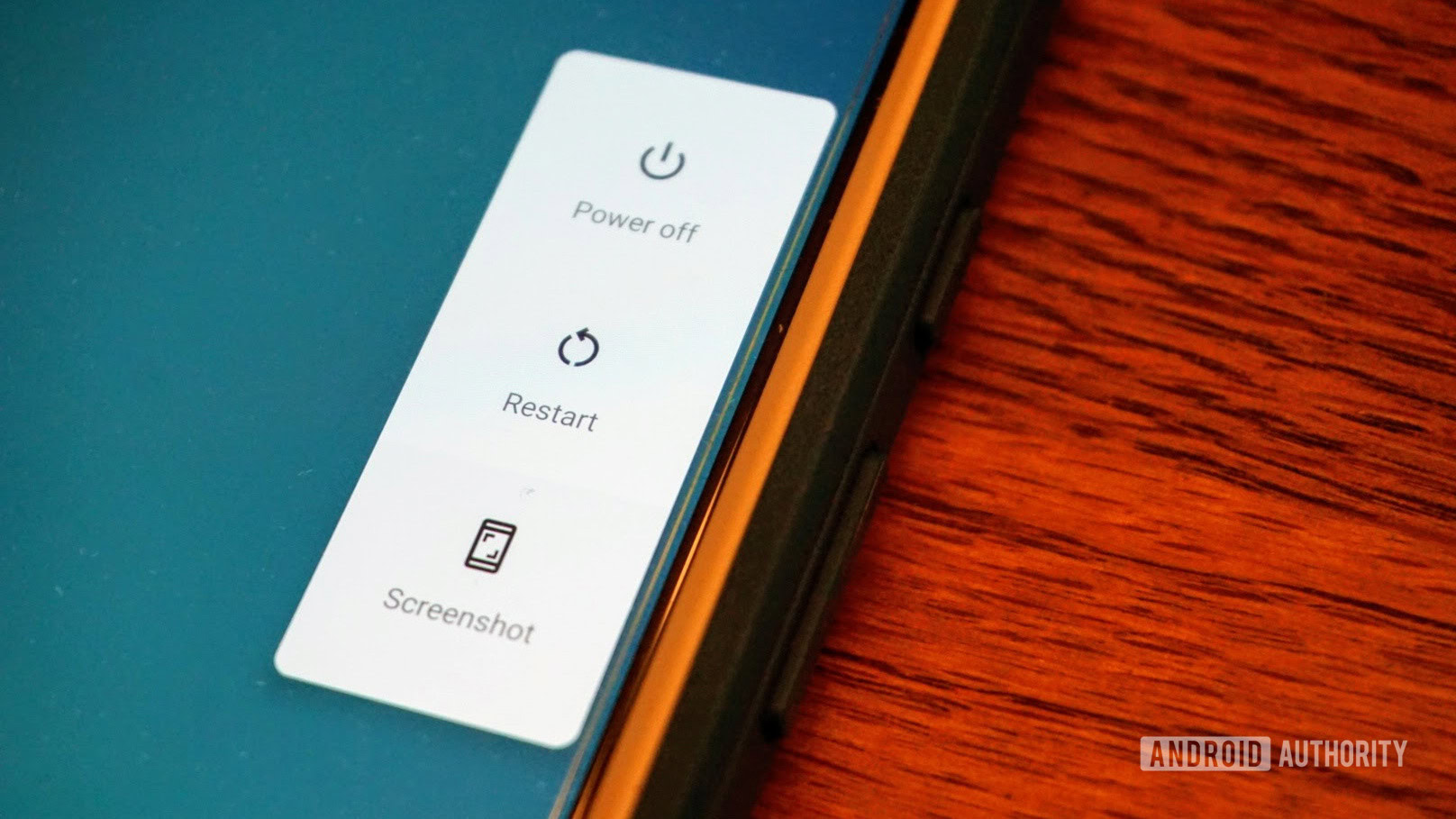
We’re back to the turn it off, turn it back on method, but we’re not talking about apps anymore. If you still can’t get Facebook to work, try the same logic of restarting your phone.
There’s a good chance that a simple restart will fix your problems and get you right back onto Facebook. Just hold your power button until you can tap restart. If you’re using an iPhone, wait for the Power Off slider to appear.
Uninstall and reinstall the Facebook app
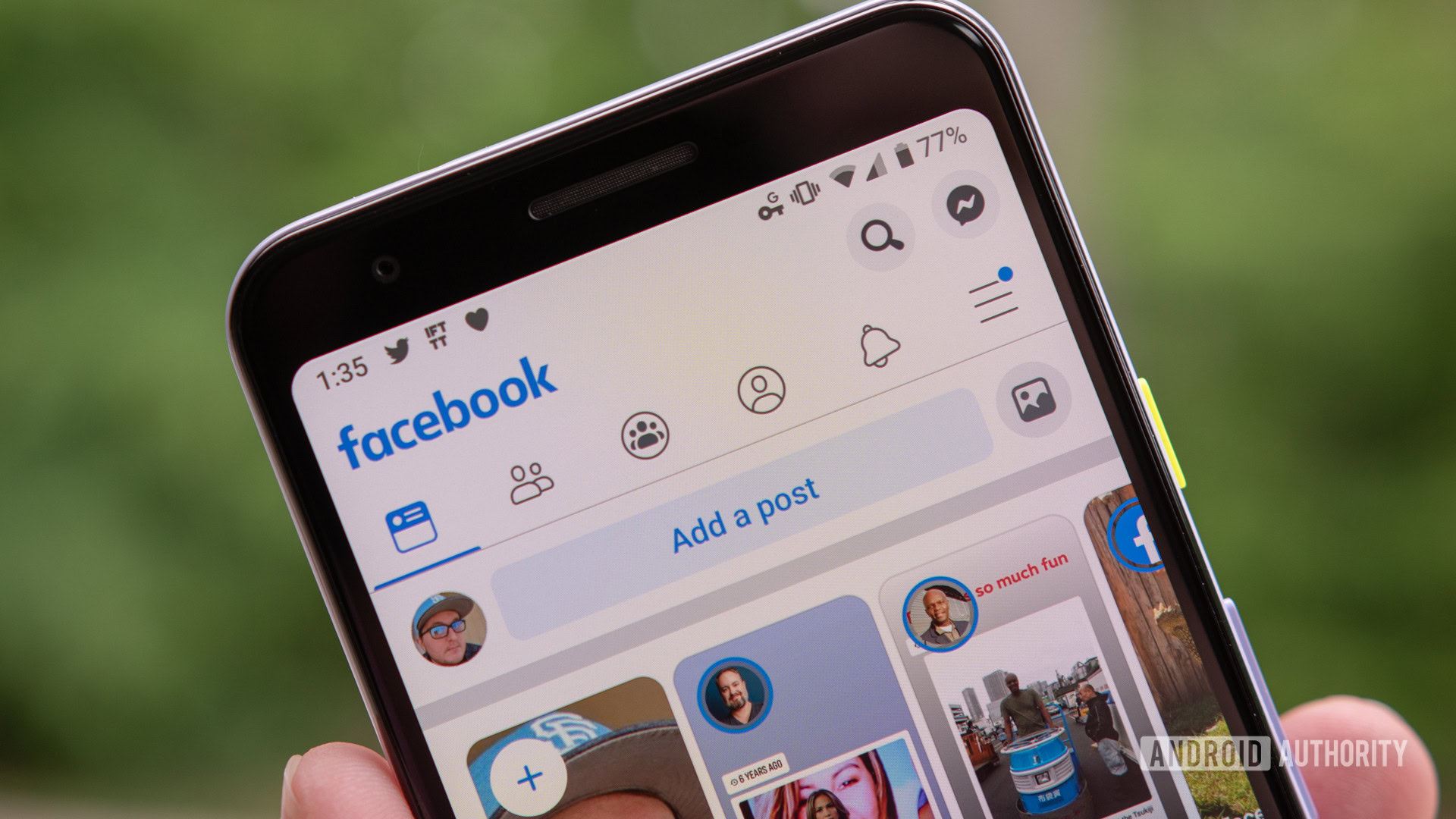
Sometimes you run into a major bug while you’re scrolling Facebook and you can’t find an easy fix. If we haven’t been able to remedy the situation thus far, it might be time to uninstall the app and start over. This is the most extreme measure, and it will lead to you having to log in again. On the bright side, this will fix your issue provided that it lies within your app.
See also: Here’s how to delete a Facebook page
How to uninstall on Android:
- Open Settings.
- Select Apps & Notifications.
- Choose Facebook from the list.
- Tap Uninstall.
Once you’ve removed Facebook from your phone, head back to the Google Play Store and find the app page. Select the Install button and wait for the latest version to download. You’ll have to log in again, but that shouldn’t take long.
How to uninstall on iOS:
- Press and hold the app icon.
- Tap on the Delete App option when it appears.
- Select the Confirm button.
Just like on Android, you’ll simply have to head back to the App Store and locate the Facebook page. Now, install the app and log yourself back in. You should once again see the latest version.
Investigate known issues
If you’ve really tried all of the options on our list and Facebook still isn’t working, then the problem is out of your hands. It may be a known issue within the platform or a bug in the app. Luckily, Facebook manages a Help Center that should be able to keep you informed.
Some of Facebook’s known problems may offer temporary fixes, which you’ll find at the help center above. If you still can’t find a fix, it’s time to give Facebook a rest for a little while. Browse other platforms while the developers work on a fix, and know that you’ll be back to liking and sharing before you know it.
See also: No, it isn’t just you: Instagram is down | WhatsApp appears to be down, but here are 5 easy fixes
Those are all of our best tricks to fix Facebook when it goes down. Did we miss one of your tried and true methods? Let us know about it in the comments!