Affiliate links on Android Authority may earn us a commission. Learn more.
How to use Facebook Messenger's unsend feature
Published onMay 8, 2024
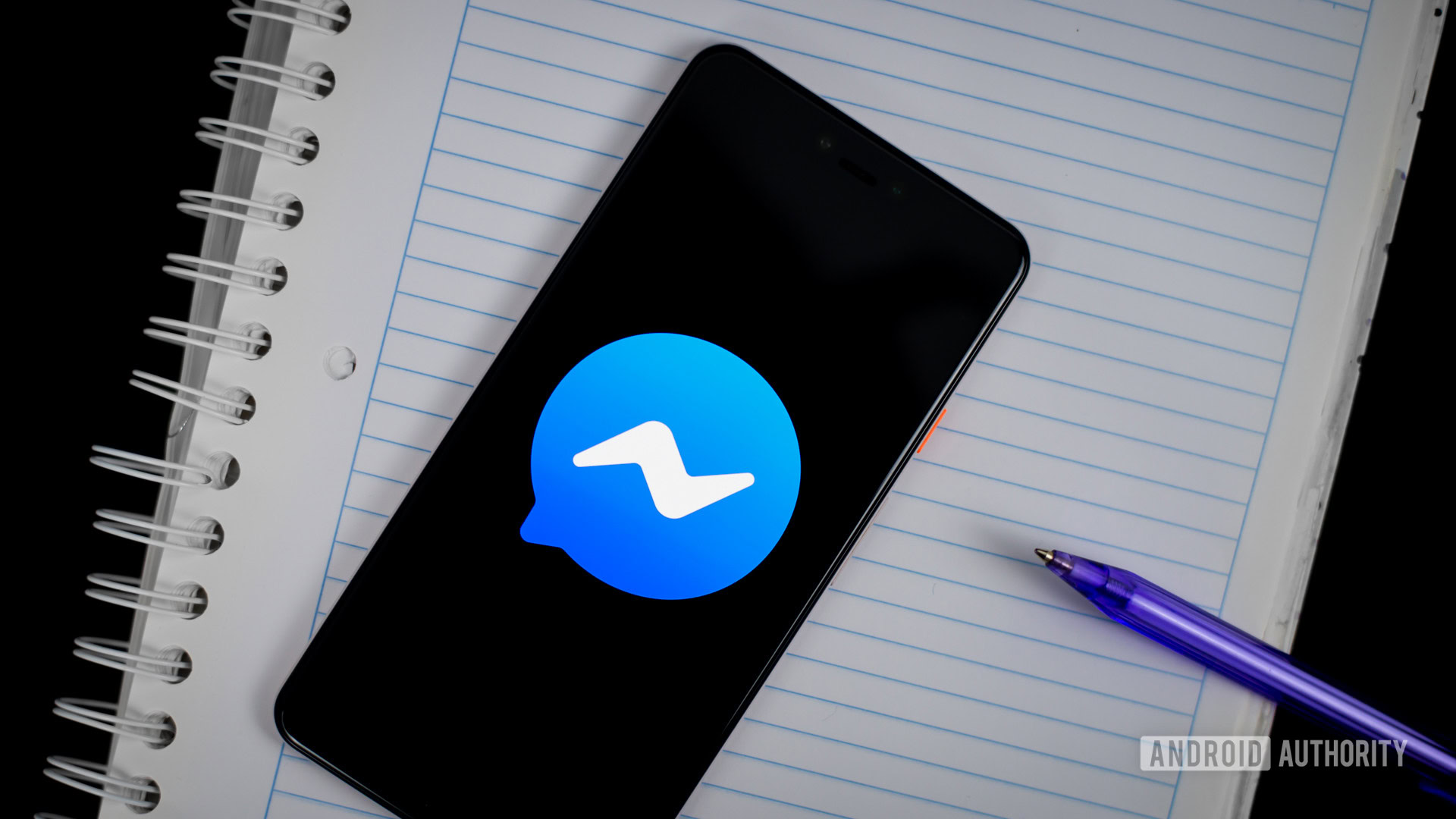
Facebook Messenger has an “unsend” feature that allows you to permanently delete messages you’ve sent to others from both your side of the conversation and theirs. It’s a convenient feature for removing messages you regret sending in the heat of the moment. Let’s explore how the unsend feature works.
QUICK ANSWER
To unsend a message on the Facebook Messenger app, tap and hold the message until options appear. Select the Unsend feature and choose whether it should be deleted only for you or all message recipients.
JUMP TO KEY SECTIONS
How to unsend messages on Facebook Messenger (mobile app)
The process is virtually identical, regardless of whether it’s on Android or iOS.
On Android:
- Tap and hold the message you want to delete.
- From the options that appear select More and tap on Remove.
- You’re given two options, you can select Remove for You or choose Unsend to remove the message for everyone.
On iPhone:
- Tap and hold the message to bring up various options.
- Tap the Unsend option to bring up the secondary menu.
- Choose either Unsend for you or Unsend for everyone.
How to unsend messages on Facebook Messenger (desktop)
The process is almost the same on the desktop Facebook Messenger app, but with less clicking involved.
- Click on the three-button icon beside the message you want to delete, and a menu will appear.
- Select Remove.
- Select either Remove for you or Remove for everyone.
- Confirm your choice by clicking Remove, and the message will disappear.
According to the Facebook Help Center, if you or someone in your chat downloads their Facebook data, you can both see that messages were unsent, but not their content. To include chat history in your download, select Messages. Additionally, if you receive an unsent message violating Community Standards, report it by holding it. You can also report the entire conversation. Unsent messages in a reported conversation may be reviewed, but only if reported within 14 days after being unsent.
FAQs
Yes, just follow the same procedure, as outlined above. It works for all kinds of messages.
No, the recipient is not notified, but they may see the gap in the conversation where the message used to be.
If you select “Remove for You” on Facebook Messenger, the message will be deleted from your view only, and the recipient will still be able to see the message.