Affiliate links on Android Authority may earn us a commission. Learn more.
How to factory reset your Windows 11 without reinstalling
Published onFebruary 18, 2022
Upgrading to a new Windows version is not always the smoothest transition. So if you’re facing any issues with Windows 11 and want to factory reset it, the solution may be simpler than you think. You don’t need a reinstall to reset Windows 11, and you can even keep your files if you choose. Let us take you through all the ways to reset your Windows 11.
Read more: The complete guide to install Windows 11
QUICK ANSWER
To reset Windows, you can head over to Windows settings -> System -> Recovery, and click the Reset PC button under Recovery options. Pick your preferred options in the setup that follows to reset your Windows 11.
JUMP TO KEY SECTIONS
How to reset your Windows 11
Open Windows Settings. Make sure System is selected in the left navigation pane. If it isn’t, click System.
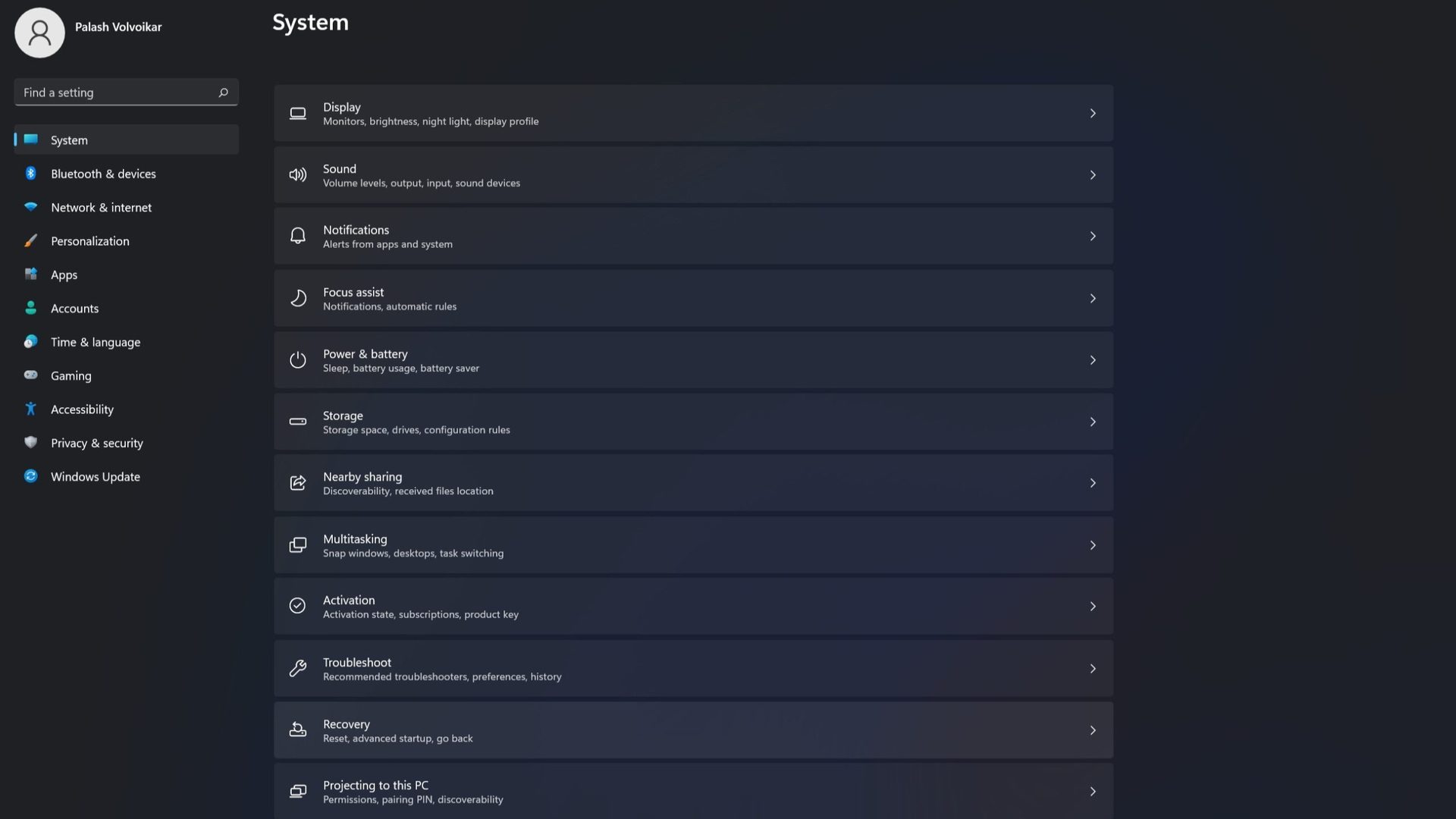
In the System settings pane on the right, click Recovery. Locate the Reset this PC option under the Recovery options section. Click the Reset PC button located to the right.
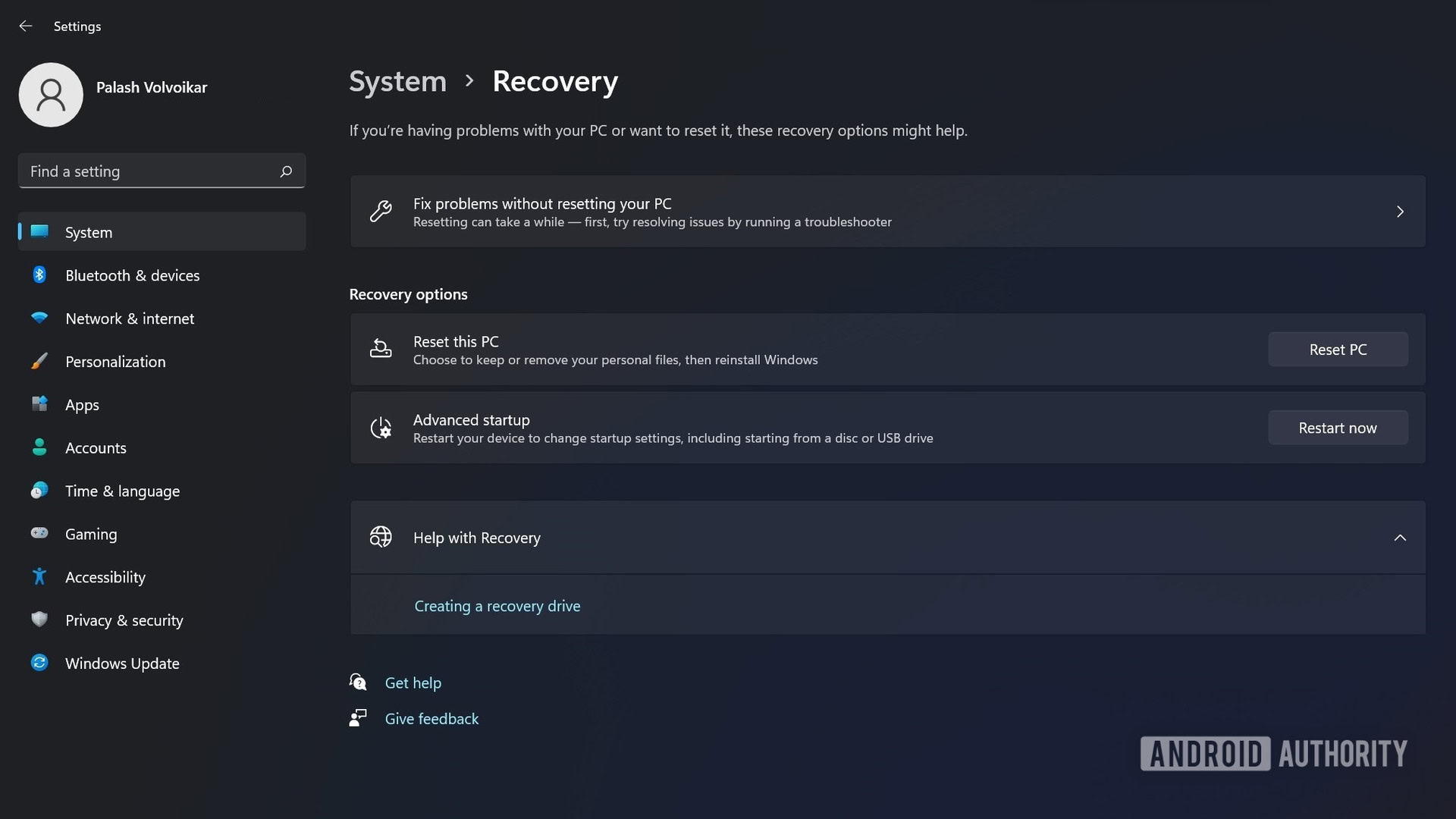
A new window will pop up. Click Remove everything to proceed.
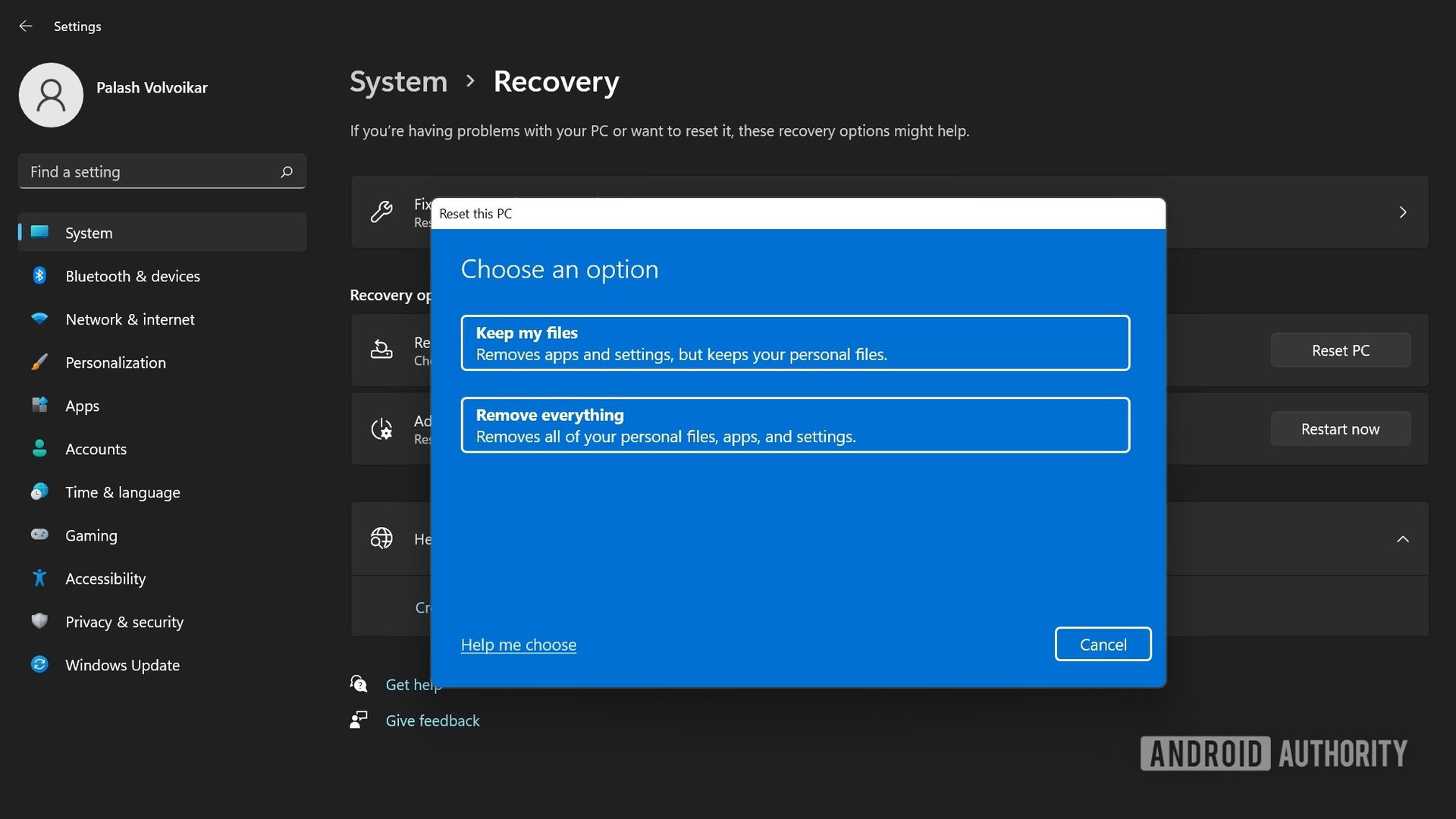
In the next step, the window will ask How would you like to reinstall Windows? Click Local reinstall.
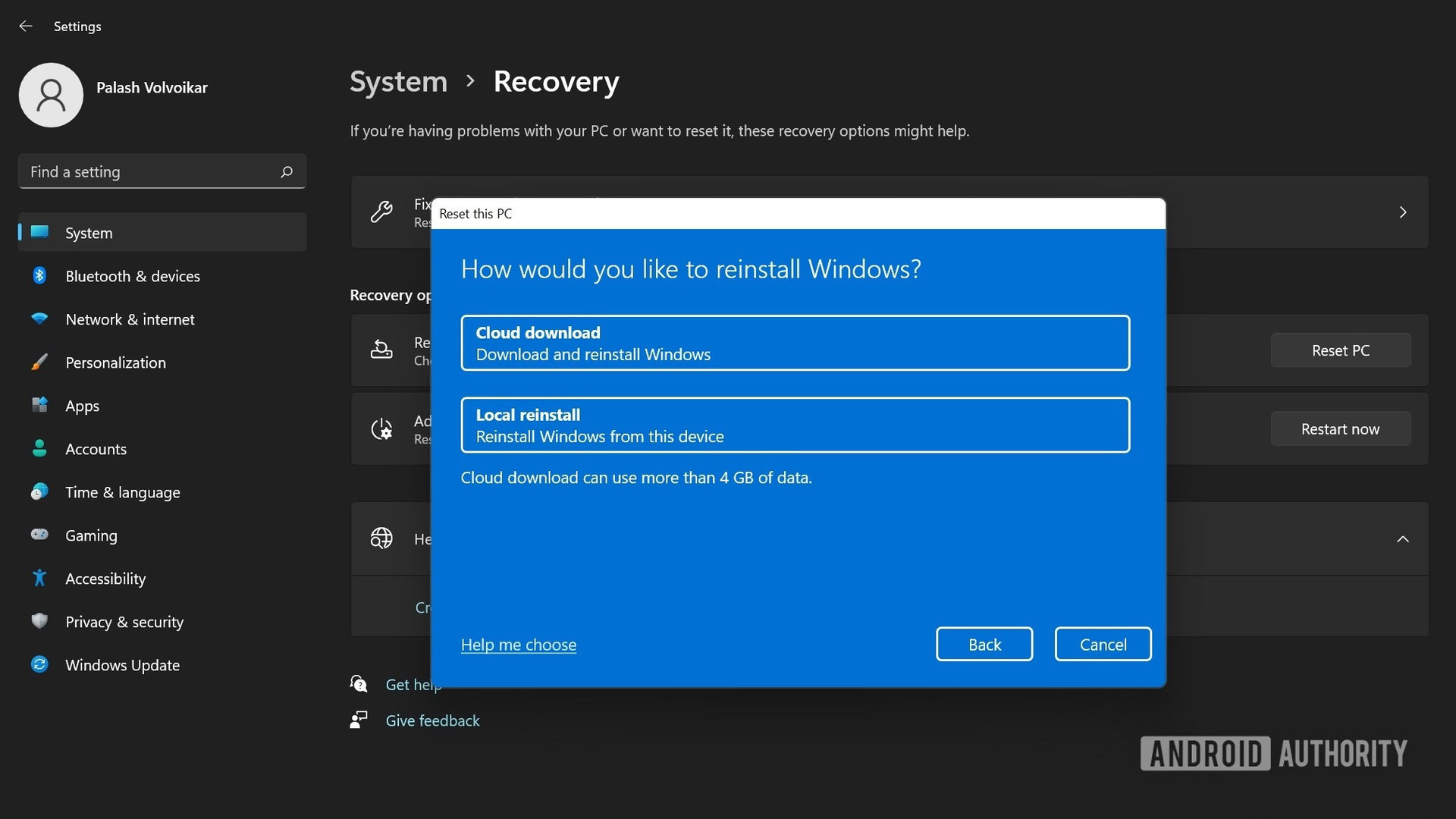
You will get a confirmation screen labeled Additional settings with your preferences listed. Click Next.
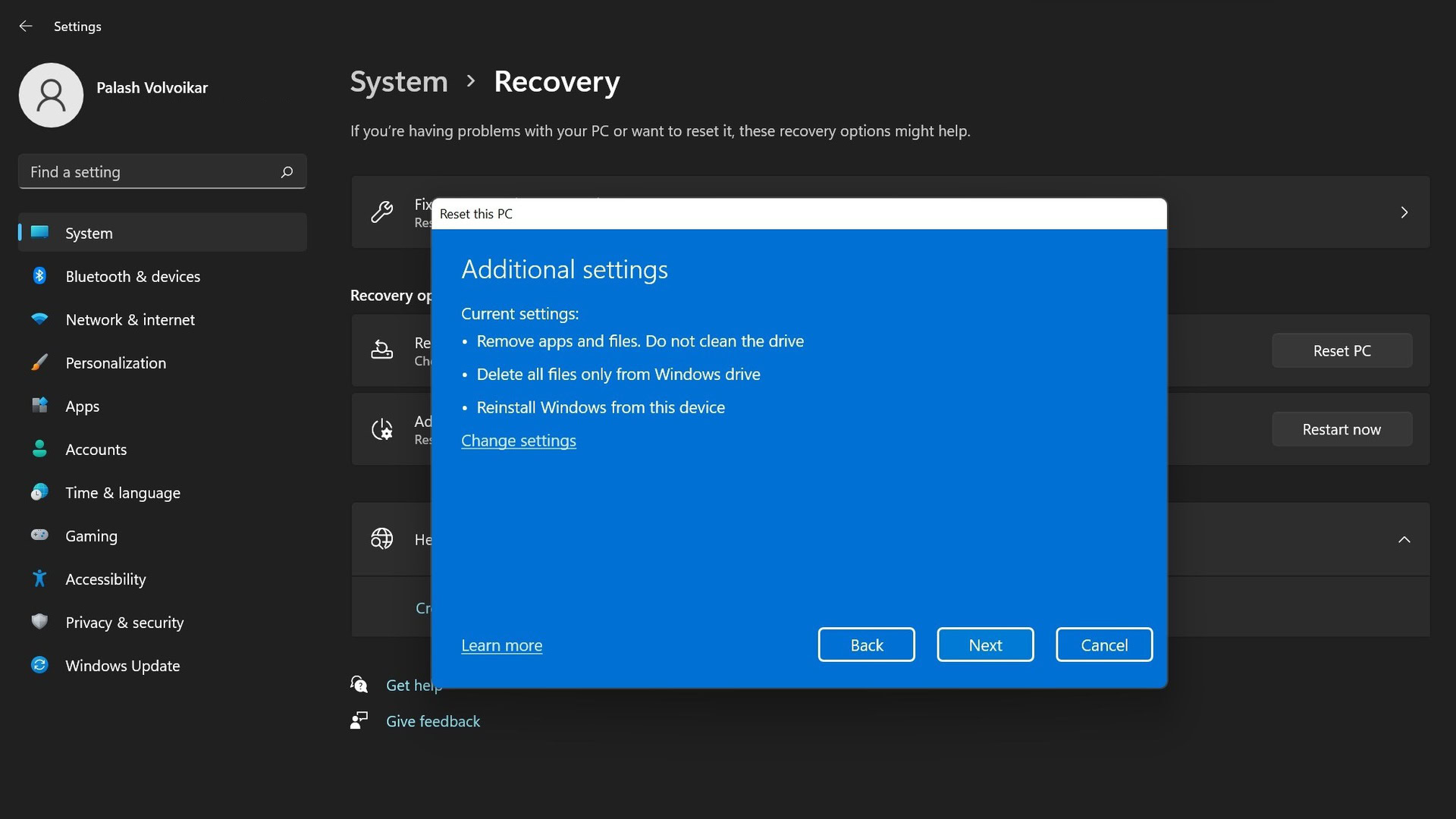
On the screen that reads Ready to reset this PC, click Reset to confirm.
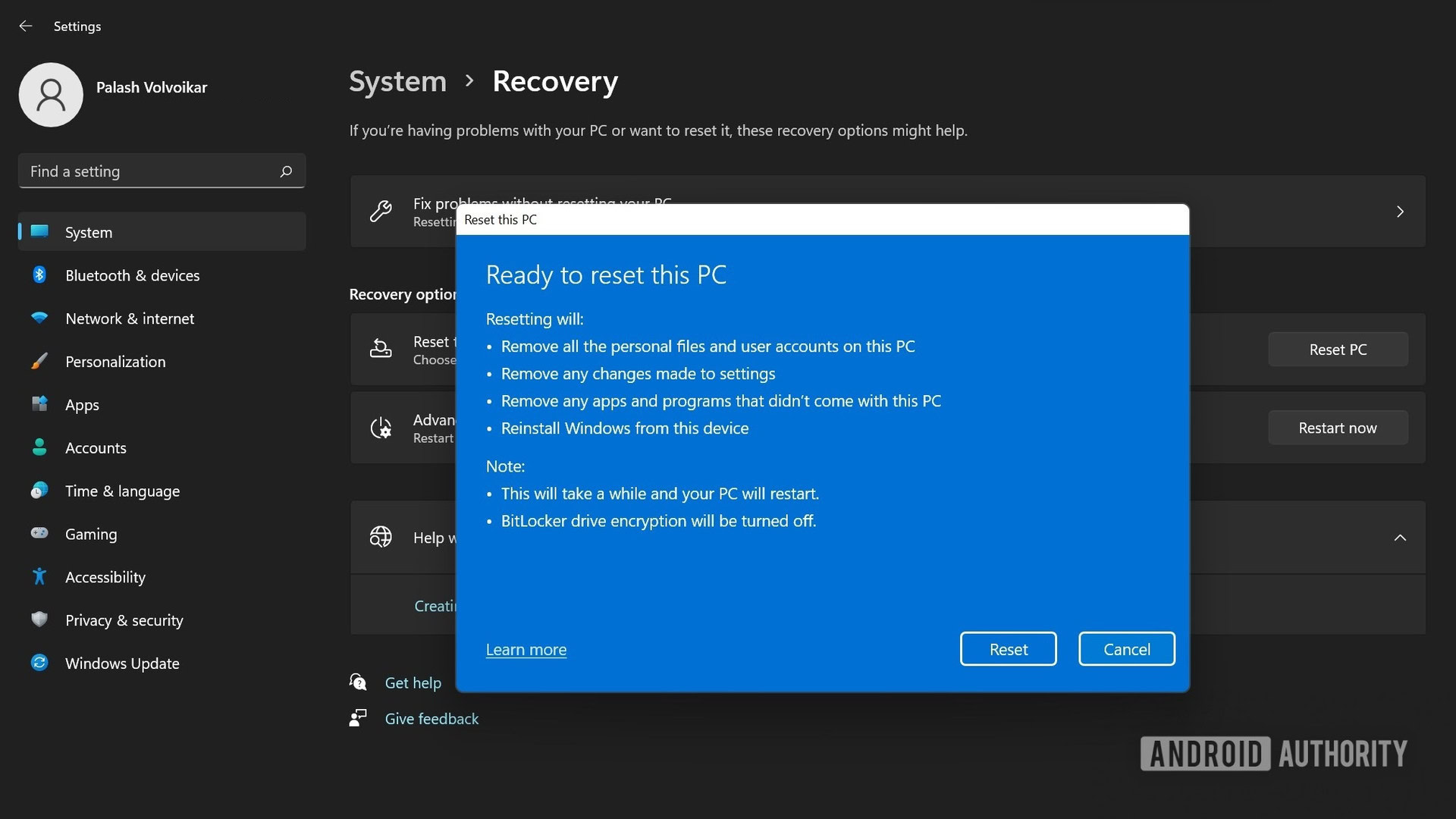
After some time, the system will reset itself and restart with the Windows 11 setup process.
Reset without deleting your files
Open Windows Settings. Select System in the left navigation pane, then Recovery in the right pane.
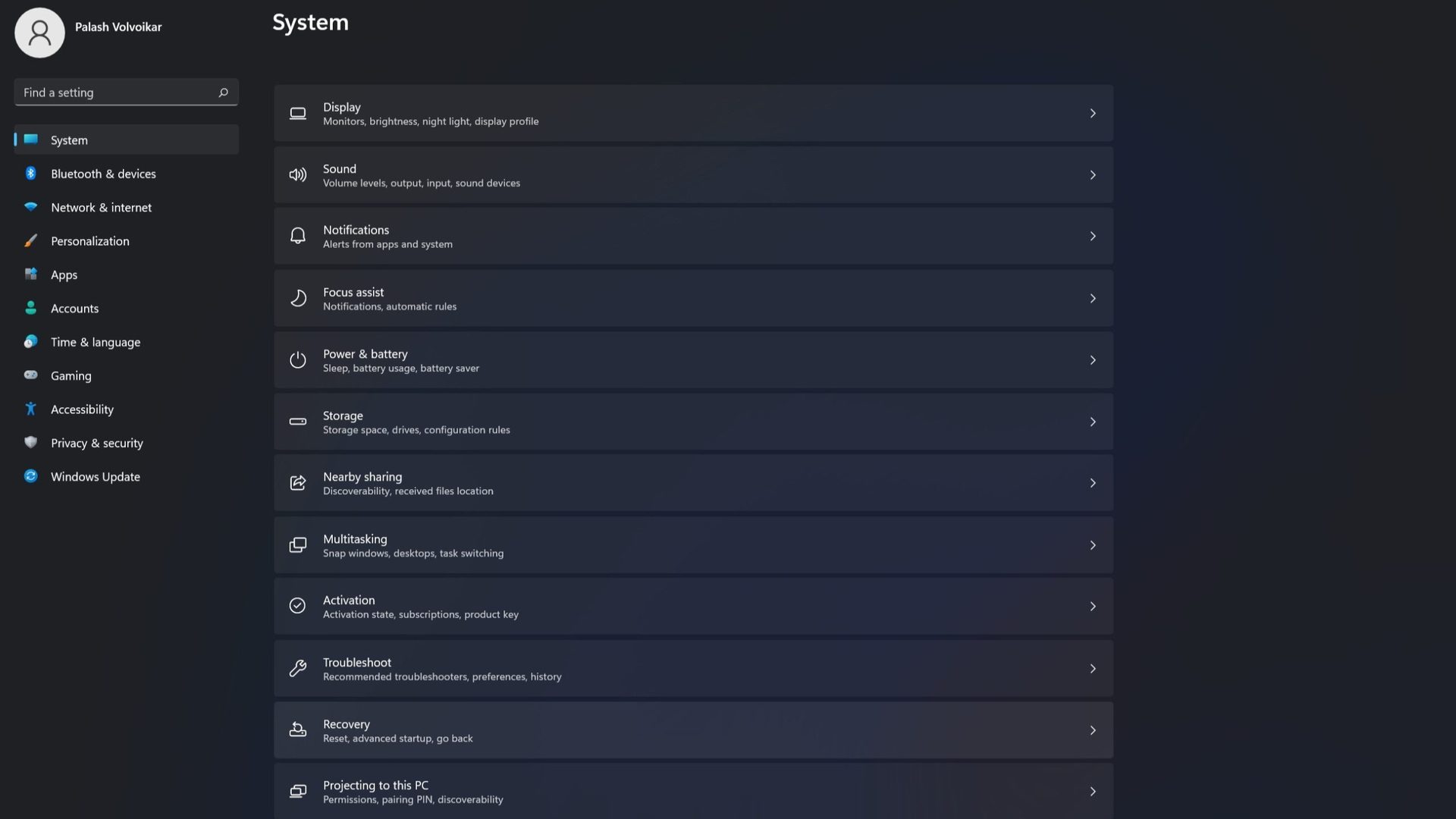
Under Recovery options, there will be a Reset this PC option. Click the Reset PC button on the right.
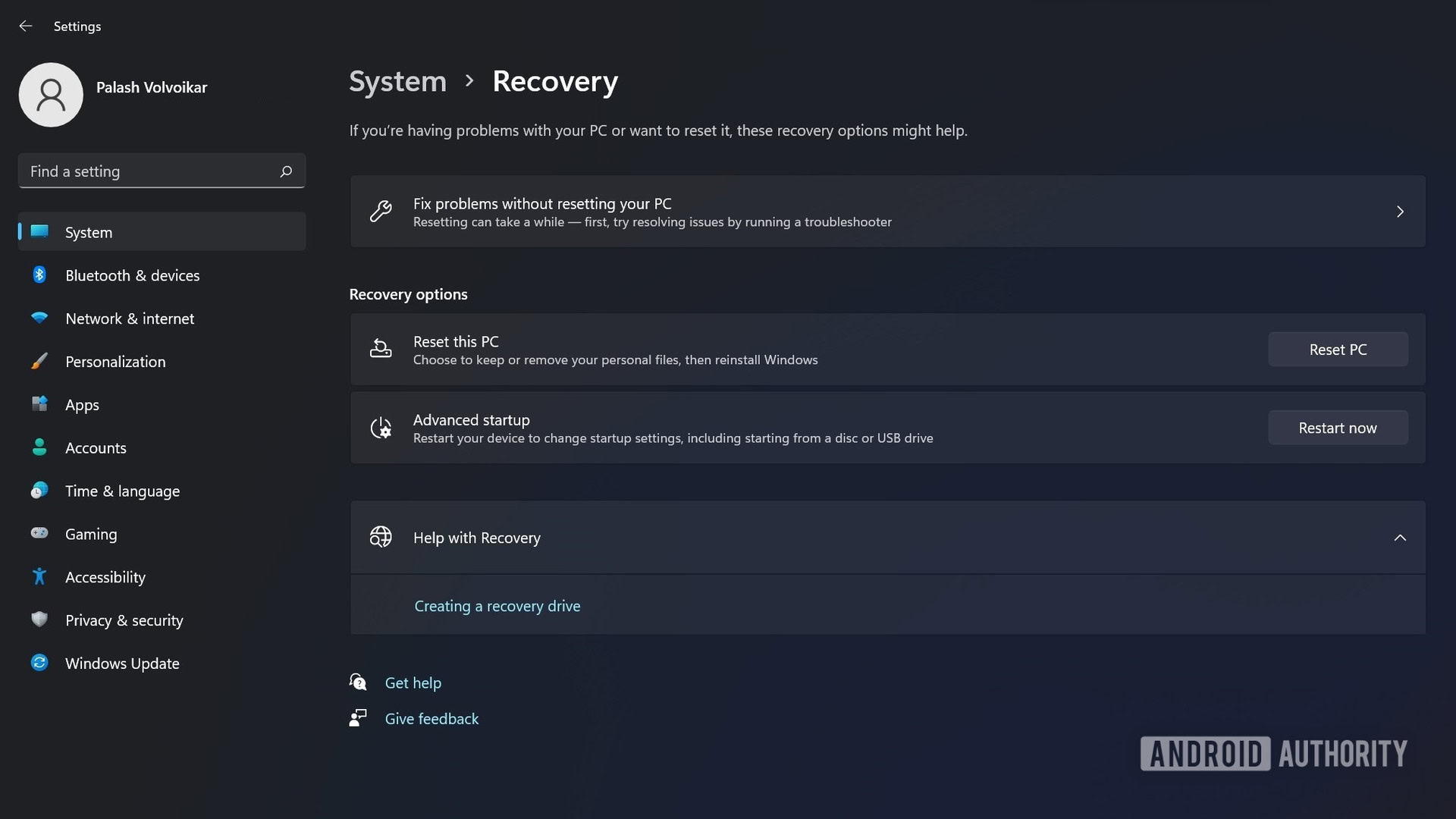
In the new window that pops up, click Keep my files to proceed.
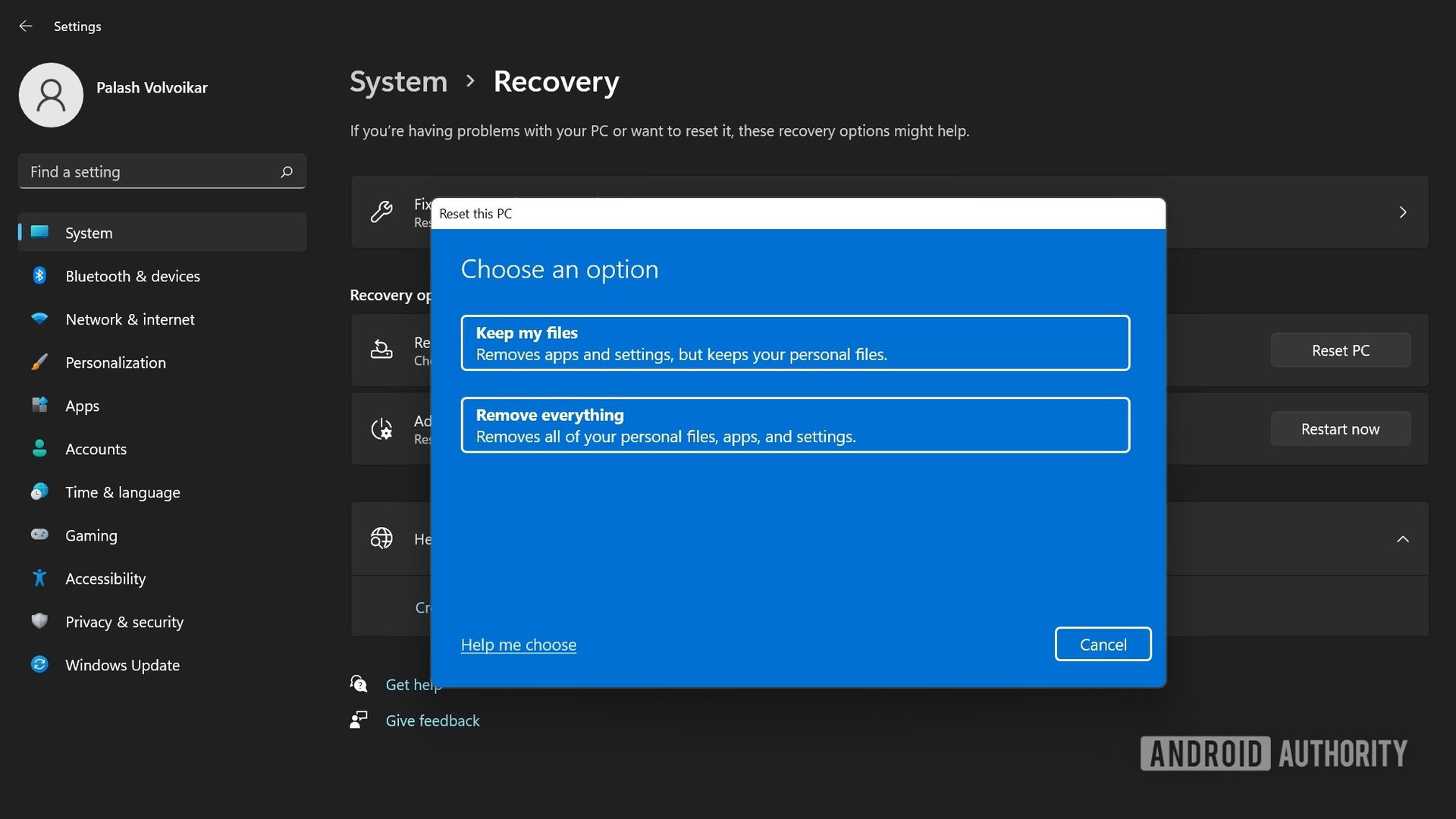
The following window will be labeled How would you like to reinstall Windows? Click Local reinstall.
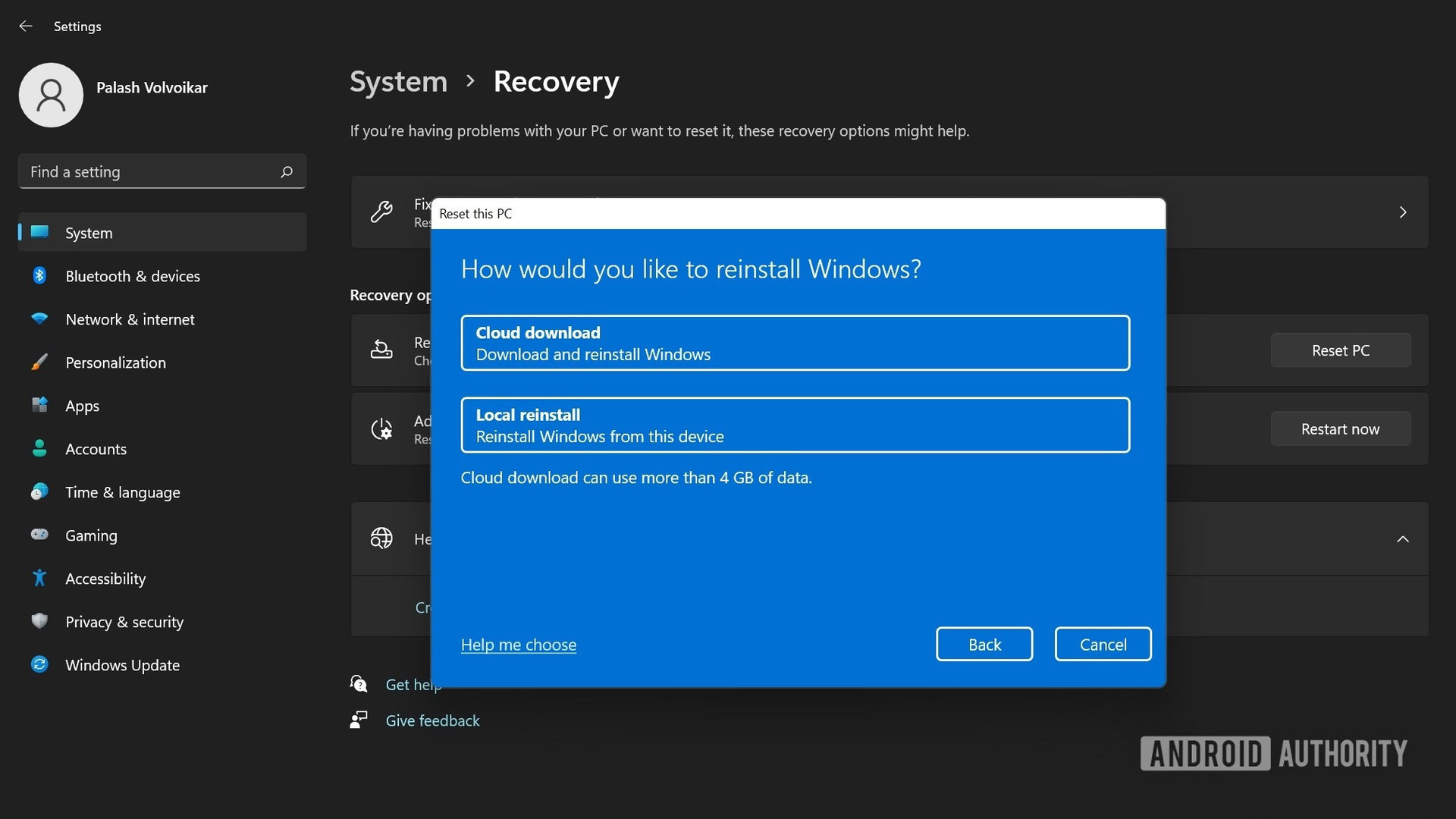
On the Additional settings screen, click Next.
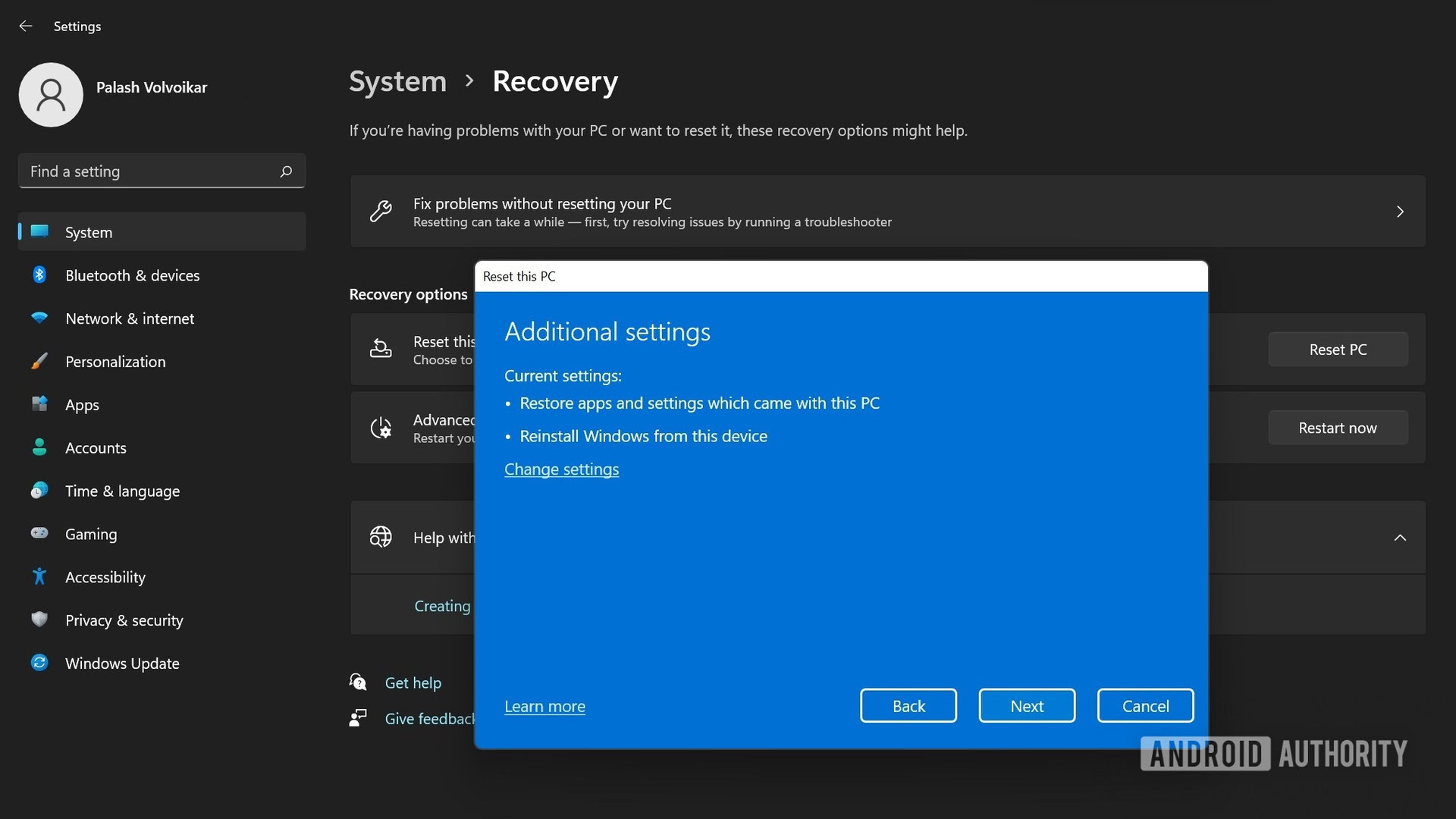
The final screen will say Ready to reset this PC. Click Reset to confirm.
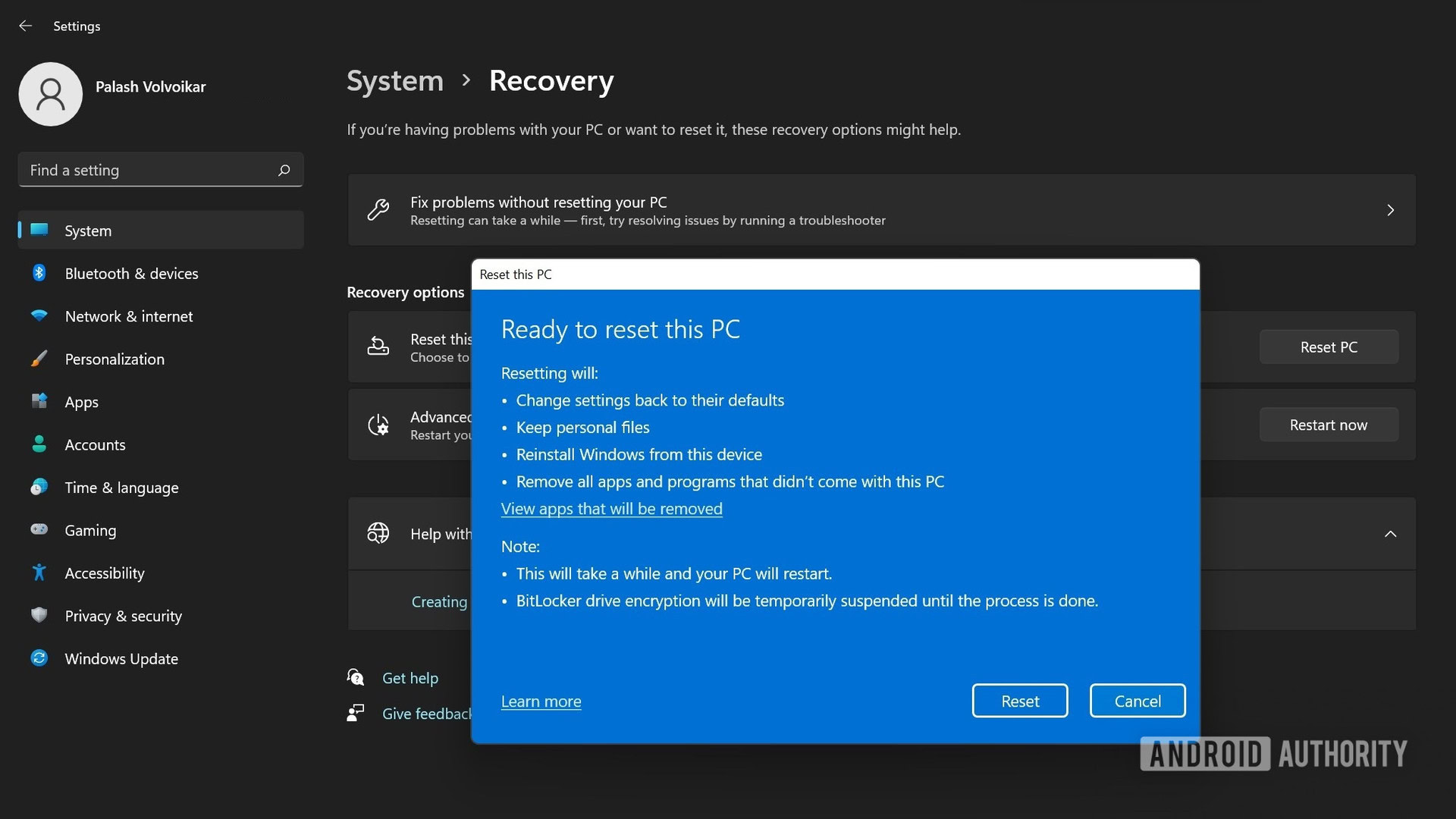
The system will restart with the Windows 11 setup process.
Read more: How to uninstall apps on Windows 11
How to factory reset Windows 11 to a fresh install status
If you want to reset the PC to a completely fresh install status, you can download the files new from Microsoft.
Open Windows Settings–>System. Click Recovery in the right pane under System settings.
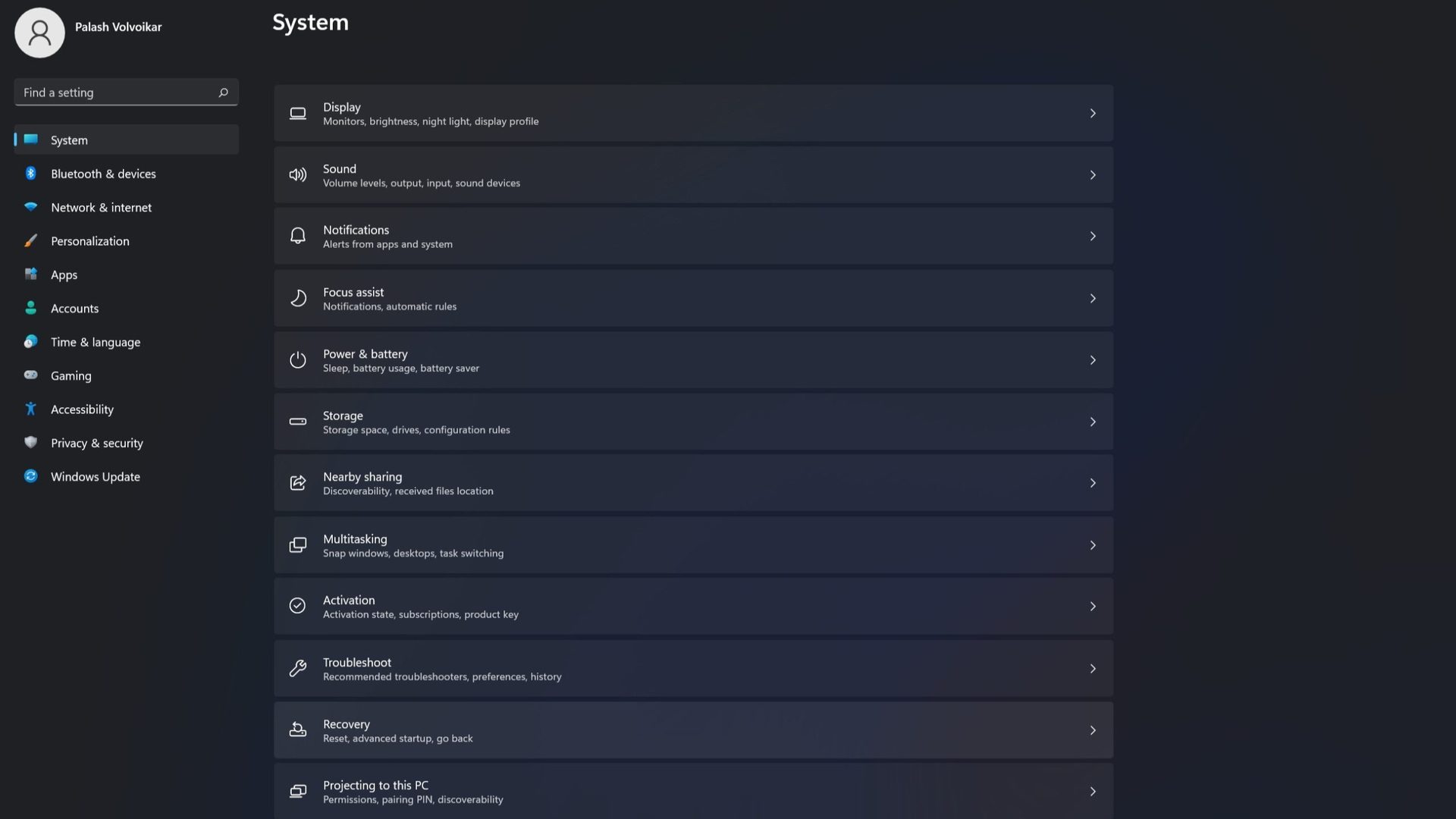
Click the Reset PC button in the Reset this PC section under Recovery options.
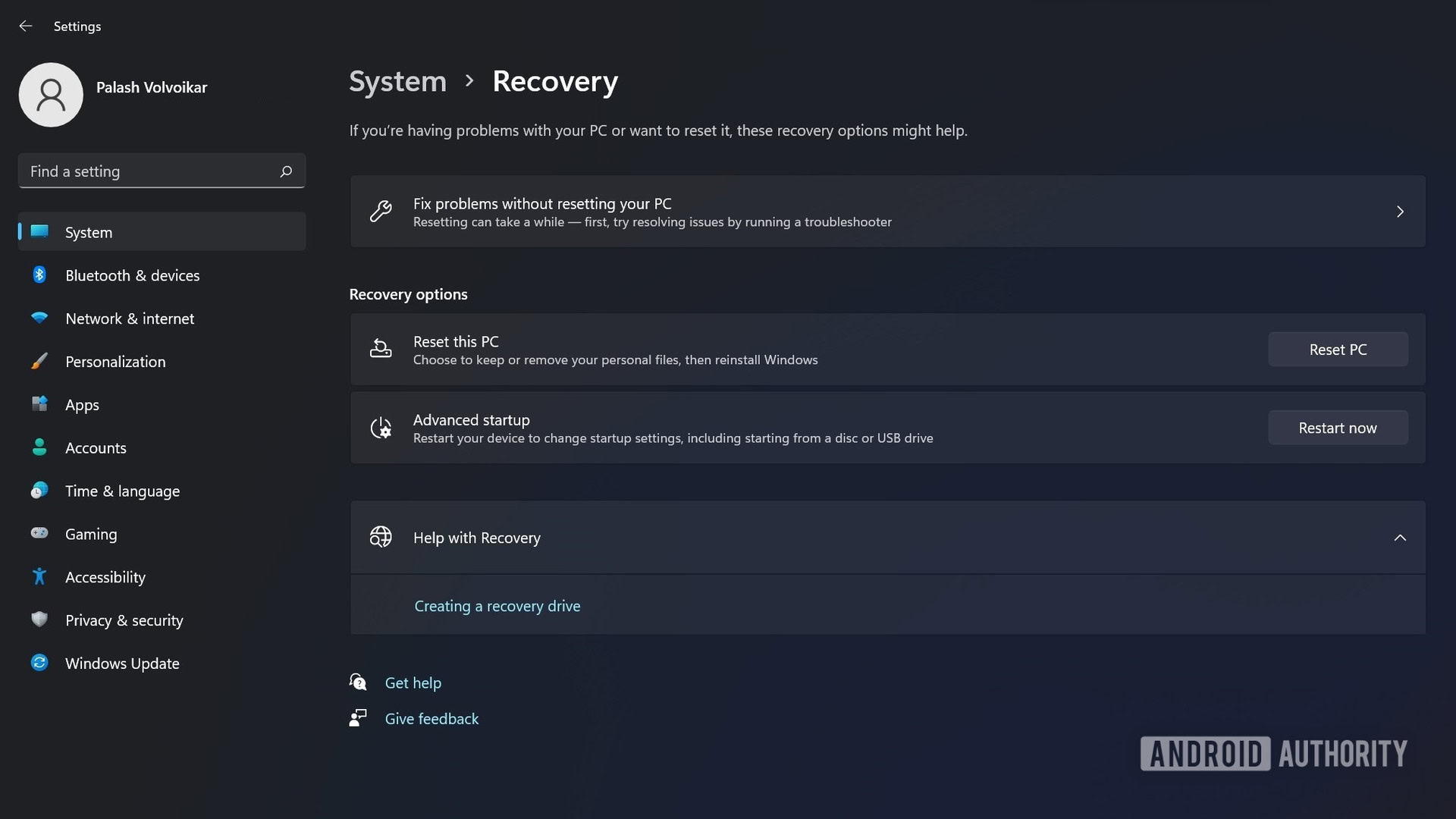
A new window will pop up. Click the Remove everything option.
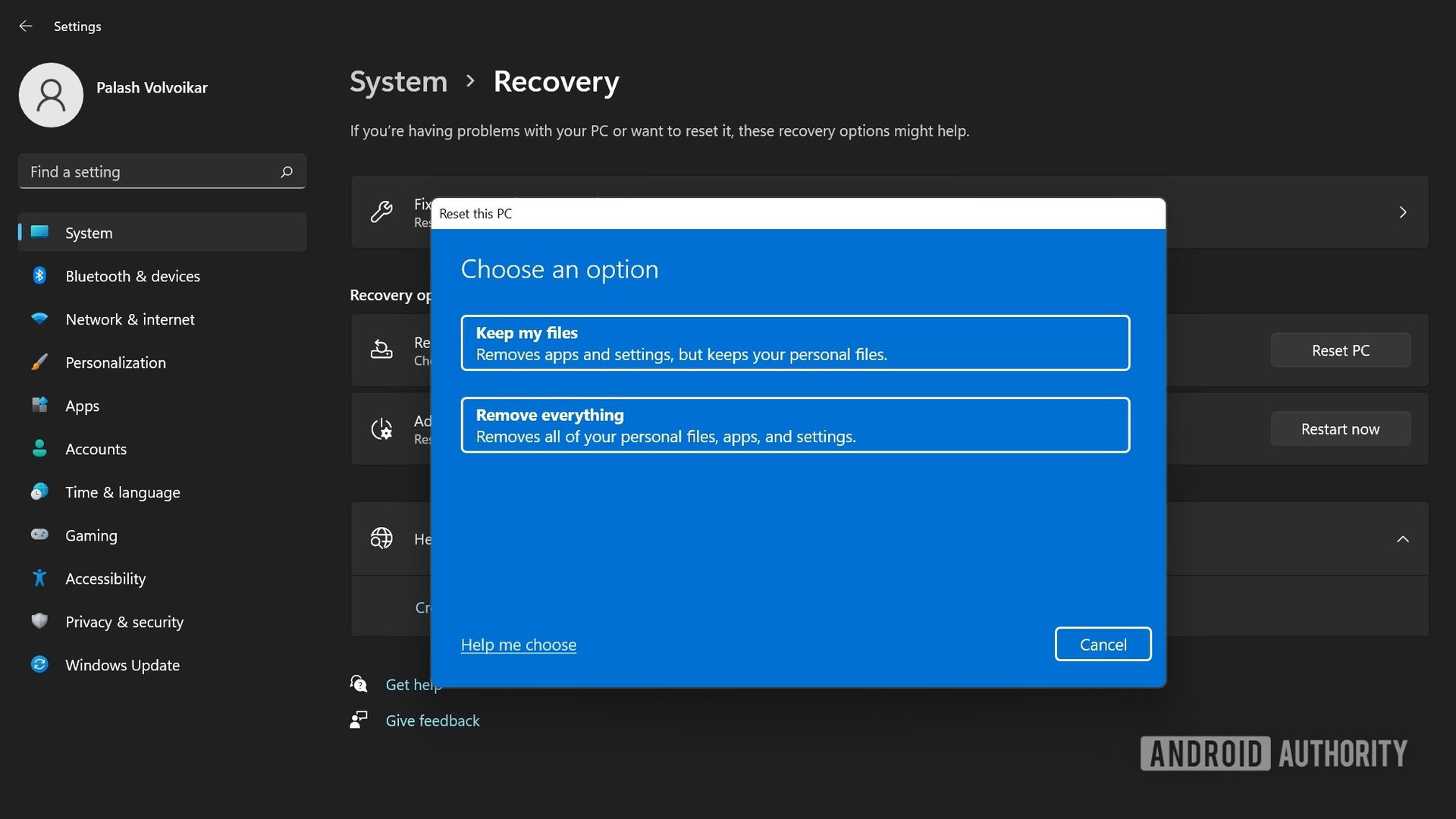
In the next step, the window will ask How would you like to reinstall Windows? Click Cloud download.
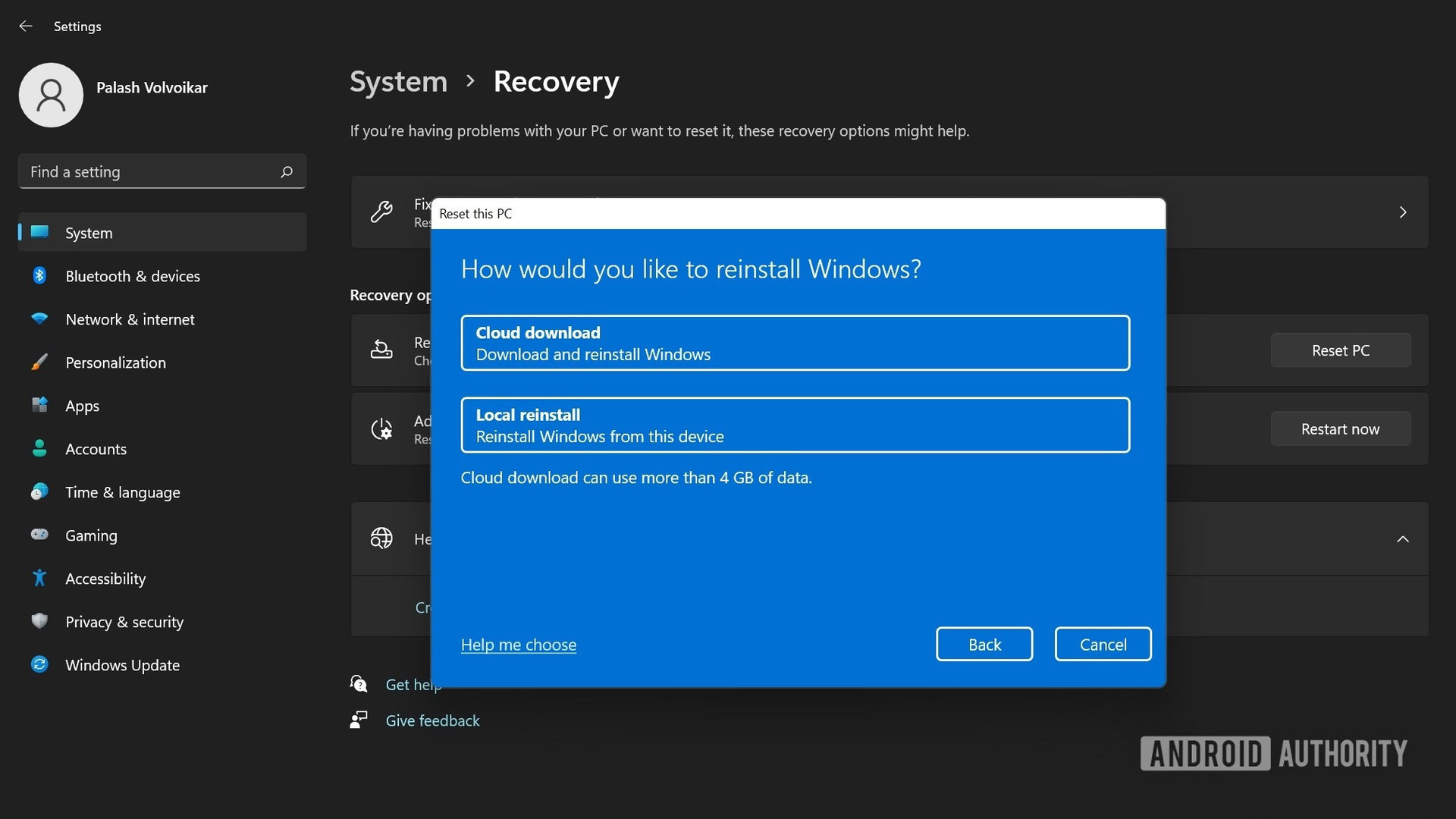
You will get a confirmation screen labeled Additional settings with your preferences listed. Click Next.
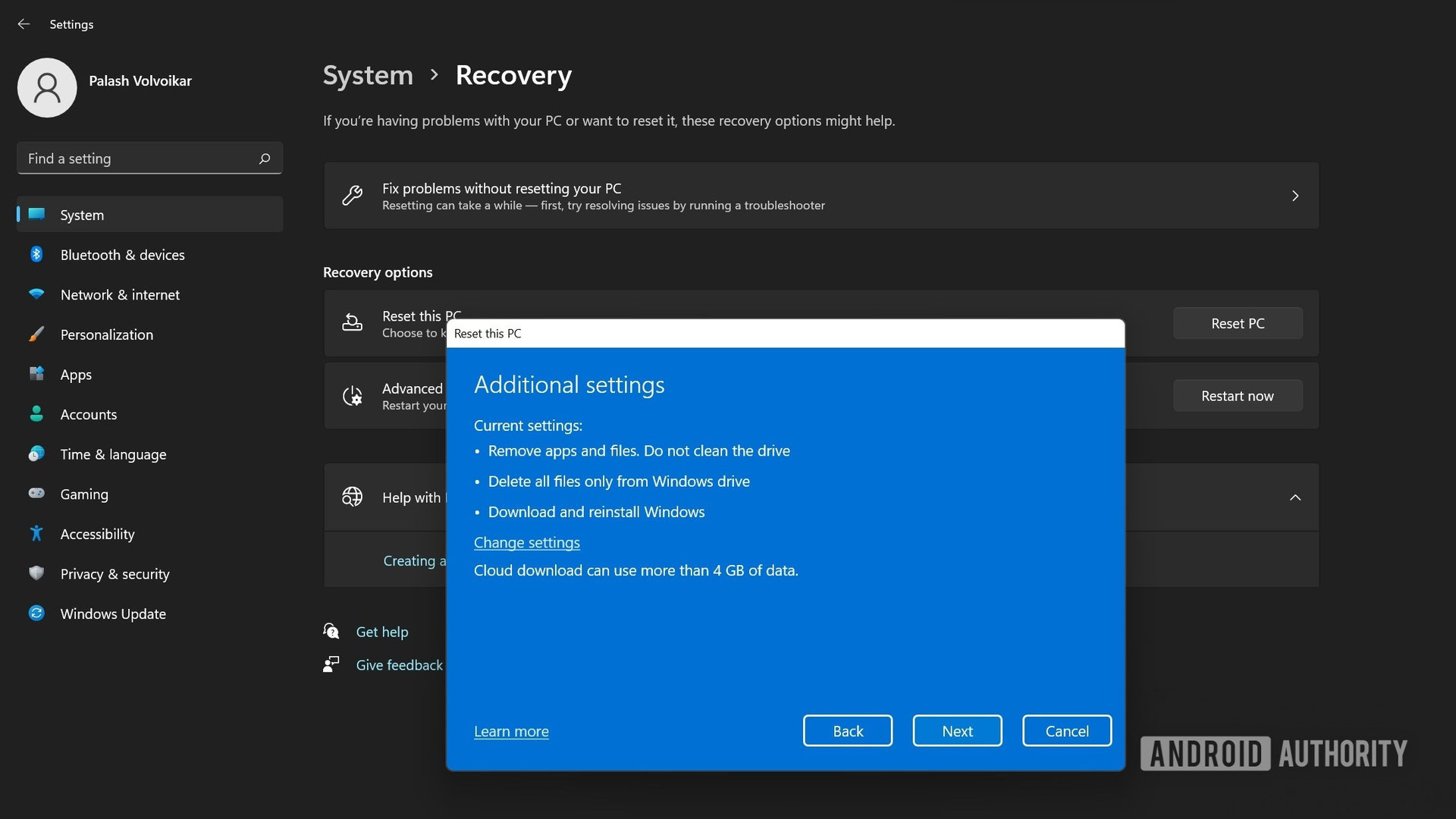
On the final screen labeled Ready to reset this PC, click Reset.
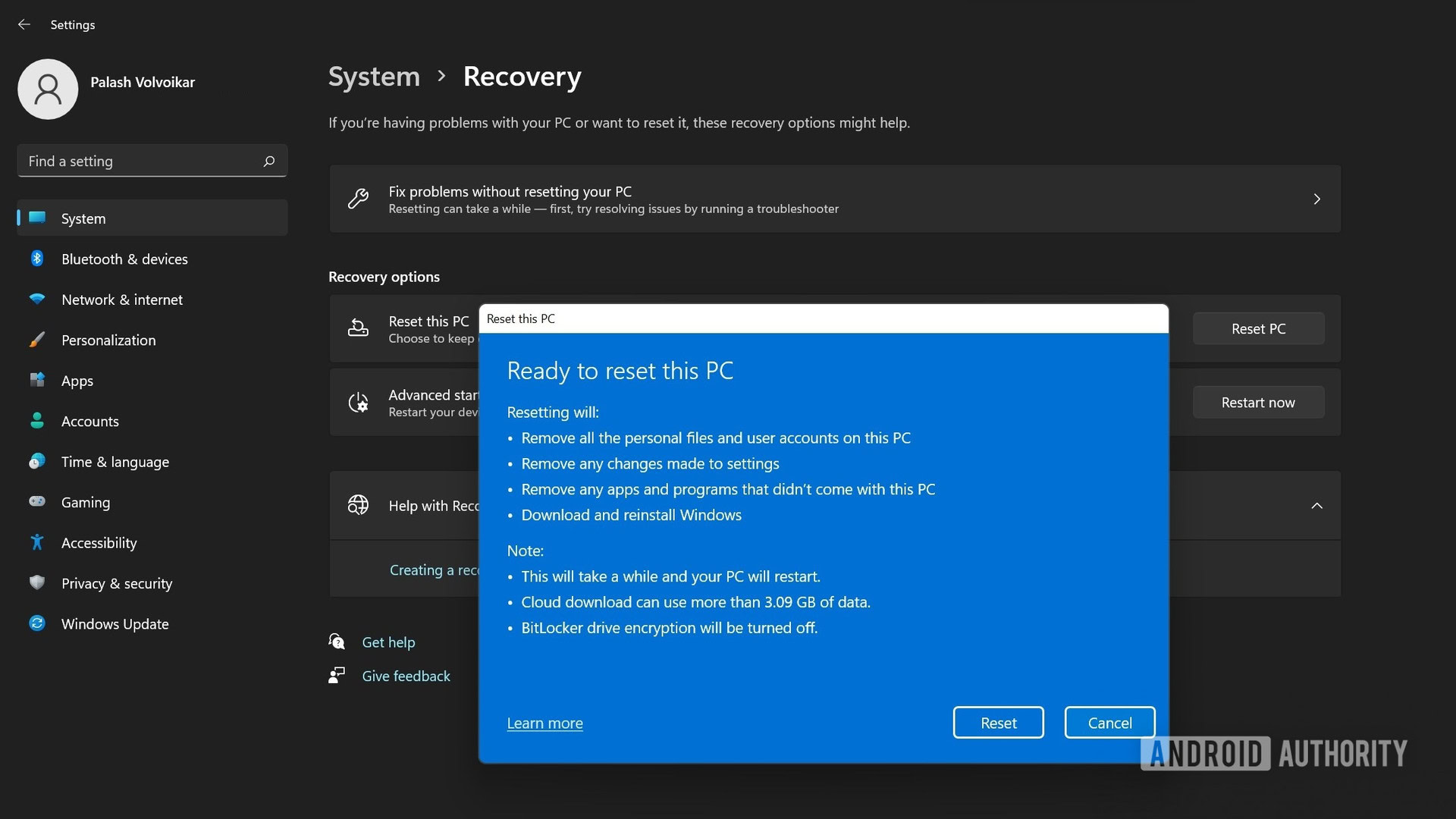
The system will reset itself after some time. Follow the Windows 11 setup process that shows up after the restart.
Read more: How to install Windows 11 on unsupported hardware
FAQs
Does resetting Windows reset the registry?
Yes, resetting Windows also resets the registry to default.
Do I need to reinstall drivers after resetting Windows 11?
Windows has many drivers built-in, and automatically downloads and installs most drivers if it doesn’t have them. However, you may need to download some drivers, especially if you do a fresh install.
Do I need the Windows key to reset Windows 11?
You don’t need the Windows key to reset Windows 11. Windows remembers the activation status of the device.