Affiliate links on Android Authority may earn us a commission. Learn more.
How to fast forward and rewind a TikTok video
Published onAugust 29, 2023
While TikTok videos are only a few minutes long at most, you may still want to skip through them. Not every video will have this feature, such as sponsored content, but most videos have a progress bar for you to rewind or fast-forward easily.
QUICK ANSWER
To fast-forward or rewind a TikTok video, tap and hold the small white icon at the bottom of the screen and slide it left or right along the progress bar.
FAST FORWARD TO KEY SECTIONS
How to fast-forward on TikTok
If you want to skip through a video, look for a thin white progress bar at the bottom of the screen.
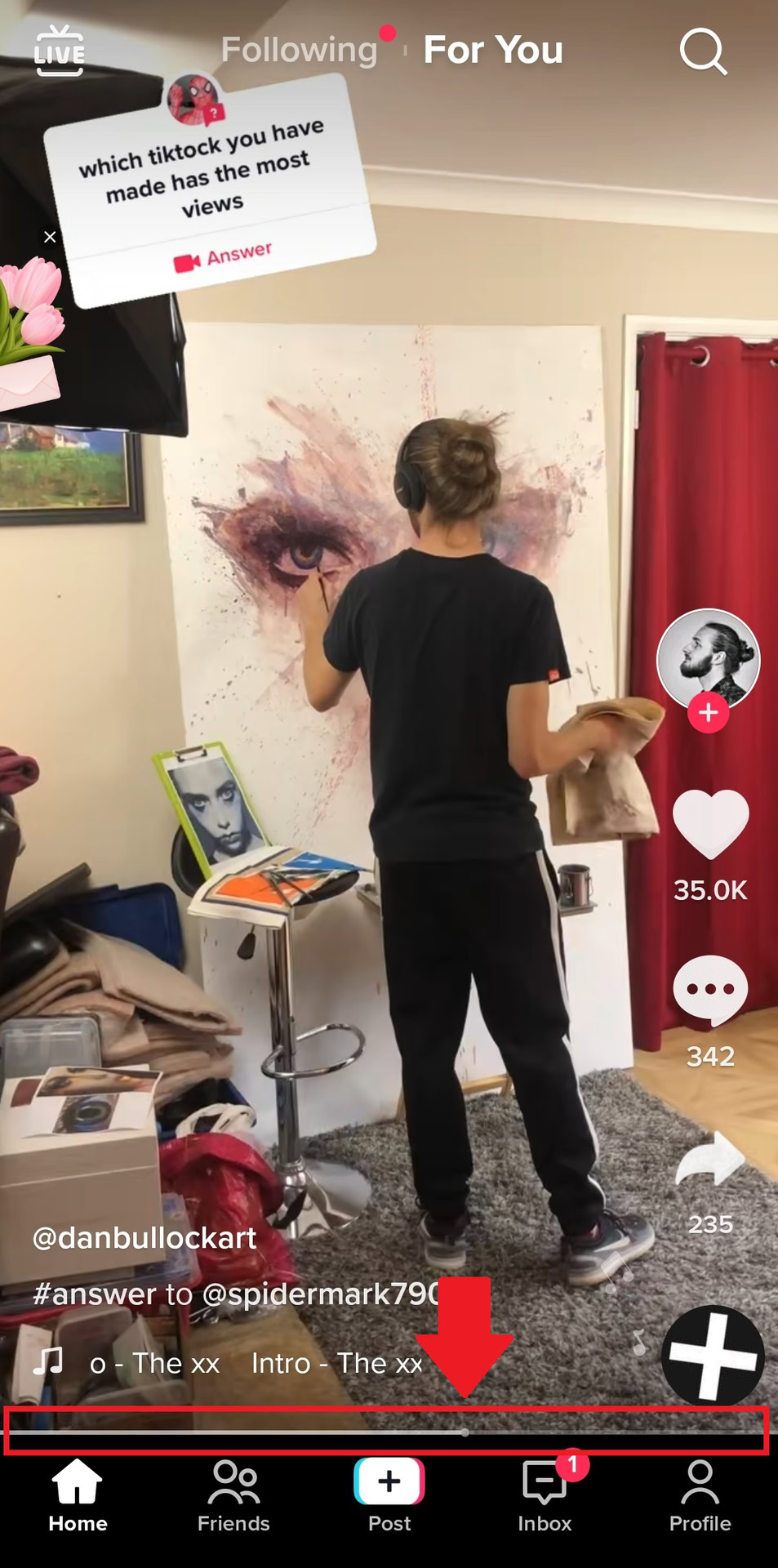
Tap and hold the small white dot along that line to drag it across the video’s timeline. You’ll then see the timecode increase above the progress bar.

Let go when you’re ready to resume watching.
How to rewind on TikTok
If you want to replay part of a video, look for a thin white progress bar at the bottom of the screen.
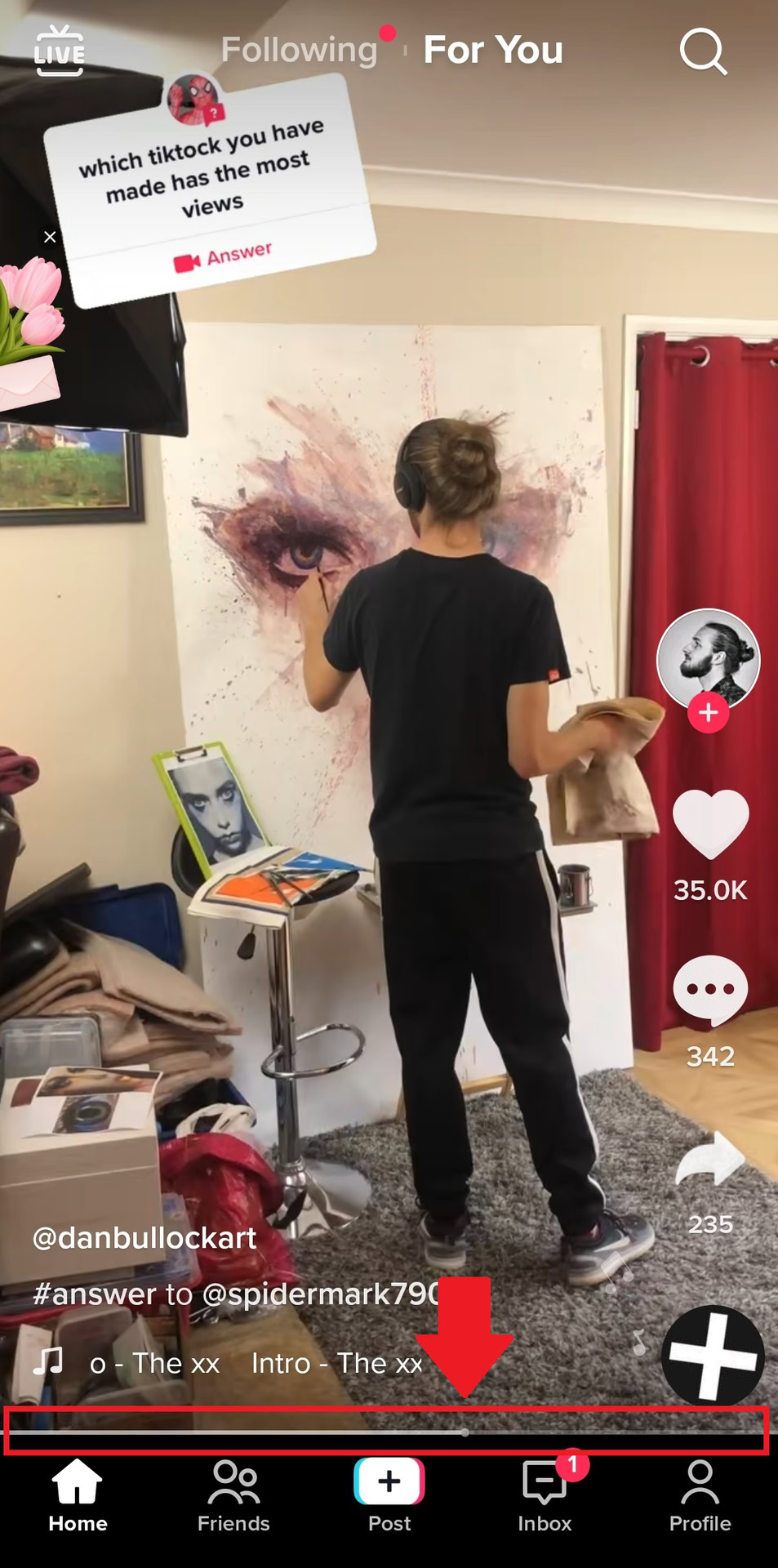
Tap and hold the small white dot on the bar to drag it back through the video’s timeline. You’ll see a timecode decrease in tandem.

Let go when you’re ready to re-watch your video.
Read more: TikTok not working? Here’s how to fix it
FAQs
You can rewind videos if a creator has enabled the feature. Tap and hold the progress bar along the bottom of the screen to rewind. All videos will replay once they’ve ended.
If you don’t see the progress bar at the bottom of the screen, you can’t fast-forward a video. This might be because a creator has changed their video permissions settings.
In 2021, TikTok added a Live Replay feature for content creators to download and replay livestreams up to 90 days after airing.
Not inherently. If you can save it, you can use your device’s own video playback app, but that’s about it.