Affiliate links on Android Authority may earn us a commission. Learn more.
How to find your Twitch stream key (and change it)
Published onJanuary 20, 2023
If you want to start streaming on Twitch, you must know your stream key. A stream key is a unique code that allows your streaming software to communicate with your Twitch account. For example, if you’re using OBS, you would copy your Twitch stream key and paste it into OBS to start streaming to Twitch through OBS. Let’s go over how to find your Twitch stream key, as well as change it if necessary.
READ MORE: How to go live on YouTube
THE SHORT ANSWER
To find your Twitch stream key, go to the Twitch website and click the profile picture icon in the top right. After that, click Settings > Channel and Videos > Stream. Your stream key will appear next to Primary Stream key.
KEY SECTIONS
How to find your Twitch stream key
Go to the Twitch website in your browser. Click the profile picture icon in the top right of the interface.
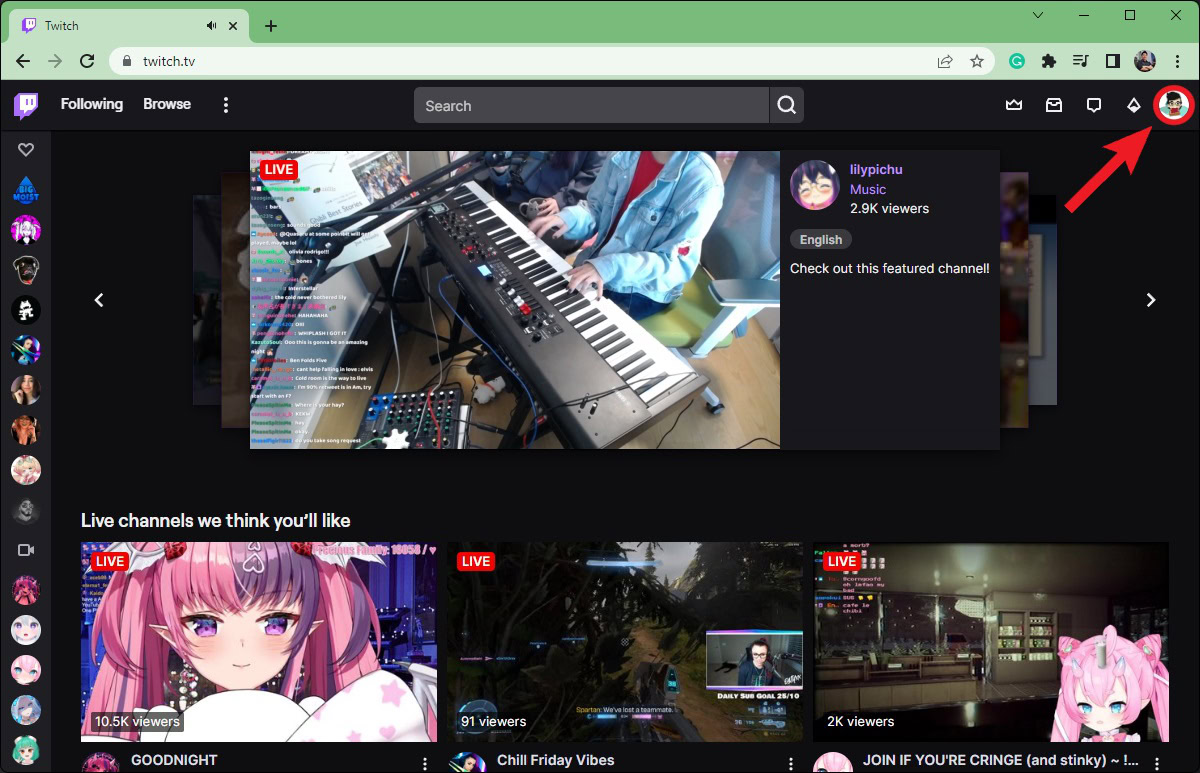
From the subsequent dropdown menu, click the cog-shaped Settings button.
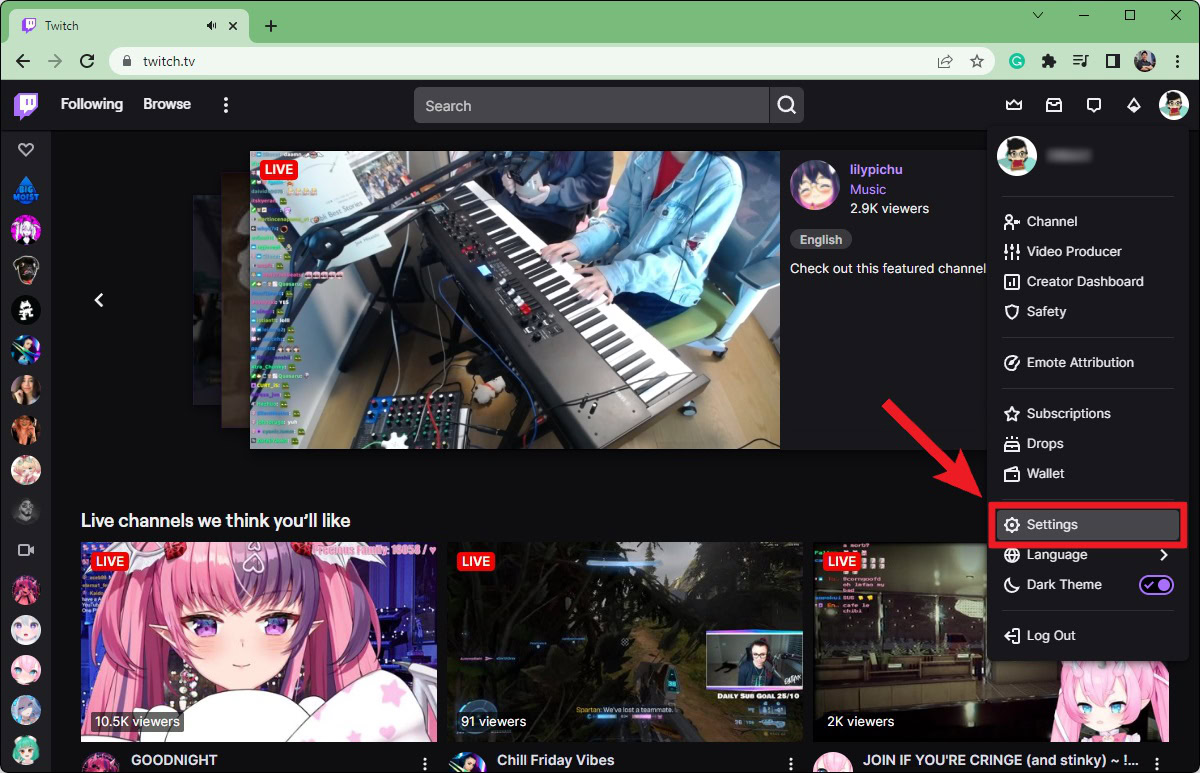
Within Settings, click on the tab marked Channel and Videos.
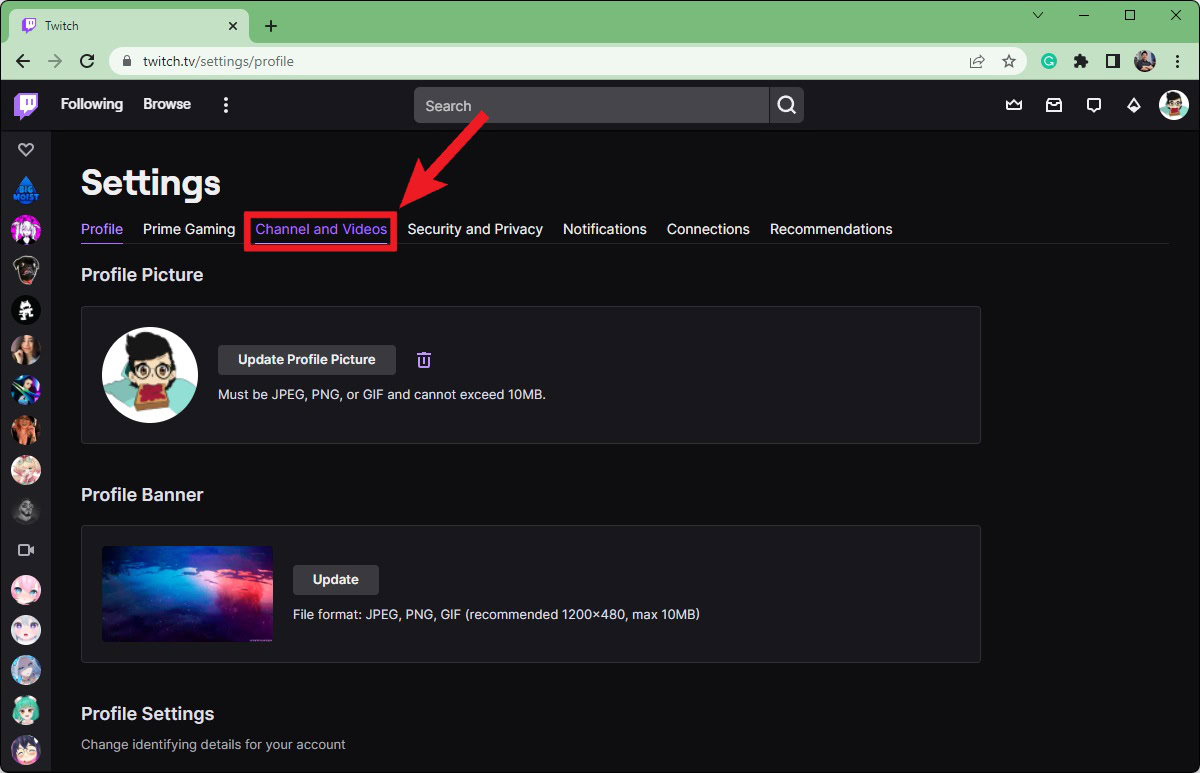
This will take you to the Channel section of the CREATOR DASHBOARD. In the menu on the left, make sure the Settings dropdown is open, then click Stream.
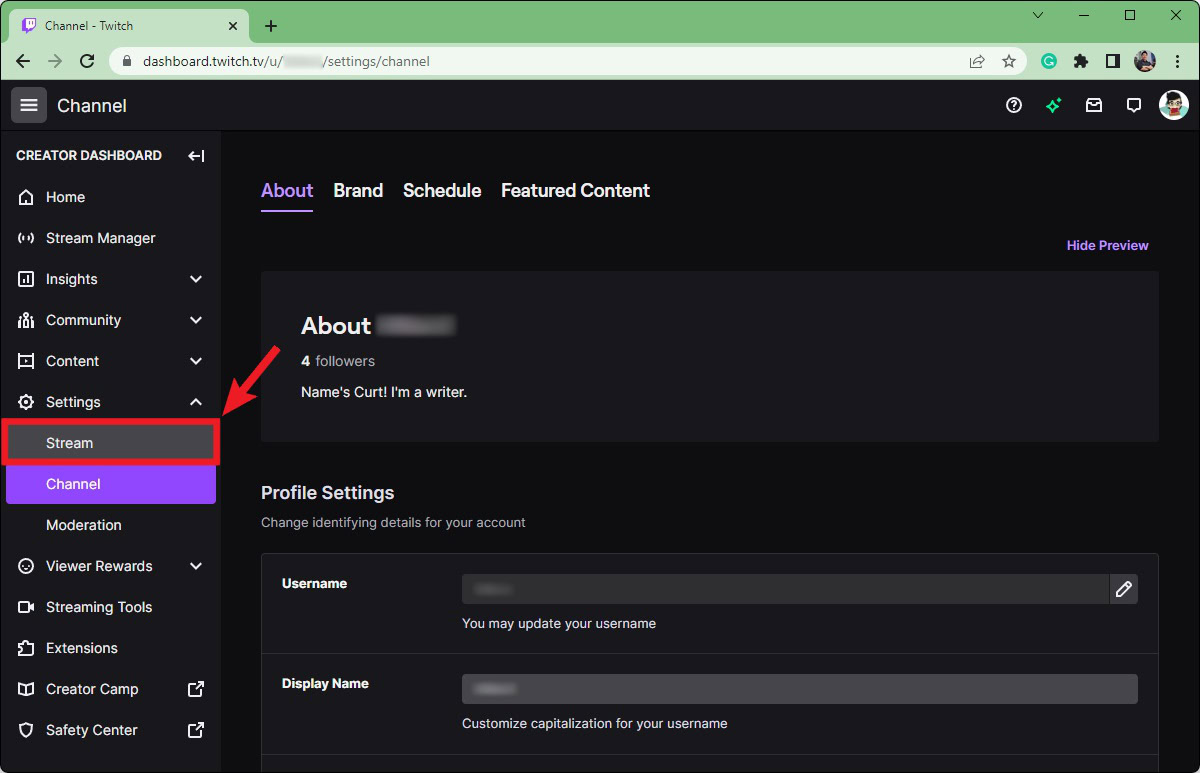
The first section that appears on the right will be Stream Key & Preferences. Your Twitch stream key appears next to the Primary Stream key box.
- Click Show if you just want to view your Twitch stream key.
- Click the Copy button if you wish to copy your entire Twitch stream key to your clipboard. You can then paste this into OBS, Streamlabs, or your streaming software of choice to begin streaming to your Twitch account.
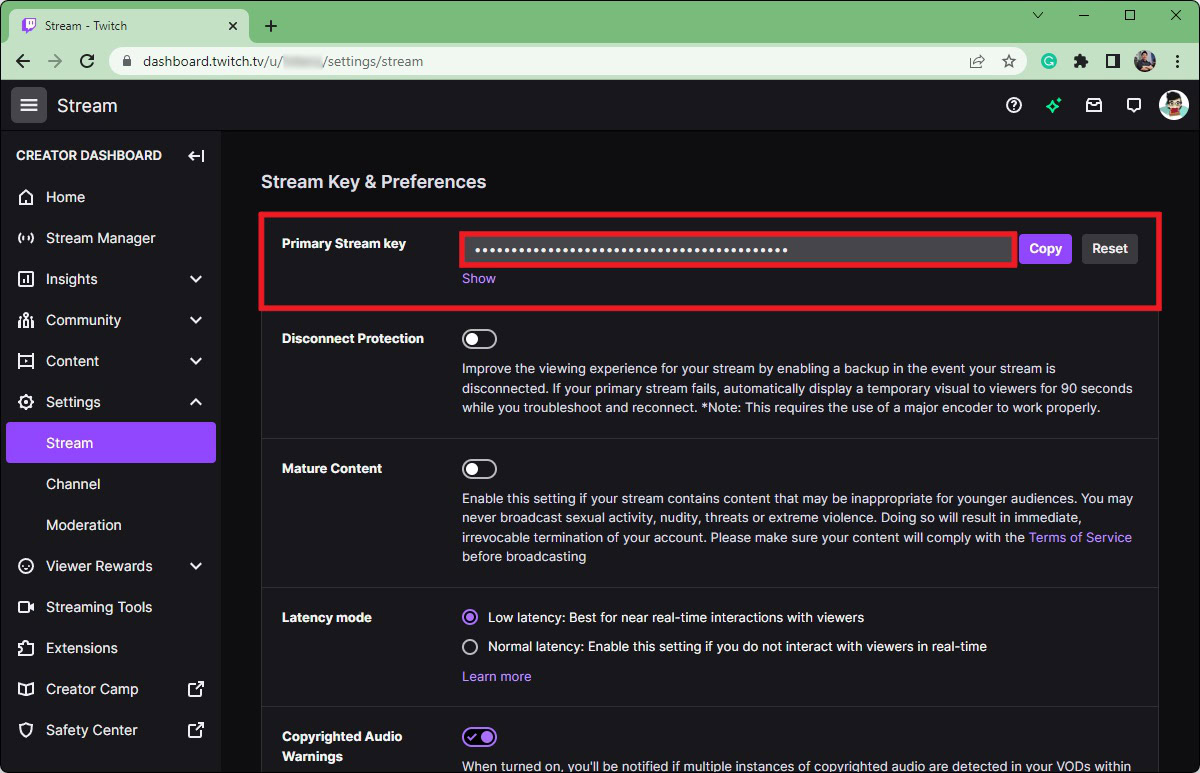
How to change your Twitch stream key
Go to the Twitch website in your browser. Click the profile picture icon in the top right of the interface.
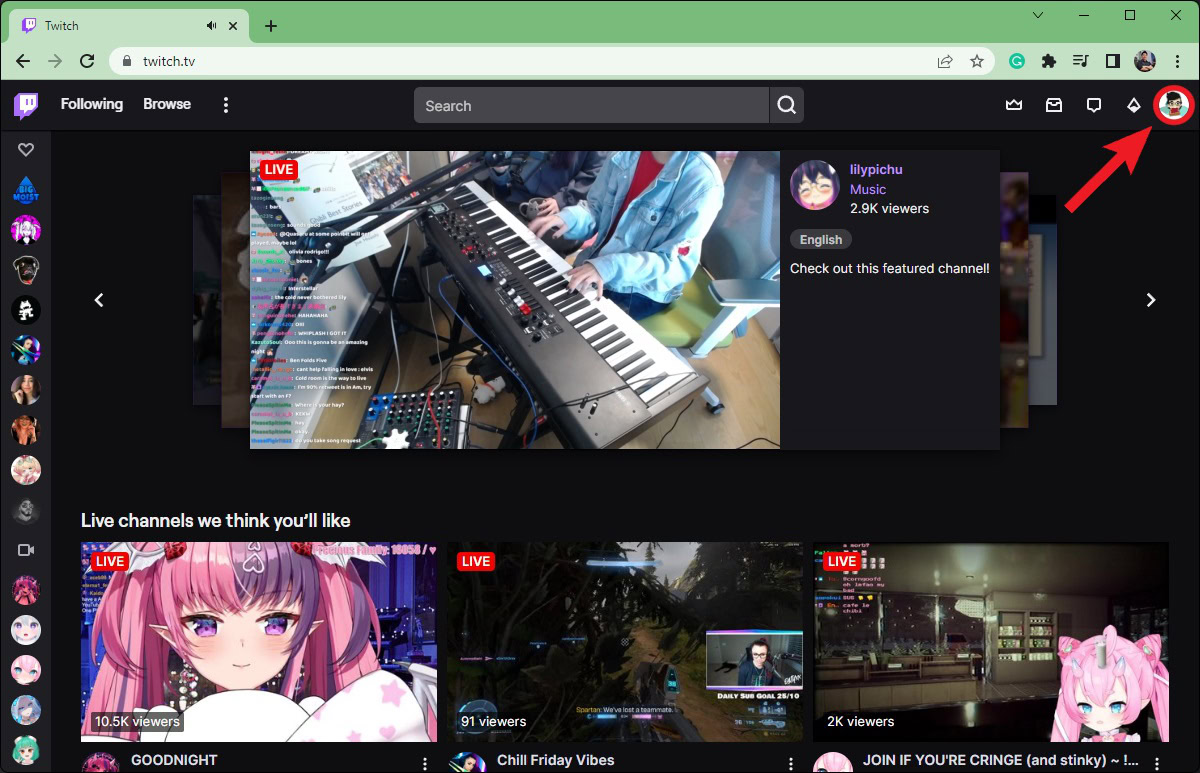
From the subsequent dropdown menu, click the cog-shaped Settings button.
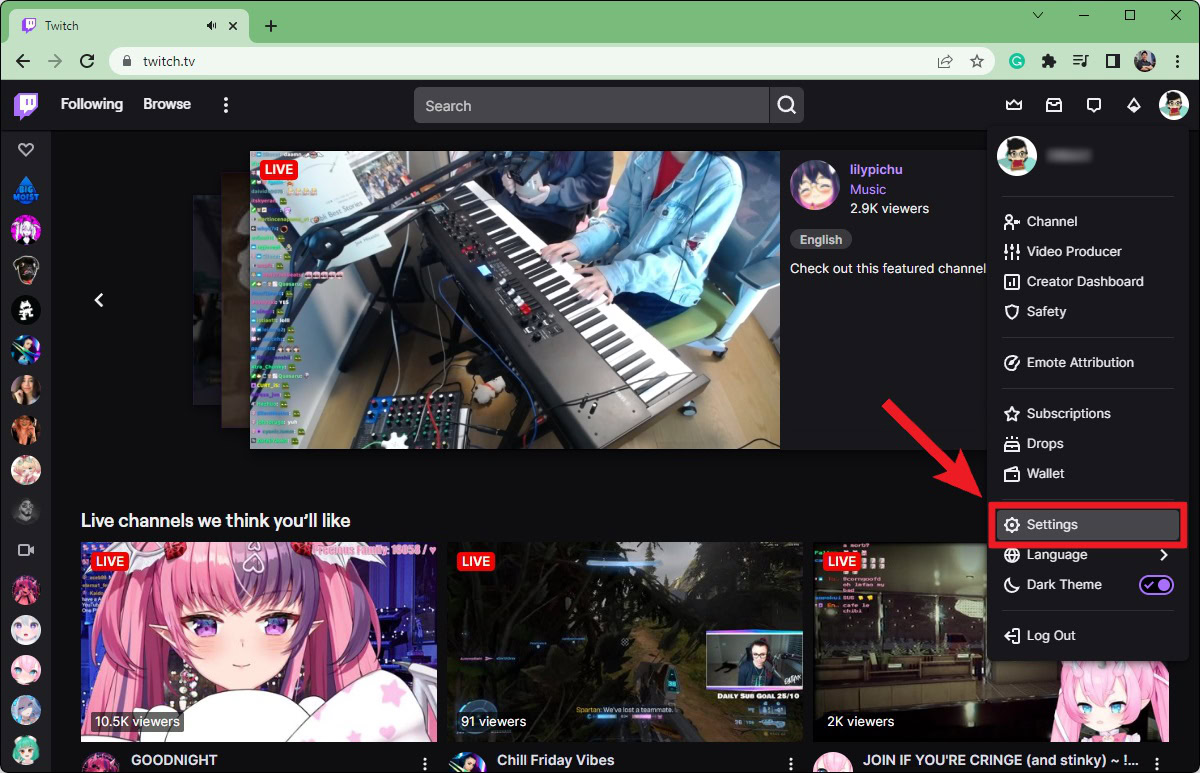
Within Settings, click on the tab marked Channel and Videos.
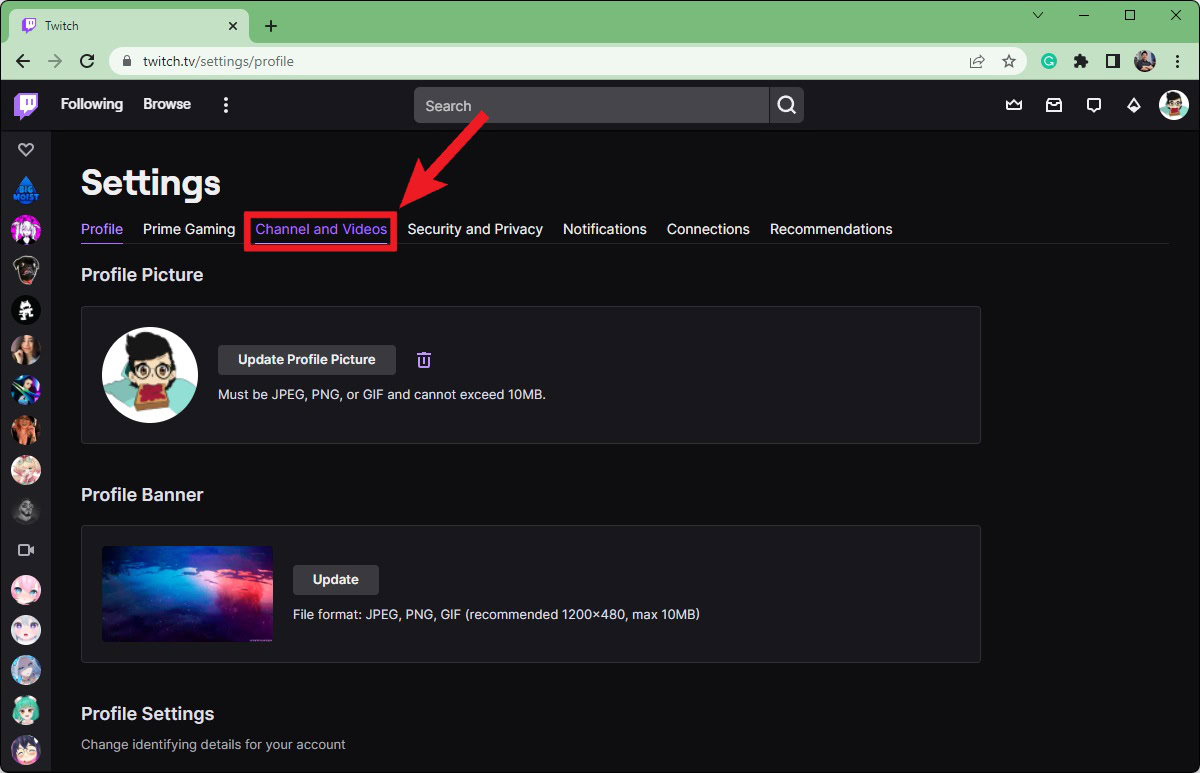
This will take you to the Channel section of the CREATOR DASHBOARD. In the menu on the left, make sure the Settings dropdown is open, then click Stream.
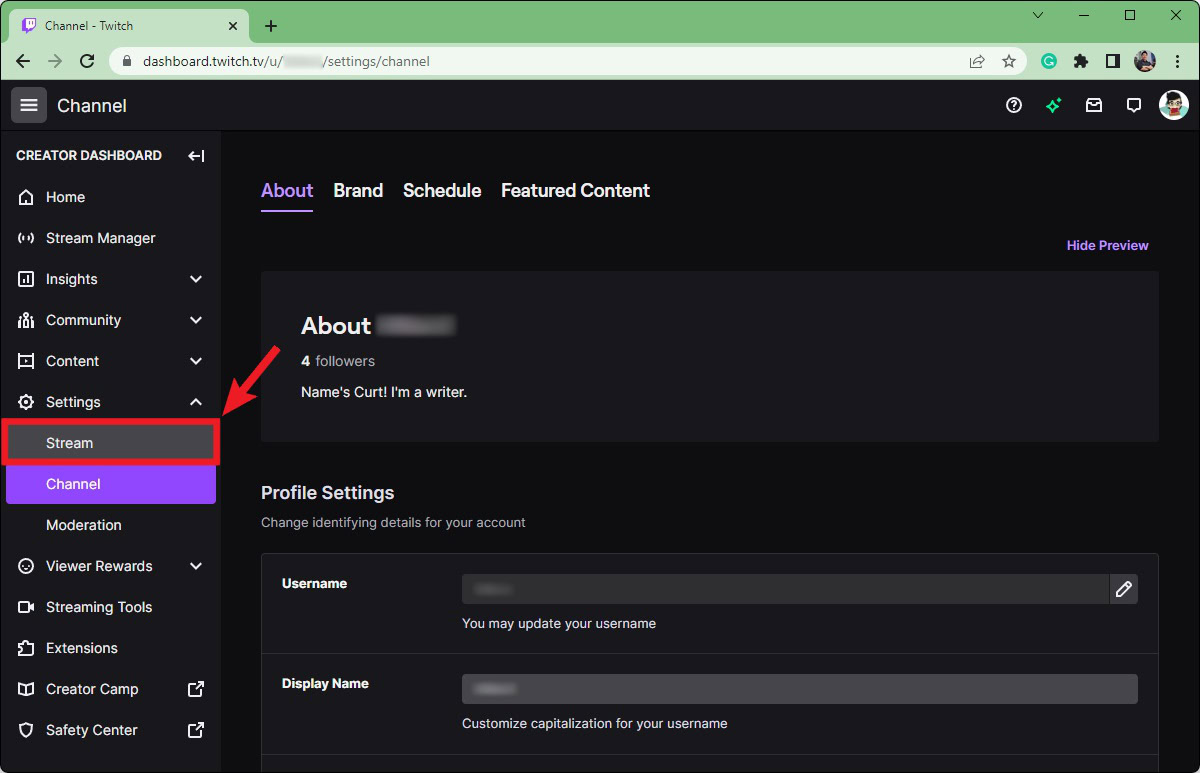
Click the Reset button in the Primary Stream key box. This will change your current Twitch stream key. You can also change your Twitch username from this section.
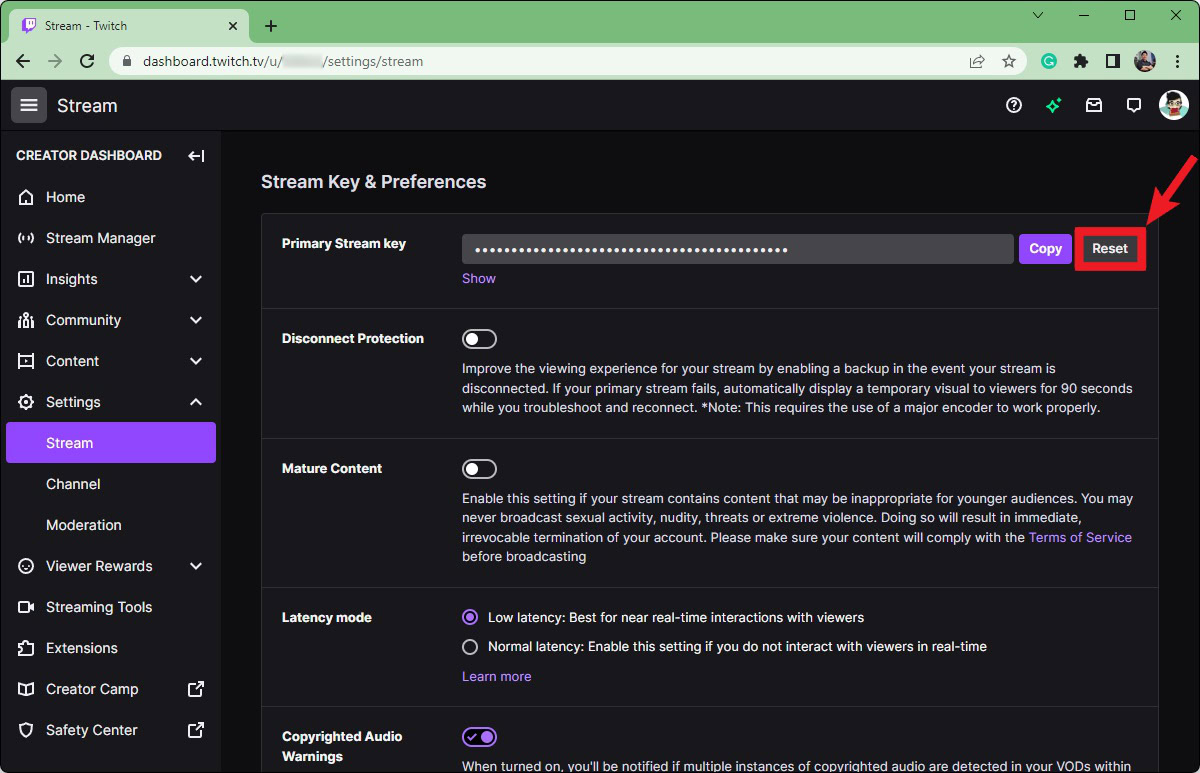
READ MORE: How to change your name on Twitch
FAQs
Never share your stream key. Anybody who knows your stream key can start broadcasting through your account on Twitch. Think of your stream key as the password to your stream. You wouldn’t share your other account passwords with people, right? Keep your stream key as secure as any other password.