Affiliate links on Android Authority may earn us a commission. Learn more.
How to see coordinates in Google Maps
Published onMarch 30, 2023
There are many ways to navigate with Google Maps, but sometimes an address isn’t specific enough, or the location you’re looking for might not even have an address. Thankfully, you can use precise coordinates to locate a position and share it with others quickly. Here’s how to get coordinates from Google Maps.
QUICK ANSWER
On a desktop, click on a location in Google Maps, then right-click the custom pin. You'll see the GPS coordinates in the pop-up window. On the Android app, you can copy the coordinates of a custom pin displayed in the search box at the top of the screen.
KEY SECTIONS
How to get coordinates on Google Maps (Android and iOS)
First, open the Google Maps app on your phone. Next, tap and hold an area of the map that isn’t labeled to drop a red pin.
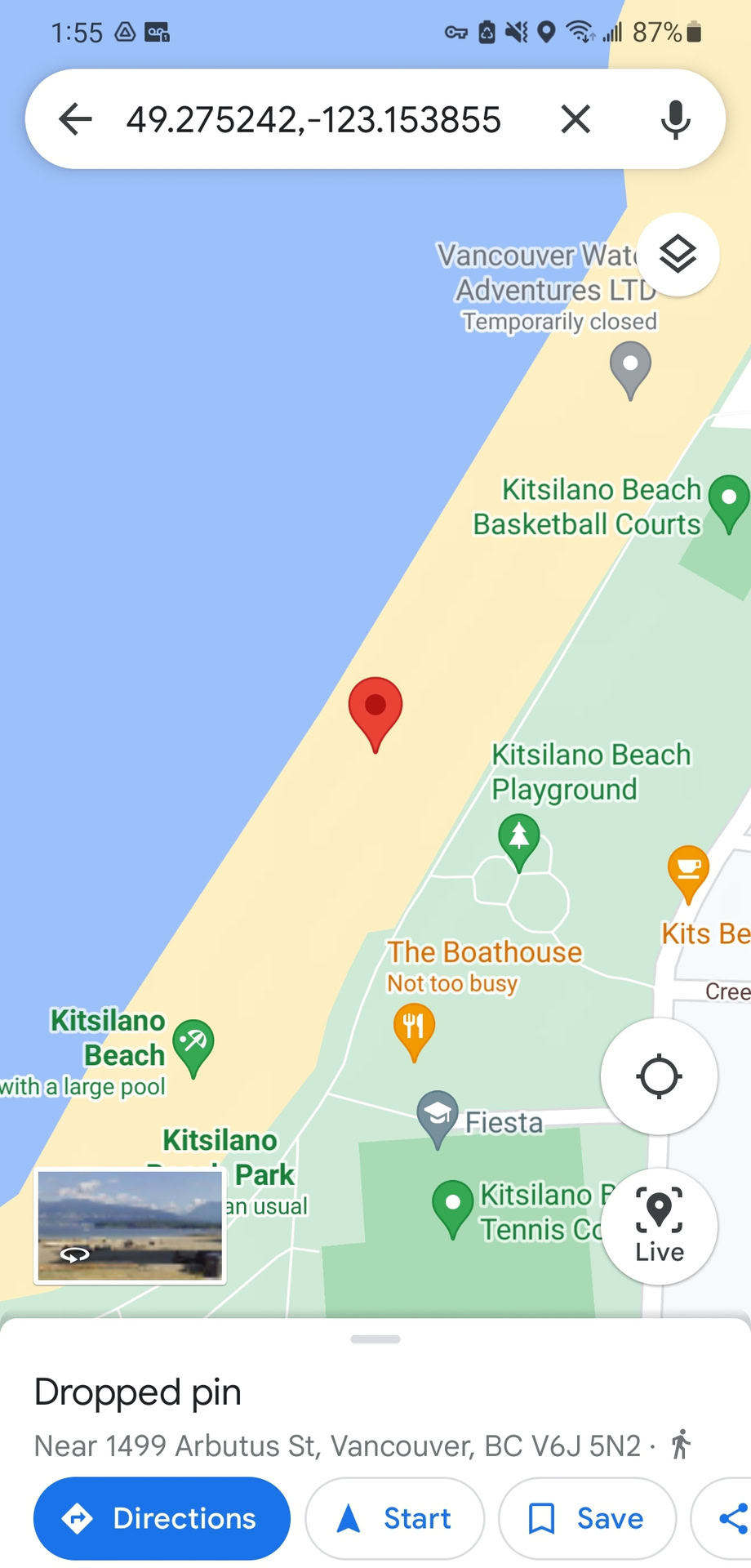
You can now find the coordinates in the search box or pull up the Dropped pin menu at the bottom of the screen.
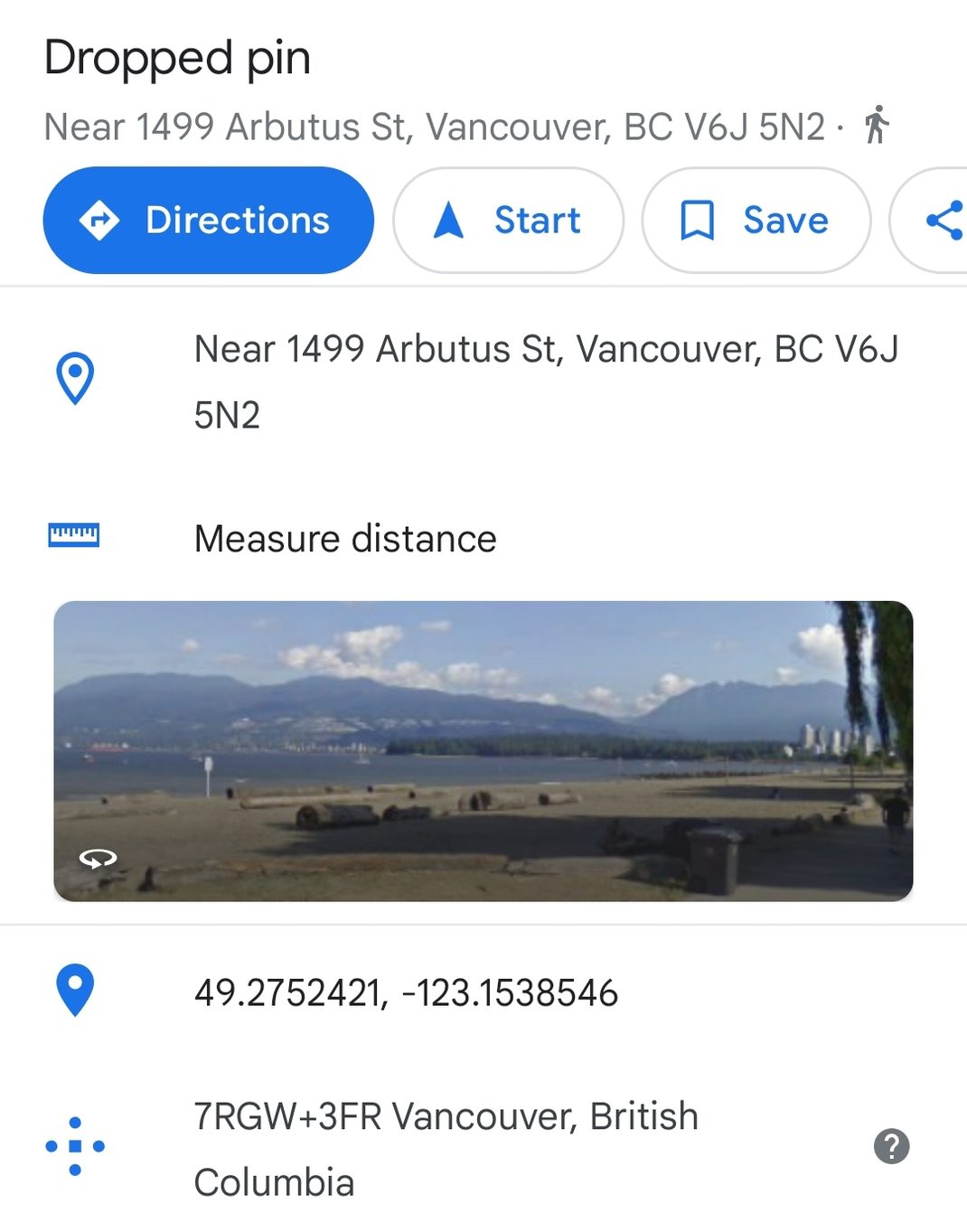
You can then copy and paste the coordinates to share with others. Note that you may have to delete the space after the comma.
How to get coordinates from Google Maps (desktop)
First, open Google Maps on your desktop. Next, click a location on the map, drop a custom pin, and then right-click the pin.
A pop-up window will open, and you can find the latitude and longitude in decimal format at the top. Other options include setting directions to or from the location or finding nearby attractions and amenities.
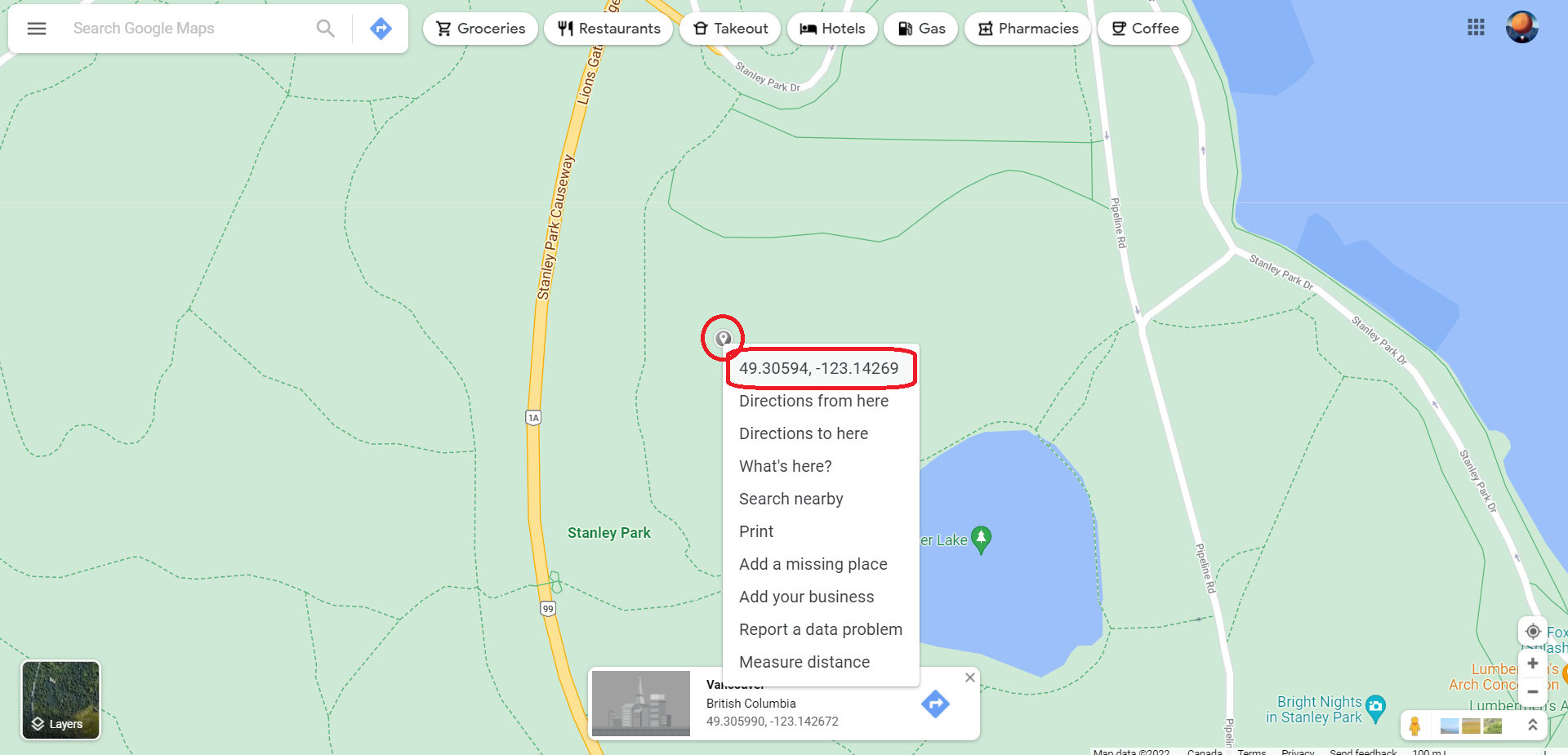
To copy the coordinates, left-click on the latitude and longitude. They will be automatically copied to your clipboard, so you can save them or paste them into a message to share with others.
How to enter coordinates in Google Maps
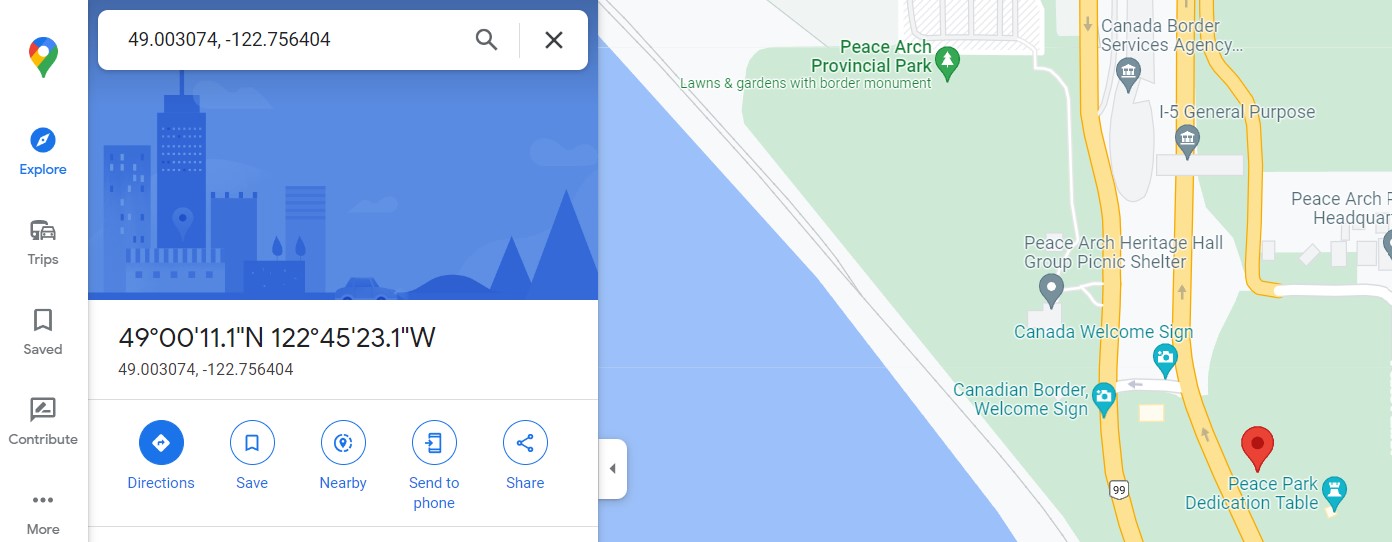
If you’ve received a set of coordinates from a friend, finding their location is easy since entering coordinates in Google Maps is the same on desktop and mobile—however, only a few specific formats work when entering coordinates. Also, be sure to list your latitude coordinates before your longitude coordinates.
Note that to format your latitude and longitude so they work in Google Maps, you’ll have to use decimal degrees as follows:
- Correct: 49.003074,-122.756404
- Incorrect: 49,003074,-122,756404
Lastly, double-check that the first number in your latitude coordinate is between -90 and 90 and the first number in your longitude coordinate is between -180 and 180. If everything is formatted correctly, all you should have to do is press Enter for Google Maps to locate the coordinates.
FAQs
To find your current GPS coordinates, tap and hold or double-click on your current location. The latitude and longitude will appear in the drop-down menu. You will first have to enable location permission in the app settings.
To share your GPS coordinates on the desktop, right-click your location to open a pop-up window. Next, click on your coordinates to copy them to your clipboard, then paste them into an email or messaging app to share with others.
To share your GPS coordinates on mobile, tap and hold your current location to have your latitude and longitude appear in the research bar. Then, copy and paste as you wish.
To plot multiple coordinates, you will need to create a custom map in Google Maps. Learn more in our guide.