Affiliate links on Android Authority may earn us a commission. Learn more.
How to find your iPhone's MAC address and IMEI number
Published onAugust 10, 2023
If you’re here, you’re probably at least vaguely familiar with the concepts of a MAC address and IMEI number. Even if you’re not, these are two important pieces of information that can be critical for troubleshooting. Here’s how to find your iPhone’s MAC address and IMEI number, as well as some proper definitions.
QUICK ANSWER
- You can find your iPhone's MAC address either in the Wi-Fi or General > About sections in Settings. You may want to temporarily disable Private Wi-Fi Address under Settings > Wi-Fi.
- You can find your IMEI number in Settings > General > About.
JUMP TO KEY SECTIONS
What is a MAC address on my iPhone, and what is it used for?

When your iPhone communicates with a Wi-Fi network, it identifies itself using a unique network address called a Media Access Control (MAC) address. The problem is that if the device uses the same MAC address across all networks, network operators and observers can more easily link that MAC address to a particular device. This subsequently allows users and devices to be tracked or profiled.
Due to these privacy and security concerns, your iPhone will use a different MAC address for each Wi-Fi network it connects to. Your iPhone will also change its MAC address if you wipe your iPhone or reset all network settings.
What is the IMEI number on my iPhone, and what is it used for?
IMEI stands for International Mobile Equipment Identity. It’s basically your iPhone’s fingerprint. Each IMEI is a 15-digit number unique to your device. Phone carriers and manufacturers share IMEIs to enable tracking of stolen phones.
For that reason, and some other potential uses such as carrier activation, it’s worth keeping note of your IMEI number.
How to find the MAC address on an iPhone
There are two ways to find the MAC address on your iPhone.
Wi-Fi section
Go to Settings > Wi-Fi and tap on the i (info) icon next to your active Wi-Fi network’s name.
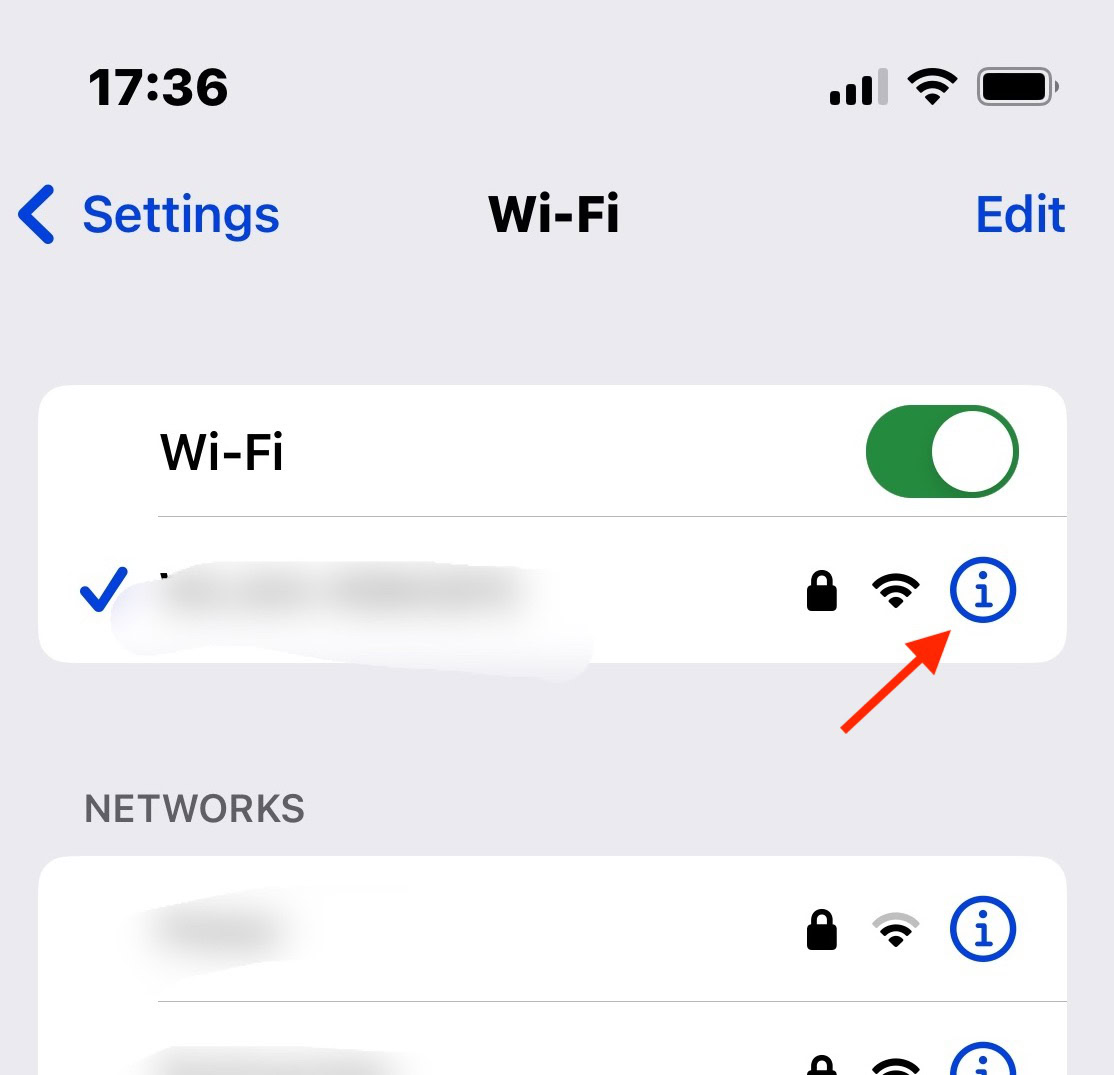
Scroll down to Wi-Fi Address. This is your MAC address. Bear in mind though that if Private Wi-Fi Address is toggled on, the MAC shown isn’t a fixed one. To get a permanent address (at the risk of being more easily tracked), toggle off Private Wi-Fi Address.
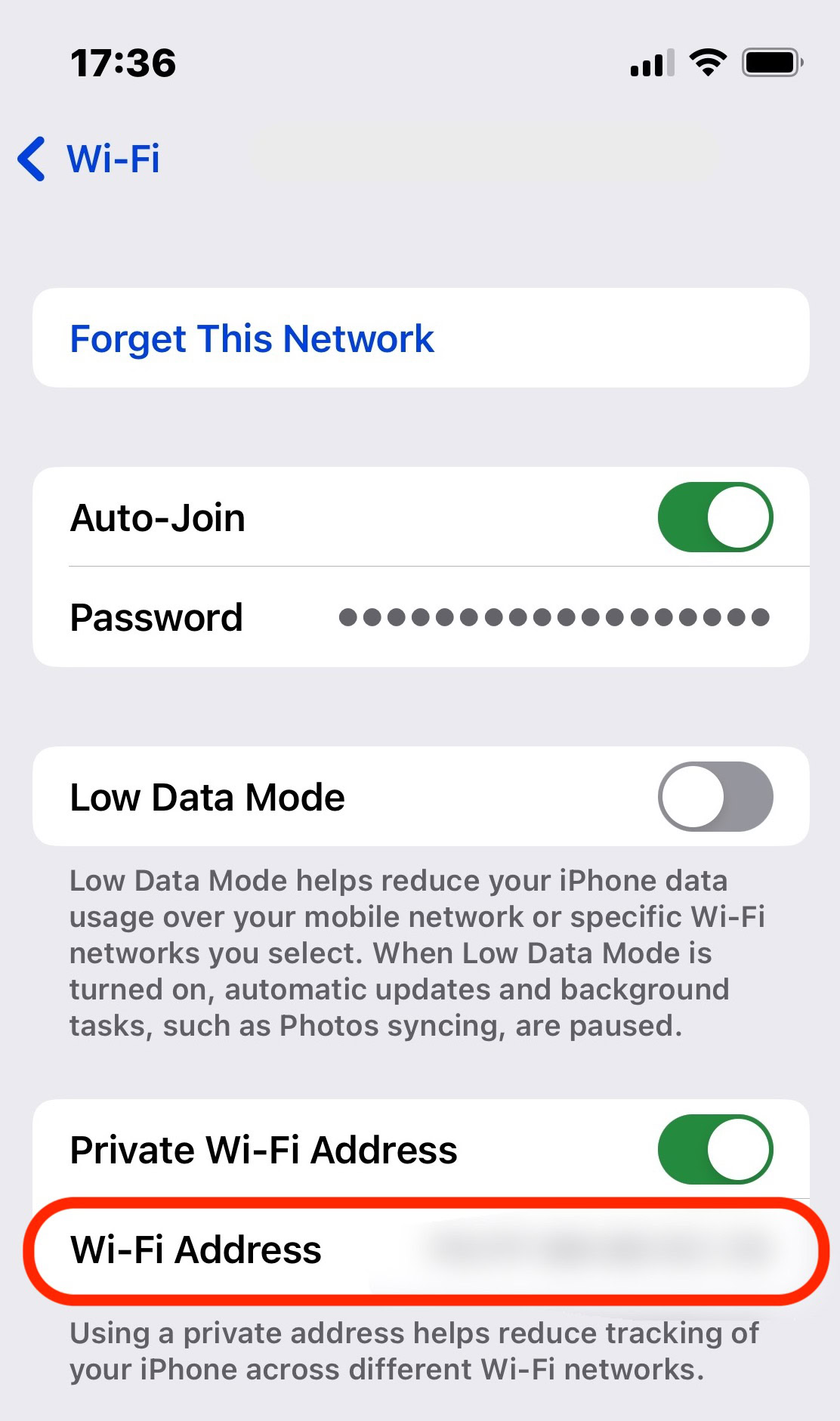
General section
The other way to get your MAC address is by going to Settings > General > About. Scroll down to Wi-Fi Address. Note that here, there’s no option to toggle off the Private Wi-Fi Address feature.
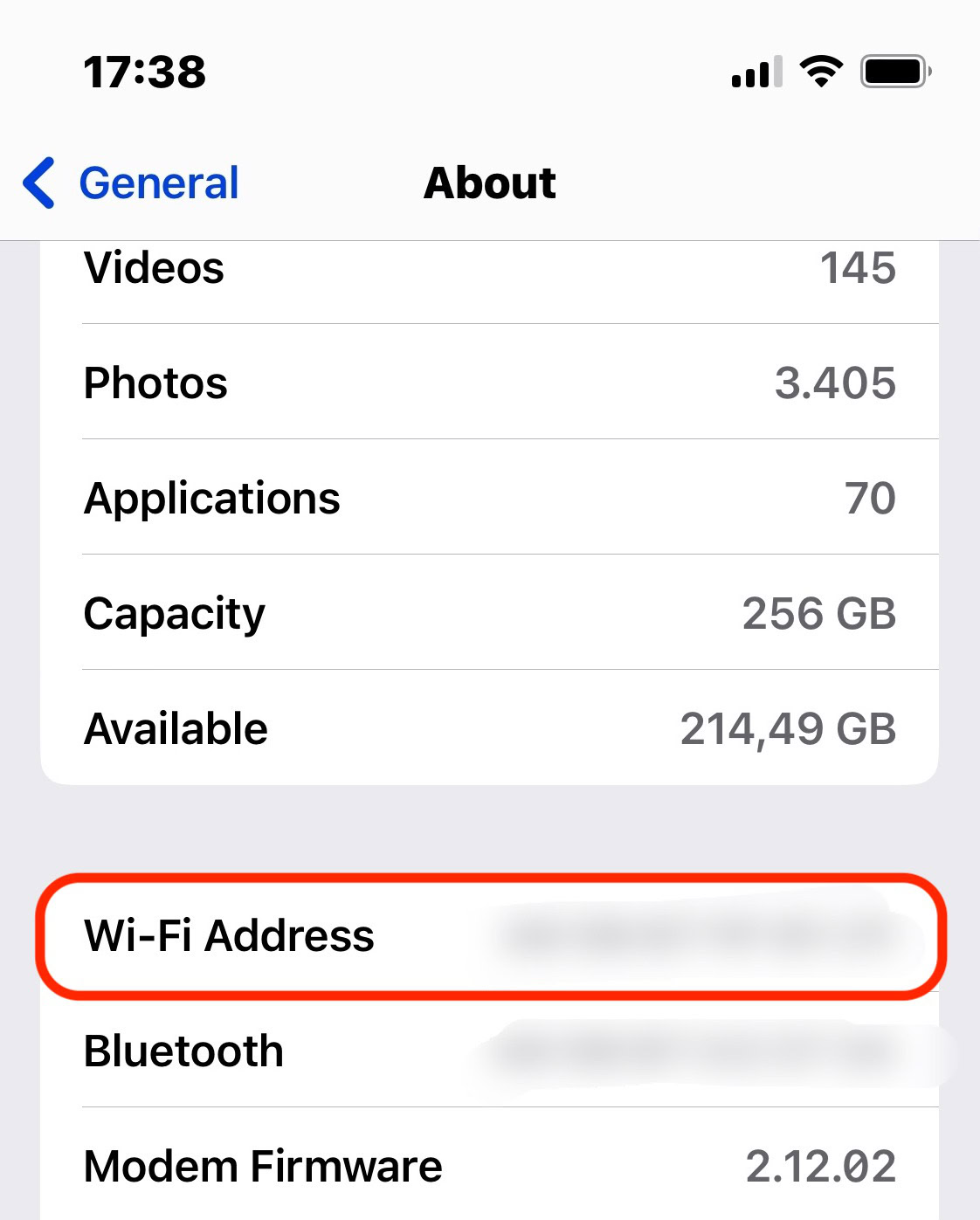
How to find the IMEI, MEID, or ICCID number on an iPhone
We’ve already outlined what an IMEI number is. But before we continue, let’s talk about ICCID and MEID numbers.
- An ICCID number (Integrated Circuit Card Identifier) is used to identify one SIM card from another. Each SIM has its own ICCID.
- An MEID number (Mobile Equipment Identifier) is all but identical to an IMEI and is used as an identifying number for devices.
All three numbers can be found by going to Settings > General > About and scrolling down to Physical SIM.
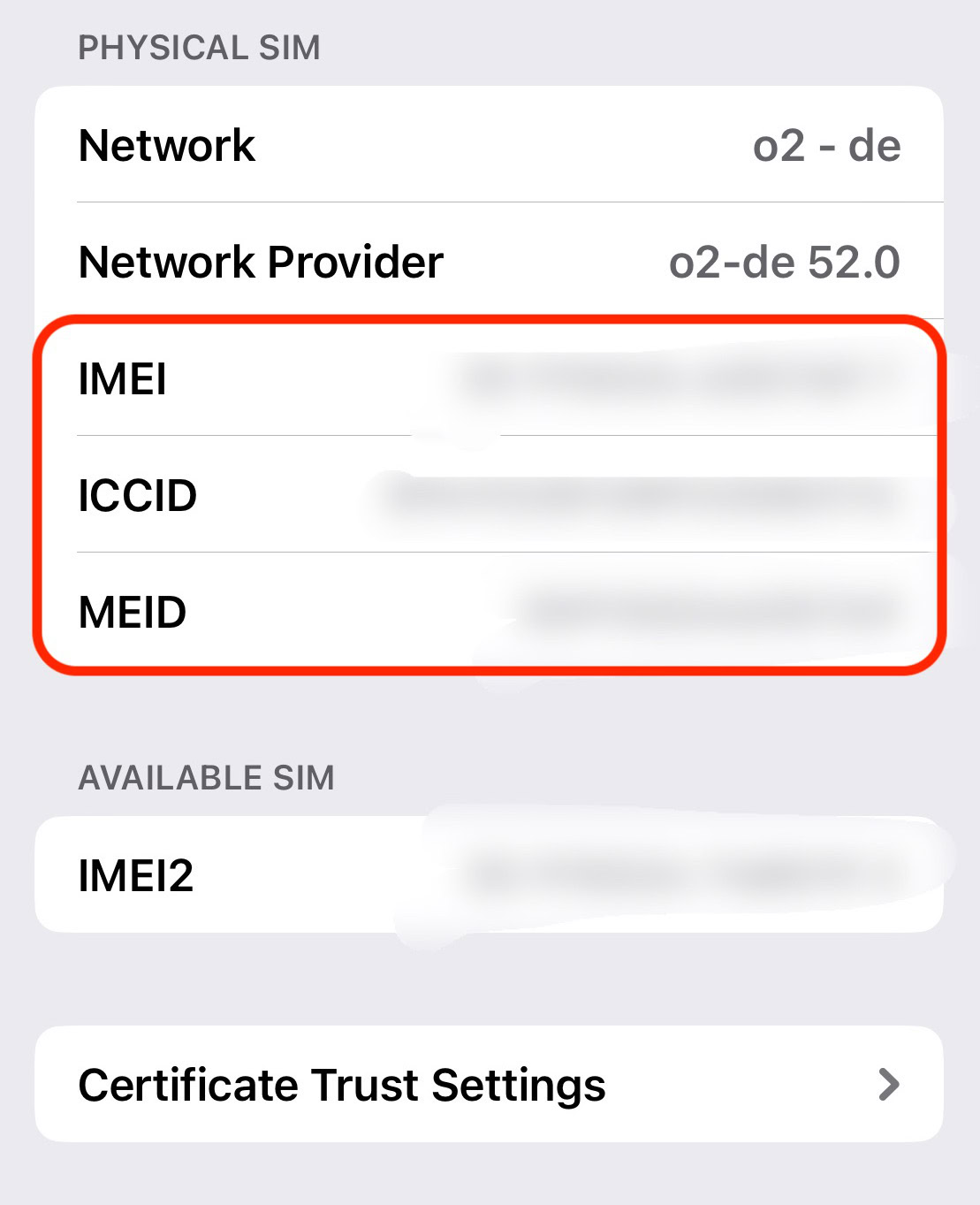
FAQs
On an iPhone, your Wi-Fi address and MAC address are one and the same.
By default, starting with iOS 14, your device uses a different MAC address for each Wi-Fi network it connects to. You can disable this by going to Settings > Wi-Fi, tapping the i (info) button for a network, then disabling Private Wi-Fi Address.
No two devices on the same network can have the same MAC address.
The best method is to turn off Wi-Fi when you’re out and about. But if you have Private Wi-Fi Address on (see above), you won’t have a consistent MAC address across networks anyway, making you harder to track.
On iPhones, that’s the main purpose of the Private Wi-Fi Address feature.
Anyone with possession of your IMEI number can find out the device’s brand, model, specifications, and more.
Not directly (meaning live location info), but cellular networks can use an IMEI to tell when a specific device is connected to its towers. Direct tracking is only possible with the Find My app, or possibly spyware such as Pegasus.
Each IMEI number is unique to a mobile device and can never be changed or replaced.
