Affiliate links on Android Authority may earn us a commission. Learn more.
Fitbit not syncing with MyFitnessPal? Try these quick fixes.
January 19, 2023
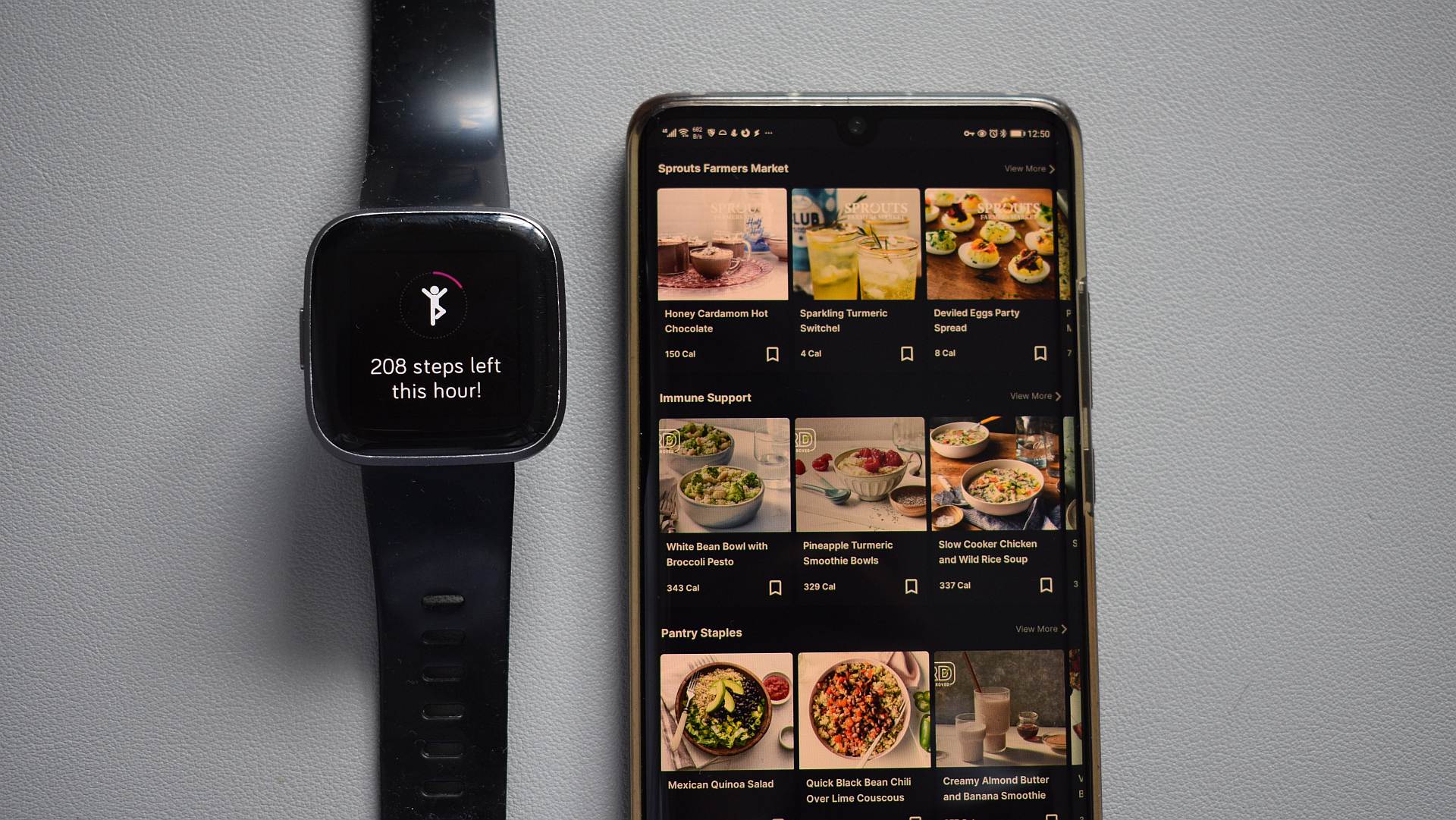
Pairing your Fitbit and MyFitnessPal accounts ensures you can use the best of both platforms without much fuss. You’ll gain access to MyFitnessPal’s planning and dieting features informed by Fitbit’s health tracking smarts. While syncing Fitbit with MyFitnessPal is a relatively simple undertaking, you may have a few problems. Find a list of solutions to Fitbit and MyFitnessPal syncing issues below.
QUICK ANSWER
Quickly solve MyFitnessPal and Fitbit syncing issues by disconnecting and reconnecting the two services.
JUMP TO KEY SECTIONS
Solution #1: Check that the services are linked
Right off the bat, there isn’t a master fix for Fitbit and MyFitnessPal syncing issues. However, it’s always a good idea to rule out the seemingly obvious when troubleshooting.
It’s essential to verify that Fitbit and MyFitnessPal are aware of one another and successfully connected. To do this:
- Open the MyFitnessPal dashboard and log in.
- Click the Apps tab.
- Find the Your Apps section, and double-check that Fitbit is listed on the right-hand side.
- If it is, Fitbit is indeed connected to your MyFitnessPal account.
- Tap the Connect option to pair the two services if it isn’t.
Solution #2: Reconnect Fitbit and MyFitnessPal
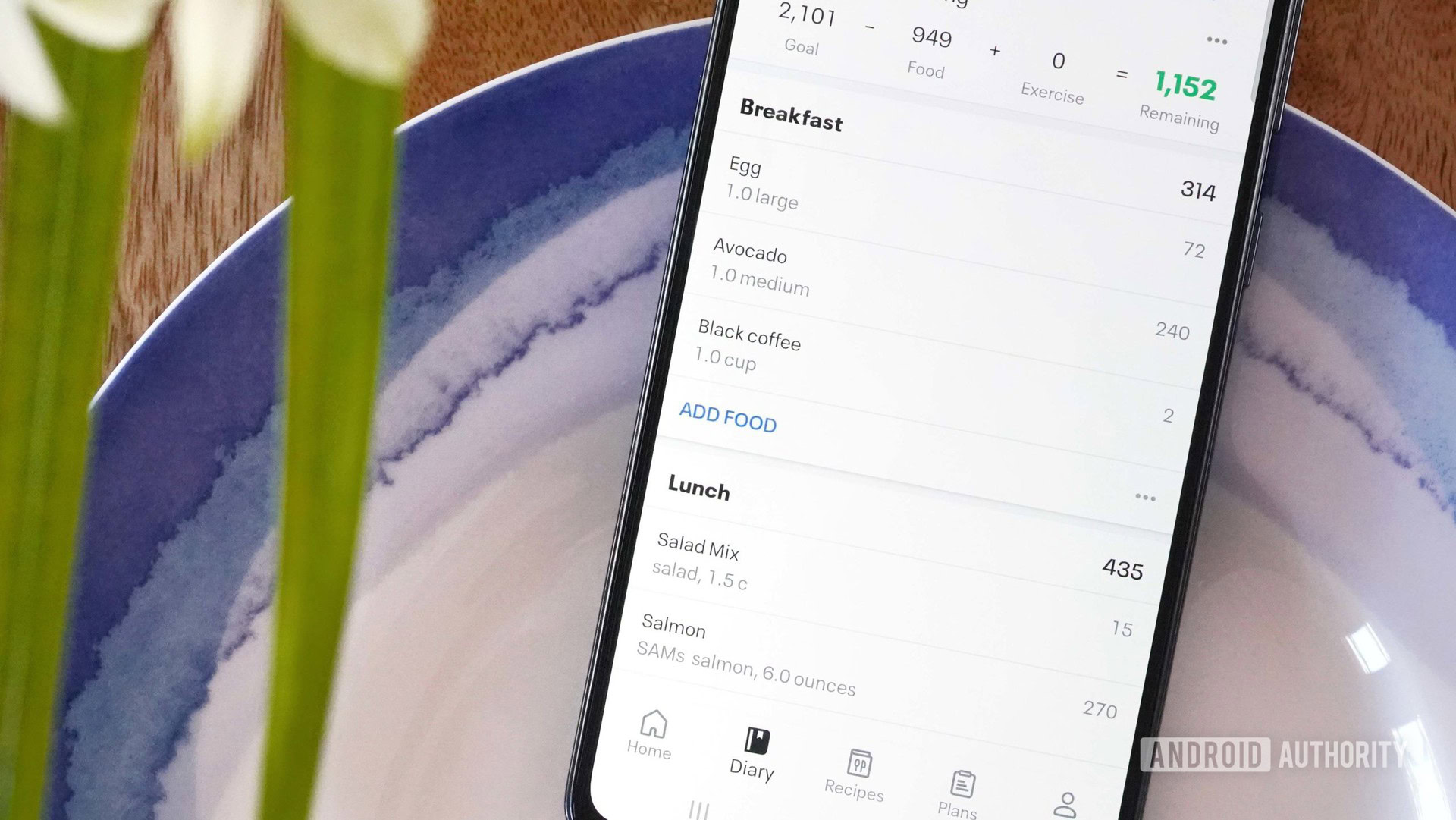
If the two services are linked, but you still aren’t seeing any data exchanges, try reconnecting the two services.
Fitbit and MyFitnessPal users have had mixed success with this fix, but it’s one recommended by both companies.
To remove Fitbit from MyFitnessPal:
- Open the MyFitnessPal dashboard. Log in if you aren’t already.
- Tap the Apps tab.
- Find Fitbit in the Your Apps section on the right.
- Click on it and then click Disconnect to remove it.
- Open a new tab, then open the Fitbit dashboard. Log in to your account.
- Click the gear icon, then tap Settings, and finally Applications.
- Find MyFitnessPal and click the Revoke Access button to remove the app from Fitbit.
At this point, it’s important to give the services a few minutes before reconnecting them.
To reconnect Fitbit to MyFitnessPal:
- Download the MyFitnessPal app for your phone and open it.
- Tap the three-line drop-down menu button and select Apps & Devices.
- Select Fitbit under the All Apps section.
- Tap the Connect button to initiate the process.
- Your phone should open a web browser tab requesting your Fitbit account credentials. You might be asked to log in to MyFitnessPal, too.
- A page highlighting which Fitbit data streams you can sync with MyFitnessPal should appear once you’re logged in to both platforms. Tap Allow All to check all the boxes, then tap Allow to continue the sync process.
Reconnecting Fitbit with MyFitnessPal should resolve any issues encountered during the initial connection procedure.
Is MyFitnessPal down?
If the above two solutions don’t solve your Fitbit and MyFitnessPal syncing issues, the problem might lie beyond your control. If MyFitnessPal is down, you might not be able to communicate with Fitbit to sync your data.
You can check if MyFitnessPal is down or facing any service issues by visiting its operation’s Twitter account or the official status page. Are you seeking an external source of potential service disruptions? Downdetector is another excellent resource. Finally, if you are experiencing continued issues with the app, you can check out our dedicated guide to troubleshooting MyFitnessPal problems.
FAQs
Yes. Fitbit supports fitness data syncing with MyFitnessPal.
Thank you for being part of our community. Read our Comment Policy before posting.