Affiliate links on Android Authority may earn us a commission. Learn more.
How to force close apps on Windows
Published onJanuary 30, 2023
Whenever you’re using any computer, there’s a chance that an app or program will freeze up. When an app becomes unresponsive for a prolonged amount of time, you should probably close all of its instances with the force quit function. Let’s review how to force quit on Windows.
Read more: How to close the apps on your Apple Watch
QUICK ANSWER
To force quit apps on Windows, click on the app you want to close. With it open, press Alt+F4 on your keyboard.
JUMP TO KEY SECTIONS
How to force quit on Windows
Alt+F4
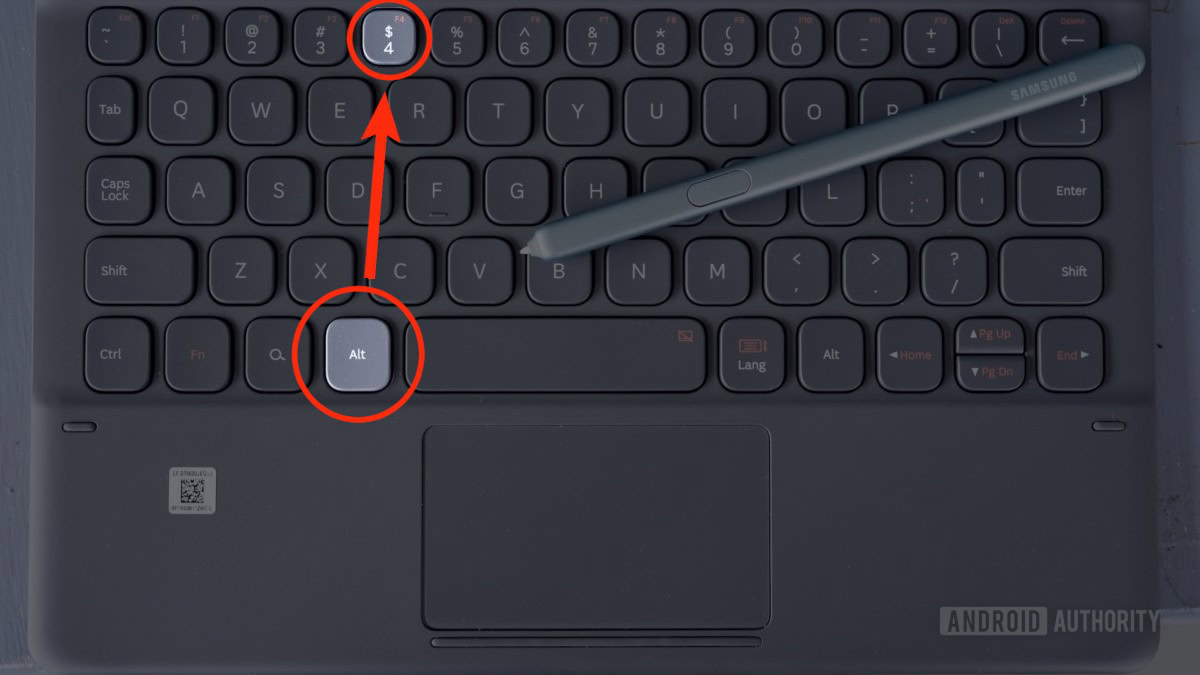
Alt+F4 is the keyboard shortcut to force quit a window you currently have open. This is the easiest and fastest way to force close an app on a Windows computer.
- From the taskbar, click on the window you want to force close.
- Press Alt+F4 on your keyboard.
Task Manager
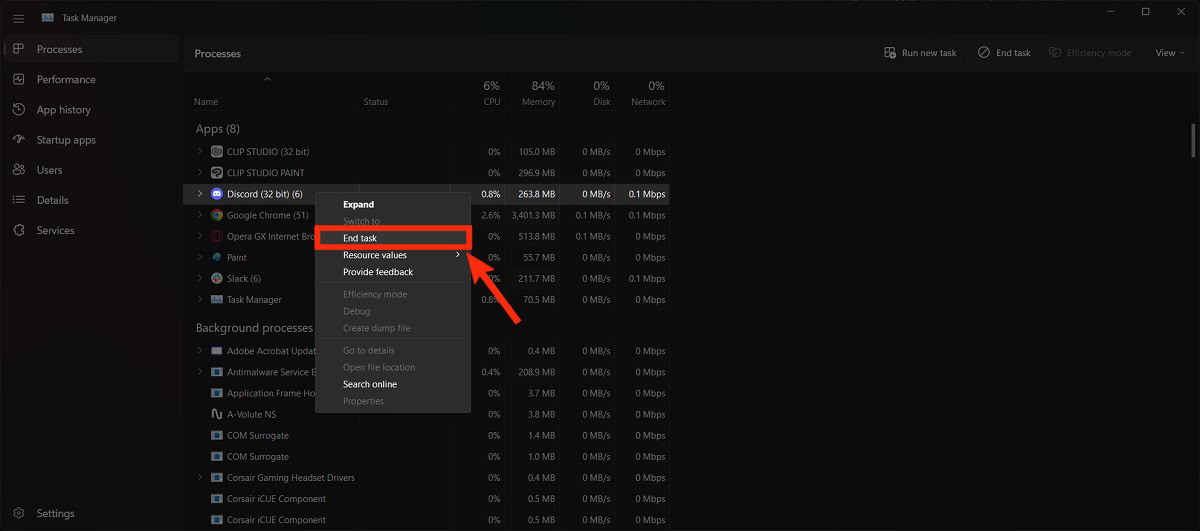
You can force quit on Windows from the Task Manager too. You access the Task Manager from the Ctrl+Alt+Delete menu or by pressing Ctrl+Shift+Esc on your keyboard.
- Press Ctrl+Alt+Delete on your keyboard.
- From the options that appear, click Task Manager.
- Find the app you wish to close from the Processes list in Task Manager. Right-click it.
- Click End task.
Command Prompt
- Launch the Command Prompt app on your computer. You can do this from Windows Key+R or by searching “command prompt” in the Start menu.
- In the Command Prompt, type in tasklist and press Enter on your keyboard.
- Find the app you want to close in the list below. Type in taskkill/im [name of program].exe and press Enter on your keyboard.
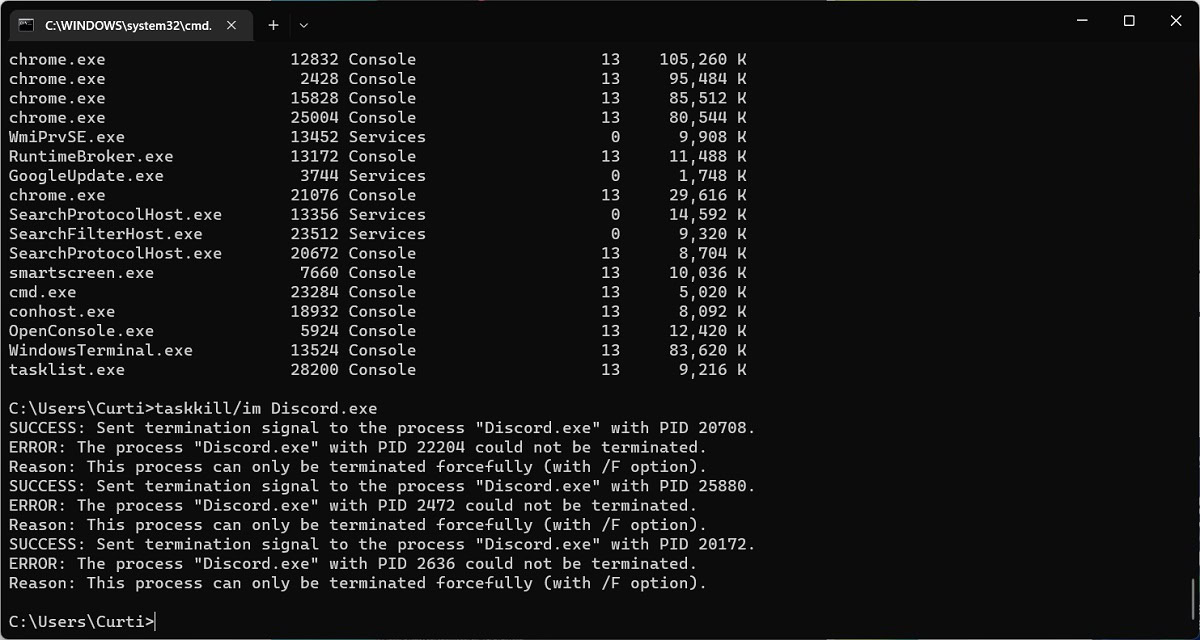
When finished, the identified app will be force closed on Windows.
Read more: Windows 11 Start menu not working? Here’s the fix!