Affiliate links on Android Authority may earn us a commission. Learn more.
How to automatically forward Outlook emails to Gmail
Published onOctober 4, 2022
If you saw our article on forwarding Yahoo email to Gmail, you may now be thinking about forwarding your Outlook email too. Despite Microsoft’s best efforts, Google still beats them at email (as well as a lot more). So if you have Outlook email, but prefer the Gmail interface, then here’s how to forward emails from Outlook to Gmail.
Read more: How to set up and use Gmail in Outlook
QUICK ANSWER
In your Outlook.com inbox, click the Settings cog in the top right-hand corner. In the Search Outlook settings box, start typing Forwarding, and Outlook will take you directly to the relevant section. Add the email address you want to forward to, state what should happen to the copies of the emails in Outlook, and save.
How to forward emails from Outlook to Gmail
To clarify right off the bat, this is for forwarding emails from the web-based Outlook.com, not the local Outlook email client. With that out of the way, let’s see how to forward your emails from Outlook to Gmail (or whatever email service you prefer to use).
Click on the Settings cog in the top right-hand corner of Outlook.com’s email.
Read more: How to download emails from Gmail
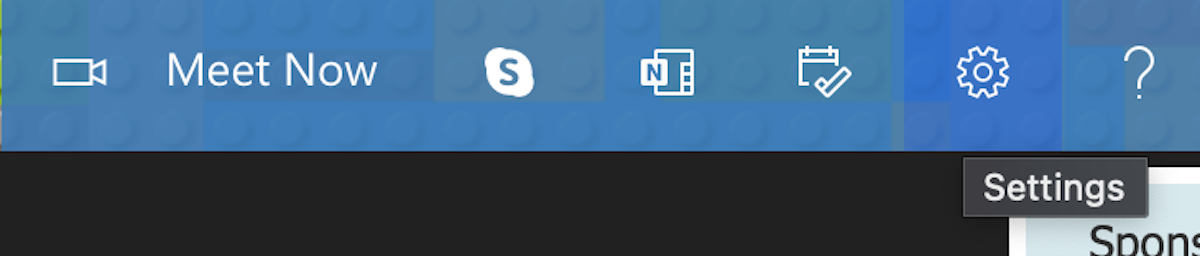
In the Search Outlook settings box, start typing Forwarding and select the first result.
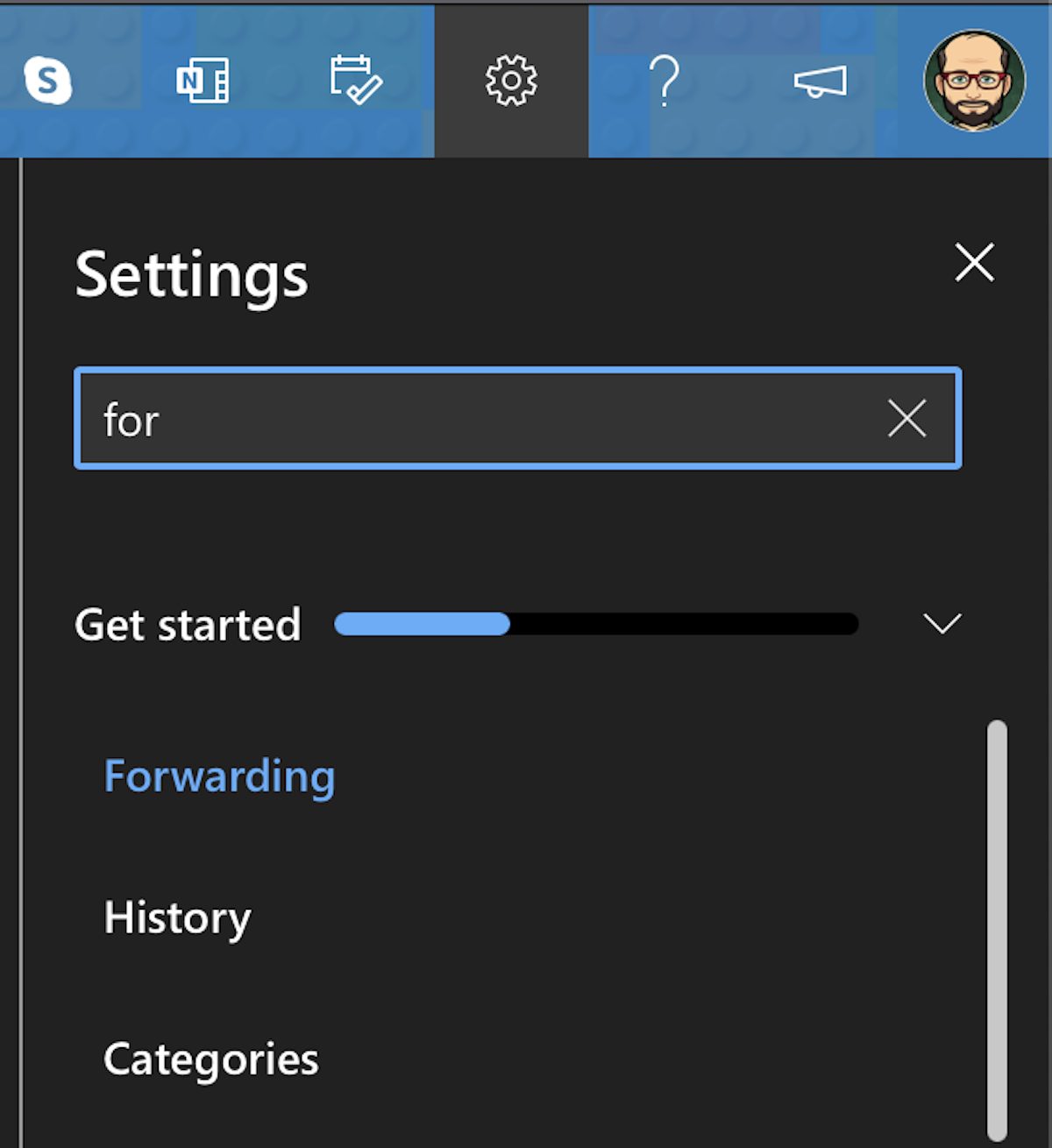
This will take you directly to the Forwarding section. Click Enable forwarding and enter the email address to which you want to forward your Outlook emails. Also, specify if Outlook should keep a copy of the forwarded messages or not. Then click Save to save your changes.
Read more: How to transfer emails from one Gmail account to another
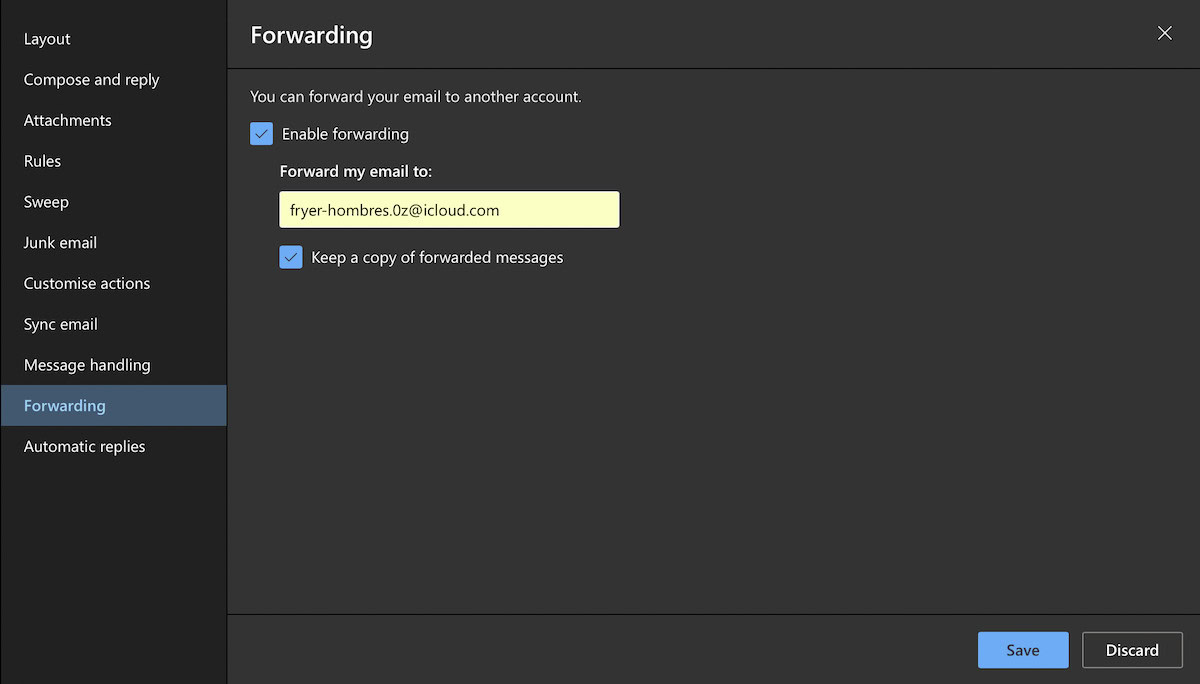
Now send yourself a test email to the Outlook address, and see if it redirects properly to the forwarded address.
Read more: How to set up email forwarding in Gmail
FAQs
No. Email forwarding in Outlook is free.
Hotmail now redirects to the Outlook interface, so the process is the same.