Affiliate links on Android Authority may earn us a commission. Learn more.
How to forward a text message on the iPhone
Published onSeptember 7, 2022
If you need to forward a text message on the iPhone to someone else, you don’t have to go through any copy-and-paste hassle. iMessage has a built-in forwarding function — it’s just not terribly obvious where to find it. You can also have regular SMS messages automatically diverted to your iPad and Mac. We’ll be looking at both subjects in this article.
Read more: How to enable iMessage on iOS, macOS, and Apple Watch
QUICK ANSWER
To forward a text message on your iPhone, hold down the message you want to forward. A menu will then appear. Tap More, and a small curved arrow will appear at the bottom-right of the screen. That's the forwarding icon. Tapping that will put the message in a new SMS window. Enter the contact details of the person to receive the SMS and tap the upward arrow send button.
JUMP TO KEY SECTIONS
How to forward a text message on iPhone to someone else
It’s very easy to forward a text message on the iPhone. It’s just not so straightforward to find the forwarding icon. Start by holding down on the text message with your finger for a couple of seconds. A menu will then appear. Tap More.
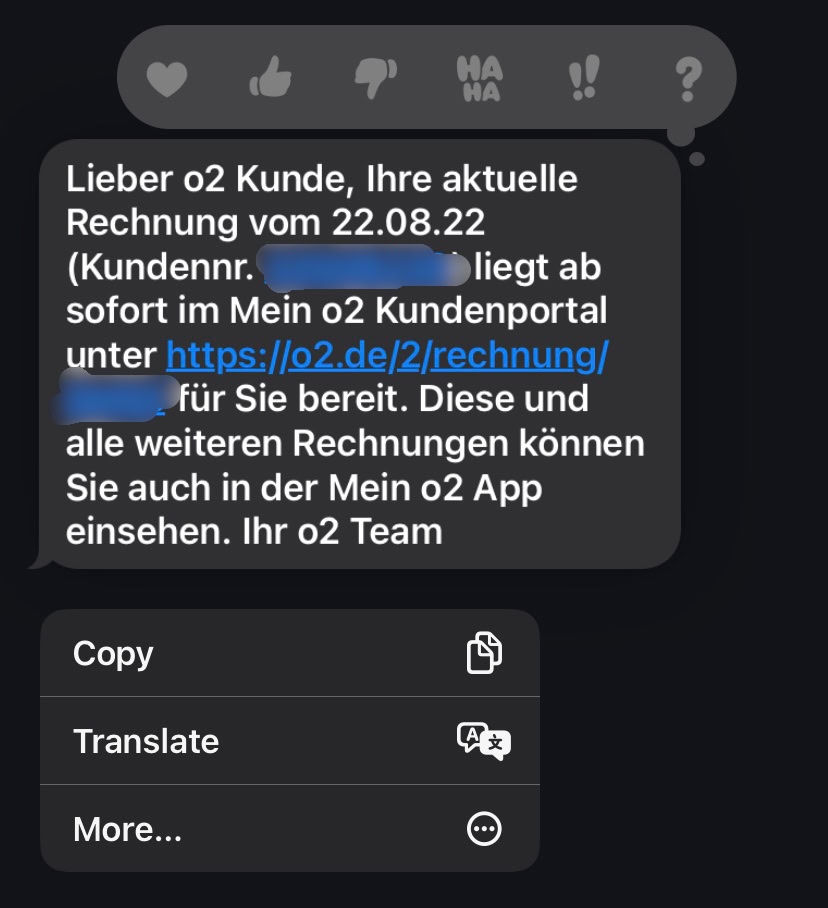
At the bottom-right of the screen, you will now see an arrow curving to the right. This is the forwarding icon. Tap it.

The message will now be copied into a new text message window. Enter the phone number of the contact you want to send the message to. The actual message itself is also editable, in case you want to add or delete anything.
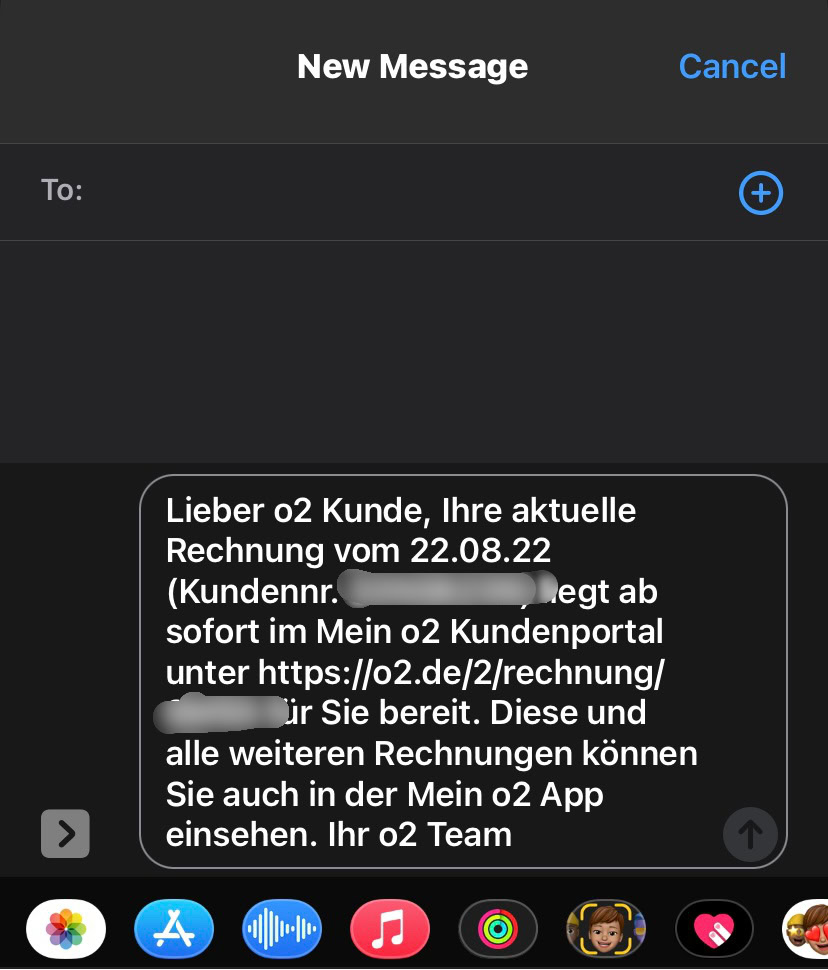
When the text message is ready to go, tap the upwards arrow icon to send it.
How to automatically forward iPhone text messages to your iPad or Mac
You can have text messages from your iPhone automatically forwarded to your iPad and Mac. All it requires is to have the feature enabled on all devices. Start by going to Settings–>Messages, and scroll down to Text Message Forwarding. Tap it to open it.
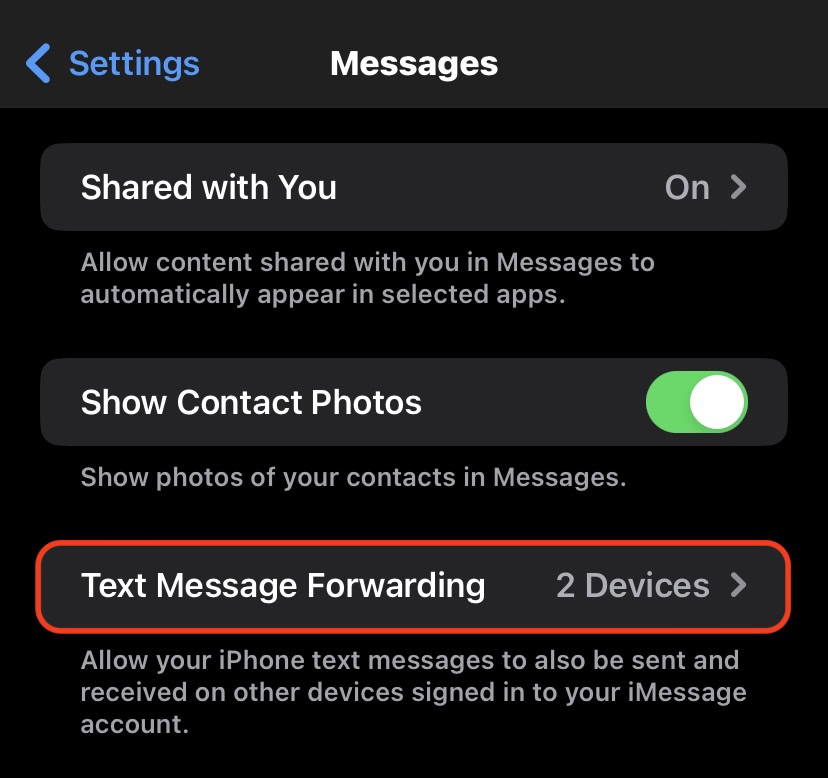
Select the devices you want to forward your text messages to. If you don’t see a device in this list, ensure that the missing device is logged into the same iCloud account as your iPhone. Also, ensure that Messages are enabled in iCloud settings on both devices.
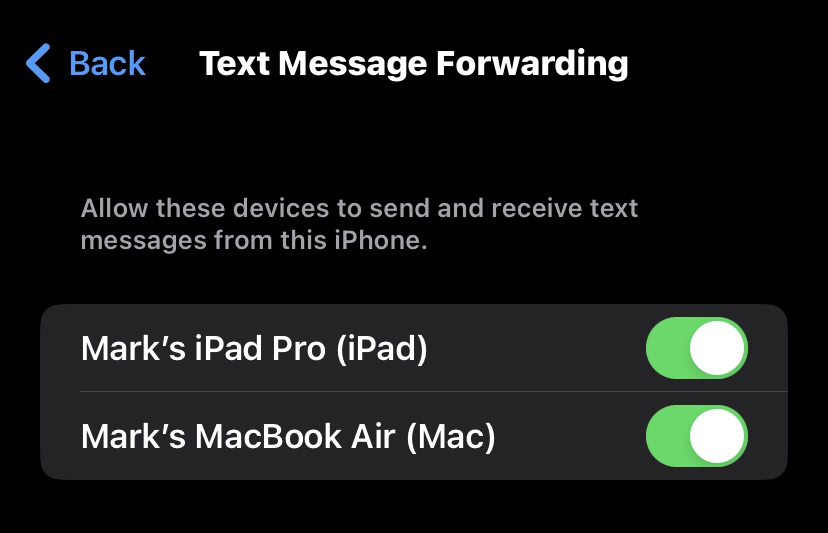
From then on, all text messages received on your iPhone will also appear on the devices you selected above.
Read more: How to sync iMessage from iPhone to Mac
FAQs
iMessage is the messaging platform available on Apple devices (although it is technically available on other platforms too.) The owners of those devices can message other Apple device owners for free. Regular SMS are messages sent outside the Apple ecosystem and cost money to send.
iMessages are blue, and regular SMS messages are green. Plus, iMessages are clearly marked as iMessage, and SMS is clearly marked as Text Message.