Affiliate links on Android Authority may earn us a commission. Learn more.
How to make a free international call using WhatsApp
April 7, 2025
Twenty years ago, if you wanted to make an international phone call, you would have to use a landline phone and pay a lot of money for the privilege. But with the internet, those days are long gone. Messaging apps like WhatsApp allow you to make international calls all for the cost of the internet data it consumes. Here’s how to make a free international call on WhatsApp and even reduce the data that call will consume.
QUICK ANSWER
To make a WhatsApp call, select the contact you want to call. Then choose either the phone icon or the video icon in the top right-hand corner of the screen. WhatsApp will ask for access to the camera and microphone.
JUMP TO KEY SECTIONS
How to make a free international call on WhatsApp (Android and iOS)
To make a call on the WhatsApp mobile app, go to the contact you wish to call. In the top right-hand corner, you’ll see icons for phone and video. Tap on the one you want to use. If this is the first time you’re making such a call, your phone will ask permission to access and use your camera and microphone. You’ll need to agree in order to make a call.
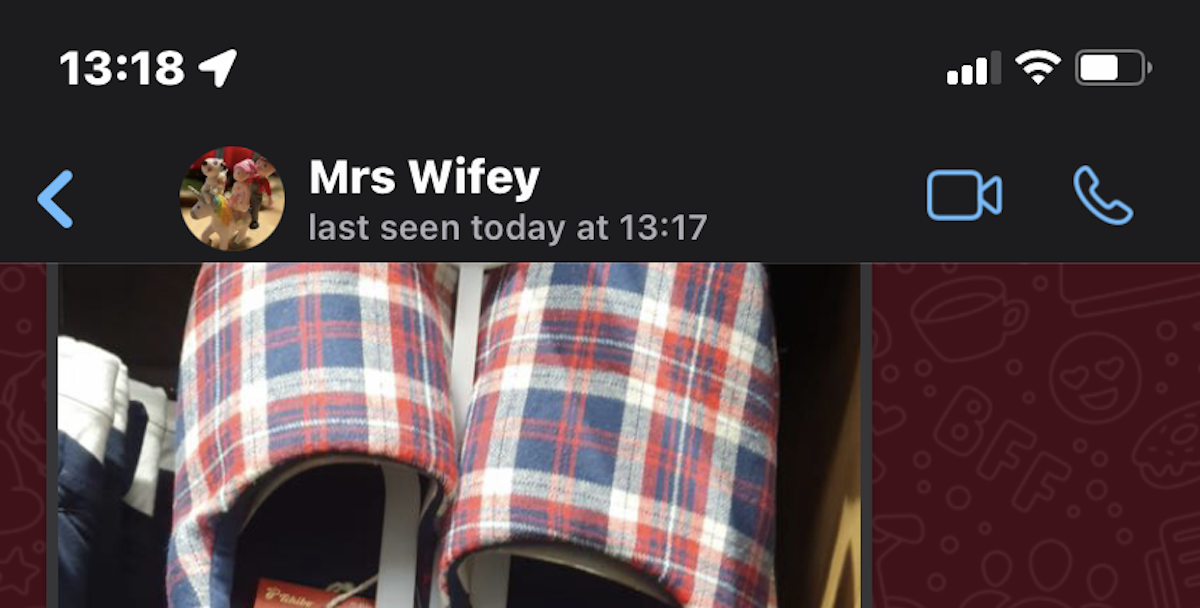
The call will then start ringing. You can switch between audio and video calling at any time by tapping the video and audio icons. You can also mute yourself using the microphone icon.
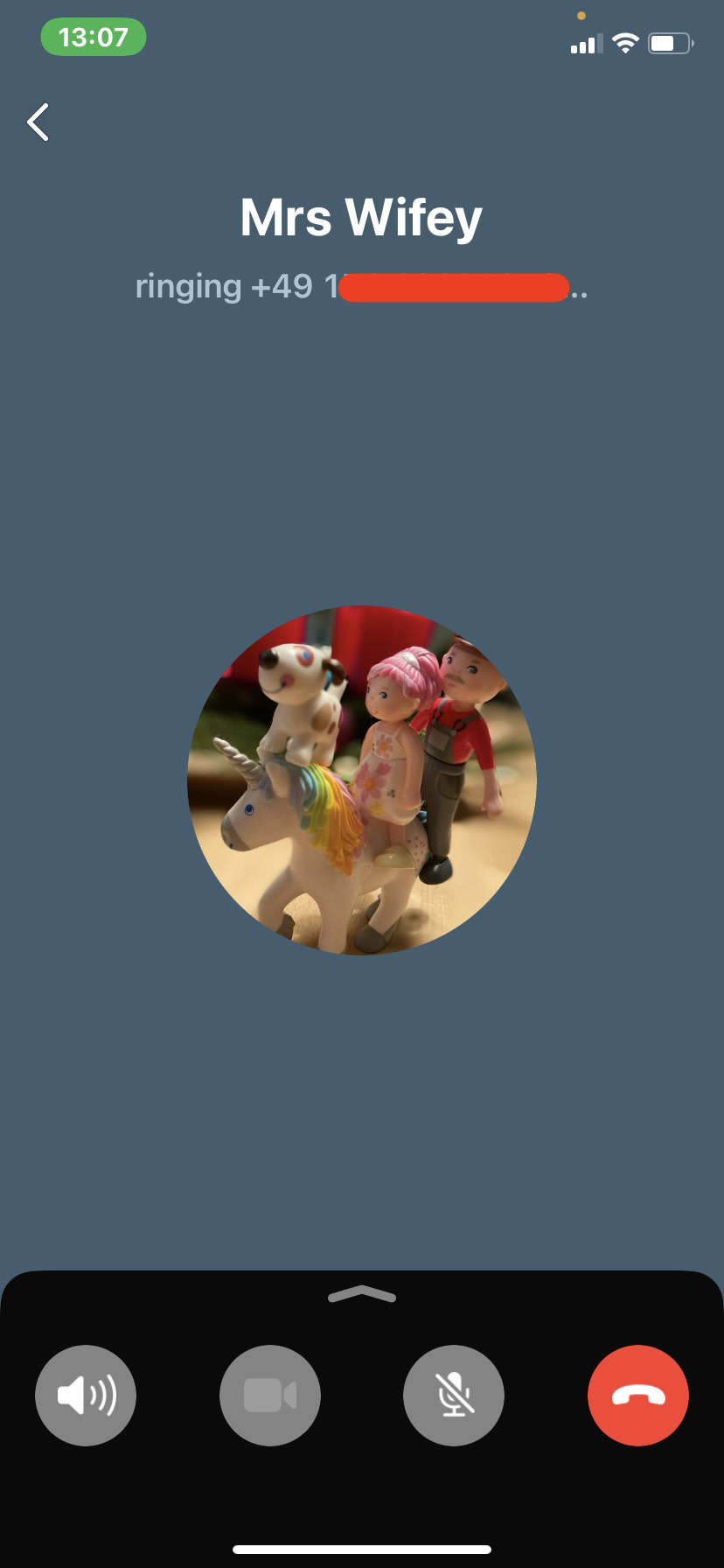
How to make a free international call on WhatsApp (desktop app)
First, we should clarify that this is for the desktop app, not the web app. WhatsApp Web does not provide a call feature.
On the desktop app, go to the contact you want to call. In the top right-hand corner, you’ll see phone and video icons. Click on the one you want to use. If this is the first time you’re using the call function, your computer will ask you for camera and microphone access.
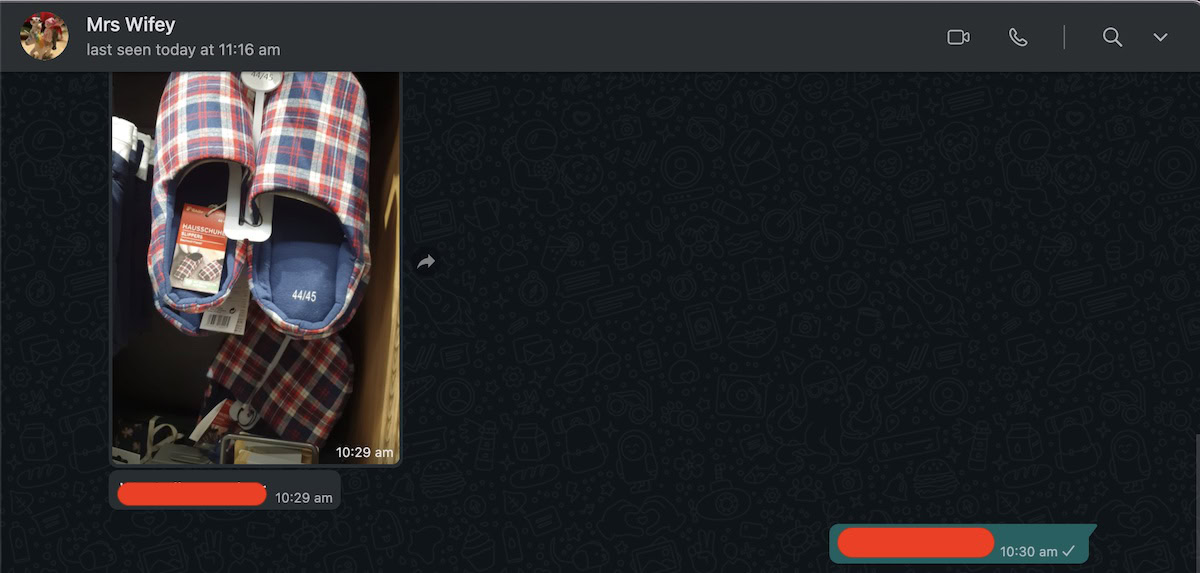
Once you click either the phone icon or video icon, it will ring. Even if you chose the phone icon, you can easily switch to a video call by clicking the video icon on the far left. Clicking the microphone button will mute you.
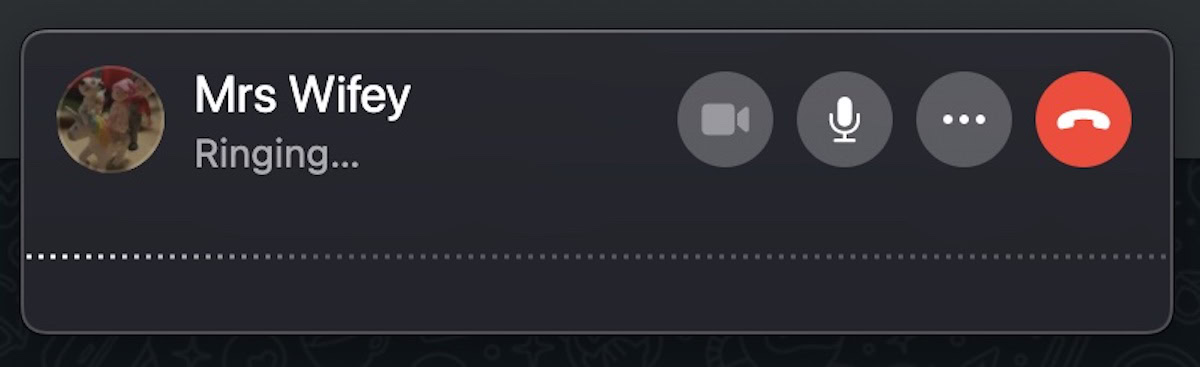
FAQs
Currently, WhatsApp Web does not have phone and video calls baked in.
If the person you’re calling is already in your phone’s contact list, then they’ll also show up on WhatsApp. If you don’t wish to put them in your phone’s contact book, we have a handy article on circumventing that requirement.
On the mobile app, go to Settings > Storage and Data. Toggle the option Use Less Data for Calls. This will lower the amount of data taken from your internet plan when you make WhatsApp phone calls. However, the downside is that the call quality may suffer slightly.
Yes. For WhatsApp to know the origin of the country of the person you’re calling, you need the country’s dialing code. If you don’t know the country code, you can look it up here. Note that instead of the 0 at the start of the dialing code, you must instead type a +. You can accomplish this by holding down the 0 key on a mobile device.
WhatsApp calls are free of charge. The amount of data deducted from your monthly internet data plan is the only real “cost.” This is not an issue if you have an unlimited data plan.