Affiliate links on Android Authority may earn us a commission. Learn more.
How to enable, use full screen gestures on Xiaomi smartphones
Published onApril 22, 2019
Swipe gestures seem like the other big trend in the past 12 months (behind the notch and dropping the headphone jack). This year Xiaomi‘s devices adopted swipe gestures as an alternative to Android’s standard navigation keys.
If you’re intrigued by the new navigation method, we’ve got a guide to enable and use gestures on Xiaomi phones.
Enabling full-screen gestures
The first step to enable gestures on Xiaomi phones is to visit settings > Full screen display. From here, tap the screenshot on the right with the toggle labeled Full screen gestures.
What do the gestures do?
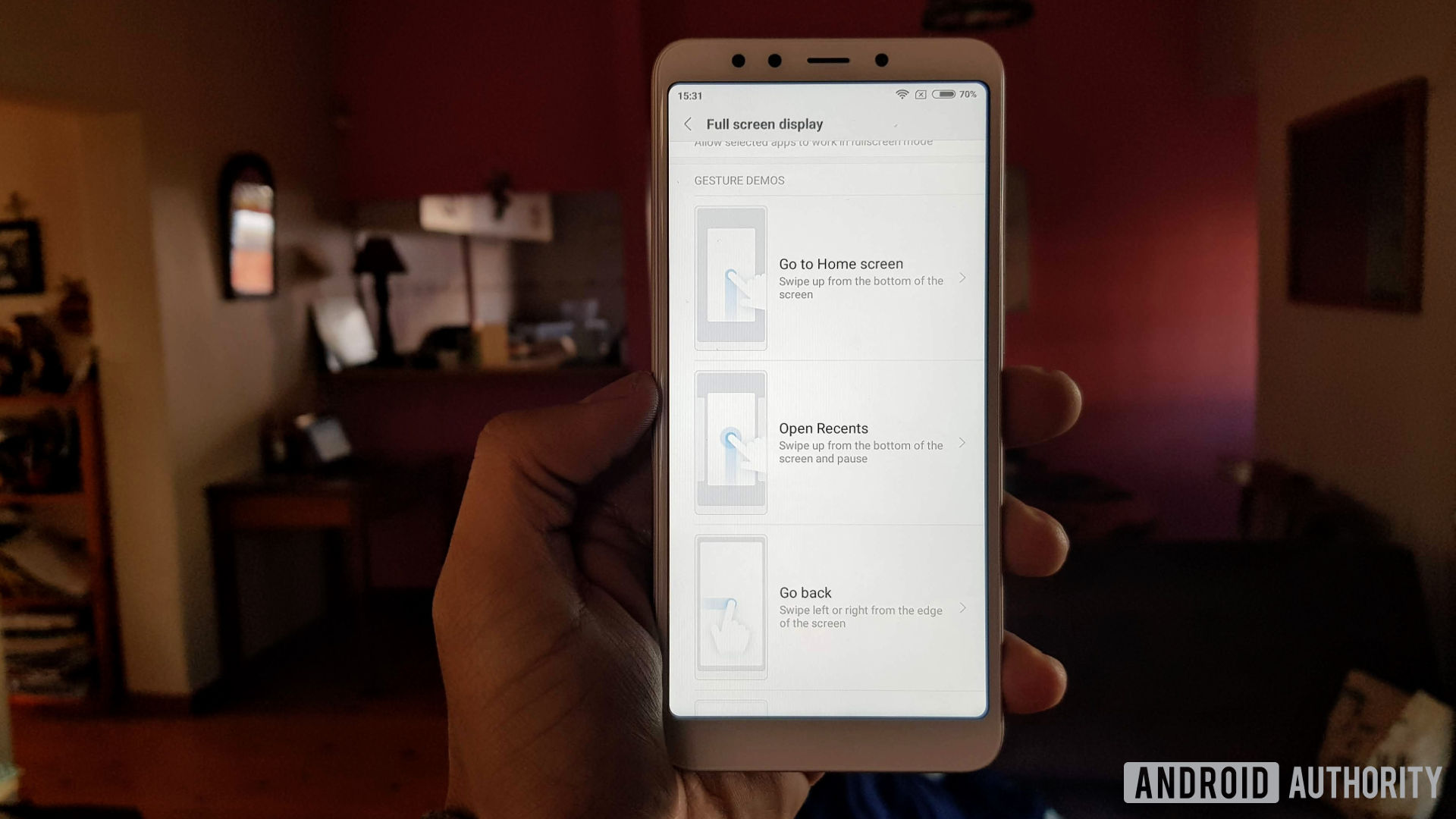
Once you’ve tapped the Full screen gestures option, the phone will pop up with a window, asking if you’d like to learn these gestures. We’d recommend giving this tutorial a go. It’s really simple.
For a quick summary, swiping up from the bottom goes home, swiping up from the bottom and pausing your swipe activates multitasking, and swiping in from the left or right edge takes you back (like pushing the back button).
Xiaomi also advertises a swipe in from the top-left or top-right edge for activating hamburger menus within apps, but this isn’t necessarily a Xiaomi gesture — it’s been a fixture in various apps for years now.
If you ever need a reminder, you can always visit this menu again (settings > Full screen display, in case you forgot) and tap on each gesture for a demo.
Don’t fret if you find yourself looking for the legacy keys, it takes some time to get used to gesture navigation. Give yourself a day or two to get used to the UI. Failing this, you might want to switch back to the legacy interface (more on that in a bit).
Tweak it to your liking
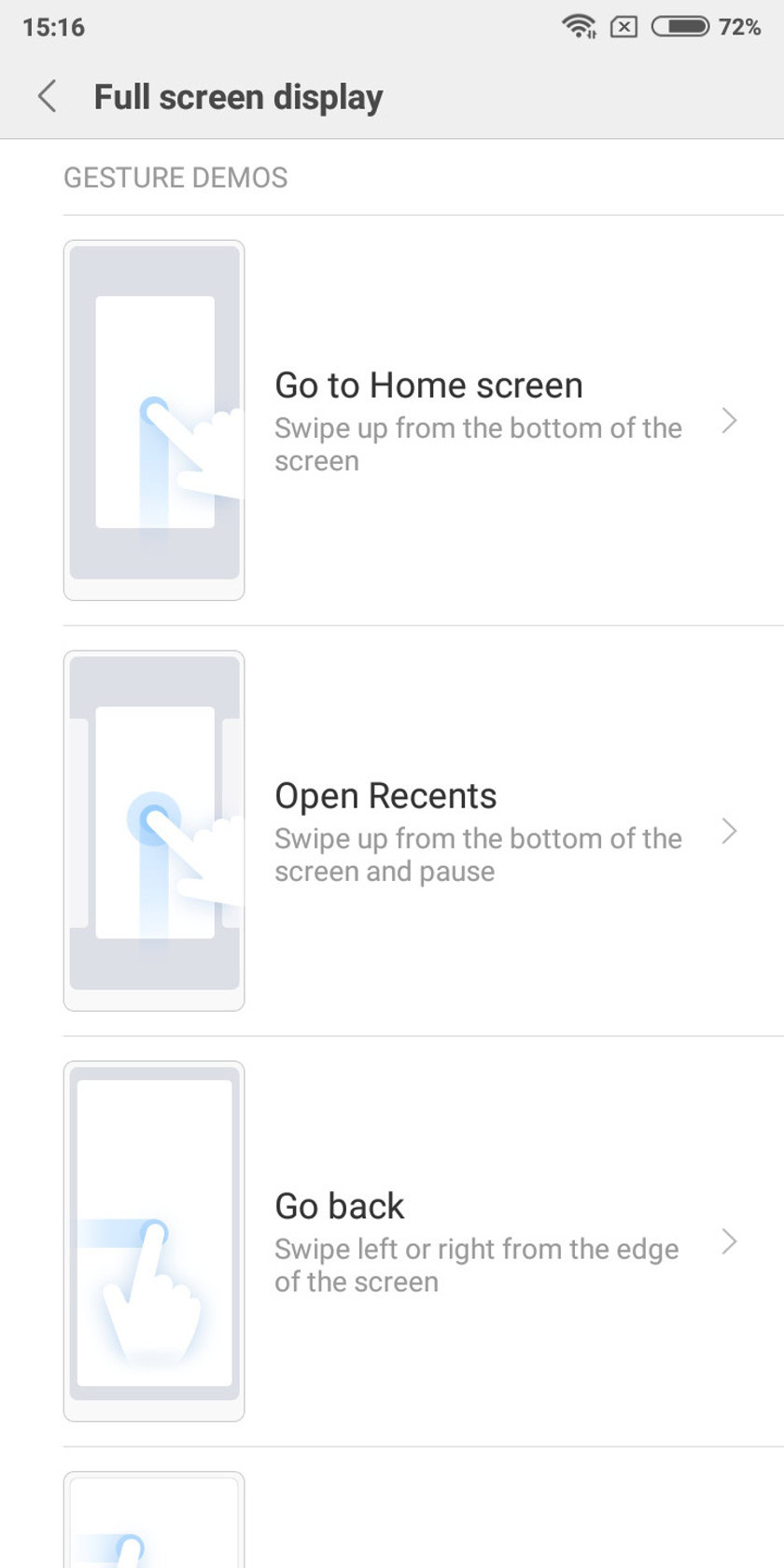
Staying in the Full screen display settings menu, you’ll find a couple of variables to tweak. You can disable the animation for the back gesture. This is handy if you want the back gesture to feel faster, but the animation serves as a handy visual cue if you want to stop the action mid-gesture.
The second option at your disposal is a toggle allowing the phone to double-check for gestures when in full-screen situations (like games and videos). This is if you’re playing a game and you’re frequently swiping on the screen — you don’t want a nasty surprise now in the middle of a PUBG match. Performing the gesture twice in succession should activate it, though this doesn’t seem to work in all games and video players.
Compatible devices?

All Xiaomi phones with tall aspect ratios (18:9 and thereabouts) are — including the company’s budget offerings.
Compatible phones include the Redmi 5, Redmi 5 Plus/Redmi Note 5, Redmi Note 5 Pro, Mi Mix, Mi Mix 2, and Mi Mix 2S. Newer entries like the Mi 8, Mi 8 SE, Redmi 6/Redmi 6 Pro, Mi Max 3, and Redmi 6A should also be compatible.
If you’ve got MIUI 9.5 or MIUI 10, then you should be good to go. Xiaomi has previously said it doesn’t have plans to bring these gestures to 16:9 devices, such as the Redmi Note 4, Redmi 4A, and other legacy phones.
Want to go back to keys?

Switching back to traditional onscreen navigation keys is similarly easy. Simply visit Settings > Full screen display, and tap the left screen with the buttons toggle. That’s all there is to it. You can also swap the back and recents key here, if you’re so inclined.
Have you used gestures on Xiaomi devices or any other smartphone? What did you think of it? Let us know in the comments below!