Affiliate links on Android Authority may earn us a commission. Learn more.
Note-worthy: Taking a closer look at the new S Pen
Published onAugust 2, 2016
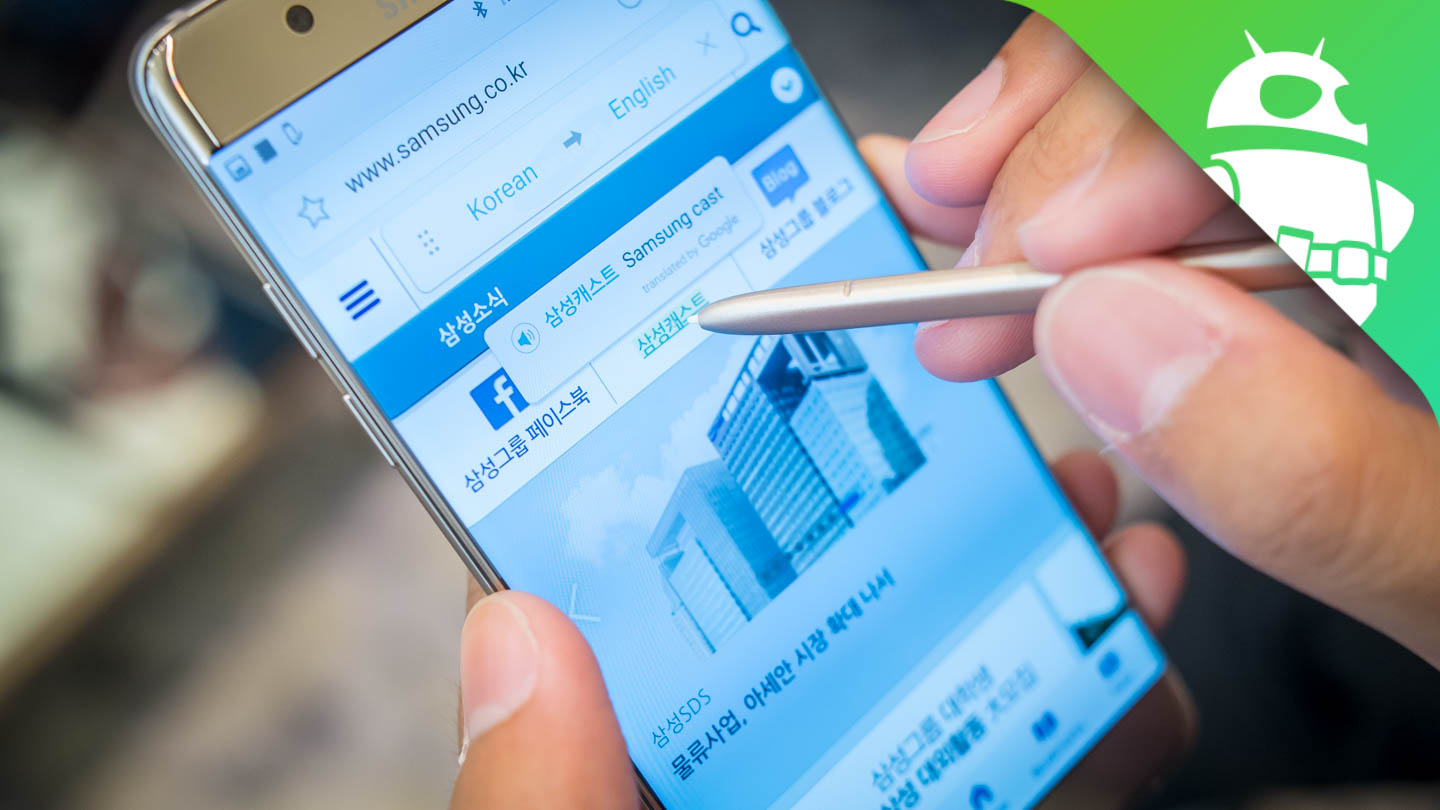
The S Pen has always been a boon for the Note line, the feature that elevated it over pretty much every other smartphone. Though users were able to choose if they actually ever used the S Pen on the otherwise powerful Note device, there was no denying that a lot of thought was always put into its design and feature set. And this year, Samsung may have put the most thought into the Note 7’s little friend.
While there are some added features and software enhancements to the S Pen in the Note 7, the actual peripheral itself has gotten a couple refinements. The S Pen is now 108 millimeters in length, making it the length of a standard ballpoint pen. Don’t think that it will feel like one, however, as its weight is still a mere three grams. It overall retains the same general look and feel of the previous S Pen, including its size and nimble handling.

To combat the infamous design oversight from the Note 5, the still satisfyingly addictive clicky top helps stop the S Pen from going into the slot backwards – very little of the pen will actually go in before pushing will do no more.
4096 points of pressure help keep the S Pen incredibly accurate for everything from writing to pointing to clicking to even painting, and much of the software leverages this talent. The Notes application, which consolidates all of the different apps that used to take up space in the app drawer (S Note, Memo, Action Memo, and Scrapbook), is a great example of this – typing, writing, sketching, and painting can all be done with a myriad of options that include thinner or thicker pen tips and multitudes of color combinations thanks to the full palette.

The S Pen is still a great mouse-like tool for navigation, allowing for easy selection of multiple items or blocks of text by pressing the button on the pen and dragging the tip over the content. Air View also returns, in which the hovering pen tip will be registered on the screen and certain contextual elements will appear, like sneak peaks into the different pictures of a gallery folder.
New features of the S Pen range in utility, but so far all seem very useful. For quick note taking, the Screen Off Memo is an easy and fast way to jot down a note, even under water!. When in standby mode, users can pop out the S Pen and a black canvas will appear on the screen. Anything can be written on the screen and when the S Pen is returned to its home, the memo is saved in the Notes applications. The enhancement in this year’s Note is the ability to take these Screen Off Memos and pin them to the Always On Display, putting them front and center even when the phone isn’t in use. This can only be done for an hour at a time, however, so do not expect to have something like a life’s motto always showing on the screen.

Air Command already shows a few different new features when it slides into view after the S Pen is deployed – these shortcuts can be customized so that any app can be at the ready for the writing treatment. However, the new additions include a Translate and Magnify tool.
Translate is exactly like it sounds, as it translates words to and from up to 71 built-in languages. The translations are done via the Air View, where the hovering pen tip will trigger dialog boxes showing the information. The only current problem with the Translate feature is that it does one word at a time – no sentences and no blocks of text. This is a limitation, to be sure, as plenty of dialog can’t be easily translated literally word by word, but it is a step in the right direction of convenience. Thankfully, we were told that this function will evolve over time.
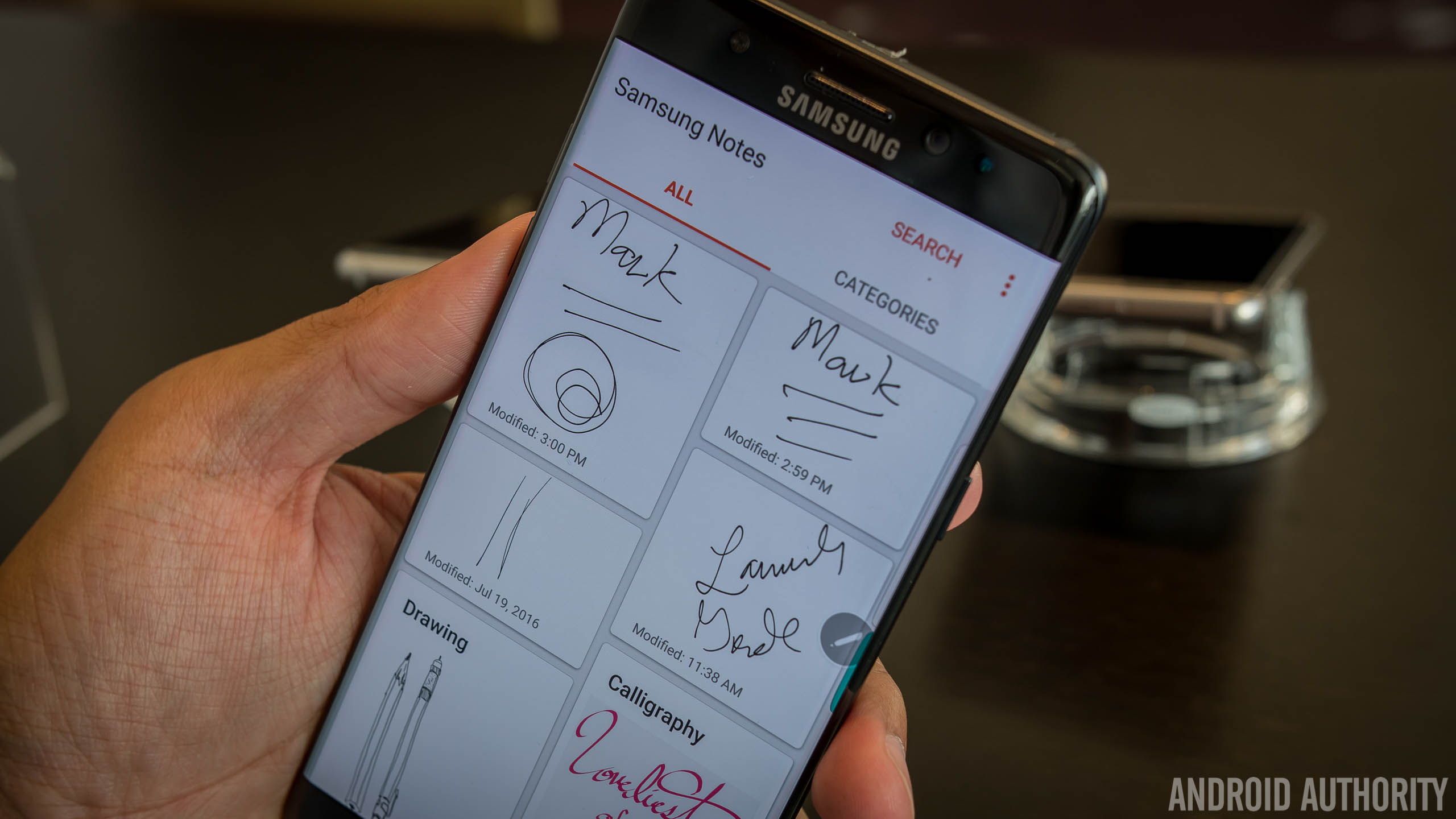
Magnify is simple, but powerful – a small square will magnify the area underneath it up to 300% using Air View, and users can literally magnify anything using this tool. Simple.
And finally there is an addition in the Smart Select that might prove to be the most fun to use. Sharing clips from the screen was already easy using this feature, but with the growing popularity of GIF sharing, the new ‘Animation’ option may be most welcome. When selected, a frame appears that can cover any portion of the screen – when activated, it will record up to 15 seconds of the content within. That becomes a GIF that can be stored or shared easily.

It is important to note (ha!) that Smart Select will not work for any content that is DRM protected – this basically means anything that you can’t already capture in a regular screenshot.
It’s hard to deny the potential usefulness of all these features – some real thought was put into the Screen Off Memo, in particular, as it marries a signature Note feature to a marquee feature of the Galaxy S7. That’s the story, for the most part, of the Note 7 – it just might be the most robust package Samsung has ever put out, even if it is more about consolidating and marrying features. But as this look at the new features of the S Pen shows, the Note’s little friend continues to prove its worth as the differentiating companion.
Do you use the S Pen on your Note device? If not, would these new features make you start? Let us know in the comments below!