Affiliate links on Android Authority may earn us a commission. Learn more.
5 tips to improve the Galaxy S6 Edge's battery life
May 14, 2015
One of the biggest changes in the Galaxy S6 and Galaxy S6 Edge is the lack of a removable battery, and this means you’re stuck with the 2600-mAh battery that comes built into the handset. As we covered in our Galaxy S6 Edge battery life review, my usage means that I get on average 14 to 18 hours battery life. However, like with most Android smartphones, there are a few simple tips to make the most of your S6 Edge battery.
Display Brightness
The first tip is about display brightness and this makes a huge difference to your battery life. It’s a common fact that the brighter your display, the worse your battery life gets and this definitely applies to the Galaxy S6 Edge.
For me personally, keeping brightness on auto and between 40 and 60 percent is the perfect balance between battery life and display quality, but this is a personal decision. You can also try reducing screen time-out and changing other display settings by heading over to Settings > Display.
Smart Network Switch
Smart Network Switch is a Samsung feature that’s been present on the past few generations of Galaxy handsets and it is both good and bad. The good is that it monitors your mobile and Wi-Fi networks and uses whichever is strongest when you access data. The downside is the effect on your battery life from all that scanning.
I personally keep this disabled as I mostly use my handset on 4G – EE’s 4G network is often faster than my home Wi-Fi network – but even when it’s turned on, I’ve found it to be more hindrance than help.
To switch this off, head over to Wi-Fi Setting, tap on More and then select Smart Network Switch. From here, you can turn it on or off based on your personal preference.
Android Location
One of the biggest issues with all Android smartphones is the platform’s inability to manage location efficiently without negatively affecting battery life. Thankfully, there’s a plethora of options to help preserve your battery life, so from the notifications menu, press and hold the Location button to bring up location settings.
From here, change the Location Method:
- GPS, Wi-Fi and mobile networks – this lets Google use any of these to find your location even if Wi-Fi or location is turned off. When this is switched on, you’ll often find Google Play Services is one of the biggest issues.
- Wi-Fi and mobile networks – this disables the GPS chip inside your Galaxy S6 Edge and is probably the least useful of the three options. Relying on just mobile networks and Wi-Fi will allow you to find your location quickly but will then use a lot of data and battery as it relies on your Wi-Fi and mobile networks to keep track of your location.
- GPS only – this is actually the mode I use as it prevents Google scanning in the background (more on that below). It has its pitfalls in that it can take a while to find your location but the battery savings from not having Google scanning are plentiful.
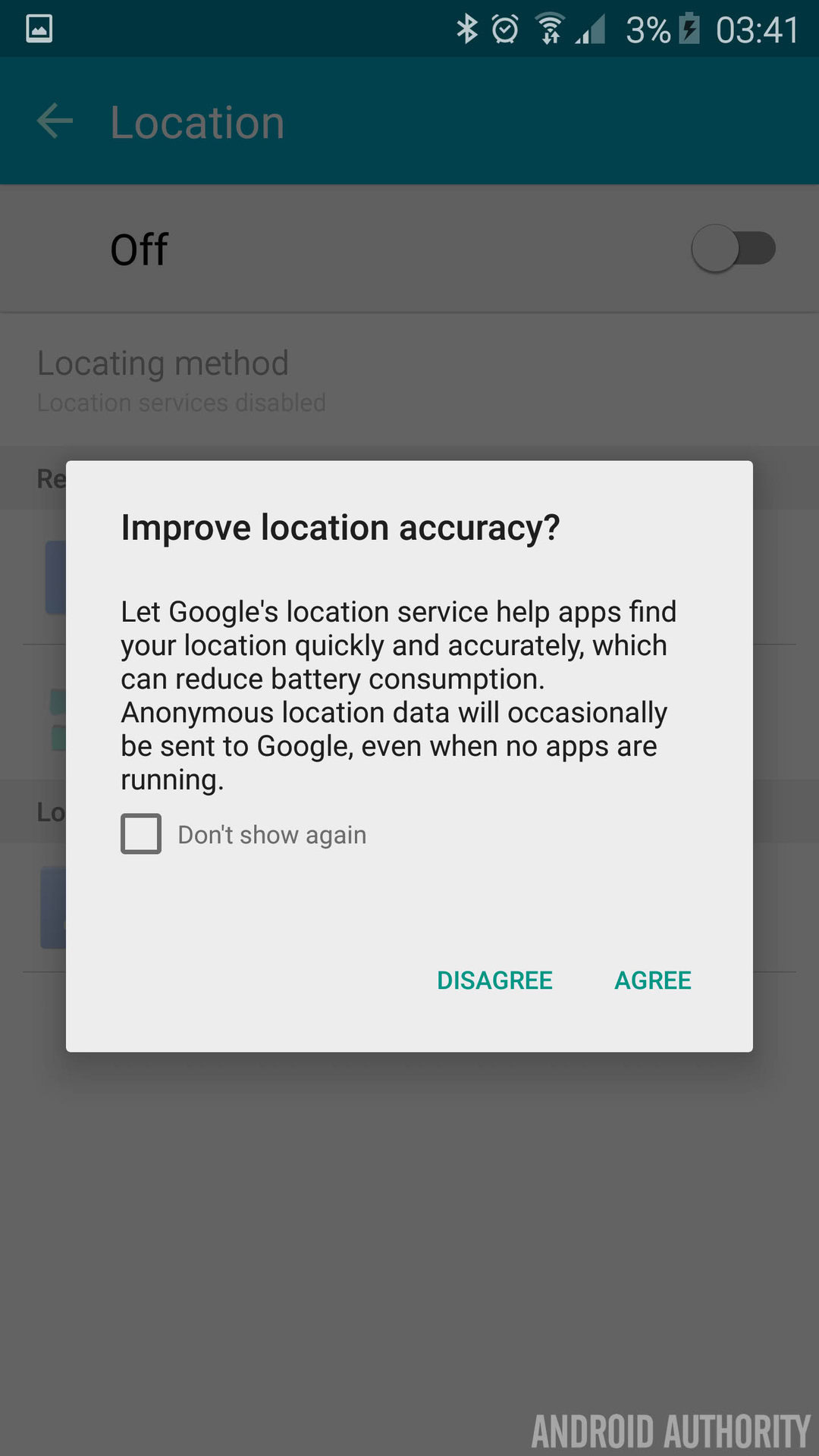
When you attempt to turn on either the first or the second option, you’re greeted with a prompt from Google to “Improve location accuracy”. The option means that anonymous location data can sporadically be sent to Google even when no apps are running, and as a result, this can have a large impact on your battery life, especially when using Google Now or widgets that depend on location.
Google Sync Services
Another of the issues that affects all Android smartphones is Google’s Sync Services; the beauty of Android is that you can add a Google account and it syncs all your services, but the pitfalls come in when you have multiple Google accounts set up.
When you do add a second, third, or more Google account, the handset automatically turns on sync for all of Google’s own apps and services. For me personally, I have one account that has everything syncing and the rest are for email so once I add an account, I go into that account and turn off all the services.
To turn off sync services, head over to Settings and then tap on Accounts. On the next menu select Google and then tap on your Google account. You’ll now be presented with a list of services; to disable any of them, just tap the toggle to the right of the name.
Bloatware
The last tip is an interesting one as the Galaxy S6 Edge is the least bloated Samsung smartphone ever made. Alongside the new build, camera and aesthetics, the Galaxy S6 Edge comes with a redefined TouchWiz interface that includes a handful of preloaded apps and the ability to disable most of these.
I personally disable preloaded apps that I don’t use mainly to prevent it from running in the background and in the case of the Galaxy S6 Edge, the few apps that I have disabled are S Voice (which you should disable on every Samsung smartphone), OneNote and OneDrive.
To disable an app, head over to your App Drawer and then tap on the Edit button in the top right corner. Now the appearance will change and any app that you can disable will have a small line in the top left corner. To disable a preloaded app, find that app in your app drawer and then tap on the line; the next screen will prompt you to disable the app and if the app has been updated, you might also need to uninstall all updates (follow on screen prompts).
[related_videos align=”center” type=”custom” videos=”599201,597711,592732″]
Wrap up
There you have it; five simple tips to getting the most out of your Galaxy S6 Edge battery. Most of the tips apply to any Android smartphone and in the case of location and bloat, these are things I do on every Android phone I use.
These tips won’t add drastic amounts to your battery life but especially in the case of the display brightness, it can mean a few extra hours battery life. If you’re someone who uses your phone a lot – and we mean 5 hours screen on time – chances are you’ll need to charge it more than once a day but actually, this isn’t a problem.
I use Quick Charging all the time as it can add up to 50 percent to the battery with just 30 minutes of charging, which means charging more than once per day really isn’t an issue (at least for me).
I personally think the trade-off between features and battery life is worth it, but what do you think? Have any of these tips helped you or is there something we’ve missed? Let us know your thoughts, guys!
Thank you for being part of our community. Read our Comment Policy before posting.