Affiliate links on Android Authority may earn us a commission. Learn more.
Galaxy Watch emergency and SOS features: What you need to know
January 16, 2023
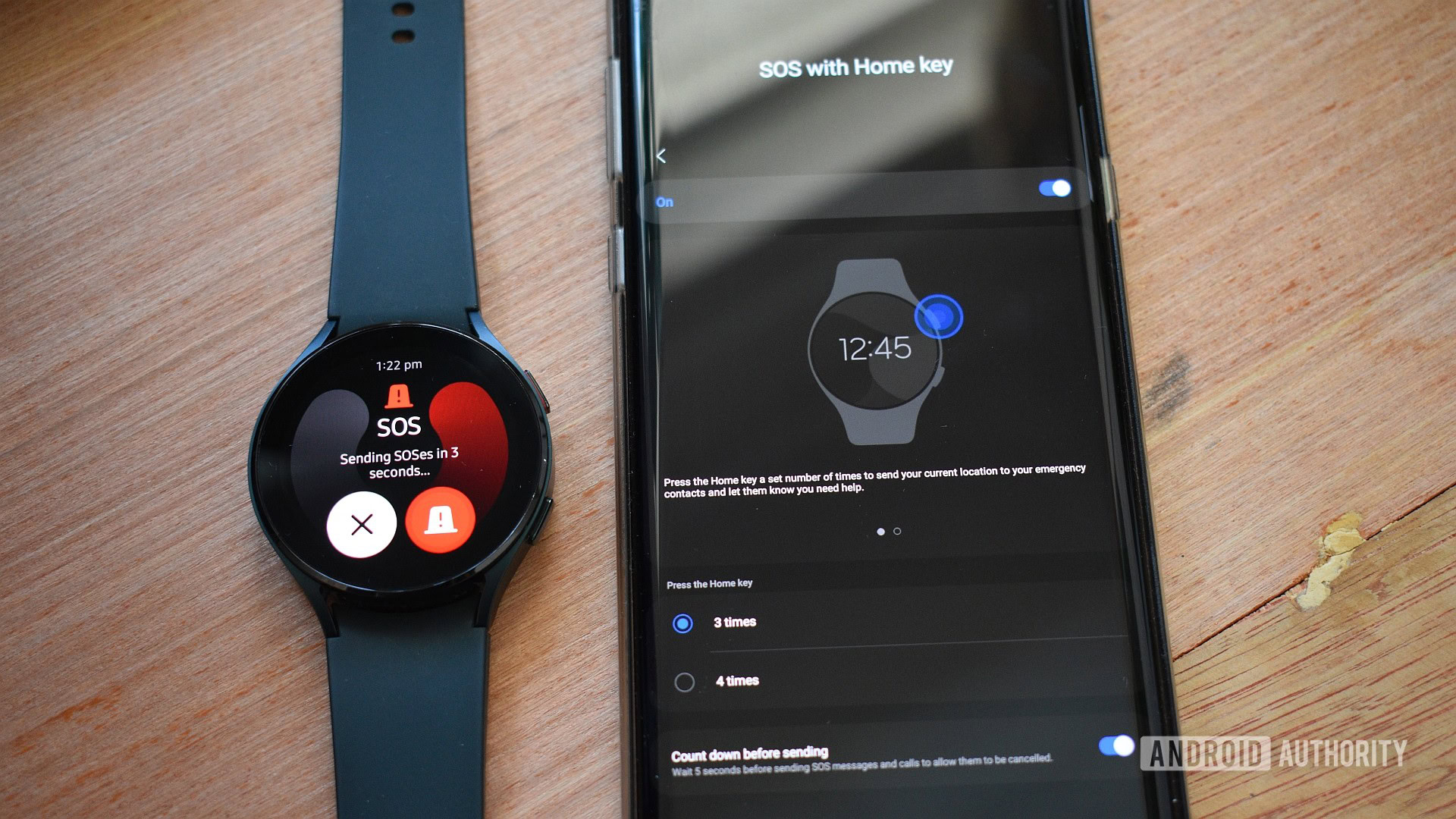
The Samsung Galaxy Watch 5 and Galaxy Watch 4 pack plenty of emergency features for those who seek danger and adventure or may require constant care and monitoring. Consider doing it today if you haven’t yet set up these features, and if you need help, read on for everything you need to know about Galaxy Watch SOS and emergency features.
What emergency features does the Samsung Galaxy Watch series have?
The Samsung Galaxy Watch 5 and Galaxy Watch 4 lines provide helpful emergency features.
- Fall detection: Samsung’s wearables can detect if a user has a heavy fall and alert emergency contacts.
- Medical info: The Galaxy Watch line can hold essential medical for emergency personnel. This info can include blood type, allergies, current medication, and more.
- SOS alerts: Users can send emergency contacts an SOS alert if required. This feature will require an LTE-enabled model or a tethered smartphone for Wi-Fi-only models.
See also: Everything you need to know about the Samsung Galaxy Wearable app
How to use the Samsung Galaxy Watch series’ emergency features
How to activate fall detection
Fall detection is a handy feature, not just for the elderly. Here’s how to activate it.
- Open the Galaxy Wearable app on your phone
- Tap Watch settings > Safety and emergency
- Tap Hard fall detection
- Toggle on Hard fall detection on the following screen
- You can also choose when fall detection triggers. Select Always, During physical activity, or Only during workouts.
How to save and access medical info
It’s essential to save personal medical data on your device that can be accessed quickly by emergency personnel or rescuers.
- Open the Galaxy Wearable app on your phone
- Tap Watch settings > Safety and emergency
- Tap Medical info
- Read the medical info info box, then tap Confirm to accept
- Finally, input your medical data into the five available fields
- The fields include Medical conditions, Allergies, Current medications, Blood type, and Other.
How to add emergency contacts

You’ll need to nominate an emergency contact to use the SOS features. You can add just one or several; it’s your choice.
- Open the Galaxy Wearable app on your phone
- Tap Watch settings > Safety and emergency
- Tap Send messages to
- On the next screen, tap Select from Contacts or Create contact
- If selecting the latter, input the contact’s name and phone number on the next screen
How to set up SOS alerts
If required, you can trigger an SOS alert manually by hitting your Galaxy Watch’s Home key several times. Here’s how to activate it.
- Open the Galaxy Wearable app on your phone
- Tap Watch settings > Safety and emergency
- Tap SOS with Home Key
- Toggle on SOS with Home Key on the next screen
- You can also choose to activate SOS functionality with three or four presses. Select 3 times or 4 times, depending on your preference.
- Additionally, toggle on Count down before sending to initiate a five-second countdown before the sending of an SMS alert. If you frequently tap the Home button by accident, this will ensure you aren’t sending random SOSes to your contacts.
FAQs
Yes, the Galaxy Watch 4 has SOS features that allow you to send messages or place a call to emergency contacts.
Yes, you can cancel the SOS if necessary by swiping the white cancel button up the watch’s screen. You can also set a delay timer of a few seconds if you find that SOSes trigger too easily.
If fall detection is activated, the watch will trigger an SOS alert that will sound and vibrate the watch for a minute. If it receives no response, it sends an SOS message to emergency contacts.
Thank you for being part of our community. Read our Comment Policy before posting.