Affiliate links on Android Authority may earn us a commission. Learn more.
The Galaxy Z Flip 6 might not have Samsung DeX, but it does have a better desktop mode
Published onJuly 19, 2024
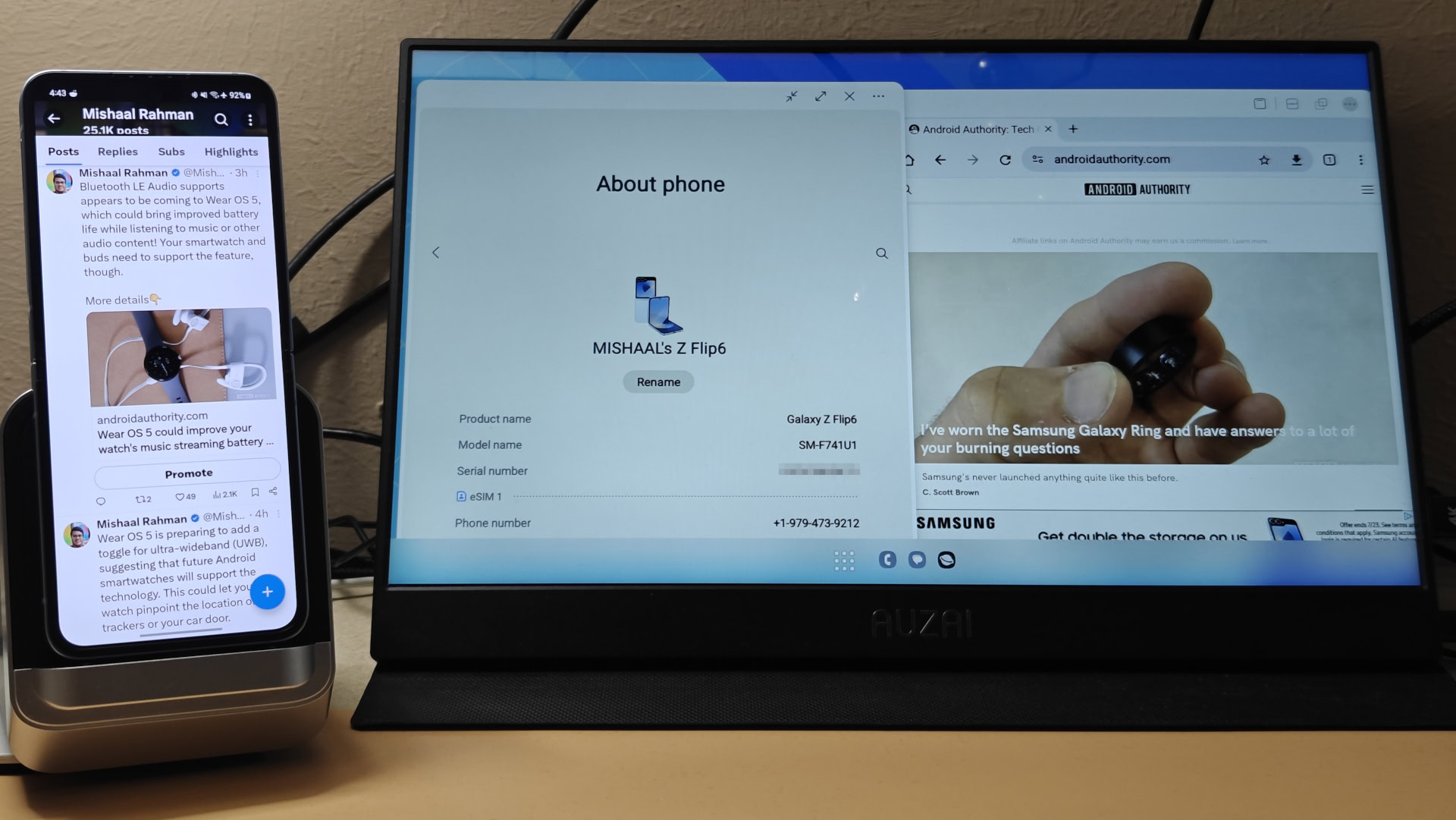
- The Galaxy Z Flip 6 once again misses out on Samsung DeX support, but it at least has a pretty decent desktop mode.
- This desktop mode is hidden by default and requires toggling a developer option, though.
- In contrast, the Galaxy Z Flip 5 could only mirror its screen when hooked up to an external display.
If you ask any long-time Samsung fan what features they wish were available on the Galaxy Z Flip, there’s a decent chance they’d say Samsung DeX. DeX, for those of you who don’t know, is a desktop mode experience baked into Samsung’s One UI software. It’s available on every flagship Samsung Galaxy device except for the Z Flip line, and that includes the latest $1,099 Galaxy Z Flip 6. However, while the Z Flip 6 might lack Samsung DeX, it doesn’t entirely miss out on a desktop mode experience.
When you hook up a supported Galaxy device to an external display, Samsung DeX mode can be enabled, transforming the output from a screen mirror to a full-fledged, desktop-like UI. DeX replicates the desktop experience by introducing a taskbar at the bottom, enabling support for multiple freeform windows, modifying app windows to include a title bar with quick actions, and handling common keyboard and mouse shortcuts, among many other changes. This entire experience runs on the phone or tablet, which can still be operated normally while in DeX mode.
Given that most people like to use docks to keep their phones simultaneously charged and connected to multiple peripherals, it’s no surprise that DeX can often be quite demanding on the hardware. A speedy device and ample amount of memory are also necessary to ensure a decent experience as well. The Galaxy Z Flip lineup seems like it has the necessary specs to handle Samsung DeX, so why doesn’t it?
Well, before the Galaxy Z Flip 5, none of the Z Flip devices even supported display output over their USB-C ports. Display output support is necessary since without it, the DeX UI would be limited to running on the device itself, which obviously would be too cramped on the Z Flip.
Although the Galaxy Z Flip 5 finally added display output support, Samsung chose not to enable DeX on the device, citing thermal concerns. At the very least, hooking up the Z Flip 5 to an external display mirrors the screen, which allows for viewing media content on an external display, but not much else. Even toggling Android’s “force desktop mode” developer option yielded no results on the Z Flip 5, as Samsung’s stock launcher in One UI versions 5.1 through 6.1 lacks a desktop mode activity. Furthermore, sideloading the DeX apps is impossible, since One UI blocks the installation of Samsung system packages on release builds.
When we initially got our hands on the new Galaxy Z Flip 6, we thought that nothing had changed from the Galaxy Z Flip 5. However, it turns out that enabling “force desktop mode” in One UI 6.1.1 actually has an effect on the Galaxy Z Flip 6. After enabling the setting and connecting my Galaxy Z Flip 6 to an external display, I was met with a UI that was somewhere in between the barebones desktop mode UI of stock Android and Samsung DeX.
The Galaxy Z Flip 6’s desktop mode UI clearly lacks some polish, as it’s missing features like a taskbar that displays system information. On the other hand, apps are actually launched in freeform windows, and they even have title bars with buttons that maximize or minimize windows, pin the options menu, and more. The button to launch an app in split-screen is buggy, though, as clicking it launches split-screen mode on the phone rather than on the external display. Furthermore, window snapping didn’t work for me, meaning I was limited to manually moving and resizing windows. Still, this desktop mode experience was significantly better than what was supported on the Galaxy Z Flip 5, which was nothing.
Samsung has experimented with enabling DeX on the Galaxy Z Flip line multiple times, ultimately deciding against it each time. Given the improvements in this year’s Galaxy Z Flip 6, namely its increased memory capacity and use of a vapor chamber for cooling, we were hoping that maybe this year Samsung would enable DeX. Unfortunately, that didn’t happen, and when we asked a Samsung product manager why, we were basically told that it wasn’t a good fit for the product line. However, the product manager said that they’re aware that people have been wanting this feature, so we’re hoping it’s only a matter of time until Samsung brings DeX to the Galaxy Z Flip line.
Personally, I think adding Samsung DeX to the Galaxy Z Flip would make it the most compact and versatile portable computer. If you’re hoping for that right now, then I’m sorry to say you’ll either have to make do with the Galaxy Z Flip 6’s not-DeX mode or use a third-party solution like Taskbar from Google Play.