Affiliate links on Android Authority may earn us a commission. Learn more.
What are Gemini Extensions? Make Google’s chatbot smarter than ChatGPT
Published onDecember 18, 2024
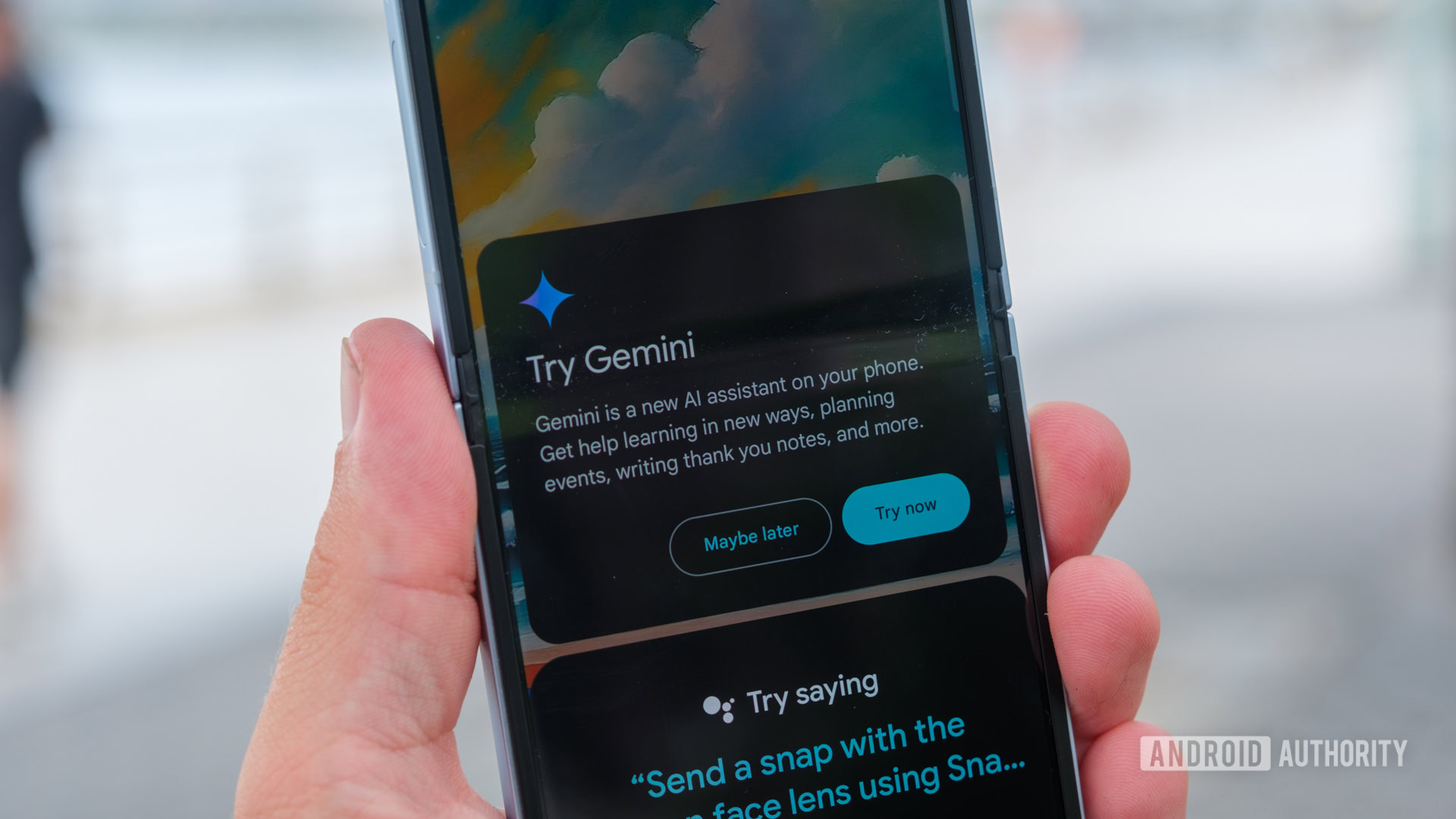
If you rely on your phone’s digital assistant for automation or even just hands-free control, you may have hesitated transitioning from the Google Assistant to Gemini. The latter developed a reputation for lacking many of the Assistant’s features early on. However, Google will only support Gemini going forward and has even made it as the default assistant on the Pixel 9 series. Luckily, Google is bridging the gap between the Assistant and Gemini with “extensions” for Gemini that allow the chatbot to perform useful real-world tasks.
With Gemini Extensions enabled, the chatbot can do everything from managing your to-do list to creating a music playlist based on your current mood. And in the near future, credible leaks indicate that new extensions will allow you to send WhatsApp messages and much more. So with that in mind, here’s what Gemini Extensions can do and which ones you should consider using to make your life easier.
What are Gemini Extensions?
As the name suggests, Gemini Extensions give the AI chatbot access to various web services such as Google Maps, YouTube Music, Spotify, as well as the ability to control various phone features. For example, the Utilities extension allows you to set alarms, turn up the volume while listening to music, and even restart your device.
But why would you want an AI to interact with third-party services or even Google’s own web apps? Simply put, extensions allow Gemini to access personalized or real-time information. This results in accurate and grounded responses. Remember when ChatGPT was criticized for hallucinating or responding with false information? Gemini avoids this by accessing information from external sources depending on your query.
Extensions allow Gemini to fetch information from the real world...and your Google account.
For example, Gemini can consult the Google Flights, Maps, and Hotels extensions to piece together a trip itinerary that includes actual travel times, distances, and costs. Likewise, I have personally used Gemini to look for long-lost information buried within obscure emails. With the right extension enabled, you can ask an open-ended question like “How much did my hotel in Tokyo cost me last year?” and Gemini will reply with an amount within seconds. This saves me the trouble of opening the Gmail app, searching for the right email, and scanning through the booking confirmation.
That aside, the feature comes in especially handy when you need to summarize long YouTube videos. Whenever I come across an interesting recipe video without a written version, I simply paste the YouTube URL into a new Gemini prompt and ask for a summary. On Android, the Gemini mobile app has deeper integration with the YouTube app. Simply tapping the “Ask about this video” chip (pictured above) allows you to ask follow-up questions without leaving the YouTube app.
The best part about Gemini Extensions is that everyone can use it for free. Unlike many of the chatbot’s newer features like Gems and voice chat, you don’t need to shell out $20 monthly for a Gemini Advanced subscription.
How to enable and use Gemini Extensions
Each Gemini Extension can be toggled on or off individually, which allows you to prevent the chatbot from reading your personal data. As you would expect then, the Google Workspace and YouTube Music extensions remain disabled by default — understandable as they grant Gemini access to your emails, documents, and playlists. You can navigate to Settings > Extensions within the Gemini app on desktop or Android and enable them manually (pictured above). Most other Gemini Extensions like Flights and YouTube should already be enabled.
On Android, I’d recommend enabling the Gemini Utilities and Google Workspace extensions right away. Doing so will allow
Using Gemini Extensions is straightforward — you do not need to specify a particular service in your prompt. A prompt like “Show me flights to Tokyo departing December 3 and give me ideas of things to do for a five day trip” will automatically invoke the Flights and Maps extensions. Gemini will also reference your current location to search flights from your nearest airport. If you’re happy with the results, you can then output it to a spreadsheet with a prompt like “Create a spreadsheet itinerary for the five days”.
The best Gemini Extensions and how to use them
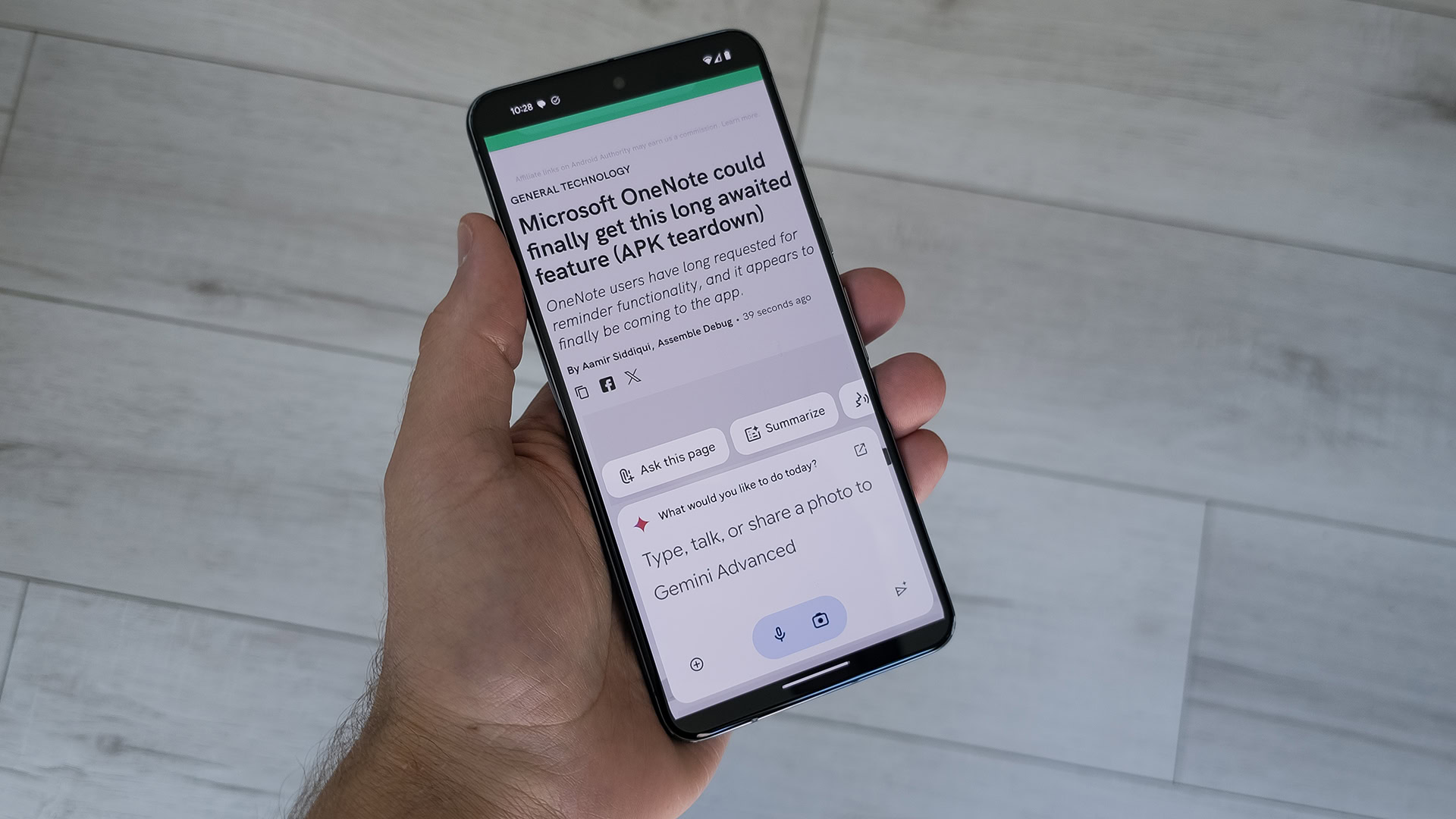
With the basics of Gemini Extensions out of the way, which ones should you actually use? The list is a bit sparse at the moment since you can only choose from Google’s first-party services like Workspace and YouTube. Still, here is our ranking of the best Gemini Extensions and when you should use them:
- Utilities: Meant to bridge the gap between Gemini and the outgoing Google Assistant, the Utilities extension allows Gemini to exercise greater control over various facets of your device, from setting a timer to capturing an image hands-free. Thanks to Gemini’s natural language capabilities, it supports complex commands like setting a timer and opening a website in Chrome via a single prompt.
- Home: Controlling a smart home via a smart speaker has never felt natural, with older assistants only understanding basic commands like “Turn off the living room light.” That has finally changed with the Google Home Gemini extension that allows you to not only chain multiple commands together but also issue vague requests like “Clean my living room” to activate your robot vacuum.
- Spotify: If you’re not fully entrenched into Google’s ecosystem with YouTube Music, Spotify is the first third-party Gemini extension you can use. Besides the basics like playing a particular album or artist, it can also find Spotify playlists based on a certain genre or mood. When you first enable this extension, you will be prompted to link it to your Spotify account.
- YouTube: With the YouTube extension enabled, Gemini can save you from watching long videos if you’re short on time. And if you use the Gemini Android app, the “Ask about this video” feature makes it even more convenient. Whether you need a quick text summary or a step-by-step written guide, the YouTube extension can do it all and gets our top recommendation.
- Google Workspace: Given that most of us live within Google’s ecosystem, the Workspace extension is useful if you have thousands of emails and documents. Once enabled, the chatbot can answer questions like “How much did I spend on Uber trips between January and May 2024?” Likewise, you can ask it to summarize long documents — Gemini Advanced shines here with its significantly larger context window that allows it to handle 1,500 page-documents at a time. It’s also set to gain wider support for Tasks and Calendar events, allowing you to create new to-do entries with just a voice command.
- Flights and Hotels: Most other chatbots cannot help you plan a trip as thoroughly as Gemini can with its Google Flights and Hotels extensions enabled. I typically use both of these services on my desktop, but the chatbot interface allows me to quickly specify conditions like “I need a daytime flight” or “hotels under $100”.
- Maps: The Maps extension may seem boring at first glance — you can use it to ask Gemini for directions to your nearest Starbucks but it doesn’t stop there. With a prompt like “Suggest the best places to get claypot rice in Hong Kong based on reviews,” you can save yourself several minutes of research. The chatbot even embeds a map at the end of its response.
- YouTube Music: A while ago, I wrote about how Google could infuse its music streaming service with generative AI to create a more personalized DJ experience. Unfortunately, the YouTube Music extension for Gemini doesn’t realize that dream. It can search for songs, artists, and playlists but I could not get it to generate brand new playlists or suggest artists based on my listening habits.
We will keep this list updated with new extensions and their use cases as Google decides to release them.