Affiliate links on Android Authority may earn us a commission. Learn more.
Still using Google Assistant? Gemini's new Utilities extension might convince you to switch
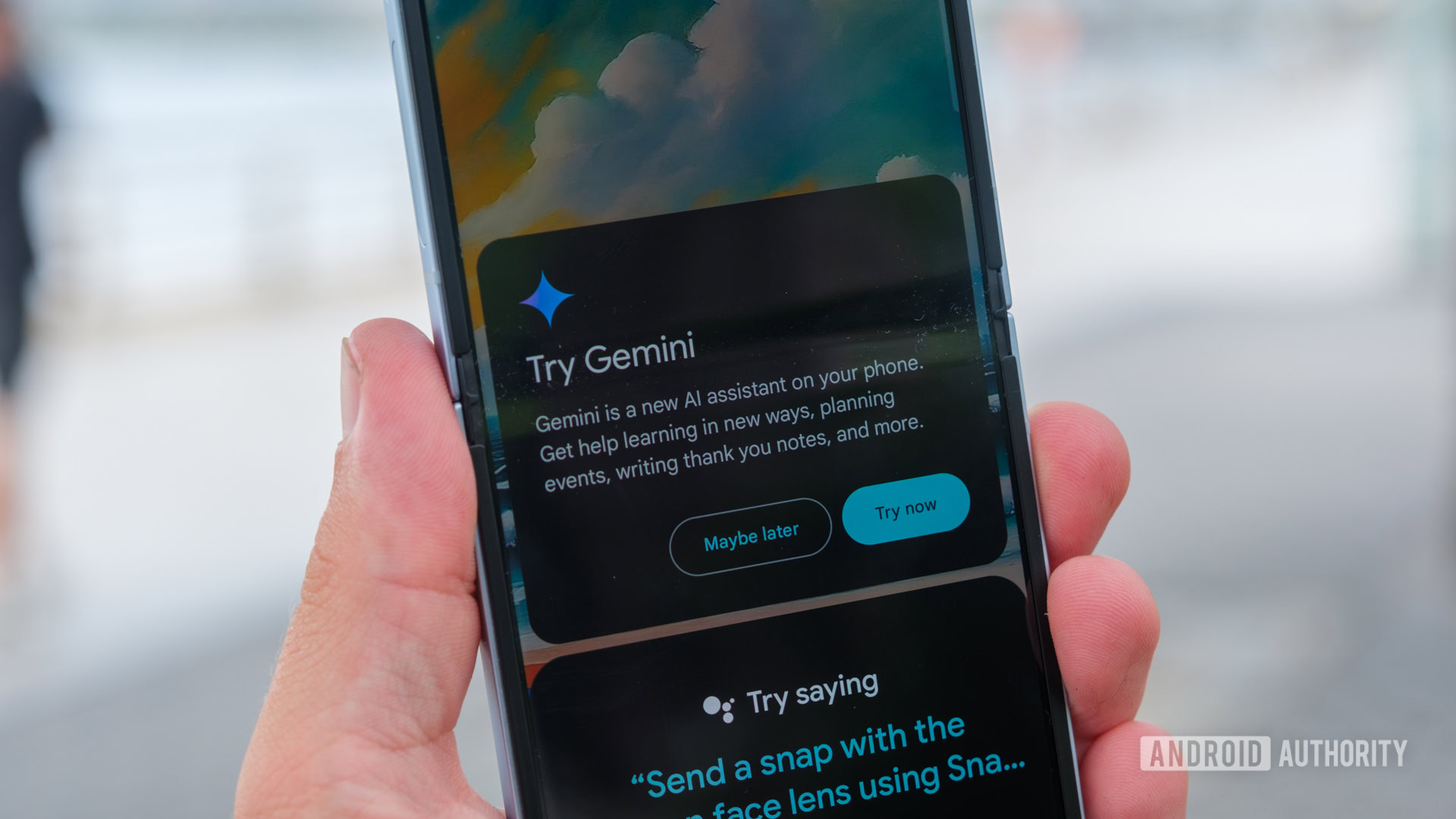
- Gemini’s new Utilities extension lets you control your phone with voice commands. You can now set alarms, open apps, take screenshots, and more within Gemini, even while your phone is locked.
- The extension is rolling out widely to Gemini users on Android following a limited rollout last month.
- Utilities also plugs into the Pixel Screenshots app for Pixel users.
Gemini has evolved well as an AI digital assistant, but there are still some situations in which users miss Google Assistant on their phones. You’d particularly miss Google Assistant if you relied on it a lot for various phone tasks, like managing alarms and times, opening apps, controlling media playback, etc. Google began rolling out a Utilities Gemini extension last month that would help Gemini do such tasks without relying on Google Assistant, and now the extension is rolling out widely to many users.
Artem Russakovskii on X (previously known as Twitter) spotted that the Utilities extension is now live in Gemini. You can spot the new extension in the Gemini app for Android by clicking on the profile picture in the top right corner and tapping Extensions.
If you don’t see the extension here, you can try force-closing and restarting the Gemini app, which worked for me.
Once installed and activated, the Utilities extension adds a ton of functionality to Gemini. Not only can it manage several tasks on your phone, but you can now also issue multiple commands to Gemini. I also noticed that issuing corrections to Gemini is easier than it was with Google Assistant in the past. For Pixel users, the Utilities extension can also plug into the Pixel Screenshots app.
If your Gemini on lock screen setting is on, the Utilities extension can also do several tasks like set and silence alarms and timers, toggle device features, check for volume and battery levels, power off or restart your device, take a photo or screenshot, and control media.
Here’s a quick overview of everything you can do with the Gemini Utilities extension:
- Set and manage alarms and timers based on your conversation:
- Set an alarm so that I can wake up for [event, activity]
- I need to focus on [activity,task] for [length of time]. Set a timer for this
- Show my alarms/Delete the [time]alarm
- When does [activity, event] start?/Set an alarm for [hours] hours earlier
- Set and manage alarms:
- Set alarm at [time]
- Set alarm in [minutes]
- Change [alarm name] alarm to [time]
- When is my next alarm?
- Show my alarms
- Snooze alarm
- Stop
- Cancel [time] alarm for [day]
- Remove all my alarms
- Delete [time, alarm name] alarm
- Set and manage timers:
- Set timer for [length of time]
- Add another timer for [length of time]
- Change the timer’s name to [new name]
- Add [length of time] to this timer
- How much time is left on my timer?
- Show my timers
- Pause my timer
- Resume my timer
- Unpause my timer
- Reset timer
- Restart my timer
- Stop
- Delete the timer
- Request multiple actions in one prompt:
- Turn my media volume and notification volume to [percentage] and turn on Battery Saver
- Take a photo with a 10-second timer
- Open websites, apps, and settings:
- Open [URL name]
- Open [app name]
- Open [name of settings] settings
- Check and control device features:
- Turn [on, off] torch
- Turn [on, off] Battery Saver
- Tell me the volume
- Volume [percentage]
- Turn [up, down] volume
- Decrease brightness to [percentage]
- What’s my battery level?
- Power off device
- Restart my device
- Take photos and screenshots:
- Take a selfie
- Take a picture in [seconds]
- Take a screenshot
- Control media playback:
- Pause
- Pause the [music, video]
- Stop the [music, video]
- Resume
- Continue playing
- Replay
- Restart [music, video]
- Skip
- Next
- Next [song, video]
- Previous
- Play previous
- Give this [song, video] a Thumbs up
- Pixel Screenshots app on Google Pixel devices:
- Search for [item, object, content type] in Pixel Screenshots
- Show me my [collection name] in Pixel Screenshots
- Check Pixel Screenshots [your query].
Google notes that the Utilities extension currently works only with English prompts. Even with the Utilities extension, Gemini cannot do a few things, like toggling closed captioning, changing the language for media, finding and opening specific pages on a website, using Find My Device, and changing Gemini’s language.
The rollout for the Utilities extension earlier last month was quite limited, so users, especially those who miss Google Assistant, would greatly appreciate a wider rollout.
Have you tried out the new Utilities extension in Gemini? How was your experience? Let us know in the comments below!