Affiliate links on Android Authority may earn us a commission. Learn more.
Gemini vs Google Assistant: Which is the better AI chatbot?
Published onFebruary 24, 2025

For nearly the past decade, the Google Assistant has been a familiar presence in many of our daily lives on our smartphones and appliances like smart speakers. But while it has served well for basic tasks like smart home control and entertainment, the assistant has always struggled to answer questions or solve complex problems. Luckily, Google has a modern-day replacement in the form of Gemini that’s built on the same capable AI foundation as ChatGPT. So how exactly does Gemini hold up vs the Google Assistant and should you make the switch? Let’s break it down.
What can Gemini do better than the Google Assistant?
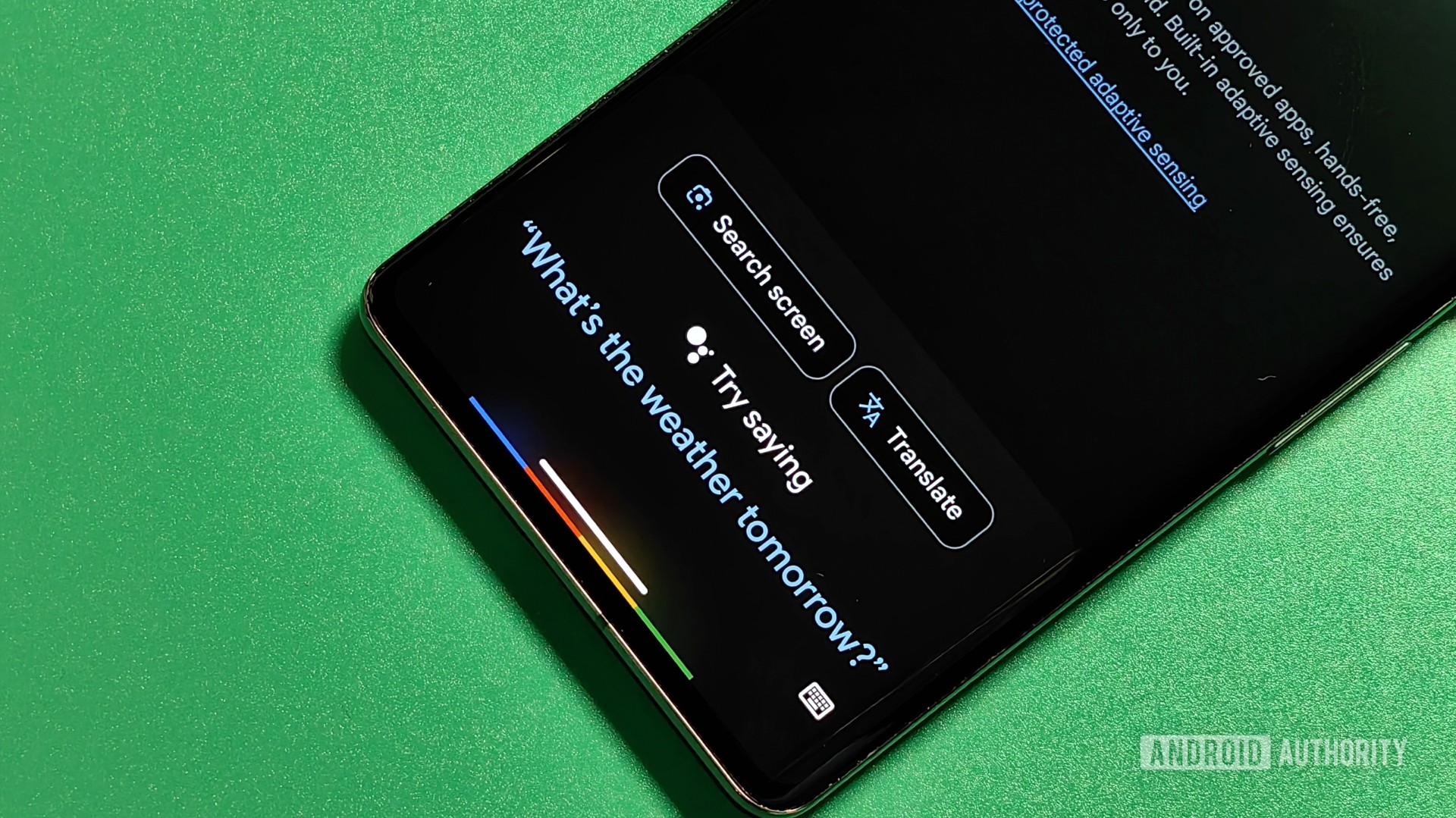
Gemini is Google’s latest chatbot and digital assistant that can answer questions on a variety of topics and perform tasks like setting reminders and calling contacts. Unlike the outgoing Google Assistant, Gemini can better understand natural human languages. This means you no longer have to worry about phrasing your requests just right.
Gemini is built on top of two relatively new technologies, namely large language models and generative AI. These technologies also power rival chatbots like ChatGPT and Microsoft Copilot. However, Google uses its in-house large language model by the same name for its chatbot. The Gemini language model comes in three sizes: Nano, Pro, and Ultra. The smallest Gemini Nano model runs locally on some devices like the Pixel 9 series, but the digital assistant relies on Gemini Pro running on Google’s data centers.
In its digital assistant persona on iPhone and Android, Gemini offers several benefits: it can understand complex questions, search the internet for up-to-date information, summarize articles, and more.
Gemini offers a more human digital assistant experience, but it's still missing a few features.
We’ve compiled a list of the best Gemini prompts for the web, but the gist is that the chatbot excels at any language-related task. It can also process image inputs, allowing you to submit screenshots or an image from your camera. I’ve personally used this Gemini feature to analyze restaurant menus, which the older Google Lens can’t do as reliably.
In the long term, Google also plans to bring all of the Assistant’s existing device control capabilities to Gemini. However, we’re a ways off from realizing that vision. The Gemini of today lacks a few staple Google Assistant features, including some you may take for granted every day.
Gemini vs Google Assistant: Advantages and disadvantages
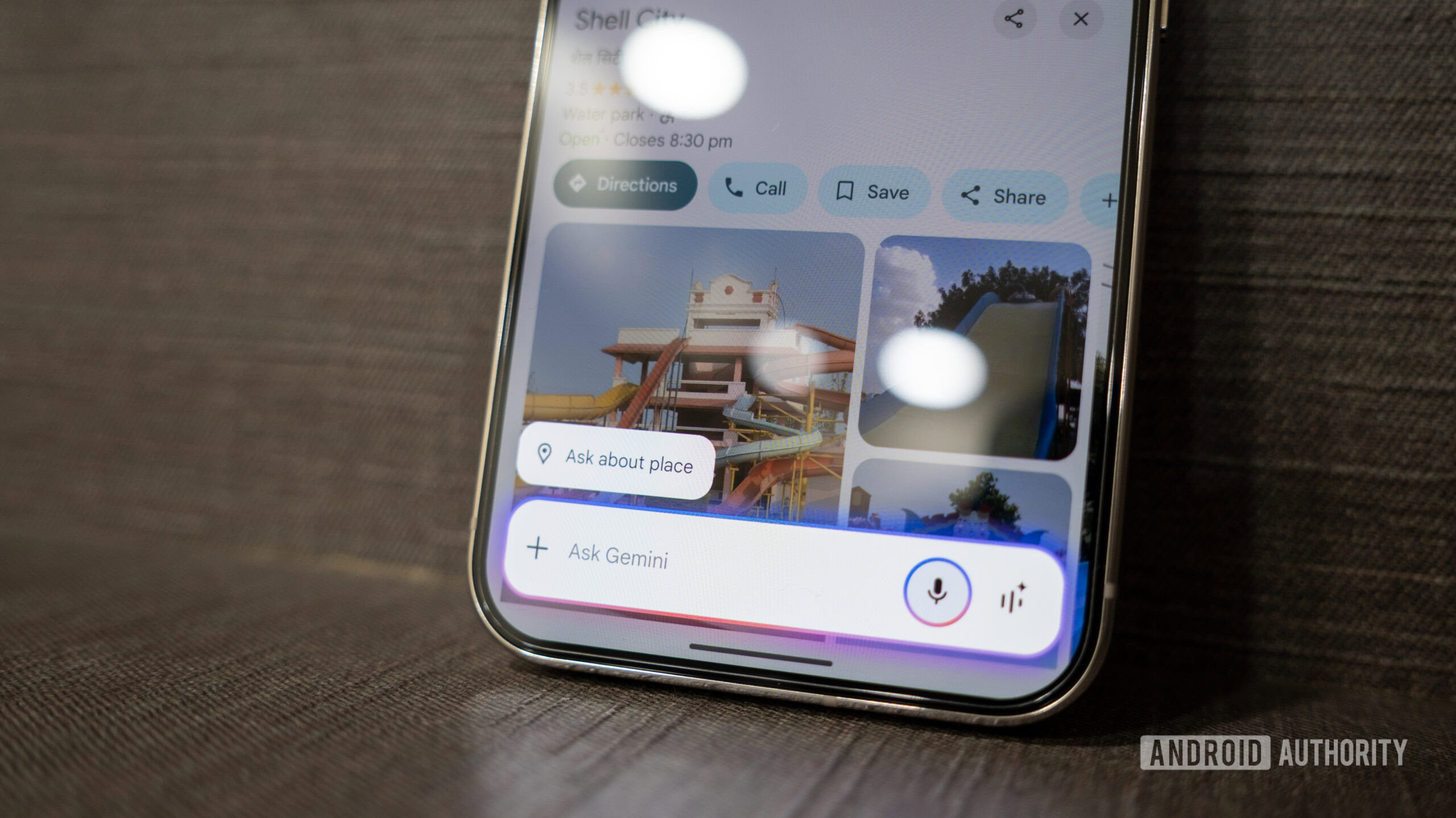
You can switch to Gemini as described below, but doing so will replace the Google Assistant entirely. In other words, swiping up from the corner or using the “Hey Google” wakeword will bring up Gemini every single time. You can always revert to the Google Assistant, but that will render the Gemini app useless.
Given this one-or-the-other choice then, here’s a list of Gemini’s advantages and disadvantages vs the Google Assistant.
- Gemini can answer a wider range of factual questions than the Google Assistant. In fact, it can discuss just about anything as long as you don’t get into politically sensitive topics.
- Using Gemini Live, you can have long back-and-forth conversations with the chatbot. This feels remarkably like speaking to a human since you can also interrupt the chatbot with your voice and change topics mid-way through a conversation.
- You can share a photo or screenshot with Gemini alongside the usual text prompt (pictured above). This can come in handy in handy to decipher unknown objects or scenes.
- Thanks to Gemini Extensions, the chatbot can access emails from Gmail, documents from Drive, and even hook into other Google services like Flights and YouTube to answer questions about personal data from your account. Keep in mind that this feature is opt-in so you’ll have to manually enable it first.
- In the YouTube app on Android, bringing up Gemini will surface a helpful Ask This Video button that allows you to ask questions about the video’s contents. The language model reads through the video’s transcript to summarize or answer questions about the content, so it won’t work with every single video.
- For now, Google has only brought Gemini to Android and iOS devices. We’re still stuck with the Google Assistant on other devices like wearables and smart displays.
- Both Gemini and the Google Assistant can control certain aspects of your device, like making a phone call and setting reminders. Gemini can now also play and control music via YouTube Music, but it doesn’t support as many streaming services. That said, a Spotify integration has also arrived now.
- The Google Assistant offers routines and automations that can trigger in response to events like alarms. While Gemini eventually gained support for this functionality, it’s still missing the ability to start routines at specific times or when you arrive at specific locations. You also cannot start playing music from within a routine. I’d steer away from Gemini if you use the Assistant routines feature in Google’s Clock app.
- The Assistant is currently the only way to access certain Pixel-exclusive features, like translating your screen’s contents and reading webpages aloud. That said, Google’s Circle to Search has become a viable alternative for using the translation feature.
- Like its web version, Gemini on mobile can generate code, deliver AI-generated images, and convert unstructured data into tables. Google Assistant cannot do much more than answer basic queries, and even then, you may not always get the correct answer.
You can improve Gemini’s response quality with a Google One AI Premium subscription. The latter grants you access to Gemini Advanced or what Google calls the “Gemini 2.0 Pro” language model. While $20 monthly may seem steep, I consider it a bargain compared to Microsoft’s Copilot Pro subscription since Google also throws in 2TB of cloud storage.
That said, you don’t have to give Google a cent if you just want the base Gemini experience on Android or iPhone as most features are available for free. Only certain advanced features like Gemini support in Gmail require the additional subscription.
How to replace the Google Assistant with Gemini AI
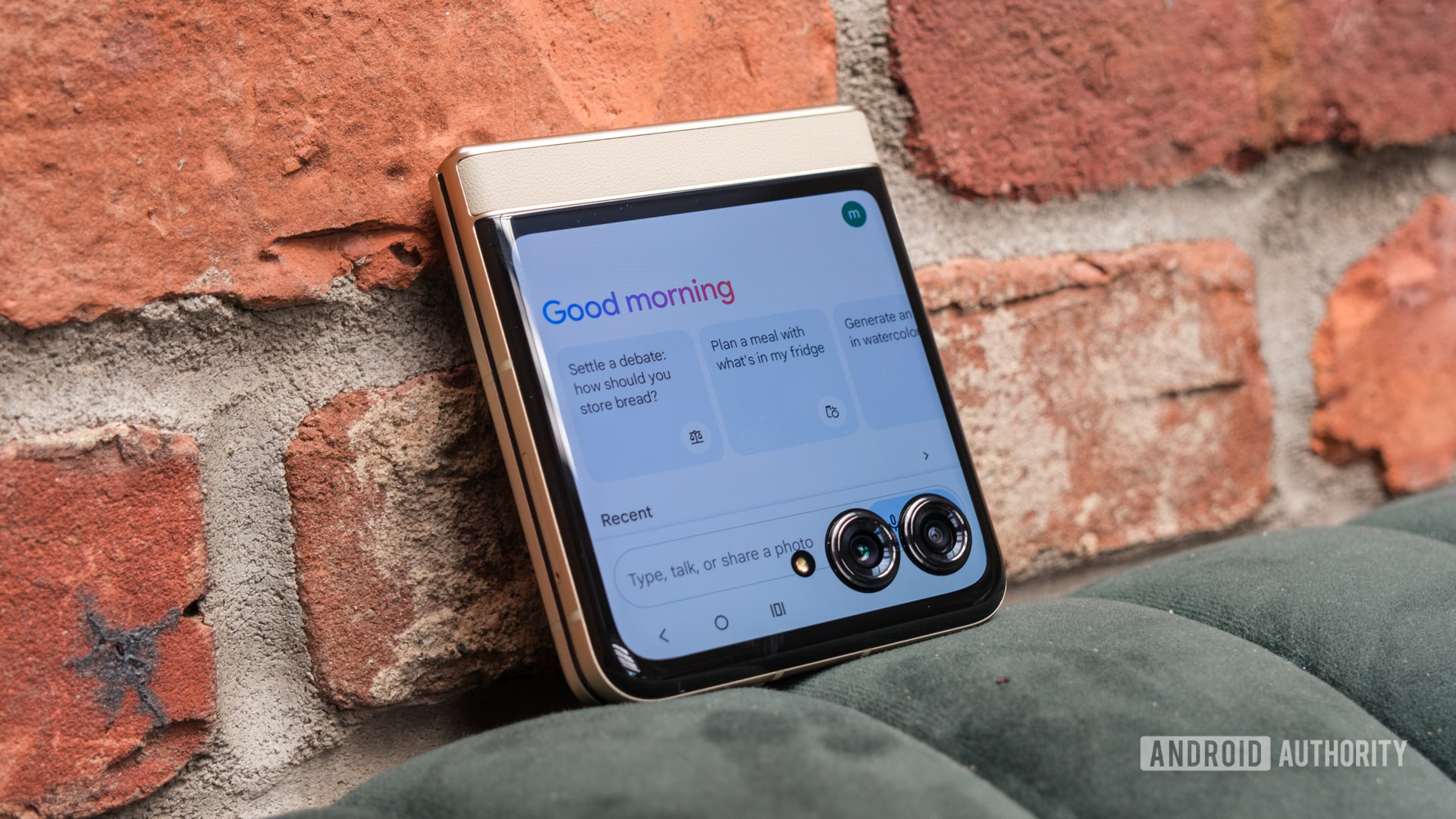
Google has officially launched the smartphone version of Gemini in most countries by now. This means you can simply download the Gemini app from the Play Store. If you’re an iPhone user, install the Google Search app from the App Store and enable Gemini within the Settings menu.
However, we’ll have to get creative if the Play Store won’t let you install the app. Here’s how to sideload Gemini and replace the Google Assistant with it:
- Download the Gemini APK from a third-party website like APKMirror on your smartphone.
- Using a file manager app, navigate to the Downloads folder on your device and tap on the downloaded APK file.
- If you’ve never sideloaded an app, you may see a prompt asking you to enable the feature.
- Once installed, open the app and follow the prompts. Make sure to provide Gemini with the requisite permissions and enable the Assistant functionality when prompted.
How do I get rid of Google Gemini?
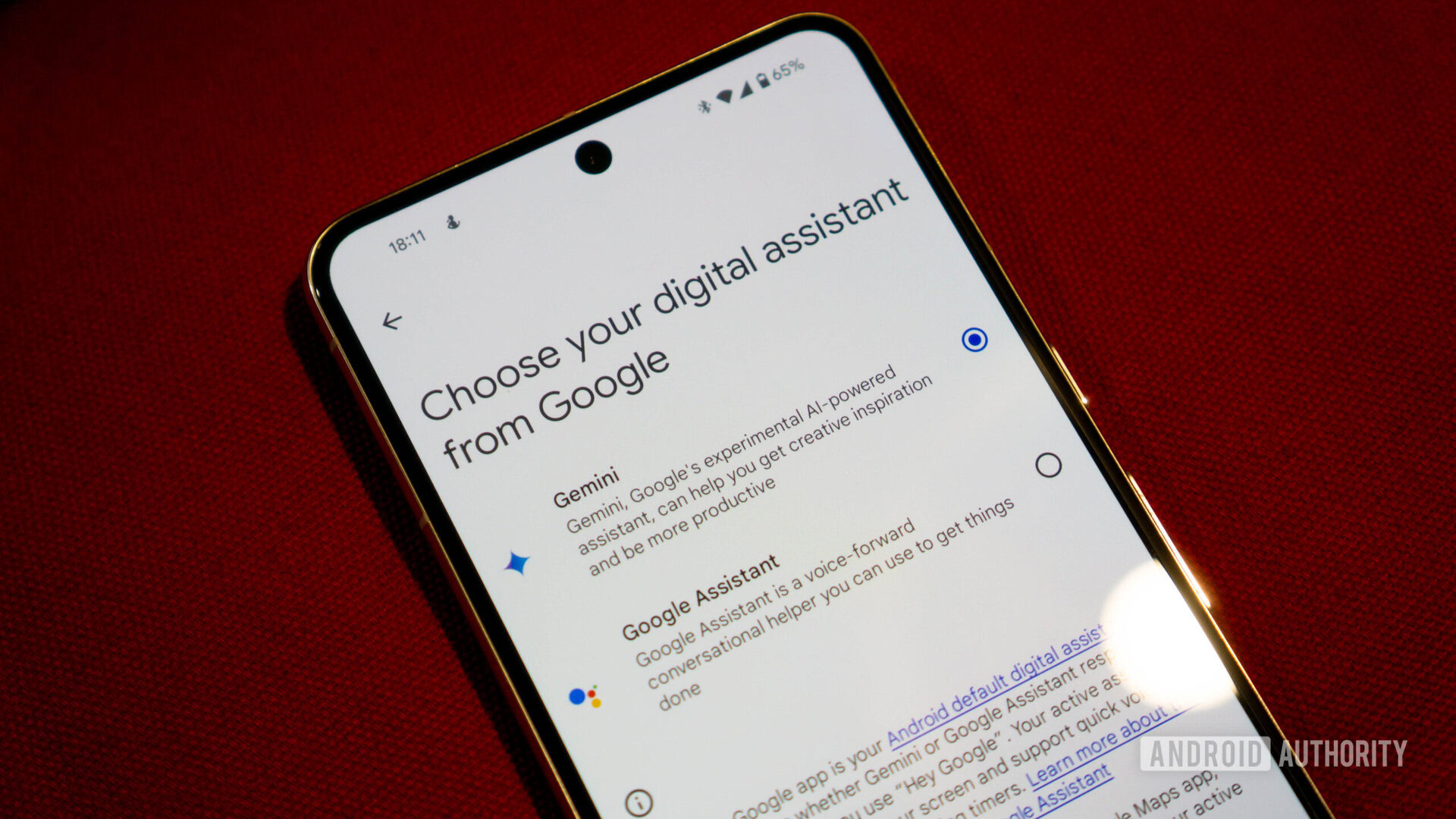
Once you set up Gemini, it will completely take over the Google Assistant. To revert this change, open the Gemini app, tap on your profile photo, and navigate to Settings. At the bottom of the menu, look for the setting titled “Digital assistants from Google” (as in the above image) and select the assistant of your choice. Keep in mind that reopening the Gemini app will disable the Assistant and you’ll have to repeat this process.