Affiliate links on Android Authority may earn us a commission. Learn more.
How to get Gmail on your Apple Watch
Published onJune 9, 2023
The Apple Watch makes it easier than ever to manage tasks and field communication. If you’re a regular user, you may be wondering about accessing your email from the wrist. Read on to find out if you open Gmail on an Apple Watch.
QUICK ANSWER
There is no Gmail app for the Apple Watch. However, if you have the app on your iPhone, you can mirror new email notifications to appear on your wearable's screen.
JUMP TO KEY SECTIONS
How to add Gmail to your Apple Watch
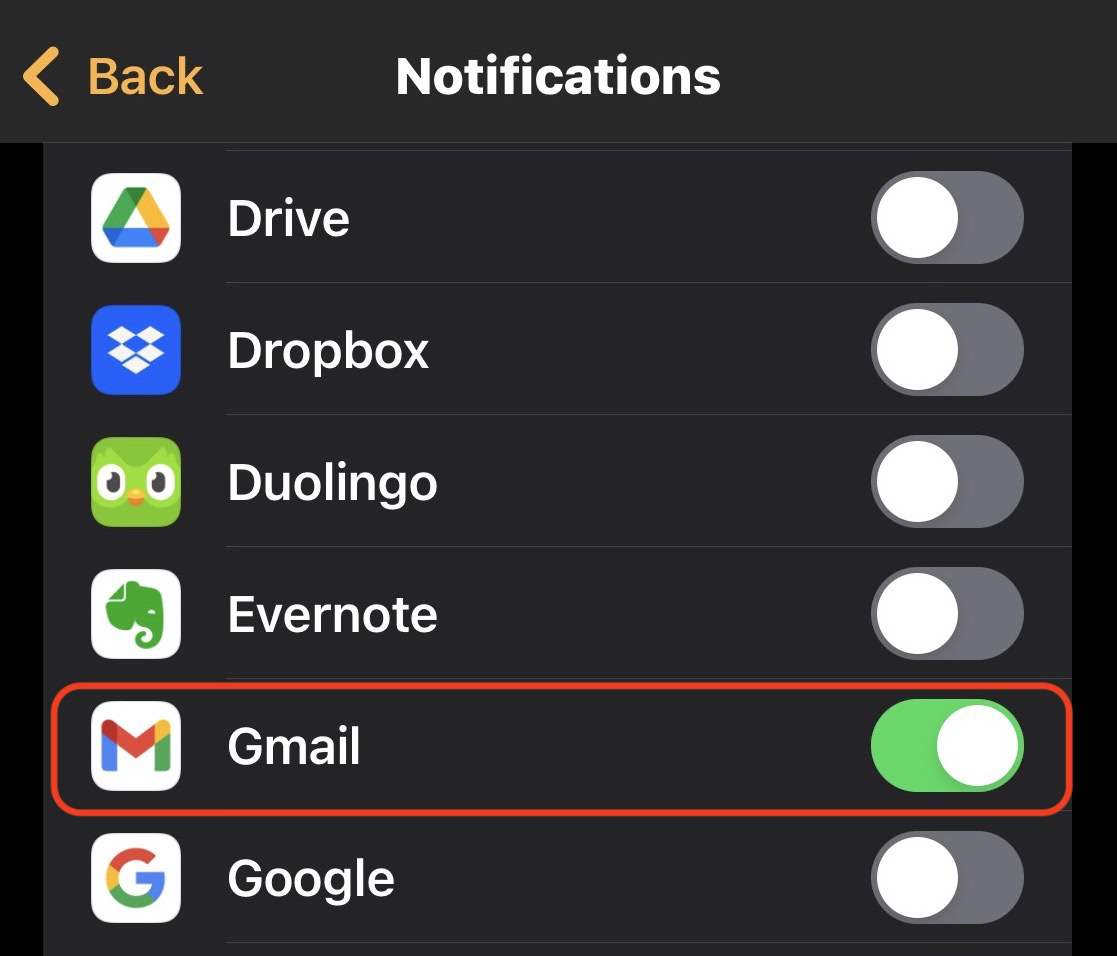
As of now, there is no Gmail app for the Apple Watch. Instead, users can only access notifications of new emails. These are mirrored from your iPhone notifications, so you’ll need to ensure is that Gmail notifications are enabled.
- On your iPhone, go to Settings > Notifications, and enable Gmail notifications.
- Open the Gmail iOS app, tap Settings, and enable email notification.
- Open the Watch app. Tap the My Watch tab, then tap Notifications.
- Tap the toggle next to Gmail to green.
If you have Gmail notifications enabled on the iOS Gmail app and in iOS settings, then Gmail will appear on this list. If Gmail is not listed, double-check your notification settings on your iPhone.
Notifications will appear on your Apple Watch face as they come in. You can mute the notification sound either by disabling it in your iPhone settings or by enabling Do Not Disturb on your Apple Watch.
How to reply to emails

Since there is no Gmail app for the Apple Watch, the workaround is to set up Gmail on the iOS Mail app using IMAP. Enable notifications for the Mail app and you can view and reply to your emails via Mail.
For a more in-depth tutorial, read our guide to setting up your email on the Apple Mail app. It’s very easy to do, and allows you to use the Gmail desktop interface and Gmail app. Once you’re all setup, you can view your emails and reply to them as well.