Affiliate links on Android Authority may earn us a commission. Learn more.
How to get rid of a virus on a computer
Published onMay 30, 2022

Do you think a virus has infected your computer? No need to panic. Viruses are a menace, but they’re easy to get rid of if you do things right. You can also potentially get away with little to no damage to your data or hardware. Here’s how to get rid of a virus on a computer.
Read more: The best antivirus software for your PC
QUICK ANSWER
To get rid of a virus on a computer, open Virus & threat protection in the Windows Security app and run a full scan. You can also run a full scan using a third-party antivirus app.
JUMP TO KEY SECTIONS
How to get rid of a virus using Windows Defender
Windows Defender is actively looking for viruses and other malicious files on your PC. It will automatically search for and eliminate any viruses it finds. However, sometimes, it may need a little bit of nudge or help. Sometimes, opening a folder with a virus or infected file will make Windows Defender immediately recognize and quarantine it. If you want to force Windows Defender to see if there is a virus anywhere on your PC, here’s what you can do.
Open the Windows Security app via the taskbar’s notification area, i.e., the right side of the taskbar. It will be a blue shield icon, usually found by clicking the up arrow that says Show hidden icons.
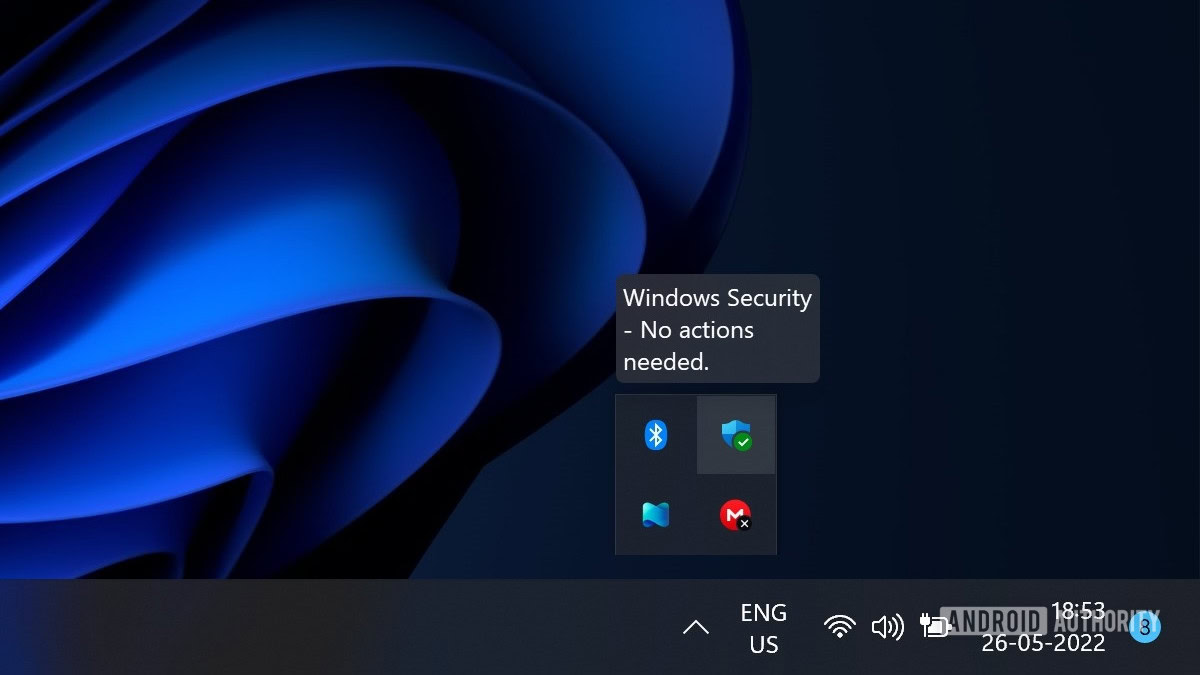
Click Virus & threat protection.
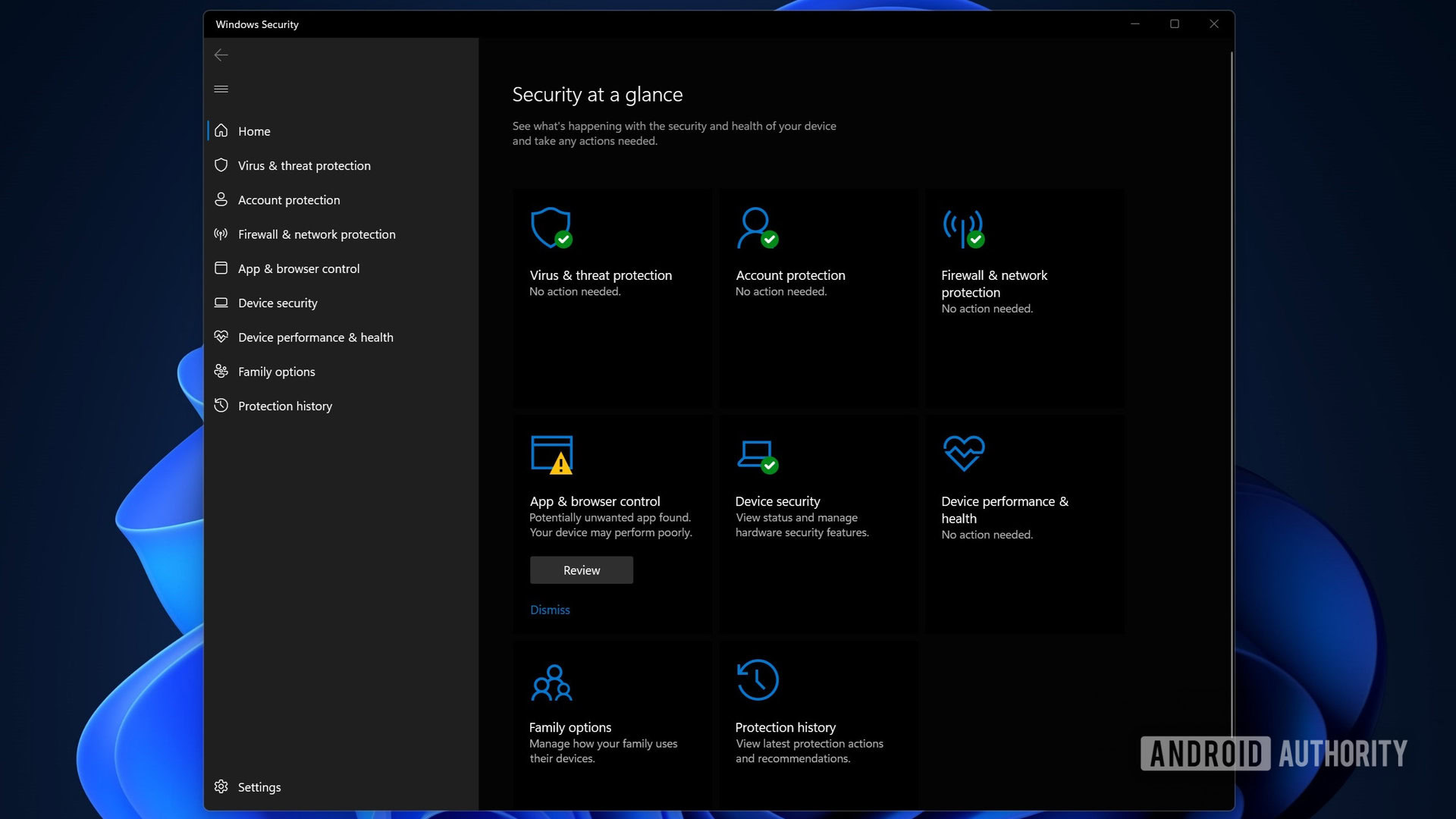
Click Scan options. Select Full scan by clicking the radio button next to it, and click the Scan now button at the bottom.
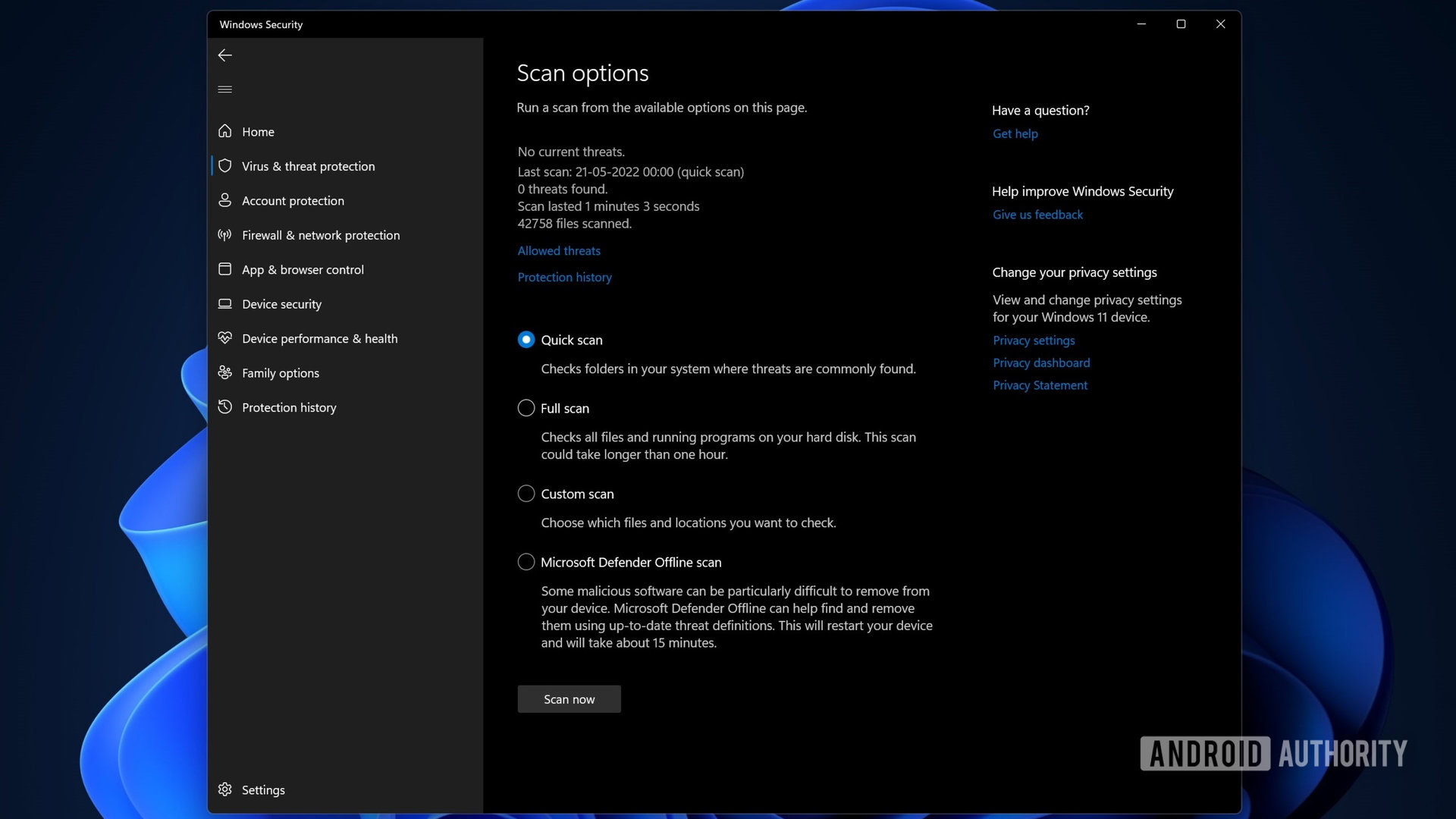
The scan will begin. Note that it will take a while to finish. Windows Security will show the progress on this screen, and when the scan is over, you can see if it detected any viruses on your PC. If there are no viruses on your PC, it will say No current threats.
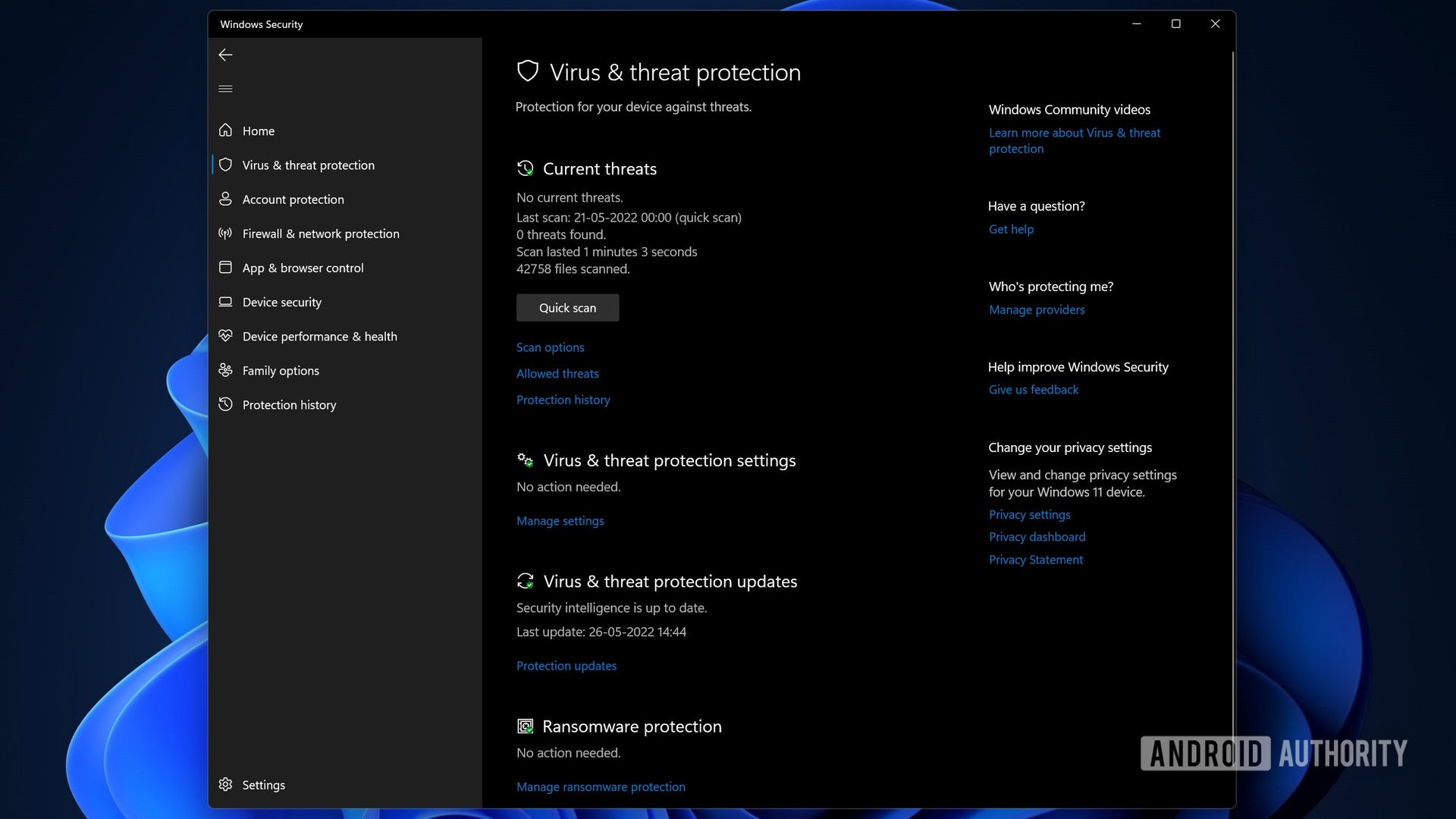
If there are any viruses, Microsoft Defender will ask you to take action. To automatically apply the best course of action for all found viruses, click the Start actions button. Alternatively, you can click the arrow next to the threat level label of each virus to expand the options. Select Remove, and click the Start actions button.
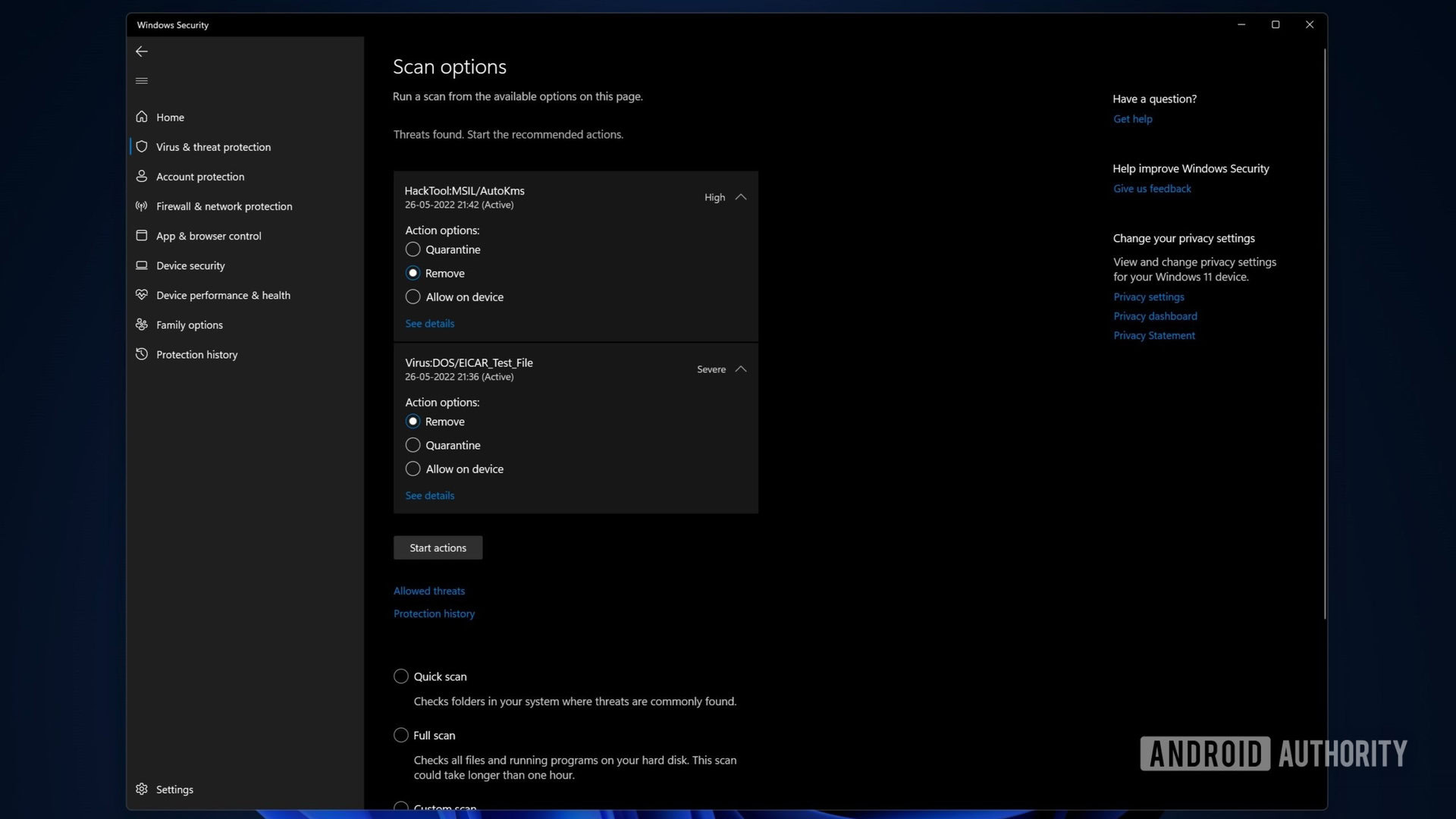
Doing a deep scan for the more severe viruses
Some viruses may require a bit of deep cleaning. Microsoft Defender can do that too. Under the Scan options, select Microsoft Defender Offline scan, and click Scan now. It will prompt a restart. Click Scan after you’ve saved your work.
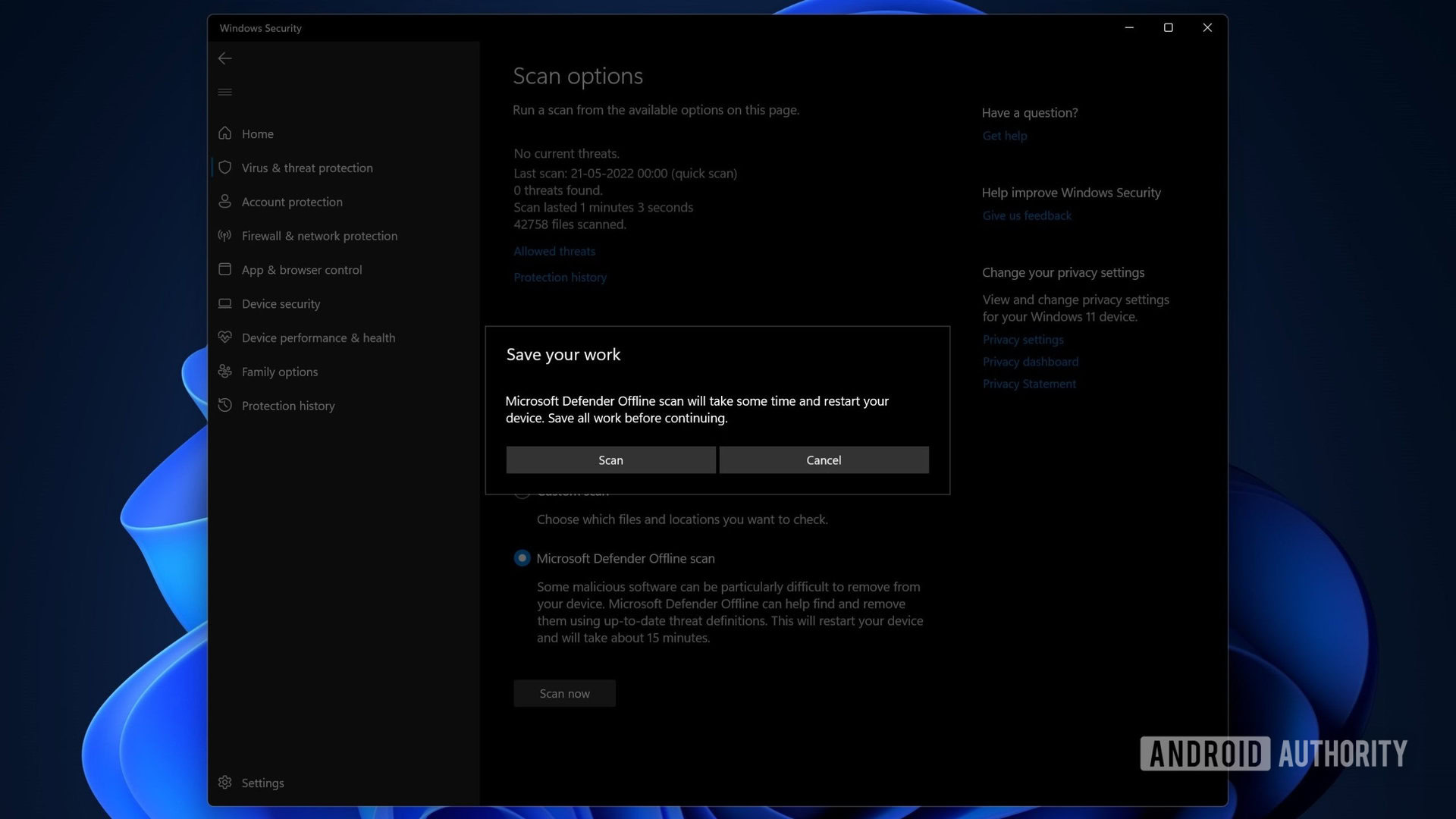
Your PC will restart and load up the scan in a safe mode environment instead of booting up the whole OS.
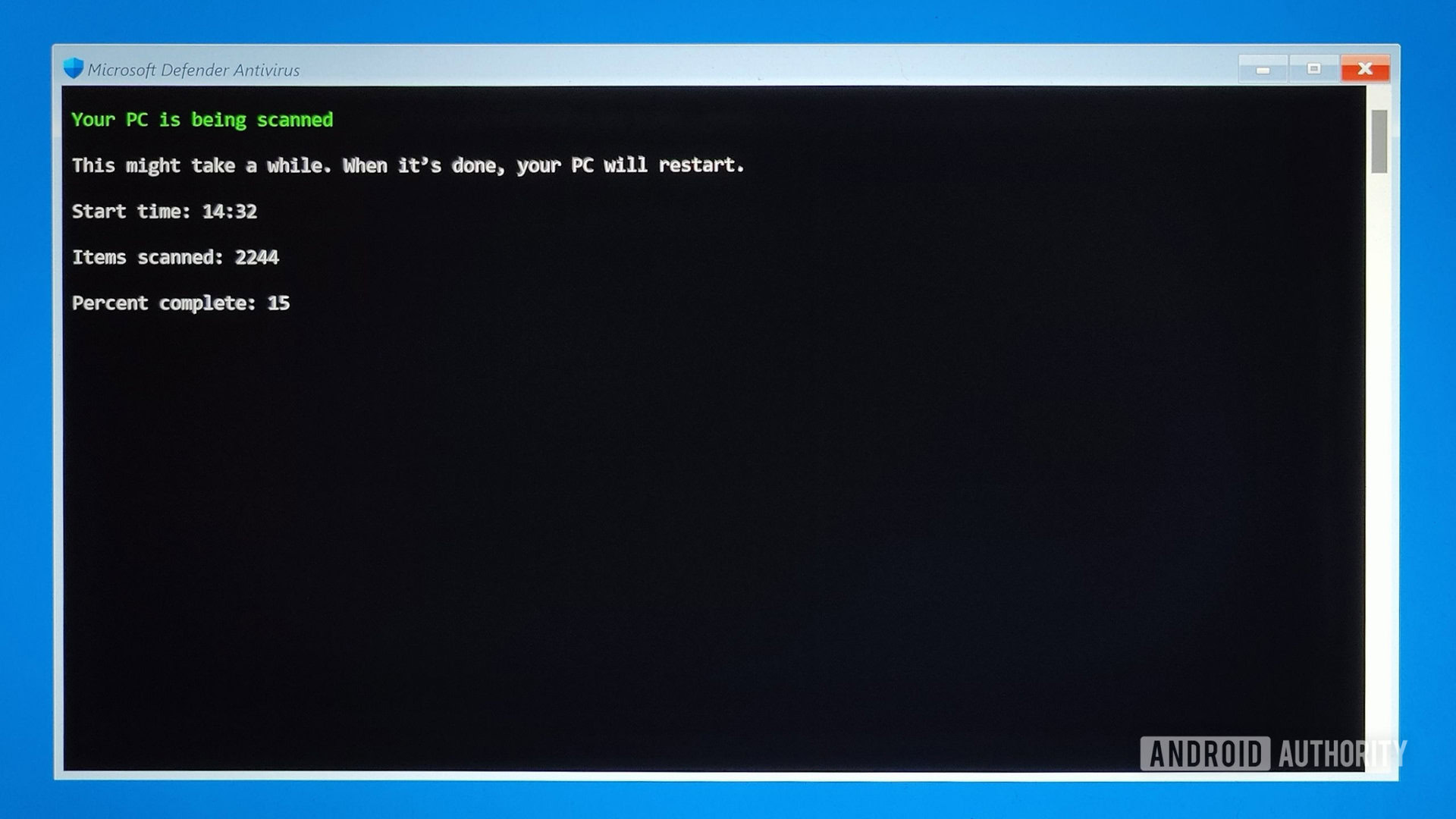
The Offline scan will take some time to finish, and then restart your PC back into regular Windows. It should take care of the more stubborn viruses. If your virus problem still isn’t solved, you’ll have to install a third-party antivirus.
Precaution: How to backup Windows 10 | How to backup Windows 11
Use a third-party app to get rid of a virus on your computer
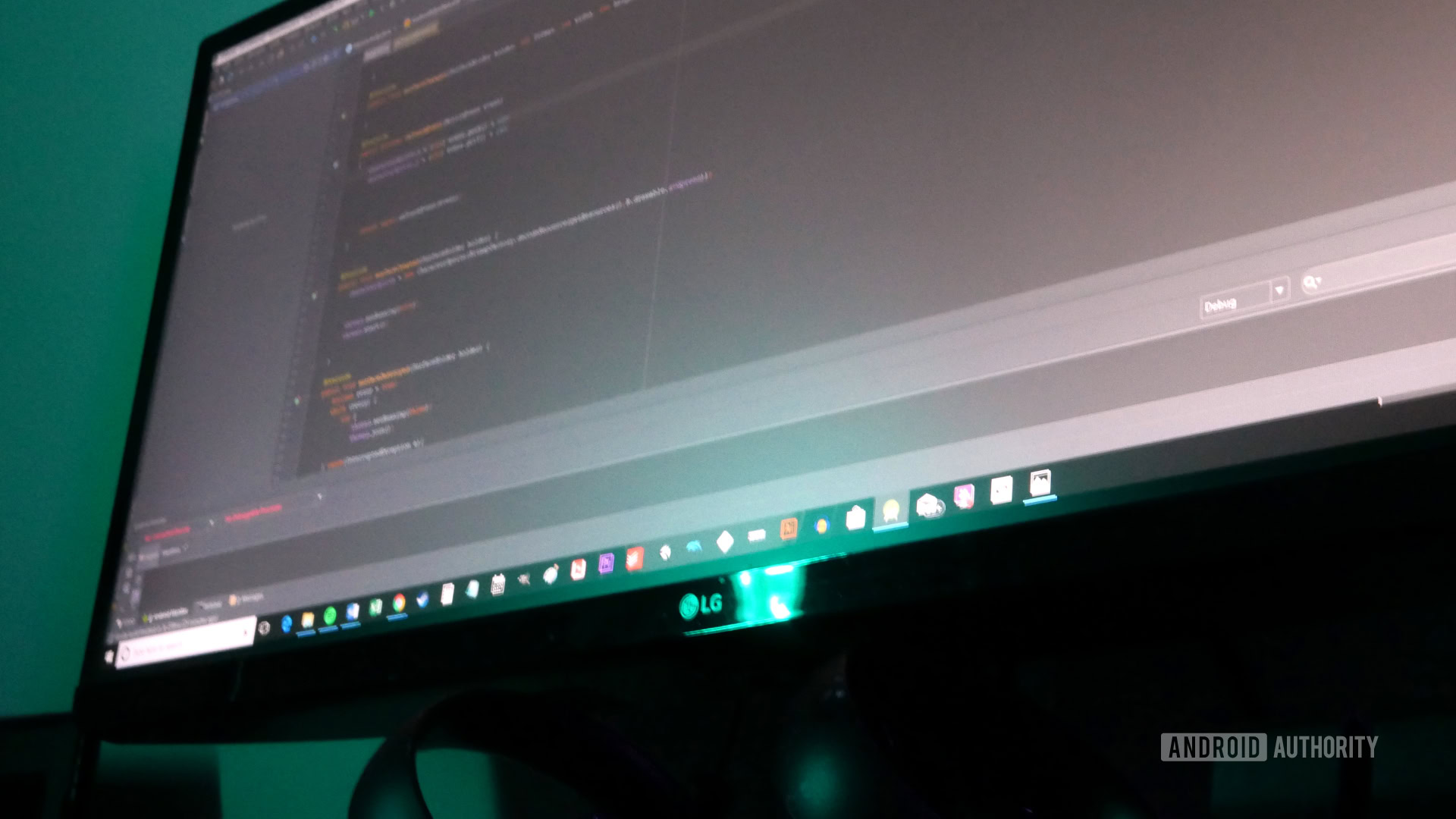
There are a few third-party antivirus software out there, free and paid. Our first recommendation for a third-party app to run a virus scan is Malwarebytes Free. It usually covers the most common malware and is a great app alongside Windows Defender. Here are our other recommendations for the best third-party antivirus apps for Windows.
Here are some of our top antivirus app picks to get rid of a virus on a computer running macOS.
Getting rid of viruses using any of these apps will be similar to that of Microsoft Defender.
- Download and install the app, and launch it.
- Choose the Full scan option, and wait for the scan to finish.
- Apply the recommended action for any viruses found.
This should help you get rid of viruses from your computer. If the issues persist, your system may need a complete reset, or there may be a hardware issue with the computer.
Read more: The best free antivirus software for your PC
FAQs
Quarantine means that the antivirus has isolated the virus and kept it in sort of a jail cell where it cannot affect anything on your computer. Remove or delete means that the virus is no longer on your system. Antivirus software usually determines the best course of action for a virus according to severity. But if you have to choose, it’s better to remove/delete the virus than quarantine it.
The process mentioned above should do the trick. Run a full scan using Microsoft Defender in the Windows Security app. If that doesn’t solve it, use Malwarebytes or any of our other third-party antivirus software recommendations to run a full scan.
Microsoft Defender, Malwarebytes, and other third-party antivirus software are capable of getting rid of all kinds of viruses, including a Trojan virus. Run a full scan from any of these apps to get rid of a Trojan virus.
Apple computers have a pretty robust infrastructure to keep you protected from viruses and malware. Check out our guide on the subject if you’re concerned about Mac malware and viruses!