Affiliate links on Android Authority may earn us a commission. Learn more.
Samsung SmartThings: Your guide to Samsung's smart home platform
Published onSeptember 7, 2023

When setting up a smart home, picking a core platform is not only essential, but something you should settle on as quickly as possible. A mix of different standards can often result in confusion and incompatible automations. Samsung’s SmartThings comes with its own set of quirks, advantages, and drawbacks, so here’s what you need to know to get started.
What is Samsung SmartThings?
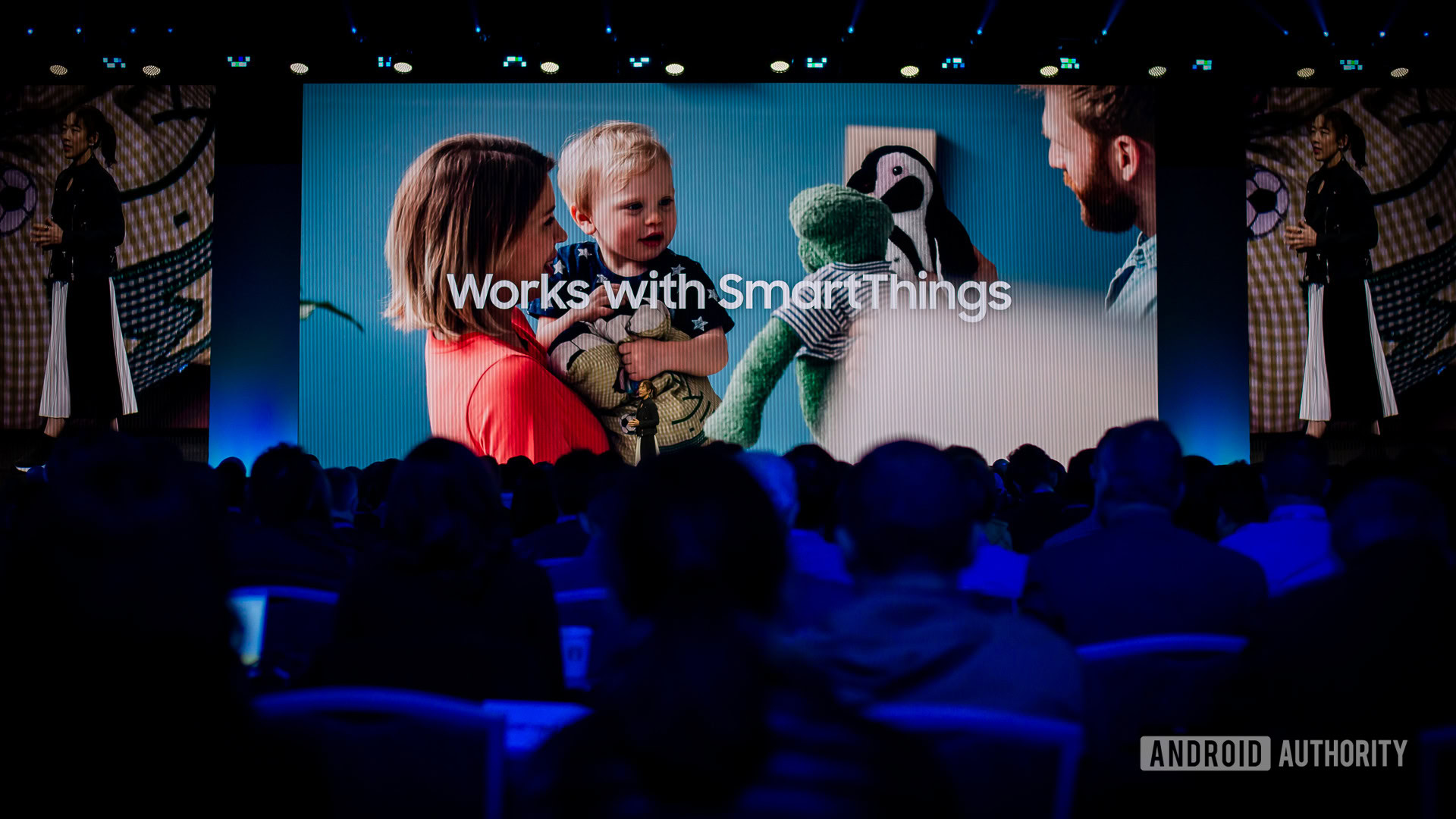
SmartThings is an umbrella control and automation platform for a range of first- and third-party devices, not just Samsung’s. A single app for Android and iOS lets users manage things like lights, locks, speakers, cameras, thermostats, and garage door openers, all made by different manufacturers.
Relatively unique to SmartThings is its emphasis on appliances like washers, dryers, ovens, TVs, dishwashers, and fridges, though the only two supported brands in this respect are Samsung and its Dacor acquisition.
The app also connects with products that aren’t strictly smart home-related, namely Galaxy Buds and SmartTags. A feature called SmartThings Find can be used to track down supported items.
Relatively unique to SmartThings is its emphasis on appliances like washers, dryers, ovens, TVs, dishwashers, and fridges.
You’ll need to create a Samsung account to begin. Wisely, Samsung has extended platform support to Amazon Alexa, Google Assistant, and even Mercedes, meaning you have a wider array of accessories to choose from and don’t always have to use the SmartThings app, or Samsung’s generally inferior Bixby assistant.
SmartThings also supports Matter, a protocol that enables universal accessory pairing, ignoring platform boundaries. While there are still relatively few Matter accessories on the market, expect the number to rise dramatically by the end of 2024.
As with other smart home systems, users can allow friends and family to share control, and group devices together into custom locations, rooms, and triggerable scenes. Scenes and other actions can be run manually or automatically, in the latter case based on conditions like sensor data, the time of day, or whether someone is coming or going.
What equipment do you need to get started?
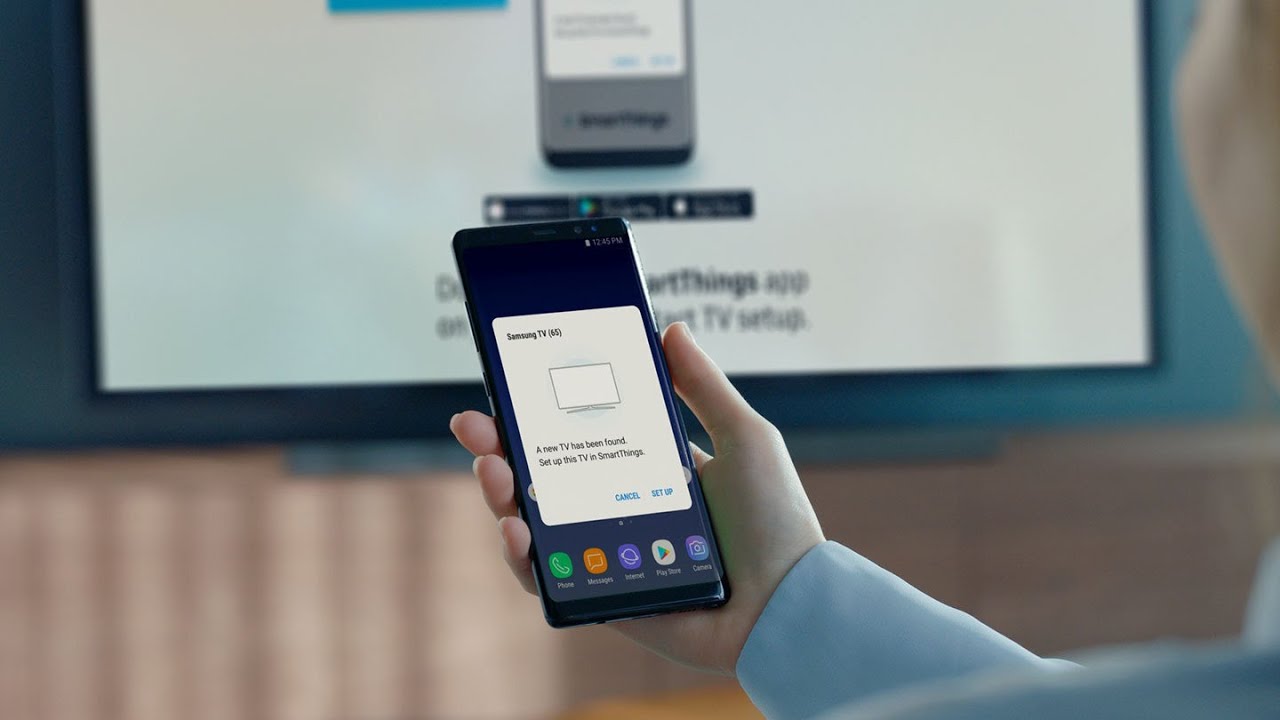
At a minimum you need a phone and 2.4GHz Wi-Fi. The latter is in any modern router, and Samsung warns in fact that some accessories might not connect to 5GHz networks. While 5GHz is faster, it can also be power-hungry, with a shorter range to boot. You should probably buy a Wi-Fi 6 or 6E mesh router to ensure complete and uninterrupted coverage.
You’ll probably want to buy a dedicated SmartThings hub, whether from Samsung or otherwise. It’s not strictly necessary, since a few devices like Samsung TVs can serve that role, and accessories with Wi-Fi can connect directly to the app. Some sort of SmartThings hub is necessary for Matter pairing though, and you’ll also need one if you want Alexa or Google Assistant, accessories based on Zigbee or Z-Wave, or automations that work 24/7 even when you’re away or your internet is down.
SmartThings also supports Thread, a successor to Zigbee that reduces dependence on hubs by allowing some accessories to double as “border routers.” You’ll need at least one Thread border router to begin establishing a Thread network, such as the 2018 SmartThings Hub. The more Thread accessories you have, the more reliable your Thread mesh becomes.
Pros
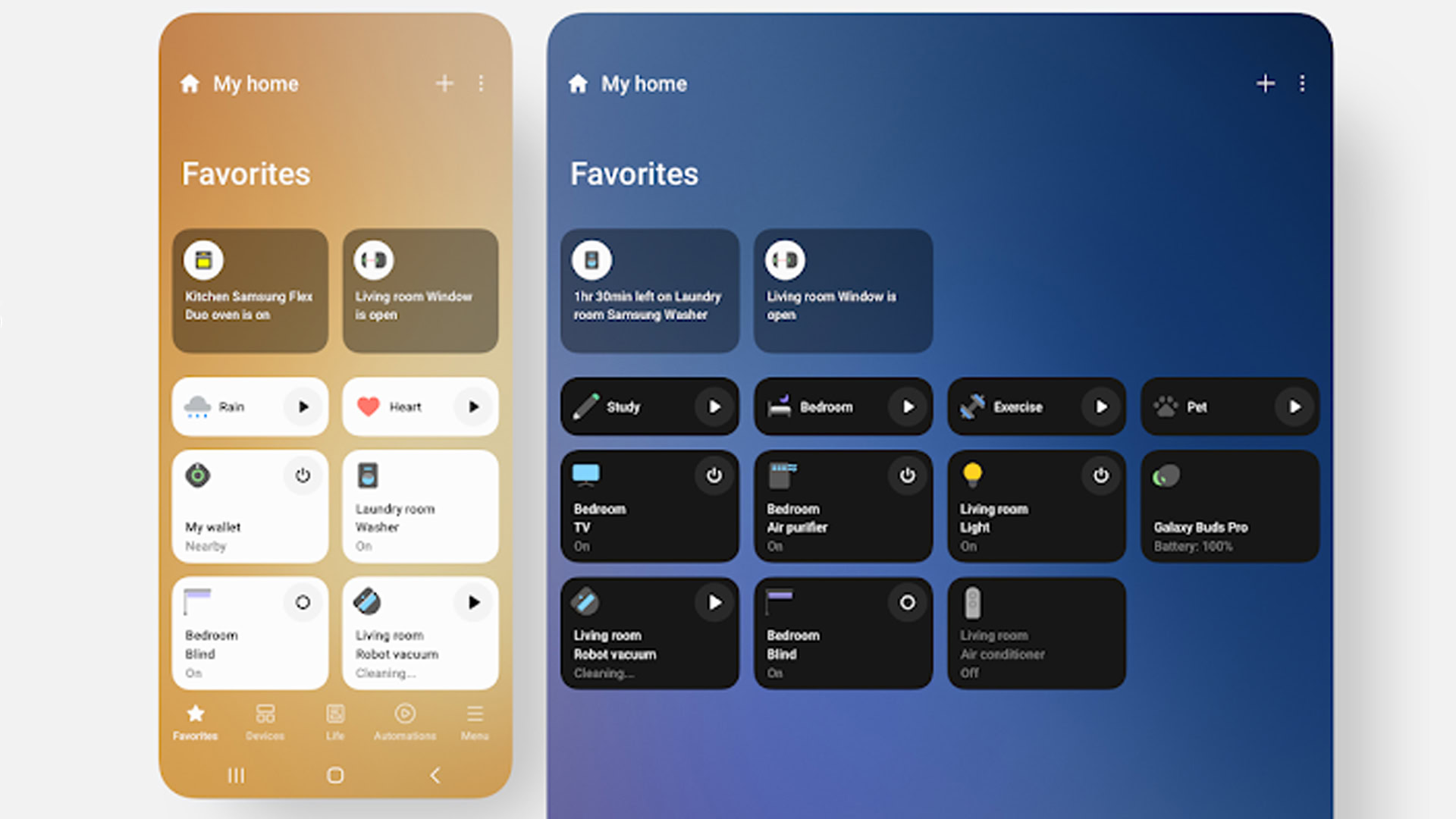
The biggest benefit is the SmartThings app. Apart from centralizing control, it has a clean layout, and dashboards with an at-a-glance view of your accessories and their status. You can for example see how much time is left on a washing machine, or whether a sensor-equipped window is open. SmartThings Energy lets you monitor the energy consumption of devices that support the feature.
Its modern UI may be a shameless imitation of the Apple Home app, but that’s a good thing. It’s friendly to beginners while leaving room for veterans to build complex routines.
The biggest benefit is the SmartThings app.
If you’re committed to Samsung as an ecosystem, there are plenty of ways to use SmartThings. The app comes preloaded on many Samsung phones, and can now run on some Galaxy Watches. There’s also an official Windows app, which may be limited but still represents an edge over Apple, Amazon, or Google, all of which lack a PC smart home client. You can have SmartThings accessible everywhere as long as you buy the right devices.
For some people, merged support for Alexa and Google Assistant voice controls may be important. This opens up a range of compatible smart speakers and displays, whereas going strictly for Alexa locks out Assistant speakers and displays, and vice versa.
Cons
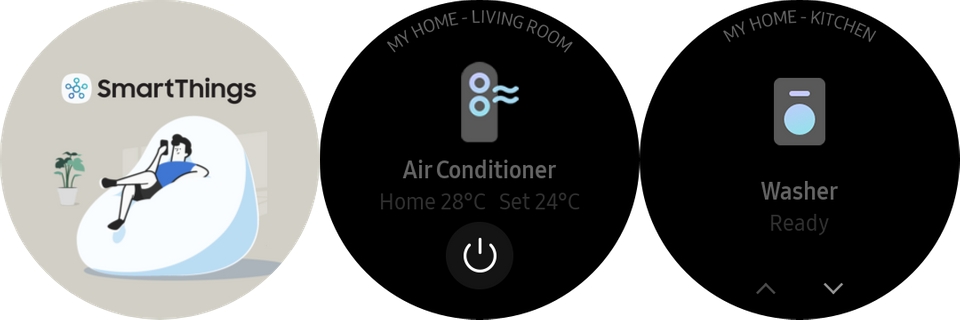
The app is optimized for Samsung’s phones, tablets, and watches, so while you can download it on many third-party devices, your experiences may vary. Some features (like the Galaxy Watch/Wear OS client) may not work with other vendors at all, or in all countries. If you own a third-party Android phone, the one real incentive to download SmartThings is if you own a Samsung-made appliance, probably a TV.
Some features of Alexa and Google Assistant are meanwhile reserved for their native platforms. Google Cast, for instance, doesn’t exist within SmartThings. You’re going to get a deeper well of options by choosing Alexa or Google from the start.
Speaking of which, SmartThings isn’t well-backed by accessory makers. Alexa and Google Home are by far the world’s most popular smart home platforms, with Apple HomeKit a distant third. SmartThings is an afterthought for most companies except Samsung, so if there’s a type of accessory you need, the odds are better elsewhere. Time will tell if Matter can improve the balance.
The best SmartThings devices
Aeotec Smart Home Hub

With Samsung having only recently returned to dedicated hubs with the anemic SmartThings Station, the vendor officially carrying the torch is Aeotec. Conveniently the company sells plenty of other SmartThings accessories, such as switches and sensors.
Aeotec’s hub acts as a Matter controller, and pairs accessories based on Zigbee, Z-Wave, or Thread. It could be the only SmartThings hub you ever need.
Samsung Multipurpose Sensor

So long as you have a SmartThings hub to pair it with, the Multipurpose Sensor can be a handy way of monitoring rooms and triggering automations. It detects vibration, orientation, temperature, and/or opening and closing, all depending on your needs. You could for example use a single sensor to automatically trigger fans when it’s hot, and turn on the lights when someone comes home.
Since it’s a few years old it may sometimes be difficult to track down at a reasonable price, and there are certainly simpler sensors out there if you want to save money. This is one of the few products that truly exploits SmartThings however, so keep an eye out for it.
Philips Hue

Philips Hue is simply the best lighting option for most smart homes, no matter the platform. Although you typically need to install an additional Hue Smart Hub (sometimes called a Hue Bridge), just one of them connects up to 50 lights, and using a hub system avoids overburdening your Wi-Fi. There’s also an incredible variety of options, from white and color-changing E26 bulbs through to lightstrips, outdoor lights, and the Play HDMI Sync Box.
An incidental note about smart lighting: it’s best to stick with a single brand unless you have a particular requirement. This ensures consistency in output, the ability to group bulbs together in a brand’s official app, and easier migration when you move to a new house or apartment.
Ecobee Smart Thermostat Premium
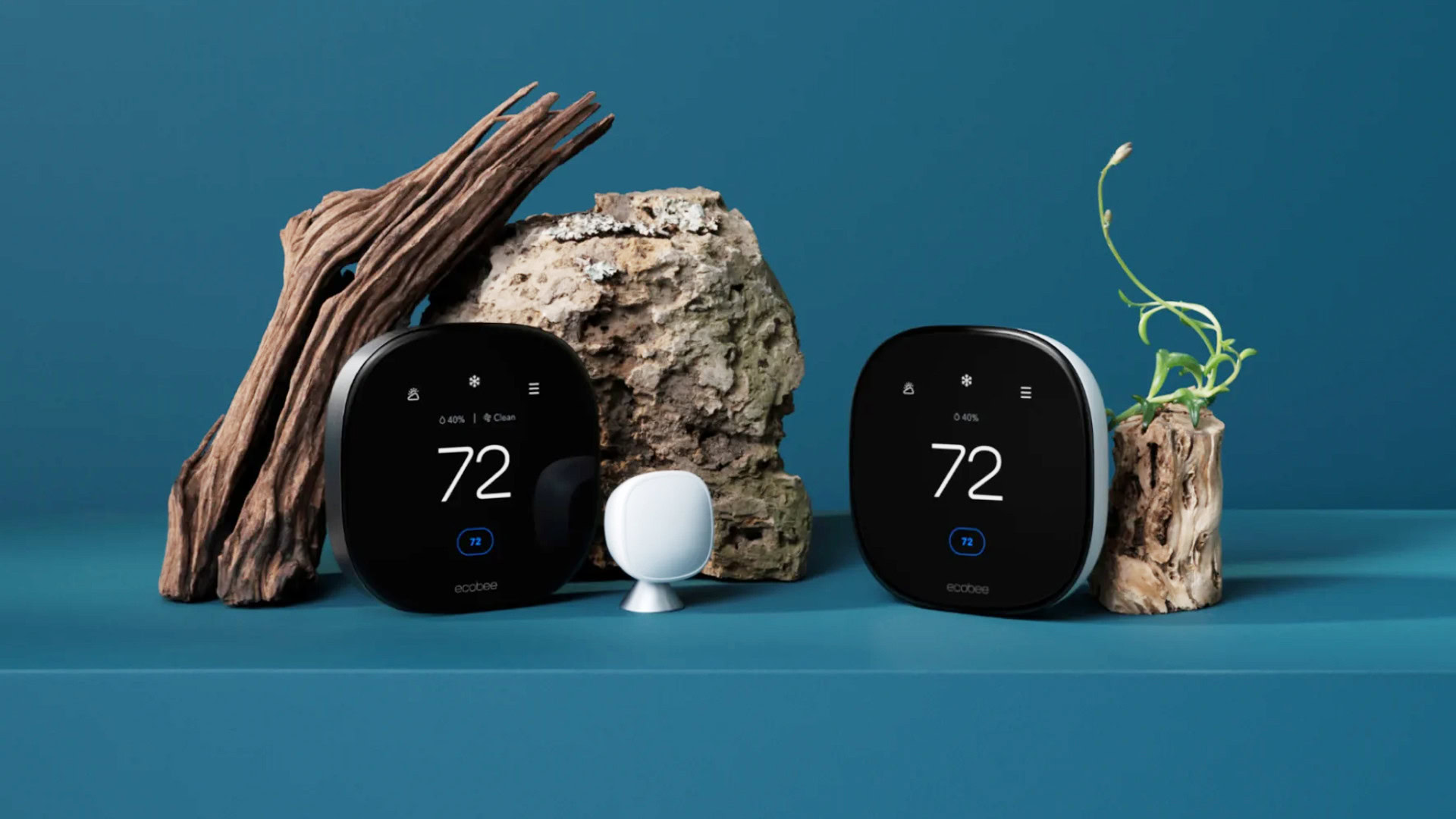
Ecobee’s thermostats have long been easy to recommend. On a basic level they’re simple to use and program, and they support separate room sensors to ensure consistent temperature and occupancy detection. Their best feature these days may be compatibility — Ecobee supports Alexa, HomeKit, SmartThings, and Google Home, giving you the flexibility to match with any hardware you want.
On top of this, the Smart Thermostat Premium has an air quality sensor, and operates as a smart speaker for both Alexa and (with a HomePod) Siri. You probably won’t want to listen to music on it, but having a wall-mounted voice assistant is surprisingly convenient for home control or getting quick updates on the news or weather. Getting up from your couch or even using an app to control your thermostat will seem archaic.
Amazon Echo Studio

We could put just about any Echo product here, but the Echo Studio is the one that has the potential of replacing a conventional stereo system. The Studio actually contains five speakers, and like a Sonos or HomePod, can automatically adjust to the acoustics of a room. Spatial audio support includes Dolby Atmos, and if you have one of Amazon’s recent Fire TV streamers you can use one or two Studios in a home theater configuration.
But wait, there’s more. You can pair it with an Echo Sub for extra bass, and treat it like a Zigbee hub if you decide to ditch SmartThings. You’ll probably want cheaper Echos in places like a bedroom or bathroom, but a Studio can serve as the one and only speaker in your living room if you so choose.
Using the SmartThings app
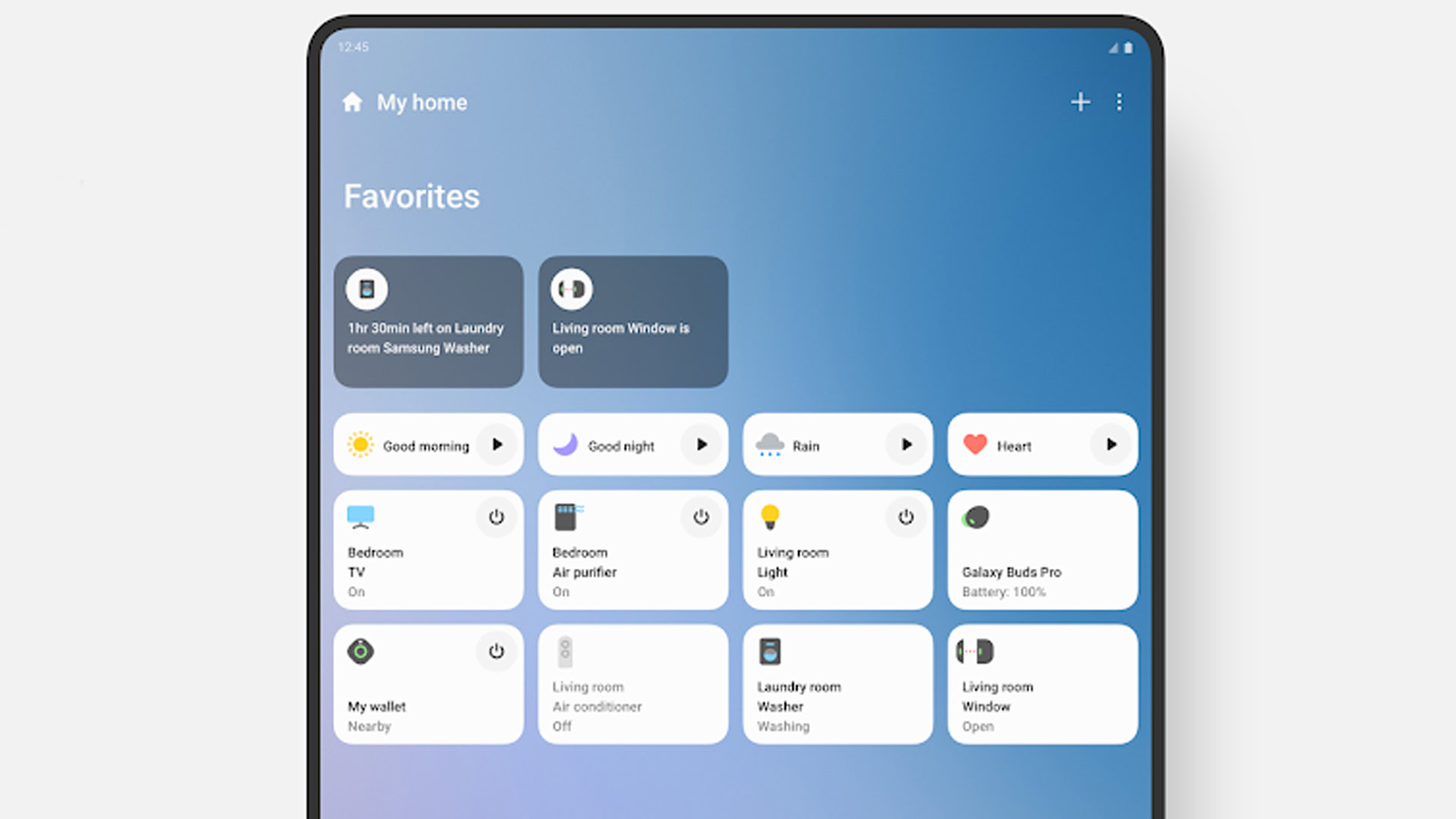
Up front, we’re going to limit these instructions to Android. It’s what the vast majority of people will be running, not just because Samsung uses the OS, but because iPhone and iPad owners have little reason to try SmartThings. They’re better off with HomeKit, or even Alexa or Google. Many of the same tips will apply regardless.
If you don’t have the app preinstalled, you can download it from the Google Play Store. As mentioned you’ll also need to set up a Samsung account — if you don’t have one already and you’re not prompted to by SmartThings, you can create one on Samsung’s website. The app may also prompt you to toggle various permissions, namely Wi-Fi and Bluetooth access, which is essential in scanning for hardware.
Adding devices/accessories
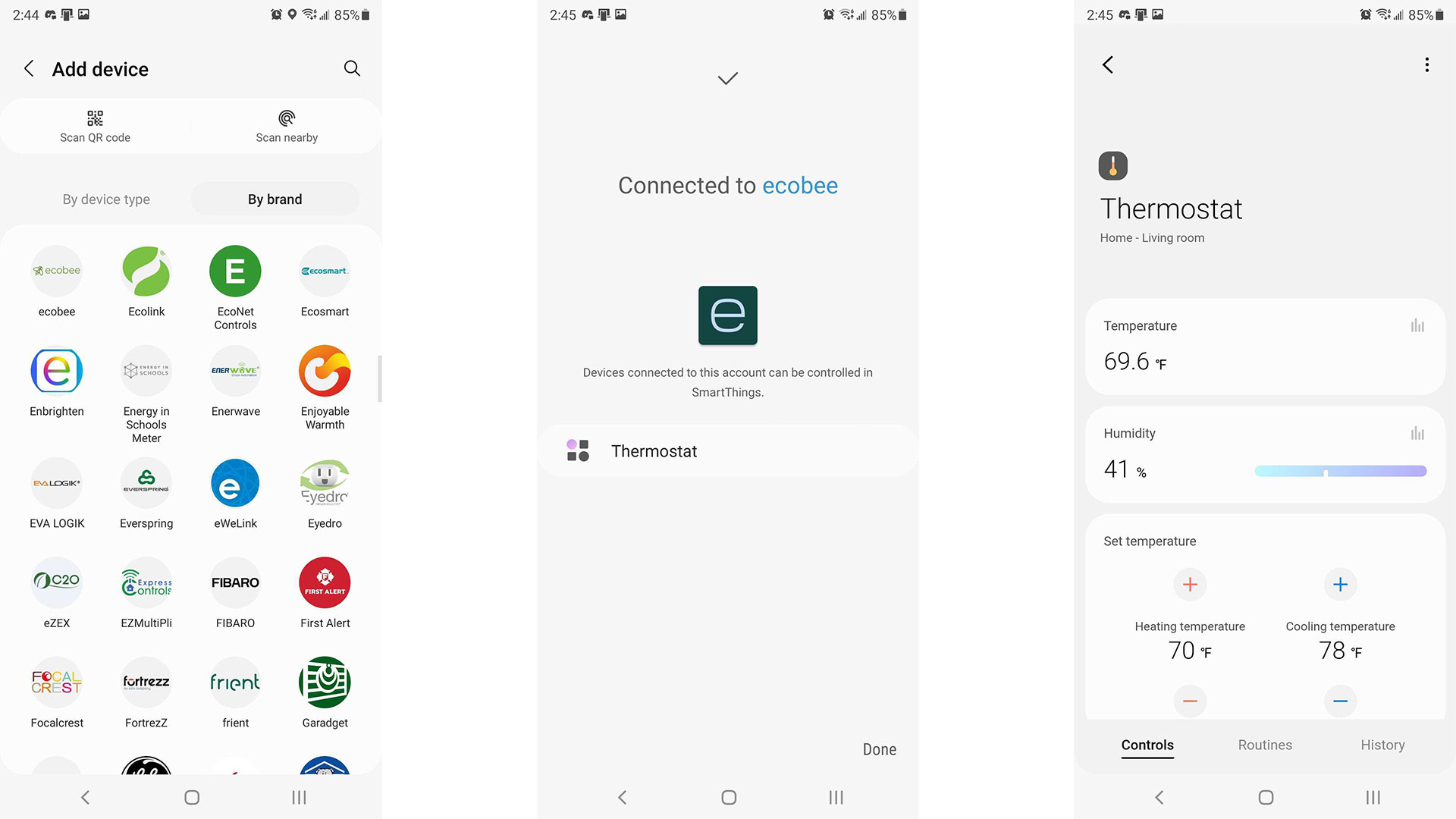
- Plug in whatever you’re planning to add to your smart home, one device at a time. If you have one, you should make your SmartThings hub a priority, since some accessories may be dependent on it.
- Once the app is up and running, some accessories can be detected automatically, which will trigger a pop-up.
- Otherwise, tap the plus icon at the top of the app’s homepage. There are two main options, Enter setup code or Scan nearby. The latter is always preferable, but requires that an accessory have Bluetooth.
- If an accessory is still undetected, you can try manual selection from the app’s list of brands and device types. Follow prompts to complete each addition.
Setting up Amazon Alexa and Google Home/Assistant
- Amazon Alexa — In the Alexa app, find SmartThings using the Skills and Games menu option under the More tab, then enable the appropriate skill. Be sure you’ve already asked Alexa to discover your devices.
- Google Assistant — Within the Google Home app, open the Devices tab and tap the plus button. Choose Works with Google, then search for SmartThings. You’ll be guided through the linking process.
Managing locations and members
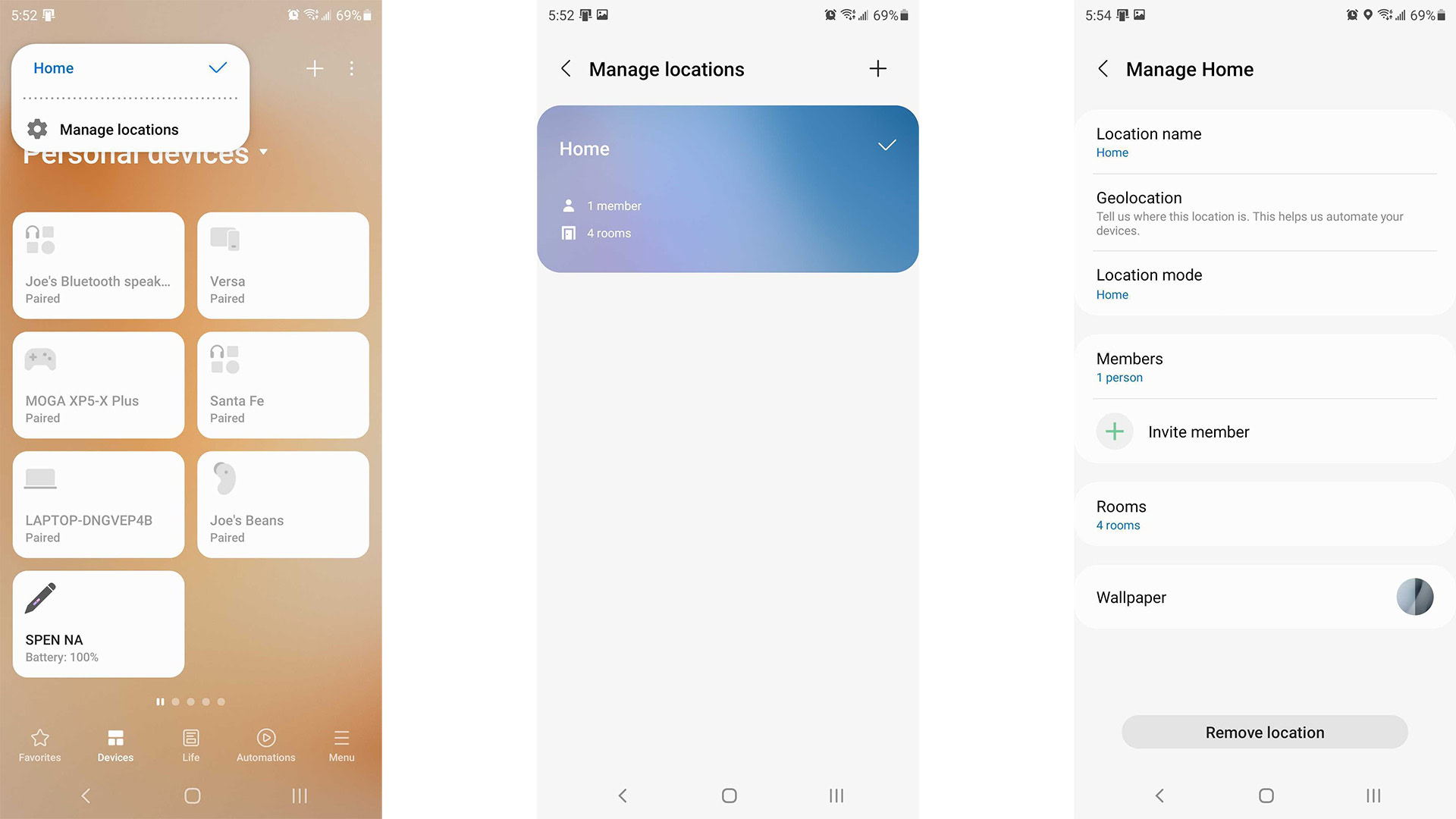
- From the main screen, tap the Home icon in the upper left, then Manage locations.
- You’ll probably only need a single location, but if you’re lucky enough to have more than one, you can add anything here via the plus icon.
- You can also invite people to become members of a location, meaning they’ll have equal control. If you’re joining someone else’s location, they’ll have to invite you.
- Be sure to set up geofencing for each location. SmartThings needs this to trigger automations when people come and go.
Creating scenes and automations
- For automations, tap the triple-line icon on the homescreen, then Automations, followed by the plus icon. Choose a preset or tap Custom automation. Select trigger conditions using the If menu, and actions under the Then menu. Triggers can include things like time, device status, or your location. Actions include device/scene control, sending notifications to people, and toggling security/location modes.
- For scenes, open the triple-line icon menu and choose Scenes. Scenes control multiple accessories at once, and can be triggered manually or through automations. You’ll be asked to give your scene a name and pick one or more actions, as well as whether it changes a location’s mode to Away.
Is Samsung SmartThings for me?

There are certainly reasons to recommend SmartThings. It has an excellent app, and might be ideal for people who want automation uninterrupted by internet downtime, though you have to be selective with hardware choices in that approach — ideally you’d have a hub and an arsenal of Thread and Zigbee products.
If you already own several Samsung devices, SmartThings is a natural fit. In fact, if you own one of the company’s connected appliances, the platform might as well be mandatory to get your money’s worth.
If you already own several Samsung devices, SmartThings is a natural fit.
For everyone else, SmartThings should probably be a hard pass, since Alexa and Google Home both have more certified accessories, speakers, and displays from the jump. Those platforms’ integration into SmartThings is more a recognition that without them, Samsung would be a little crippled in the smart home world.